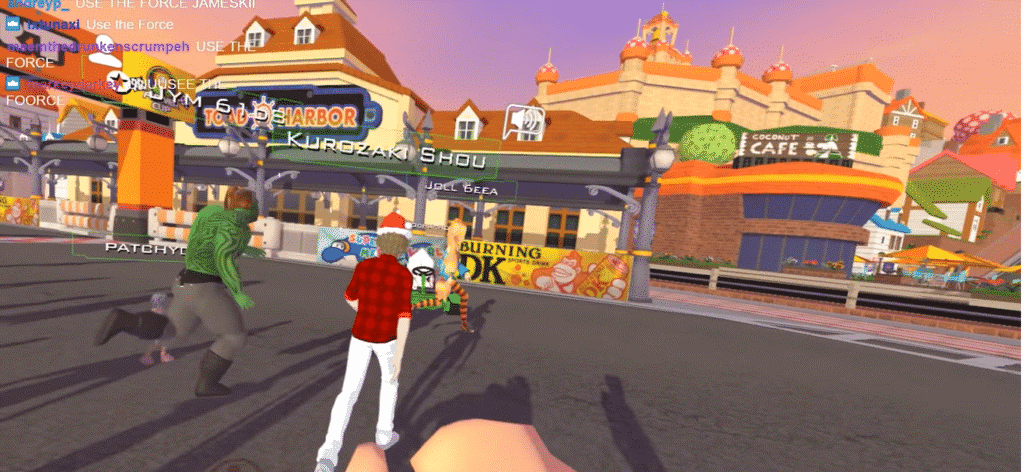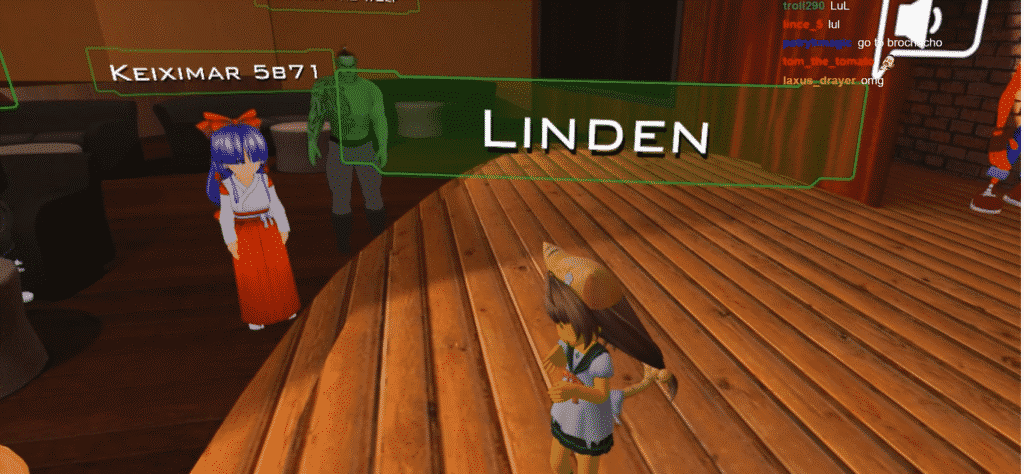VRChat can also be played without a virtual reality headset on a PC. However, we recommend using a VR headset to get the finest VRChat experience.
VRChat is a game with endless possibilities. It serves as a place where you can create your world and avatar, play games, watch anything you like, and discover the world around you as you would in real life.
VVRChat has players from all around the world. The large player-base makes it so that your experience is never lackluster. Follow this guide to get started for anyone getting their hands on VRChat for the first time.
VRChat Features
VRChat might seem overwhelming at first. The vast collection of features, expanding community, and minigames attract a huge fan following from across the world. Getting to know these features can be a real gamechanger. Some of these features are listed below:
- Avatar Selection
The game supports full-body avatars that offer various movements, eye tracking, lip-syncing, and a complete range of kinetics. - Custom Avatars
You have the option to choose your avatar designs, worlds, and locations with Unity SDK. - Expressions
You have the option to use hand gestures, emotes, and emojis to express yourself. - 3-D Audio Support
VRChat’s 3D spatialized audio support lets you hear audio as if you were there in real life. - Play Games
You can play several minigames, both solo and with players in your community. - Make Friends
You have the option to add other players to your friend list. You can compete against other players in multiplayer games, have chats, and explore the world around you.
Installing VRChat on Linux
Installing VRChat may seem somewhat of a challenge for users with Linux systems. But not to worry, as we have you covered.
Firstly, you can use Lutris – an open-source platform for Linux that aids in supporting gaming on Linux. Lutris allows you to install & launch whatever game you’re interested to play without any hassle.
To install VRChat on Linux, follow the steps below:
- First, download the latest Vulkan driver (we’d recommend DXVK) and update to the recent MESA Version (graphics card) for whichever card you are using – NVIDIA or AMD.
- Install Steam through Winetricks (a helper script that aids in downloading and installing runtime libraries). Alternatively, type the following command in the Terminal to install it(for Debian-based Linux distros only):
- Now, install Wine-staging 3.10 from Linux’s package manager.
- Download the driver, DXVK, from here.
- From your winecfg (configuration file), change the windows version to Windows XP to make the store work.
- Go to libraries.
- Add the downloaded packages DXGL & D3D11 DLLS from the DXVK 64 bit package.
- Edit the settings and set them both to native.
- Next, download and install VRChat. You can download it by clicking here.
- Once the download is complete, go to VRChat’s launch properties, add the D3D11 package.
- Now, launch the game.
- You can now modify the settings according to your liking.
- Choose Desktoplow.
With the steps followed correctly, you are now ready to launch the game in Linux.
Note: The above steps may seem a little daunting for beginners unless they’re familiar with the Linux environment. Try to get accustomed to the distribution, its package managers, file configuration settings, and the use of drivers for better understanding. Besides, you can also run the game using a virtual machine on Windows if your system does not have memory constraints.
VRChat Gameplay
VRChat isn’t anything complicated. Players have the liberty to create their own worlds and avatars and interact with anyone they want. They also have the option to create or import characters. These characters, referred to as avatars, can move around, blink, eye-tracking, and lip-sync with their friends and community members.
VRChat does not require users to have VR equipment to play the game despite the name. However, you can use the equipment and use both hands while playing an action game. There is also a desktop version for users who don’t have VR headsets, but it comes with a number of limitations.
How to Sign in?
VRChat is available for multiple platforms. Each may have different sign-in criteria. For users playing the game through Steam, the sign-in process is simple.
Once you load up the game, you will be asked to log in. Now, you can either log in through your official Steam account or create a new VRChat account. You will need a VRChat account to import character models and create your own avatars and worlds.
Once you’re done logging in, you will be asked for some other information like date of birth, avatar profile, etc.
Interacting with the player base
Through VRChat, you will find a myriad of players from across the world. You can collaborate, chat, play games and become friends.
Not just that, VRChat allows you to interact with people living with the help of voice chat. Just use the microphone in your VR headset to talk to people. Your headphones will automatically provide spacial sound from players for you to interact with each other.
Like most online games/interactive platforms, VRChat provides you with the option to unmute/mute your microphone. In addition, VRChat also lets you add players to your list of friends.
To do that, open Quick Menu, point towards that player, hit the trigger button on your VR device, and then select Friend. You can also receive invitation requests as well.
Visiting other worlds
As you will enter VRChat, you will find yourself in the Hub, a central place for all new players. Hub is home to 16 people at a time, after which a new one is created. If you find yourself alone in a hub, wait a few minutes until people show up.
Go to your Quick Menu and click on the ”Worlds” button to visit any other world. Now choose from a variety of worlds that are available to you
Conclusion
We hope this guide helped you learn how to install and play VRChat on Linux. We covered the method to install VRChat on any Linux distribution. We also covered some basics about the gameplay, sign-in, and features of VRChat. With this, we hope that you have a wonderful experience playing minigames and making friends in the online virtual world.