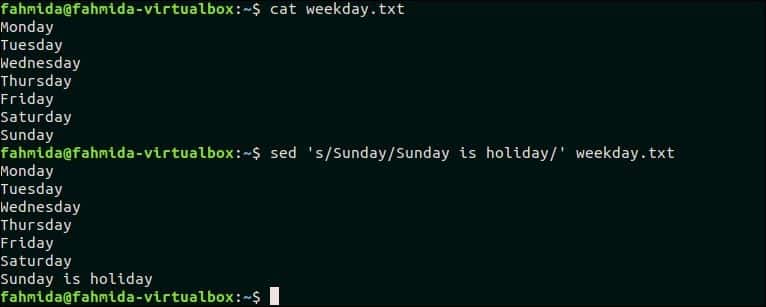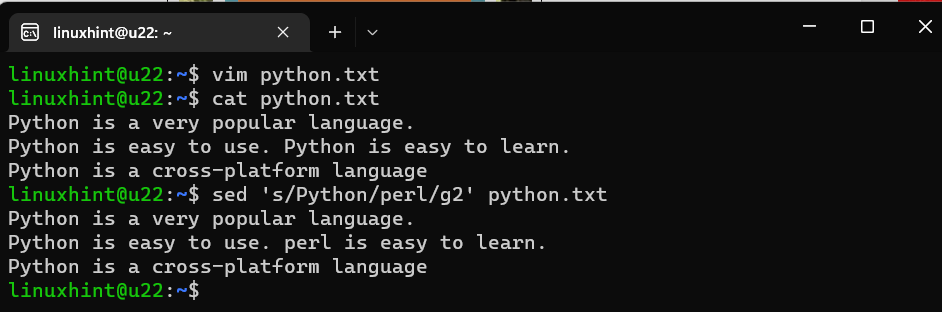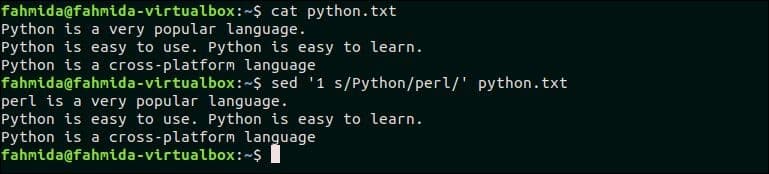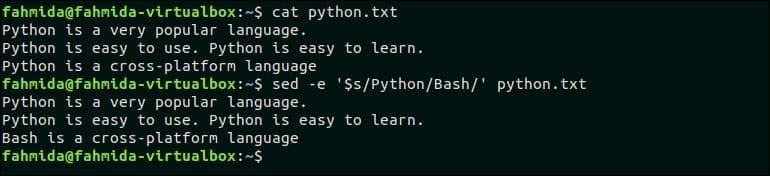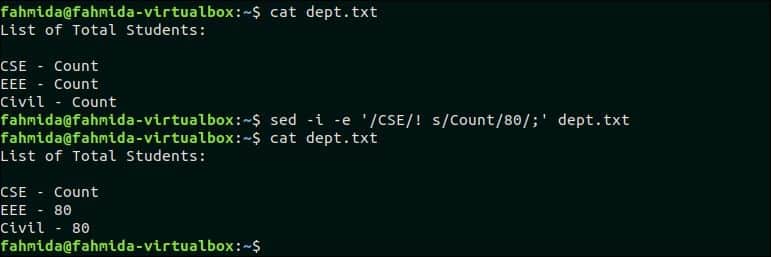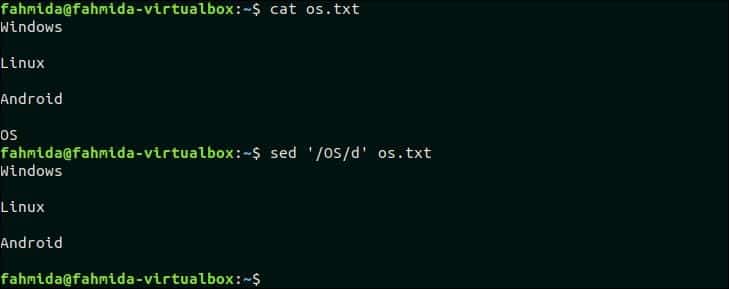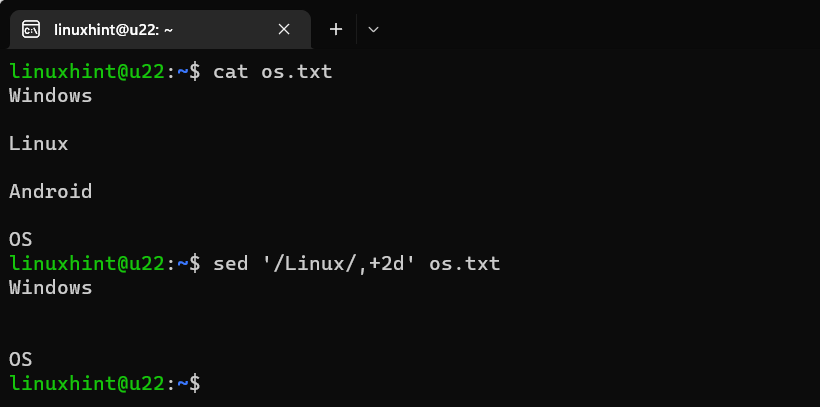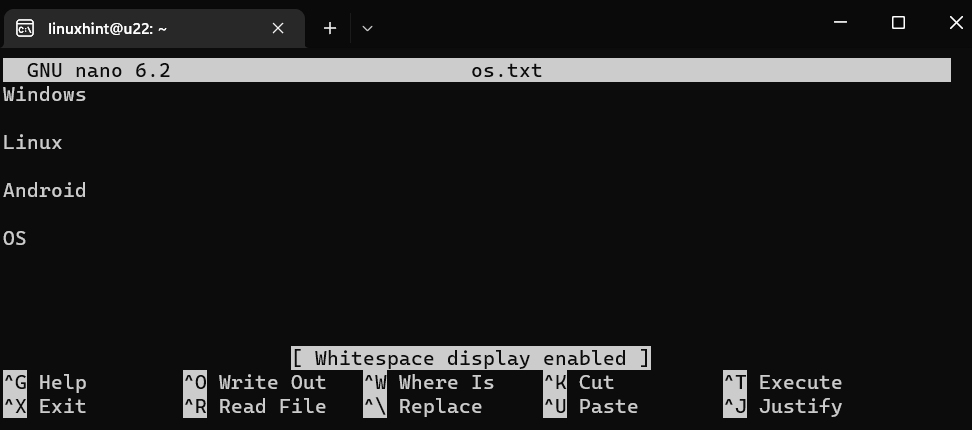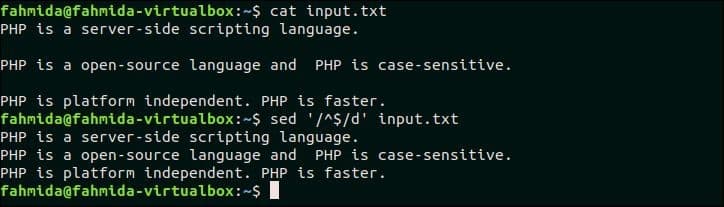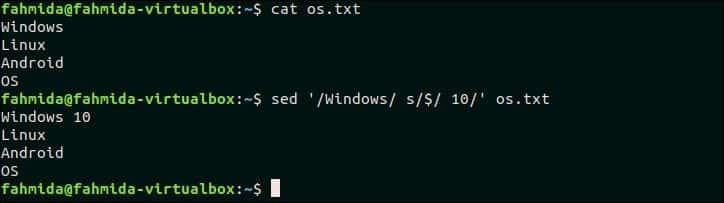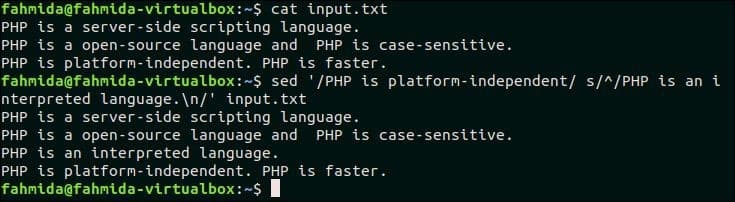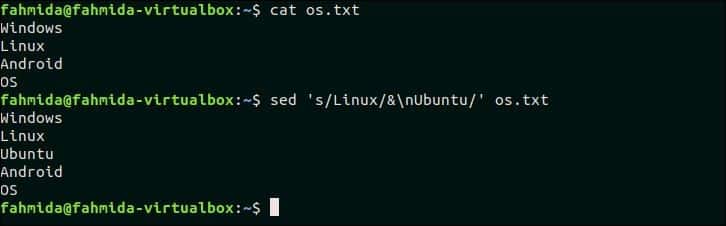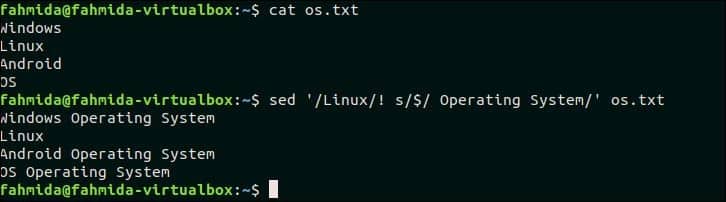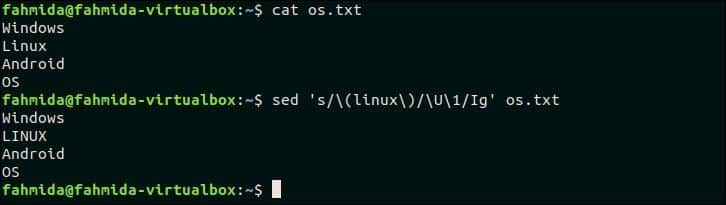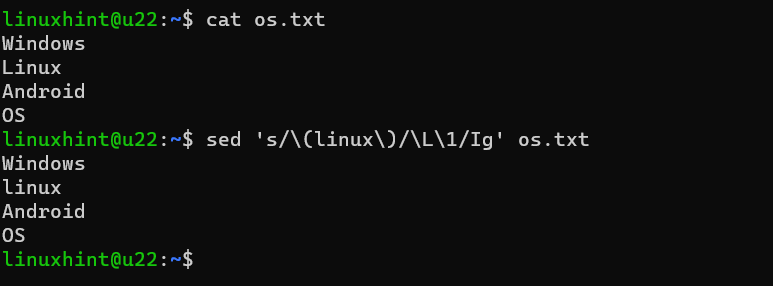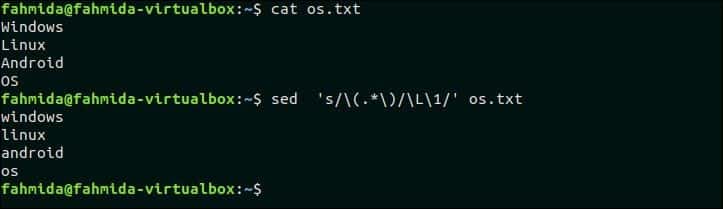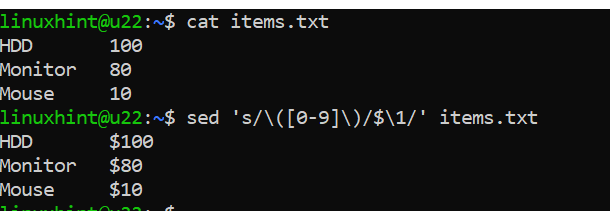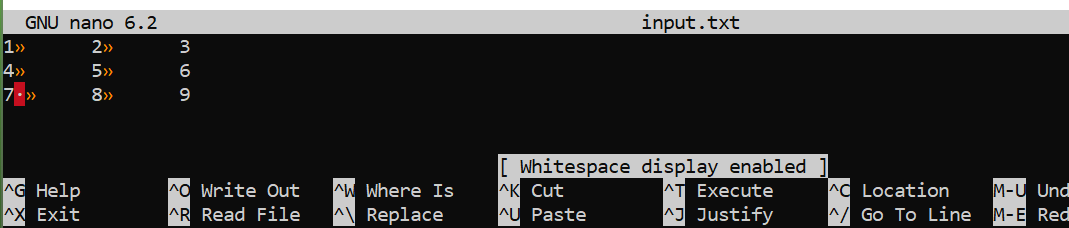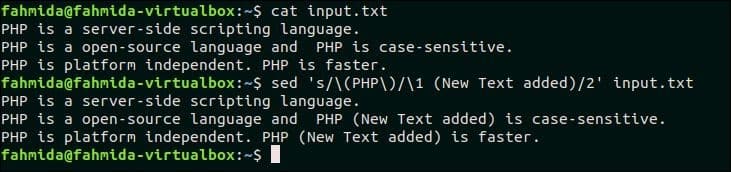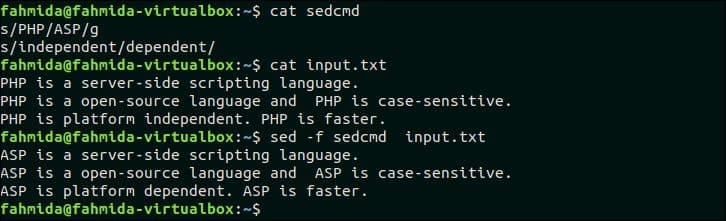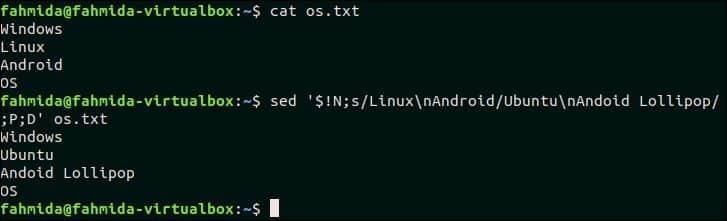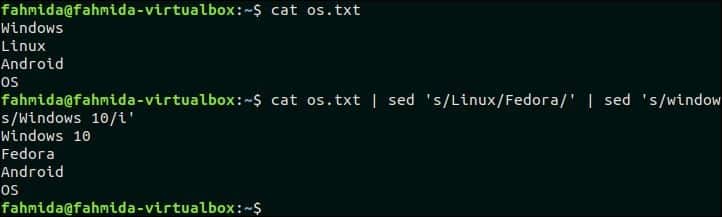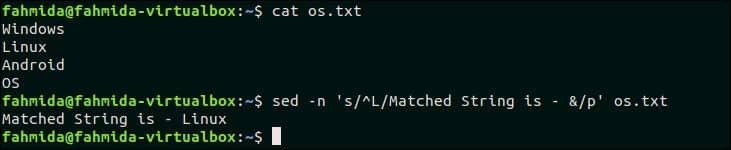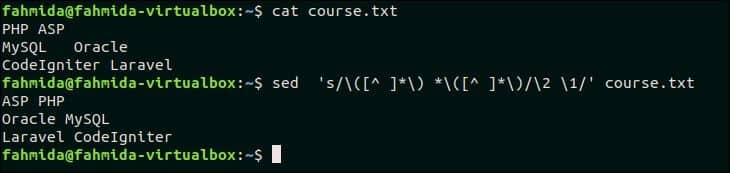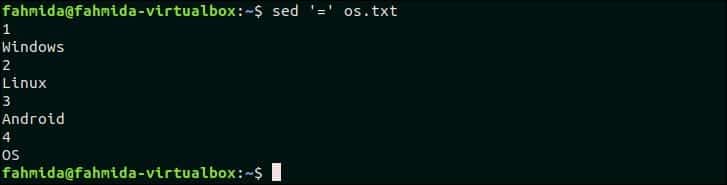sed is a useful text processing feature of GNU/Linux. The full form of sed is Stream Editor. Many types of simple and complicated text processing tasks can be done very easily by using sed command. Any particular string in a text or a file can be searched, replaced and deleted by using regular expression with sed command. But this commands performs all types of modification temporarily and the original file content is not changed by default. The user can store the modified content into another file if needs. The basic uses of `sed` command are explained in this tutorial by using 50 unique examples. Before starting this tutorial you must check the installed version of `sed` in your operating system by running the following command. The tutorial is designed based on GNU sed. So this version of `sed` will be required to practice the examples shown in this tutorial.
The following output shows that GNU Sed of version 4.4 is installed in the system.
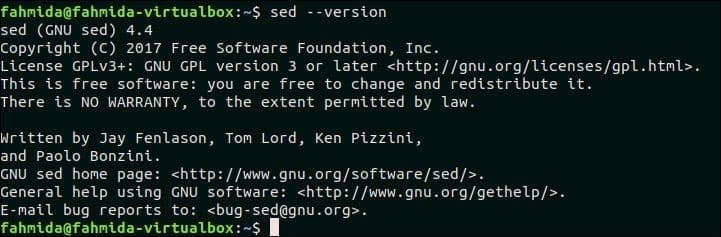
Syntax:
If no filename is provided with `sed` command, then the script will work on standard input data. The sed script can be executed without any option.
Content:
- Basic text substitution using ‘sed’
- Replace all instances of a text in a particular line of a file by using ‘g’ option
- Replace the second occurrence only of a match on each line
- Replace the last occurrence only of a match on each line
- Replace the first match in a file with new text
- Replace the last match in a file with new text
- Escaping backslash in replace commands to manage search and replace of file paths
- Replace all files full path with just the filename no directory
- Substitute text but only if some other text is found in the string
- Substitute text but only if some other text is not found in the string
- Add string before after the matching pattern using ‘\1’
- Delete matching lines
- Delete matching line and 2 lines after matching line
- Delete all spaces at end of the line of text
- Delete all lines that have a match two times on the line
- Delete all lines that have the only whitespace
- Delete all non-printable characters
- If there is a match in line append something to end of line
- If there is a match in the line insert line before the match
- If there is a match in the line insert line after the match
- If there is not a match append something to the end of line
- If there is not a match delete the line
- Duplicate matched text after adding a space after the text
- Replace one of a list of strings with the new string from other list
- Replace a matched string with a string that contains newlines
- Remove newlines from file and insert a comma at end of each line
- Remove commas and add newlines to split the text into multiple lines
- Find case insensitive match and delete line
- Find case insensitive match and replace with new text
- Find case insensitive match and replace with all uppercase of the same text
- Find case insensitive match and replace with all lowercase of same text
- Replace all uppercase characters in text with lowercase characters
- Search for the number in line and append currency symbol after the number
- Add commas to numbers that have more than 3 digits
- Replace tab characters with 4 space characters
- Replace 4 consecutive space characters with a tab character
- Truncate all lines to first 80 characters
- Search for a string regex and append some standard text after it
- Search for a string regex and a second copy of found string after it
- Running multi-line `sed` scripts from a file
- Match a multi-line pattern and replace with new multi-line text
- Replace order of two words that match a pattern
- Use multiple sed commands from the command-line
- Combine sed with other commands
- Insert an empty line in a file
- Delete all alpha-numeric characters from each line of a file.
- Use ‘&’ to match string
- Switch pair of words
- Capitalize the first character of each word
- Print line numbers of the file
1. Basic text substitution using sed
Any particular part of a text can be searched and replaced by using searching and replacing pattern by using sed command. In the following example, ‘s’ indicates the search and replace task. The word ‘Bash’ will be searched in the text, ‘Bash Scripting Language’ and if the word exists in the text then it will be replaced by the word ‘Perl’.
In the output of this execution, the word, ‘Bash’ exists in the text. So the output is ‘Perl Scripting Language’.
sed command can be used to substitution any part of a file content also. Create a text file named weekday.txt with the following content:
Monday
Tuesday
Wednesday
Thursday
Friday
Saturday
Sunday
The following command will search and replace the text ‘Sunday’, by the text ‘Sunday is holiday’.
In the output of this execution, ‘Sunday’ exists in weekday.txt file and this word is replaced by the text, ‘Sunday is holiday’ after executing the above sed command.
2. Replace all instances of a text in a particular line of a file using ‘g’ option
‘g’ option is used in sed command to replace all occurrences of matching pattern. Create a text file named python.txt with the following content to know the use of ‘g’ option. This file contains the word ‘Python’ multiple times.
Python is a very popular language.
Python is easy to use. Python is easy to learn.
Python is a cross-platform language
The following command will replace all occurrences of ‘Python’ in the second line of the file python.txt. Here, ‘Python’ occurs two times in the second line.
The following output will appear after running the script. Here, All occurrence of ‘Python’ in the second line is replaced by ‘Perl’.
3. Replace the second occurrence only of a match on each line
If any word appears multiple times in a file then the particular occurrence of the word in each line can be replaced by using sed command with the occurrence number. The following sed command will replace the second occurrence of the searching pattern in each line of the file python.txt.
The following output will appear after running the above command. Here, the searching text, ‘Python’ appears two times in the second line only and it is replaced by the text ‘Perl’:
Go to top
4. Replace the last occurrence only of a match on each line
Create a text file named ‘lang.txt’ with the following content.
Bash Programming Language. Python Programming Language. Perl Programming Language.
Hypertext Markup Language.
Extensible Markup Language.
In order to replace only the last instance of ‘Programming’ on a line with ‘Scripting’, run the sed command as follows:
To understand this command, note that the pattern match in this sed command: \(.*\)Programming, will create a capture group with all the text matching the line in a greedy fashion until the last instance of programming. This capture group is stored as ‘\1’ and referenced in the replace part of sed: \1Scripting. Therefore the entire line match up to and until last instance of ‘Programming’ will be included again in the replacement line with the ‘Scripting’ word to end the line. This is the technique to make it work as shown in the output:
5. Replace the first match in a file with new text
The following command will replace only the first match of the searching pattern, ‘Python’ by the text ‘perl’. Here, ‘1’ is used to match the first occurrence of the pattern.
The following output will appear after running the above commands. Here. the first occurrence of ‘Python’ in the first line is replaced by ‘perl’.
6. Replace the last match in a file with new text
The following command will replace the last occurrence of the searching pattern ‘Python’ by the text ‘Bash’. Here, ‘$’ symbol is used to match the last occurrence of the pattern.
The following output will appear after running the above commands:
7. Escaping backslash in replace commands to manage search and replace of file paths
It is necessary to escape the backslash in the file path for searching and replacing. The following command of sed will add backslash (\) in the file path.
The file path ‘/home/ubuntu/code/perl/add.pl’ is provided as input in the sed command and the following output will appear after running the above command:
8. Replace all files full path with just the filename no directory
The filename can be retrieved from the file path very easily by using basename command. sed command can also be used to retrieve the filename from the file path. The following command will retrieve the filename only from the file path provided by echo command.
The following output will appear after running the above command. Here, the filename, ‘myfile.txt’ is printed as output.
9. Substitute text but only if some other text is found in the string
Create a file named ‘dept.txt’ with the following content to replace any text based on other text:
dept.txt
List of Total Students:
CSE - Count
EEE - Count
Civil - Count
Two replace commands are used in the following sed command. Here, the text, ‘Count’ will be replaced by ‘100’ in the line that contains the text ‘CSE’ and the text ‘Count’ will be replaced by ’70’ in the line that contains the searching pattern, ‘EEE’.
The following output will appear after the running the above commands:
10. Substitute text but only if some other text is not found in the string
The following sed command will replace the ‘Count’ value in the line that does not contain the text ‘CSE’. dept.txt file contains two lines that do not contain the text ‘CSE’. So the ‘Count’ text will be replaced by 80 in two lines.
Output:
The following output will appear after running the above commands:
11. Add string before and after the matching pattern using ‘\1’
The sequence of matching patterns of `sed` command is denoted by ‘\1’, ‘\2’ and so on. The following sed command will search the pattern ‘Bash’ and if the pattern matches then it will be accessed by ‘\1’ in the part of replacing text. Here, the text ‘Bash’ is searched in the input text and one text is added before and another text is added after ‘\1’.
The following output will appear after running the above command. Here ‘Learn’ text is added before ‘Bash’ and ‘programming’ text is added after ‘Bash’.
12. Delete matching lines
‘d’ option is used in sed command to delete any line from the file. Create a file named ‘os.txt’ and add the following content to test the function of ‘d’ option.
Windows
Linux
Android
OS
The following sed command will delete those lines from ‘os.txt’ file that contains the text ‘OS’:
The following output will appear after running the above commands:
13. Delete matching line and 2 lines after matching line
The following command will delete three lines from the file os.txt if the pattern, ‘Linux’ is found. os.txt contains the text, ‘Linux‘ in the second line. So, this line and the next two lines will be deleted.
The following output will appear after running the above command:
14. Delete all spaces at end of the line of text
Using [:blank:] class can be used to remove spaces and tabs from the text or the content of any file. The following command will remove the spaces at the end of each line of the file ‘os.txt’. Since this example is with empty white space we will first look at the screen shot of the file using Nano with Alt-P to display white space:
Now we can run the example sed command below to remove white space from the end of the line of each line. We will use -i command line to do an in place file edit/update for this example to permanently make the changes:
Now we can view the file again with nano Alt-p option to see the white space from end of line removed:
15. Delete all lines that have a match two times on the line
In this example we first create a text file named ‘input.txt’ with the following content. This example code will delete those lines of the file that contains the searching pattern two times.
PHP is a server-side scripting language.
PHP is an open-source language and PHP is case-sensitive.
PHP is platform-independent. PHP is faster.
Two sed commands are used in this example to remove those lines that contain the pattern ‘php’ two times. The first sed command will replace the second occurrence of ‘php’ in each line by ‘dl’. Then we pipe the first sed output into the second sed command as input. The second sed command will delete those lines that contain the special signal text ‘dl’. ‘dl’ is used in this example as a signal for ‘delete line’ but the text may have ‘dl’ in it also, so this is a bit dangerous. For production system consider using a code like ‘aNh4JPrSf3EXmdkKDpyz8K5u’ instead of ‘dl’ to be more random or a more fancy trick you create to avoid accidents.
For this example output, the file ‘input.txt’ has two lines that contain the pattern, ‘php’ two times. So, the following output will appear after running the above commands:
16. Delete all lines that have only white-space
For this example we add some empty lines in the content to test this example in the file ‘input.txt’. Here, ‘^$’ is used to find out the empty lines in the file ‘input.txt’.
PHP is a server-side scripting language.
PHP is an open-source language and PHP is case-sensitive.
PHP is platform-independent. PHP is faster.
Now we run the sed command to delete the empty lines:
The following output will appear after running the above commands:
17. Delete all non-printable characters
Non-printable characters can be deleted from any text by replacing non-printable characters by none. [:print:] class is used in this example to find out the non-printable characters. ‘\t’ is a non-printable character and it can’t be parsed directly by the echo command. For this, ‘\t’ character is assigned in a variable, $tab that is used in an echo command. The output of the echo command is sent in the sed command that will remove the character, ‘\t’ from the output.
$ echo Hello"$tab"World
$ echo Hello"$tab"World | sed 's/[^[:print:]]//g'
The following output will appear after running the above commands. The first echo command will print the output with tab space and the sed command will print the output after removing the tab space.
18. If there is a match in line append something to end of line
Ensure you have a file ‘os.txt’ with this content:
Windows
Linux
Android
OS
The following command will append ’10’ at the end of the line that contains the text ‘Windows’ in the ‘os.txt’ file:
The following output will appear after running the command:
19. If there is a match in the line insert a line before the text
Ensure you have ‘input.txt’ for this example:
PHP is a server-side scripting language.
PHP is an open-source language and PHP is case-sensitive.
PHP is platform-independent. PHP is faster.
The following sed command will search for the text ‘PHP is platform-independent’ in the ‘input.txt’ file. If the file contains this text, ‘PHP is an interpreted language’ will be inserted before that line.
The following output will appear after running the above commands:
20. If there is a match in the line insert a line after that line
The following sed command will search the text, ‘Linux’ in the file ‘os.txt’ and if the text exists in any line then a new text, ‘Ubuntu’, will be inserted after that line. First create the ‘os.txt’ file:
Windows
Linux
Android
OS
The following output will appear after running the above commands with the added newline inserted with new text and keeping all the old text from the ‘&’ special variable which includes the entire match:
21. If there is not a match append something to the end of line
The following sed command will search those lines in ‘os.txt’ that do not contain the text ‘Linux’ and append the text, ‘Operating System’ at the end of those lines. Here, ‘$‘ symbol is used to identify the end of the line which is where the new text will be substituted in. Make sure you have a ‘os.txt’ file:
Windows
Linux
Android
OS
And then run the command:
The following output will appear after running the above commands. Three lines exist in the file os.txt that does not contain the text ‘Linux’ and the new text is added at the end of these lines.
22. If there is not a match delete the line
Create a file named ‘web.txt’ and add the following content.
HTML 5
Javascript
CSS
PHP
MySQL
JQuery
This sed command will delete lines that do not contain the matching pattern.
The following output will appear after running the above commands. There is one line exists in the file that contains the text, ‘CSS’. So, the output contains just one line. If you change the pattern from ‘CSS’ to “J’ you will see 2 lines of output.
23. Duplicate matched text after adding a space after the text
The following sed command will search for a matching word, ‘very ‘ in the file, ‘python.txt’ and if the word exists then the same word will be inserted again as a duplicate . Here, ‘&’ symbol represents the match text and we add it twice for duplication. Ensure you have ‘python.txt’:
Python is a very popular language.
Python is easy to use. Python is easy to learn.
Python is a cross-platform language
Here is the code:
The following output will appear after running the commands. You can see we duplicated the ‘very ‘ to make it ‘very very’:
24. Replace one list of strings with the new string from other list
You have to create two list files for testing this example. Create two text files named ‘list1.txt’ and ‘list2’ and add the following content.
1001:Jafar Ali
1023:Nir Hossain
1067:John Michel
1001 CSE GPA-3.63
1002 CSE GPA-3.24
1023 CSE GPA-3.11
1067 CSE GPA-3.84
We will make this process simple from complex by breaking it down into small steps. sed can take a list of substitution commands as a file input, so our approach is to first create a file with the list of the relevant sed syntax substitution commands with the ‘s‘ substitution operator. Here is the simple code to create the command file using another linux command called awk with low complexity. Note this is a cat of original file, piped into awk and the output redirected to ‘command.txt’:
With the ‘command.txt’ file created we can run this list of substitutions easily on ‘list2.txt’ with a basic sed command:
The output below shows the process in 2 steps to replace the matching keys and values and the otuput:
Go to top
25. Replace the matched string with a string that contains newlines
The following command will take input from the echo command and search the word, ‘Python’, in the text. If the word exists in the text then a new text, ‘Added Text’ will be inserted with a newline in the new text. Here is the example code:
Both the new text and the newline are inserted. The following output will appear after running the above command:
26. Remove newlines from file and insert a comma at end of each line
The following sed command will replace each newline by a comma in the file ‘os.txt’.
Windows
Linux
Android
OS
Here, ‘-z’ option is used to instruct sed to interpret the input with each line separated NULL character instead of newline, which allows for futher manipulation of the newlines in the text without interference. We then do a simple substitution of all newlines ‘\n’ with commas:
The following output will appear after running the above command, note the lack of terminating newline which may or may not be what your use case needs:
27. Remove commas and add newline to split the text into multiple lines
The following sed command will take the comma-separated line from the echo command as input and replace all the commas with newlines.
The following output will appear after running the above command. The input text contains three comma-separated data that are replaced by newline and printed in three lines:
28. Find case insensitive match and delete line
‘I’ indicator is used in sed command for the case-insensitive match that indicates ignore case. The following sed command will search for lines that contains the word, ‘linux’, with case insensitive search, and delete the line from the output. Setup your ‘os.txt’ firstly noting the capitalization:
Windows
Linux
Android
OS
Then run the sed command:
The following output will appear after running the above command. ‘os.txt’ contains the word ‘Linux’ that matched with the pattern, ‘linux’ for case-insensitive search and is deleted:
29. Find case insensitive match and replace with new text
The following sed command will take the input from the echo command and replace the word, ‘bash’ by the word, ‘PHP’ using the case insensitive indicator at the end of the command: ‘i’.
The following output will appear after running the above command. Here, the word, ‘Bash’ matched with the word, ‘bash’ for case-insensitive search and replaced by the word, ‘PHP’.
30. Find case insensitive match and replace with all uppercase of the same text
‘\U’ is used in sed to convert any text to all uppercase letter. The following sed command will search the word ‘linux’ in the ‘os.txt’ file and if the word exists then it will replace the word with all uppercase letters. First create the ‘os.txt’ file.
Windows
Linux
Android
OS
Now here is the command to run:
This command uses sed capture groups. \(linux\) is captured in the \1 for reuse in the replacement. In our exmaple ‘\U’ is used with ‘\1’ to make the captured match convert to uppercase. Also note ‘Ig’ commands at the end of the instruction which enforce case insensitive and global matching. The following output will appear after running the above commands. The word, ‘Linux’ of ‘os.txt file’ is replaced by the word, ‘LINUX’:
31. Find case insensitive match and replace with all lowercase of same text
Similar to the previous example for upper case, we will do a case insensitive search and replace matching text in all lowercase.
Windows
Linux
Android
OS
‘\L’ is used in sed to convert any text to all lowercase letters, and again we use capture groups to find the matching text of \(linux\) and store as ‘\1‘ to be used for lower casing. Here is the command:
The following output will appear after running the above commands. The word, ‘Linux’ is replaced by the word, ‘linux’ here:
32. Replace all uppercase characters of the text with lowercase characters
The following sed command will search all characters in the file ‘os.txt’ and replace the characters by lowercase letters by using ‘\L’.
Below is the data file:
Windows
Linux
Android
OS
And here is the sed command to run:
The following output will appear after running the above commands, note this works because we create a capture group ‘\1’ and use the Lower case command on it: ‘\L’.
33. Search for number in line and append any currency symbol before the number
Create a file named ‘items.txt’ with the following content:
HDD 100
Monitor 80
Mouse 10
The following sed command will search for the first matching number in each line of ‘items.txt’ file and append the currency symbol, ‘$’ before each number.
$ sed 's/\([0-9]\)/$\1/' items.txt
The following output will appear after running the above commands. Here, ‘$’ symbol is added before the number of each line. Note we don’t use ‘g’ for global we only match the first number, if the example needed to acommodate multiple multi-digit numbers per line something more complex for a solution is needed.
34. Add commas to numbers that have more than 3 digits
The following sed command will take a number as input from echo command and add a comma after each group of three digits counting from the right. Here, ‘:a’ indicates the label and ‘ta’ is used to iterate conditionally the grouping process on label ‘a’ when the match is true.
The number 5098673 is given in the echo command. Its a substite command with a conditional label ‘a’ referenced with ‘ta’. The search pattern is any digit followed by exactly 3 digits. The replacement pattern when found is capture group ‘\1’ seperated by a ‘,’ and capture group ‘\2’. Hence the loop is done through the entire string producing the output:
35. Replaces tab character with 4 space characters
The following sed command will replace each tab character by four space characters. ‘\t’ symbol is used in the sed command to match the tab character and ‘g’ is used to replace globally all matches. Here is the code:
The following output will appear after running the above command:
Let’s see a second example of tab replacement using Nano with Alt-P to show white space as visible before and after.
File Before:
sed command:
36. Replaces 4 consecutive space characters with tab character
Exactly the reverse of example 35 above, we will show a text file before replacement with consecutive spaces, and then sed to substitute tab charachters using ‘\t’ ascii code.
Before and After file shown below, notice the puncuation marks visible with Nano’s ‘Alt-P’ to show white space indicators:
Here is the command used in this example to replace 4 spaces with tabs:
37. Truncate all lines to first 80 characters
Create a text file named input.txt that contains the lines more than 80 characters to test this example.
PHP is a server-side scripting language.
PHP is an open-source language and PHP is case-sensitive.
PHP is platform-independent. PHP is faster. I like to talk a lot and hate when i get cut off :)
The following output will appear after running the above commands, we cut off the long lines:
PHP is a server-side scripting language.
PHP is an open-source language and PHP is case-sensitive.
PHP is platform-independent. PHP is faster. I like to talk a lot and hate when i
linuxhint@u20:~$
38. Search for a string regex and append some standard text after it
The following sed command will search the text, ‘hello’ in the input text and append the text ‘ John’ after that text.
This code works using a capture group ‘\(hello\)’ referenced as ‘\1’ in the replacement string. The following output will appear after running the above command:
hello John, how are you?
linuxhint@u22:~$
39. Search for string regex and append some text after the second match in each line
You may want to replace a string only on the second (or other number) match on each line. Let’s create a data file ‘input.txt’:
PHP is a server-side scripting language.
PHP is an open-source language and PHP is case-sensitive.
PHP is platform-independent. PHP is faster.
The following sed command will search the text for ‘PHP’ in each line of ‘input.txt’ and replace the second match only in each line with the text, ‘New Text Added’.
The following output will appear after running the above commands. The searching text, ‘PHP’ appears two times in the second and third lines of ‘input.txt’ file. So, the text, ‘New Text added’ is inserted in the second and third lines after the second match:
40. Running multi-line sed scripts from a file
Multiple sed commands can be stored in a file and all the commands can be executed together by running sed command. To demonstrate this ensure you have ‘input.txt’:
PHP is a server-side scripting language.
PHP is an open-source language and PHP is case-sensitive.
PHP is platform-independent. PHP is faster.
Create a file named ‘sedcmd’ and add the following content:
s/independent/dependent/
Above, two sed commands are added in the file. One command will replace the text ‘PHP’ by ‘ASP’ another command will replace the text ‘independent’ by the text ‘dependent’. The ‘-f’ option is used in the sed command to execute all the commands from the file.
The following output will appear after running above commands:
41. Match a multi-line pattern and replace with new multi-line text
The following sed command will search for the multi-line text ‘Linux\nAndroid’ and if the pattern matches then the matching lines will be replaced by the new multi-line text ‘Ubuntu\nAndroid Lollipop’. ‘os.txt’ data file is here:
Windows
Linux
Android
OS
The sed command is here:
Here, P and D are used for multiline processing. The following output will appear after running the above commands:
42. Replace order of two words in a text that match a pattern
The following sed command will take the input of two words from echo command and replace the order of these words.
This code uses 2 capture groups to get the first and second word seperated by space and then in the output reverses the order of the capture groups: ‘\2’ ‘\1’. Here is the output:
python perl
linuxhint@u22:~$
43. Execute multiple sed commands from the command-line
‘-e’ when combined with multiple sed commands separated by semi-colon can be combined together. The following sed command will take a text as input from echo command and replaces ‘Ubuntu’ by ‘Kubuntu’ and ‘Centos’ by ‘Fedor’.
Note due to the seperating semicolon multiple ‘s/’ commands are combined with one sed. The following output will appear after running the above command and ‘Ubuntu’ and ‘Centos’ are replaced by ‘Kubuntu’ and ‘Fedora’:
44. Combine sed with other commands
The following command will combine the sed command with cat command. In this example the cat command is used to generate output to stdout. The first sed command will take input from ‘os.txt’ file and send the output of the command to second sed command after replacing the text’ ‘Linux’ by ‘Fedora’. The second sed command will replace the text ‘Windows’ by ‘Windows 10’. These 3 commands are combined with linux pipes.
Here is the ‘OS.txt’ file:
Windows
Linux
Android
OS
And here is the command to run:
The following output will appear after running the above command:
45. Insert empty line in a file
Create a file named ‘stdlist’ with the following content:
#ID #Name
[101] -Ali
[102] -Neha
sed‘s ‘G’ option is used to insert empty lines in a file after each existing line. You can think of this as converting a single spaced file to a double spaced file with a blank line between each existing line. Here is the example command:
The following output will appear after running the above commands. An empty line is inserted after each line of the file:
#ID #Name
[101] -Ali
[102] -Neha
linuxhint@u22:~$
46. Replace all alpha-numeric characters by space in each line of a file.
The following command will replace all alpha-numeric characters by space in the ‘stdlist’ file whose content is shown here:
#ID #Name
[101] -Ali
[102] -Neha
This sed command works by matching all alphabetical characters in the full range of upper case and lower case as well as integers and uses sed ‘s’ substitution command with ‘g’ global modifier:
The following output will appear after running the above commands:
# #
[] -
[] -
linuxhint@u22:~$
47. Use ‘&’ to print matched string
The following command will search the word starting with ‘L’ and replace the text by appending ‘Matched String is -‘ with the matched word by using ‘&’ symbol. In this example ‘p’ is used to print the modified text. The ‘os.txt’ file is used with this content:
Windows
Linux
Android
OS
Here is the command, note the ‘^’ used to signify start of line:
Note in the output only matched lines are printed when using ‘p’ command:
48. Switch pair of words in a file
Create a text file named ‘course.txt’ with the following content that contains the pair of words in each line:
PHP ASP
MySQL Oracle
CodeIgniter Laravel
The following command will switch the pair of words in each line of the file ‘course.txt’
The following output will appear after switching the pair of words in each line. This is a set of 2 capture groups which are reversed in the output of the ‘s’ substitution:
49. Capitalize the first character of each word
The following sed command will take input text from the echo command and convert the first character of each word to a capital letter. The command features 2 capture groups and than capitalizes the first capture group only:
The following output will appear after running the above command. The input text, “I like bash programming” is printed as “I Like Bash Programming” after capitalizing the first word:
50. Print line numbers of the file
Assume we want to print line numbers in this sample file shown below:
Windows
Linux
Android
OS
‘=’ symbol is used in sed command to print the line number before each line of a file. The following command will print the content of ‘os.txt’ file with line number:
The following output will appear after running the above command. There are four lines in ‘os.txt’ file. The line number is printed before each line of the file:
Conclusion
Different uses of the sed command are explained in this tutorial by using very simple examples. The output of all sed scripts mentioned here are generated temporary and the content of the original file remained unchanged. But if you want you can modify the original file by using –i or –in-place option of sed command. If you are a new Linux user and want to learn the basic uses of sed command to perform various types of string manipulation tasks, then this tutorial will help you.
Frequently Asked Questions
What is the sed command used for?
The sed command has a number of different uses. That being said, the main usage is for substituting words in a file, or finding and replacing. The great thing about sed is that you can search for a word in a file and replace it, but you never even have to open the file – sed just does it all for you! As well as this, it can be used for deletion. All you need to do is type the word you want to find, replace or delete into sed, and it brings it up for you – you can then choose to replace that word or delete all traces of the word from your file. sed is a fantastic tool to be able to replace things like IP addresses and anything that is highly sensitive that you would not otherwise want to put in a file. sed is a must-know for any software engineer, system admin or dev ops engineer!
What is s and g in sed command?
In its most simple terms, the ‘s’ function that can be used in sed simply means ‘substitute’. After typing the ‘s’ you can replace or substitute anything you wish – just typing ‘s’ will only replace the first occurrence of the word on a line. Specifying ‘g’ modifier at the end of the sed command will do a global replacement (that is what the G stands for). With this in mind, if you specify ‘g’ it will replace every occurrence of the word you have chosen rather than just the first occurrence that is the default behavior with ‘s’.
How do I run a sed script?
You can run a sed script in a number of ways but the most common is on the command line. Here you can just specify sed and the file you want to use the command on. This allows you to use sed on that file, allowing you to find, delete and substitute as needed. You can also use it in a shell script, and this way you can pass whatever you want to the script, and it will run the find and replace command for you. This is useful for not wanting to specify highly sensitive data inside a script, so instead, you can pass it in as a variable.
What is a capture group in sed
Capture groups allow the programmer to create regular expressions to find matching text and then use those matches as assigned variables to do operations on the in the replaced output, like changing the order of the output, modifying with a capitalization command or any other sed modification. Capture groups allow dynamic text matching a patter to be captured and reused in complex ways.