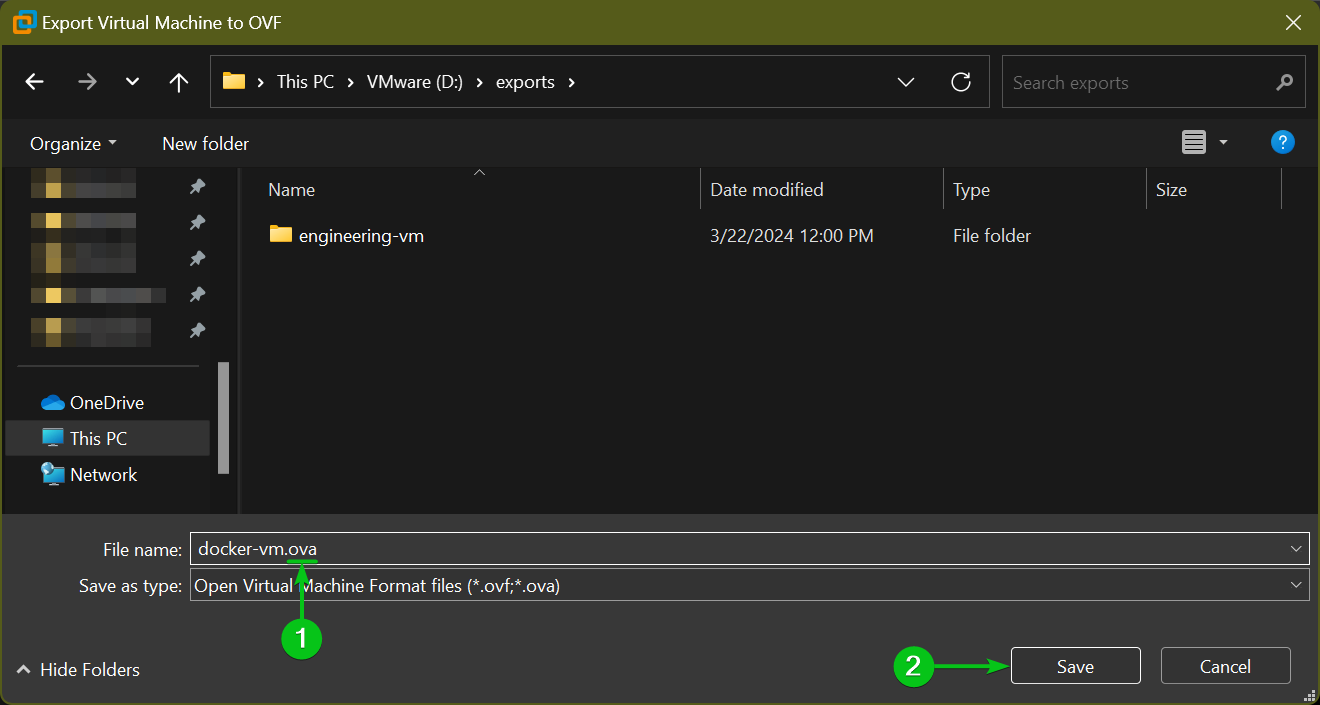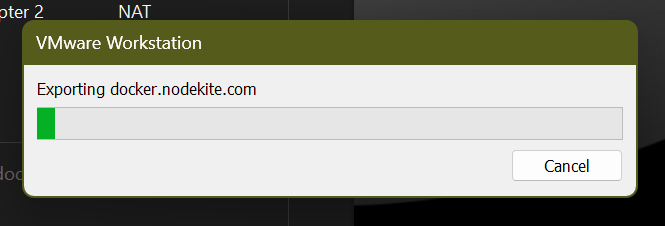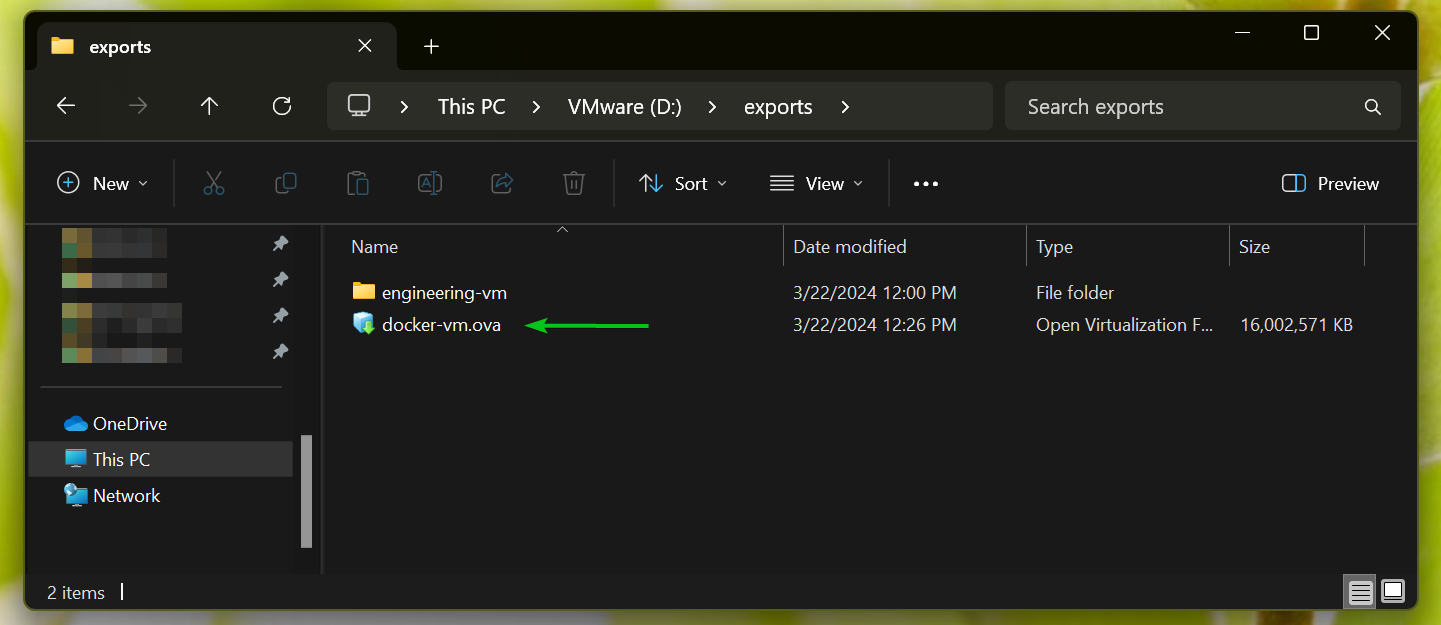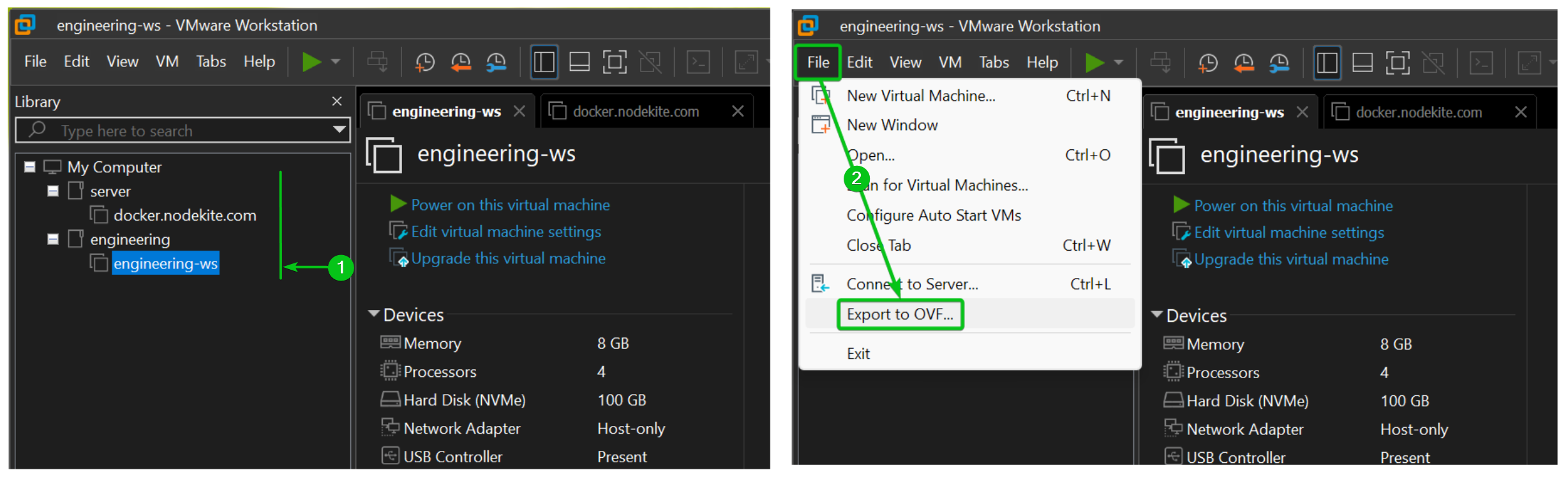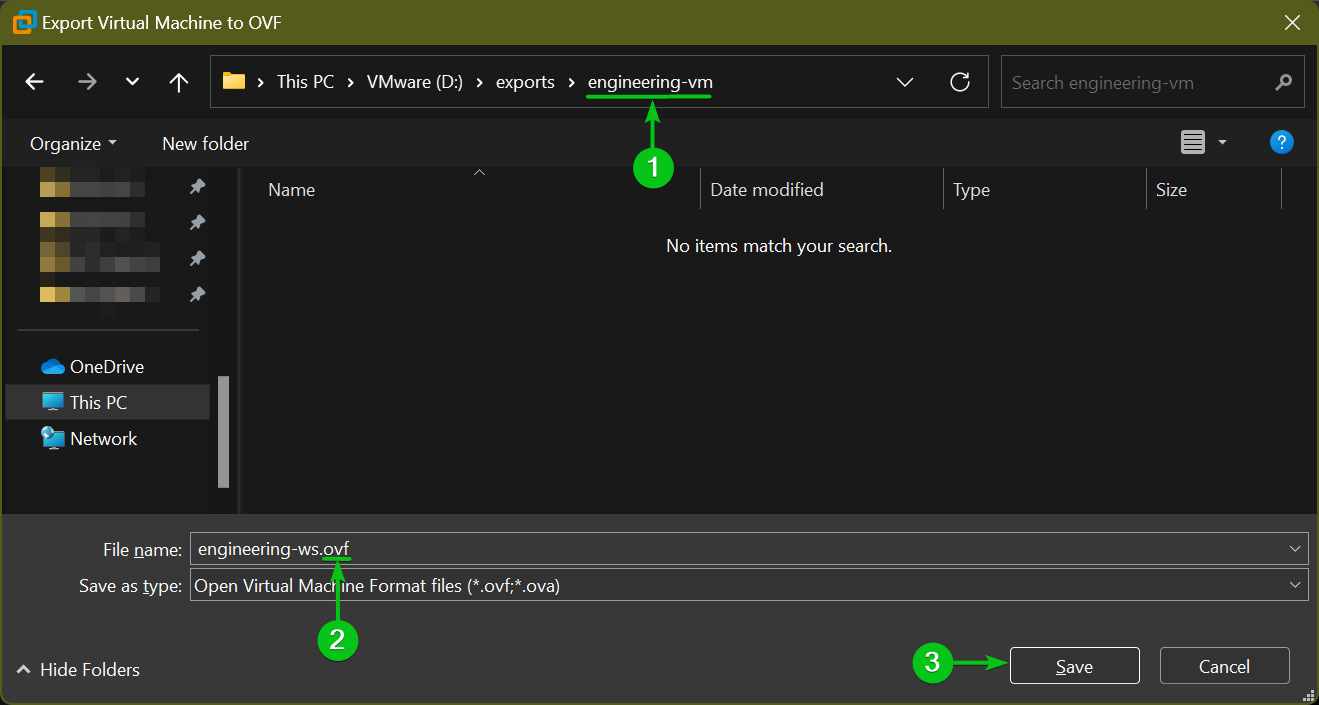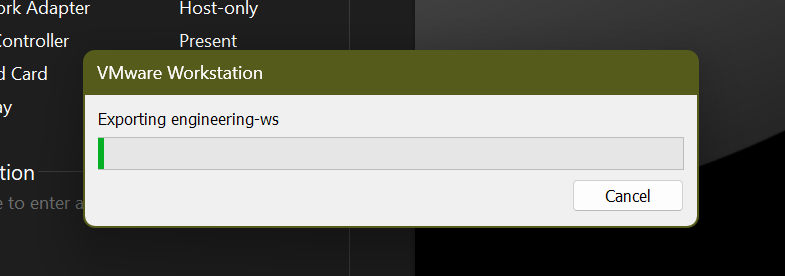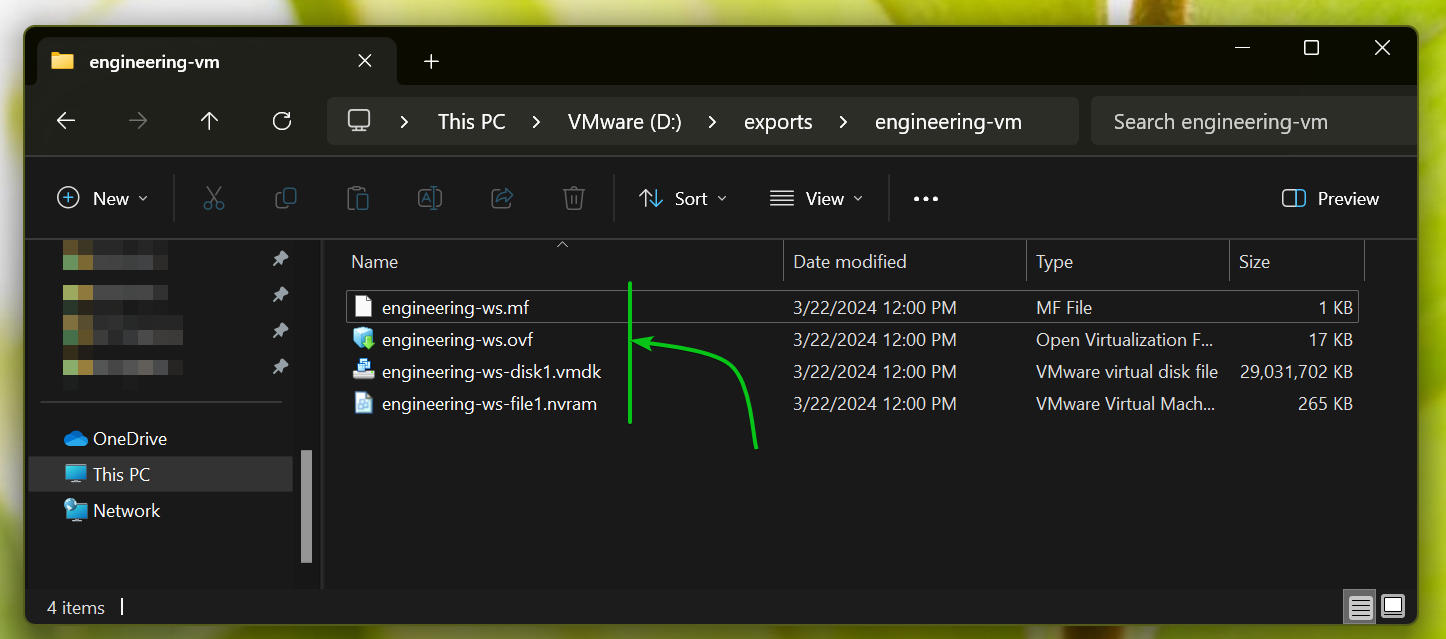VMware Workstation Pro virtual machines can be exported and imported back into VMware Workstation Pro on other computers or other hypervisor programs such as Proxmox VE, KVM/QEMU/libvirt, XCP-ng, etc.
VMware Workstation Pro virtual machines can be exported in OVF and OVA formats.
OVF: The full form of OVF is Open Virtualization Format. The main goal of OVF is to provide a platform-independent format for distributing virtual machines between different platforms/hypervisors. A VMware Workstation Pro virtual machine exported in OVF format will export a few files containing metadata, disk images, and other files to help deploy the virtual machine on other platforms/hypervisors.
OVA: The full form of OVA is Open Virtualization Appliance. While OVF exports of VMware Workstation Pro virtual machines generate a few files for each virtual machine, OVA combines all those files into a single archive. In short, OVA export is a compressed format of OVF exported files. OVA files are easier to distribute among different platforms/hypervisors.
In this article, I am going to show you how to export VMware Workstation Pro virtual machines in OVF/OVA format for keeping a copy of the virtual machine as a backup, or for importing them back to other platforms/hypervisors.
Table of Contents:
- How to Export VMware Workstation Pro VMs in OVA Format
- How to Export VMware Workstation Pro VMs in OVF Format
- Conclusion
- References
How to Export VMware Workstation Pro VMs in OVA Format:
To export a VMware Workstation Pro virtual machine in OVA format, select it[1] and click on File > Export to OVF[2].
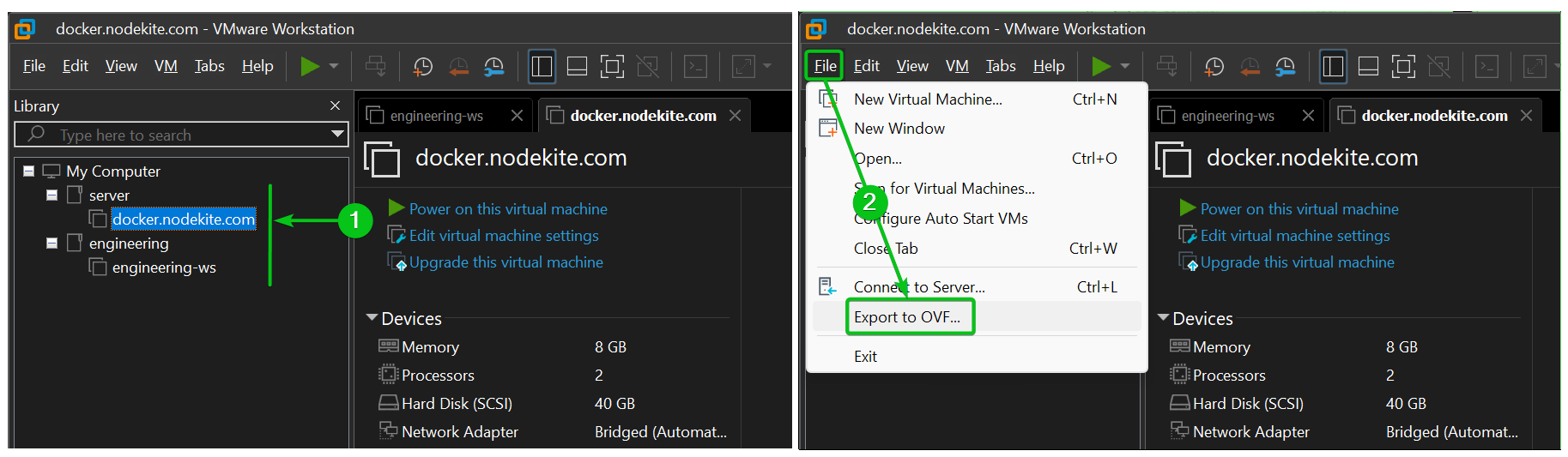
Navigate to a folder/directory where you want to export the VMware Workstation Pro virtual machine in OVA format. Type in a file name for the export file ending with the extension .ova (i.e. docker-vm.ova)[1], and click on Save[2].
The VMware Workstation Pro virtual machine is being exported in OVA format. It will take a while to complete depending on the size of the virtual disks of the virtual machine.
Once the VMware Workstation Pro virtual machine is exported in OVA format, you will find an OVA file in your selected folder/directory.
How to Export VMware Workstation Pro VMs in OVF Format:
To export a VMware Workstation Pro virtual machine in OVF format, select it[1] and click on File > Export to OVF[2].
Navigate to a folder/directory where you want to export the VMware Workstation Pro virtual machine in OVA format. As OVF export will create a few files for each virtual machine, you should create a dedicated folder/directory (engineering-vm in this case) for the virtual machine export and navigate to it[1]. Type in a file name for the export file ending with the extension .ovf ( i.e. engineering-ws.ovf)[2], and click on Save[3].
The VMware Workstation Pro virtual machine is being exported in OVF format. It will take a while to complete depending on the size of the virtual disks of the virtual machine.
Once the VMware Workstation Pro virtual machine is exported in OVF format, you will find a few virtual machine files in the selected folder/directory.
Conclusion:
In this article, I have shown you how to export a VMware Workstation Pro virtual machine in OVA format. I have also shown you how to export a VMware Workstation Pro virtual machine in OVF format.
References: