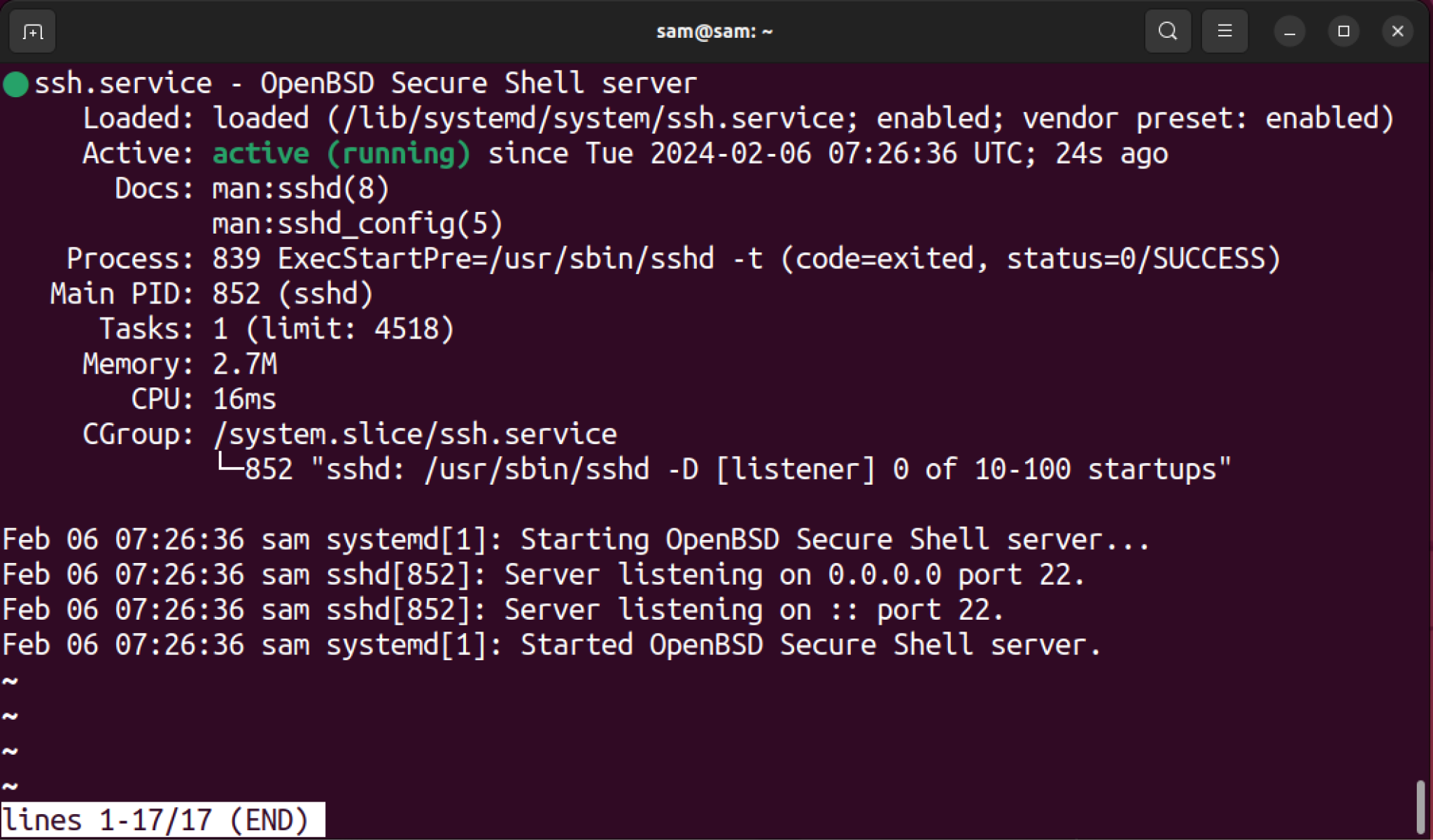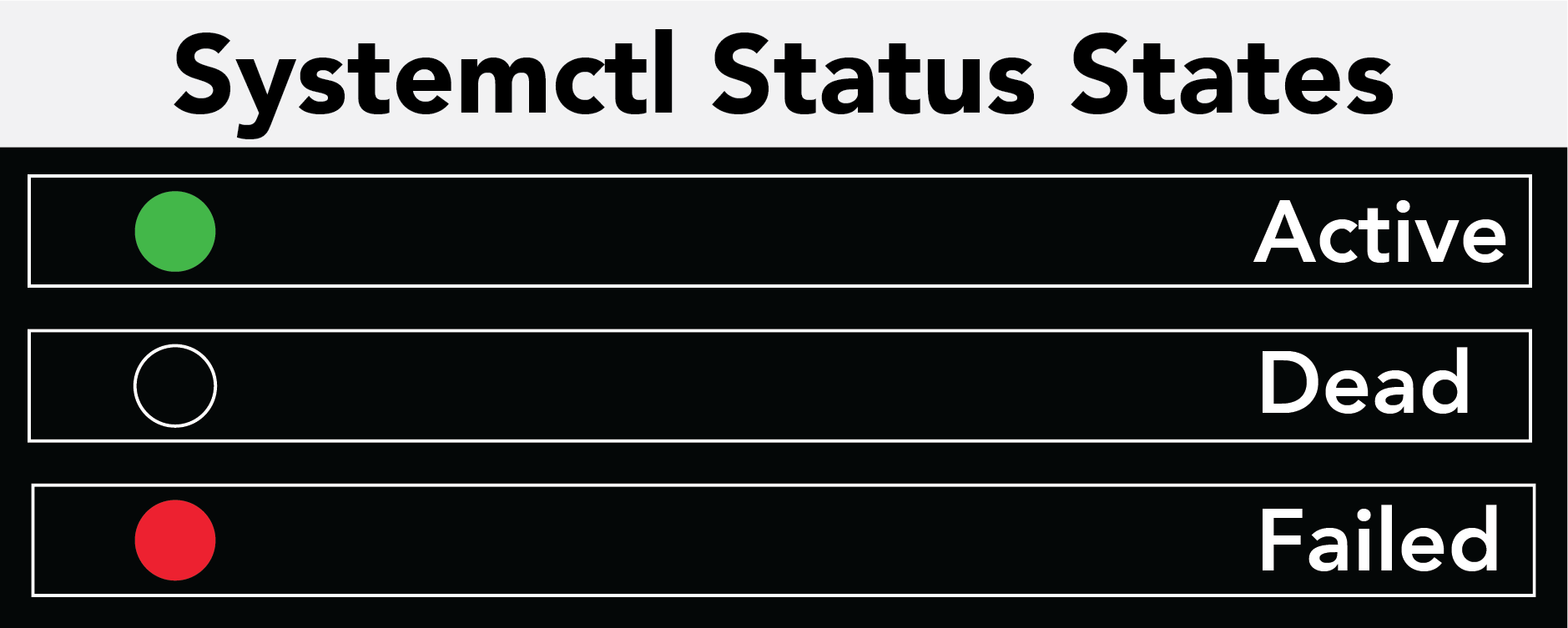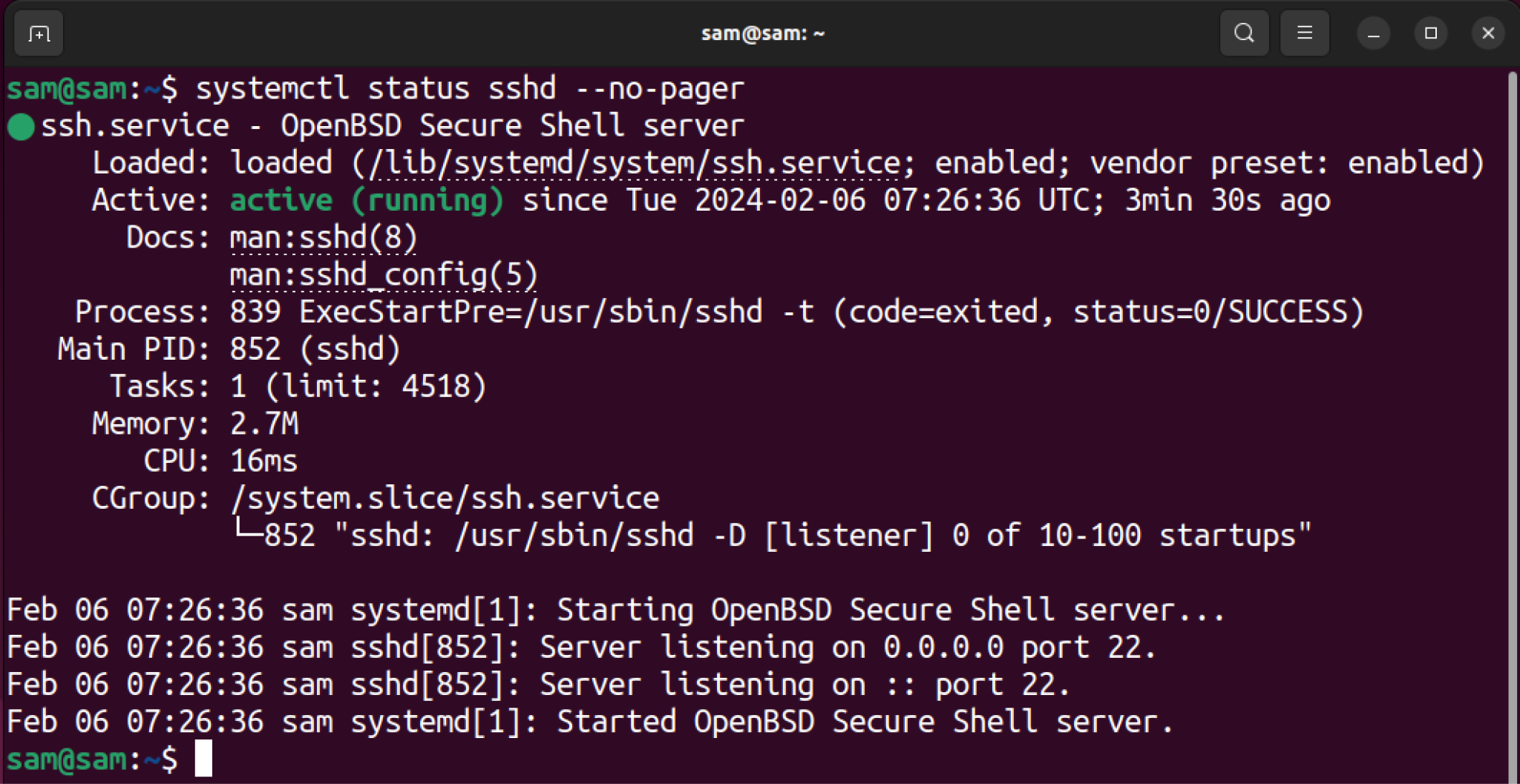Note: The instructions and commands given in this tutorial are executed on Ubuntu. However, the commands will work without any error on Linux distributions that come with systemd init system.
How to Use systemctl status Command
The systemctl is available in all Linux distributions with a systemd service manager. Therefore, it is not necessary to install any specific package for it.
The systemctl has various options and one of the widely used options is status. The systemctl status option is used to find the current runtime status of a unit or whole system.
In the systemd, the unit is referred to as an object that executes a particular task. A unit can be a service, device, or socket. To list all units, use the systemctl -t help command.
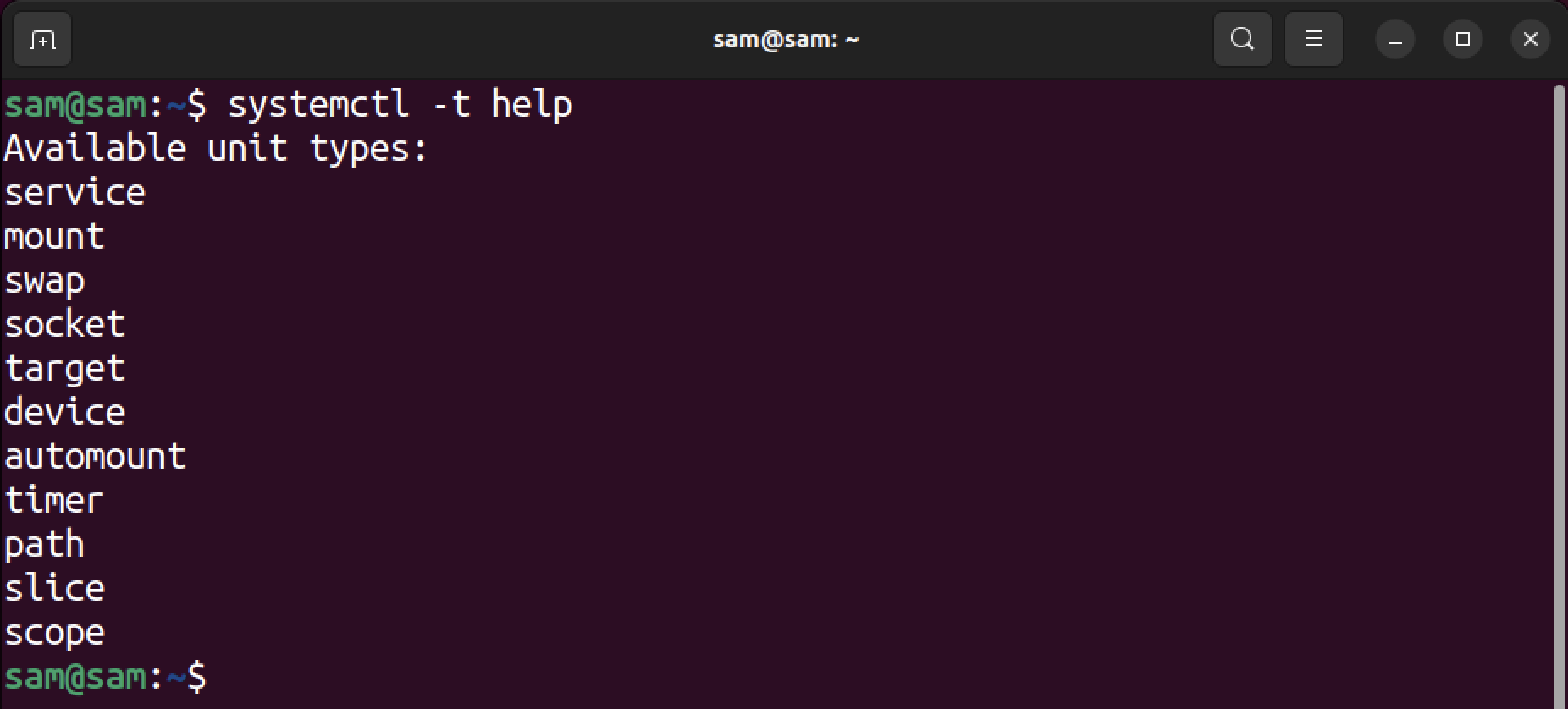
Note that the status function only provides information on the units that are currently in the memory or released from the memory recently. Information from the previous session will not appear using this function.
The general syntax to use the systemctl status command is given below:
As discussed earlier, a unit can be a service, socket, or device.
For example, to find the status of the sshd which is a daemon service, use the command mentioned below.
The above out presents the data in the human-readable form. You get the active and load status. Moreover, this command also lists the unit’s PID, memory, and CPU usage.
Loaded: It shows that the unit is loaded in the memory.
| Loaded States | |
| error | If the file is not loaded to memory properly |
| not-found | If the service does not exist |
| bad-setting | If the unit file is not parsed properly |
| masked | If the unit file is masked (disabled) |
This state also shows the path of the unit which is stored in the /lib/systemd/system and the enablement state of the unit. The enablement can be enabled, disabled, and static.
| Enablement States | |
| Enabled | The unit is enabled while booting |
| Disabled | The unit is not enabled while booting |
| Static | The unit cannot be enabled on Linux |
Active: It shows the active state with various indications.
| Active | The unit is active (started, bound, plugged) and running |
| Inactive | The unit is not active |
| Activating | The unit is in the state of activating |
| Deactivating | The unit is in the state of deactivating |
| Failed | The unit fails to activate due to crash, error of timeout |
Docs: It provides a command for documentation of the unit.
Main PID: It shows the process of the unit.
Tasks: A task is a unit of work done by a unit, and the limit is the maximum number of tasks that a particular unit can perform.
Memory: It indicates the memory usage of the unit.
CPU: It shows the CPU usage by the unit.
CGroup: Also called Control Group is a kernel feature that controls the resources such as RAM and CPU taken by the units.
State Indications of systemctl status Command
The systemctl status output shows various indications about the unit state. If it is active then a green dot will appear, if it is inactive then a white dot will be shown in the output.
Erred or failed units will be shown in the form of a red cross. If the service is in the reloading state, then it will be shown as a green clockwise arrow.
Limitation of systemctl status Command
The systemctl status command does not necessarily provide you with the most accurate output about whether the unit was loaded on boot or not. Because the systemd loads the unit when it is required, so if you try to find the status of the un-loaded unit or a unit that was loaded and removed from the memory after boot, then the command will show an error. So, you will not get the information of a unit that is present but released to the memory after its operation is completed.
How to Exit systemctl status Command
The terminal appears to freeze up after executing the systemctl status command. This is because of the paginated output of the command.
To exit the systemctl status, there are multiple methods.
- Adding –no-pager after the command
- Using the q key
- Using the Ctrl+C
Adding the –no-pager after the systemctl status command and it will automatically remove the pagination.
Or just press the q key to exit the systemctl status command.
Conclusion
The systemctl status command is used to check the statuses of systemd units. On Linux, the units can be a device, socket, or service. The units can have states like active, inactive, dead, or failed. This command also provides information like unit load status, process ID, memory, and CPU usage. However, the systemctl status command is not useful to find the load status of a unit. Because a unit can be unloaded by systemd after its operation is completed.