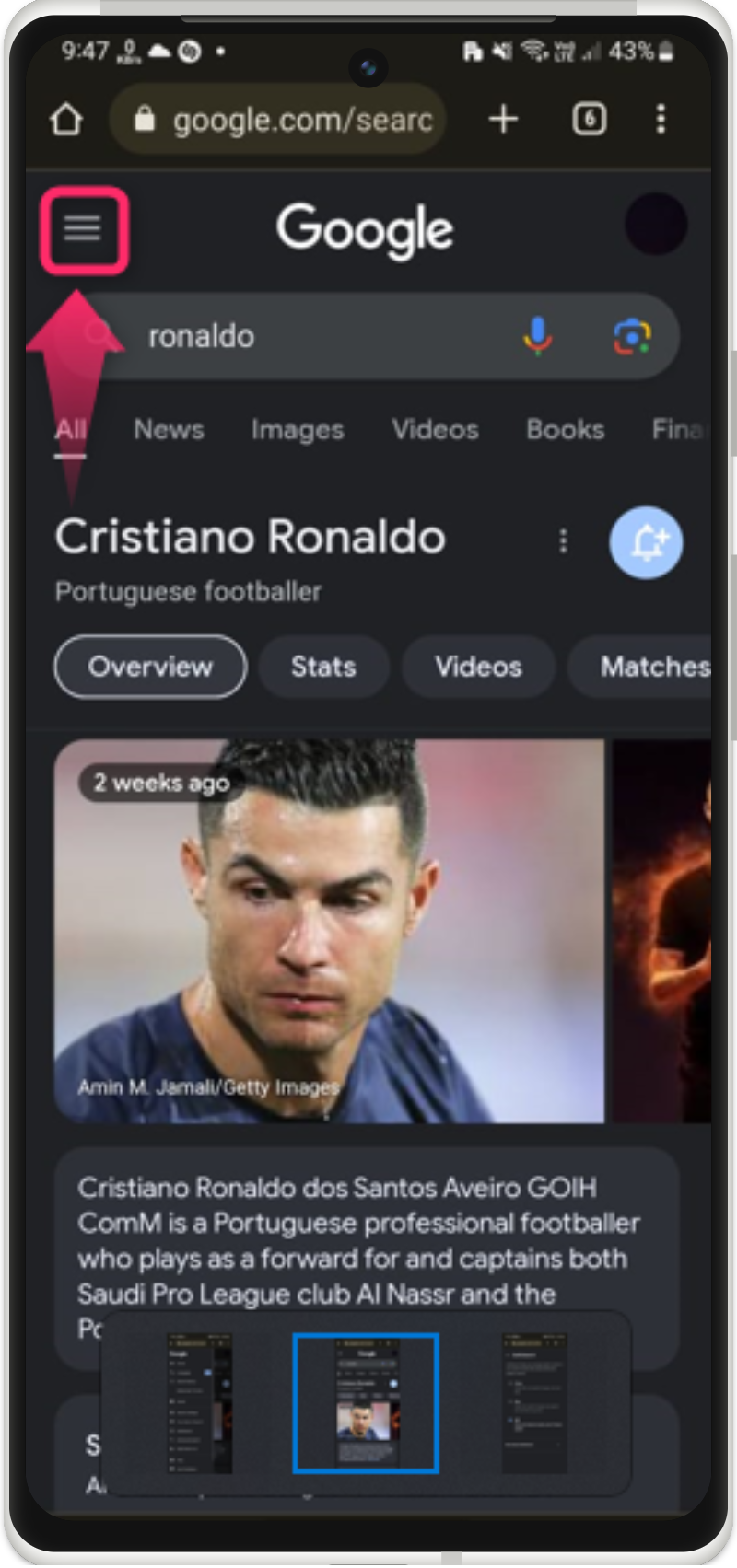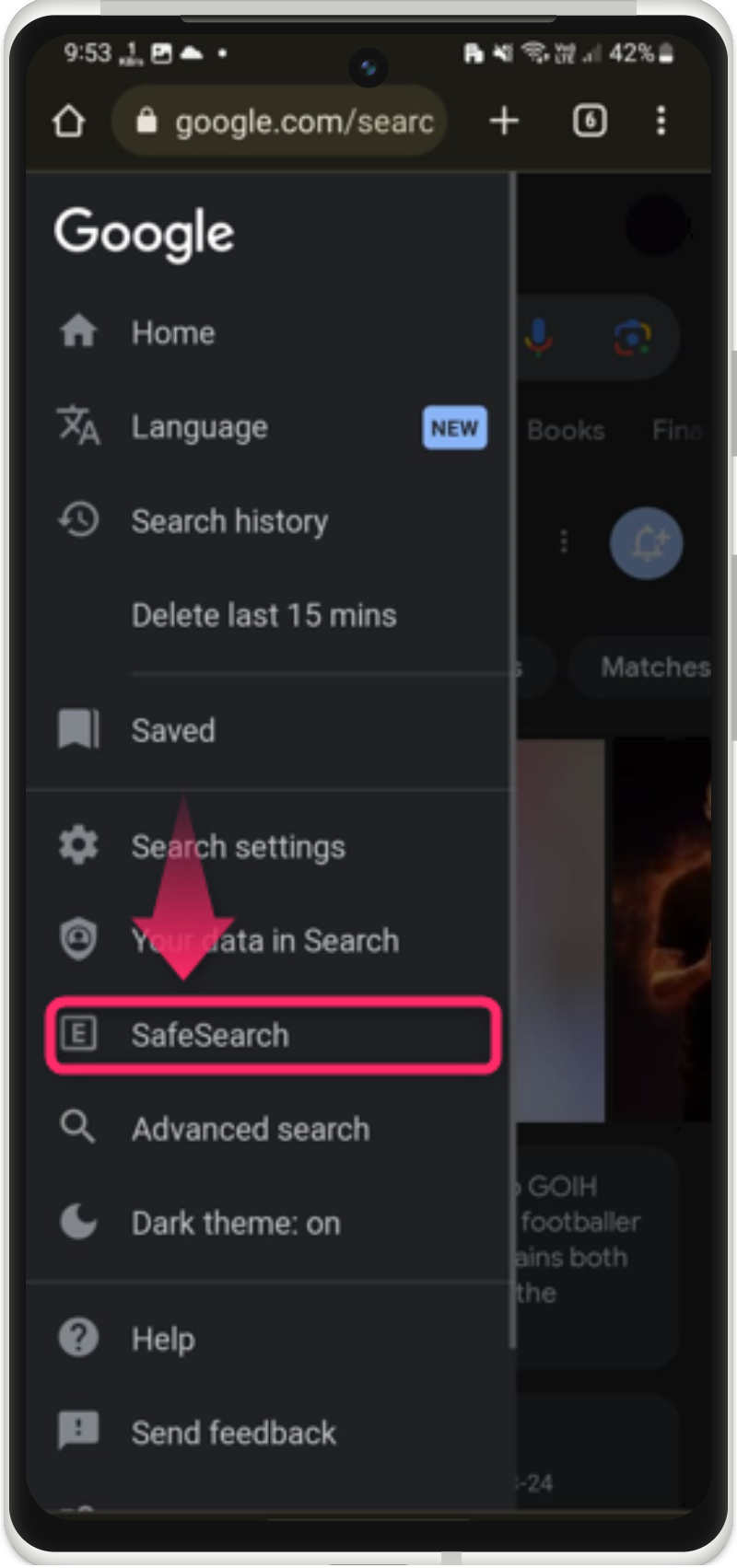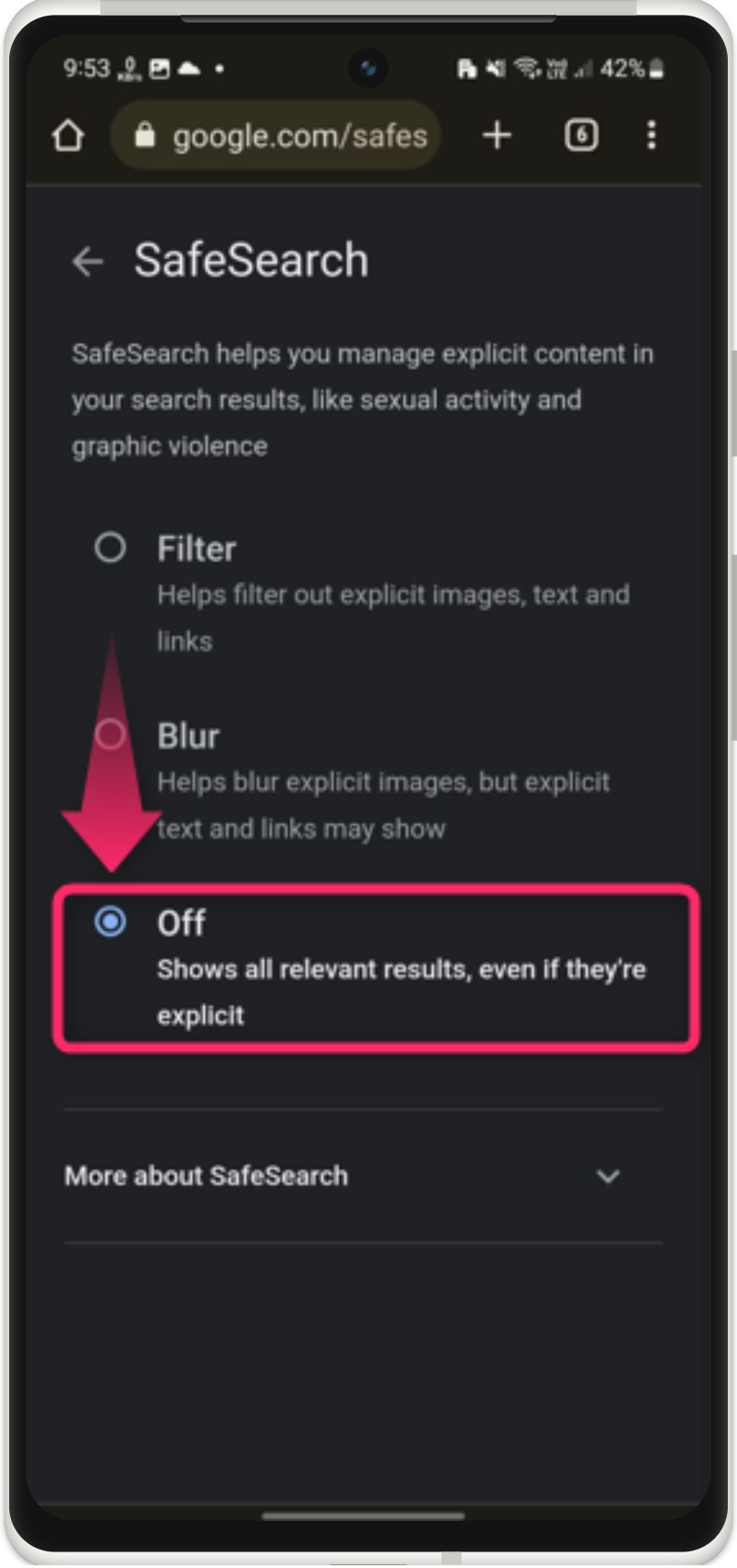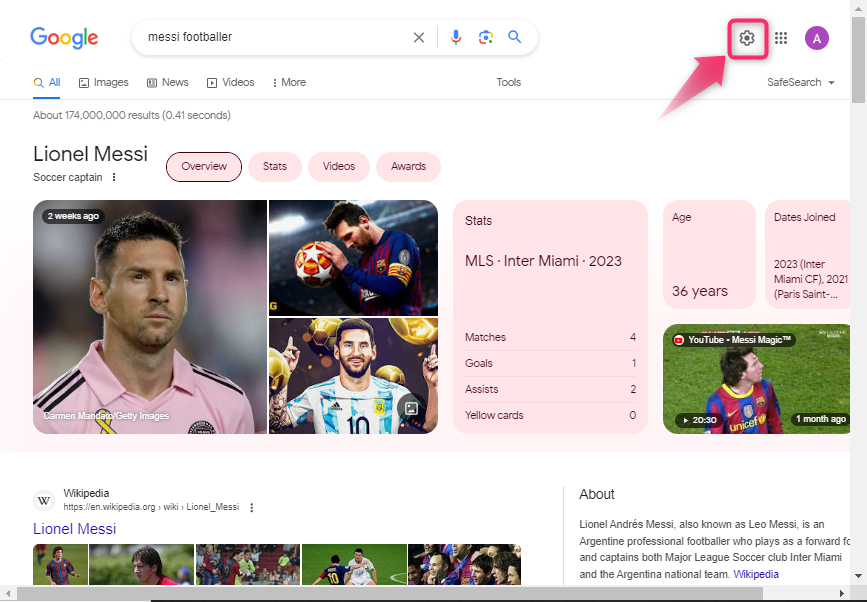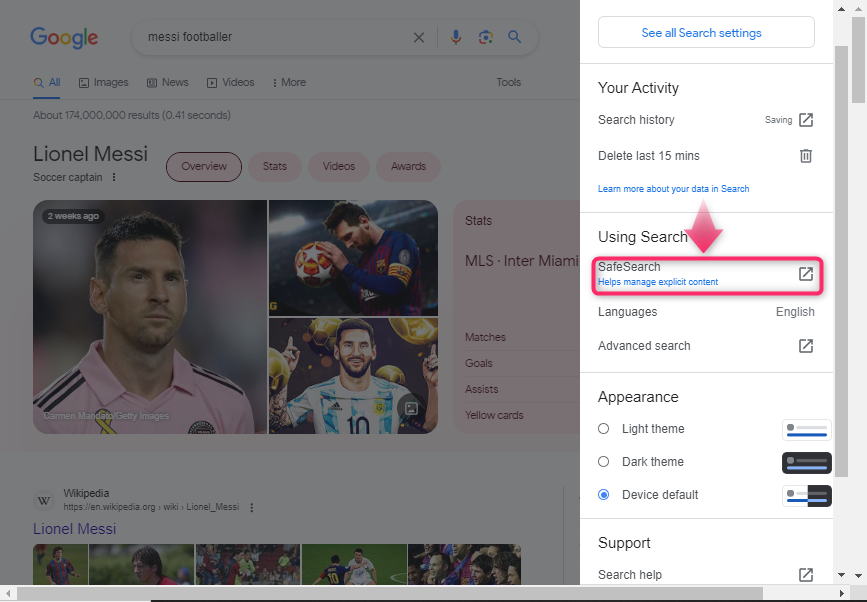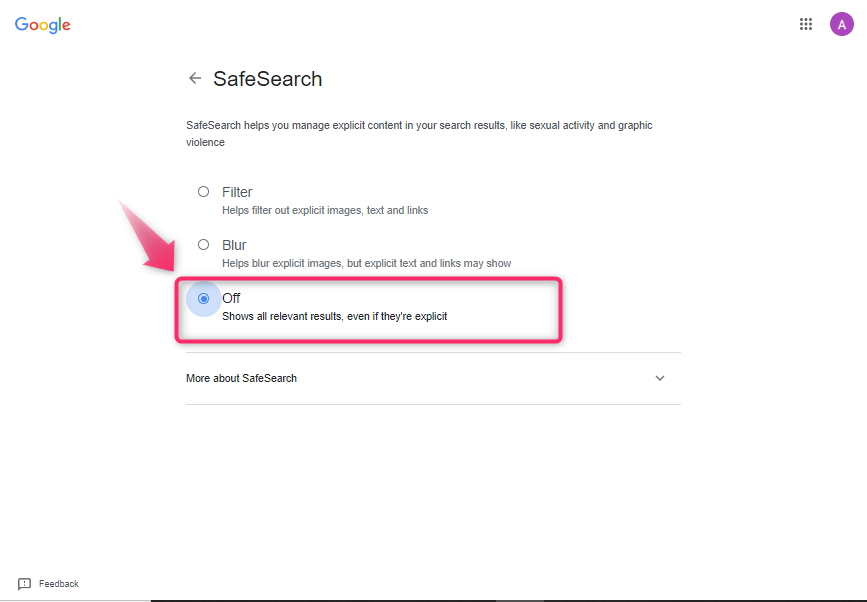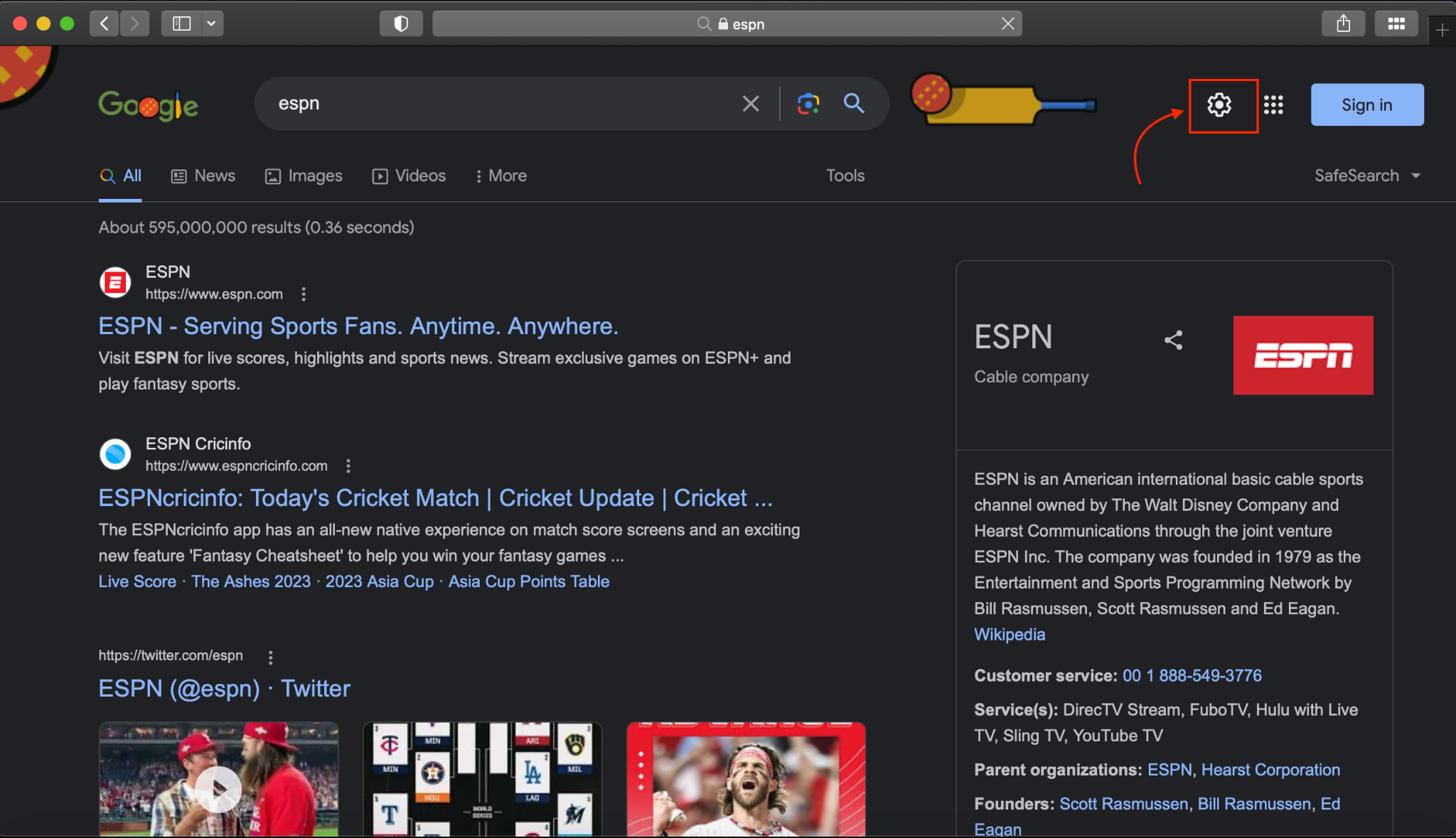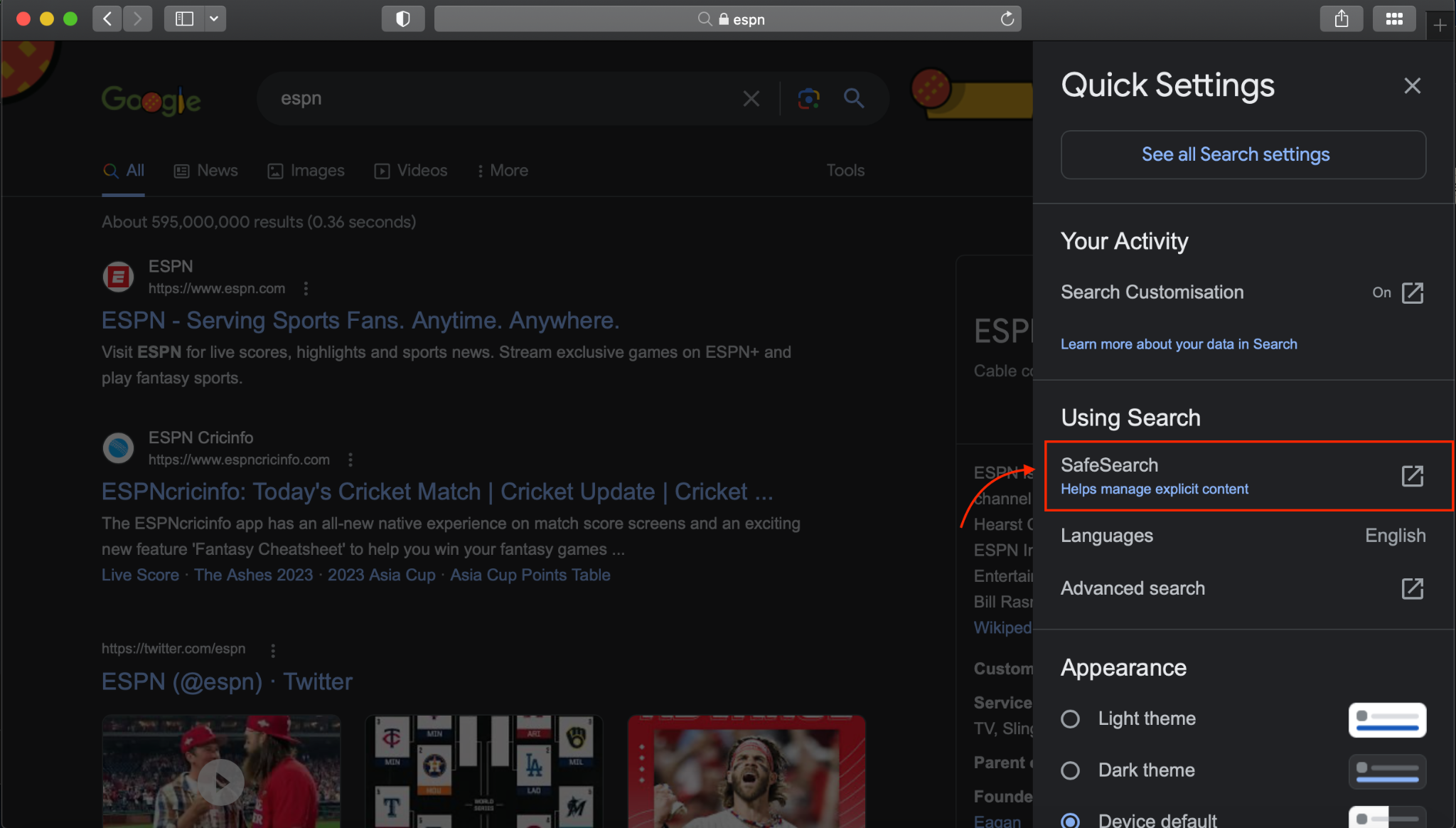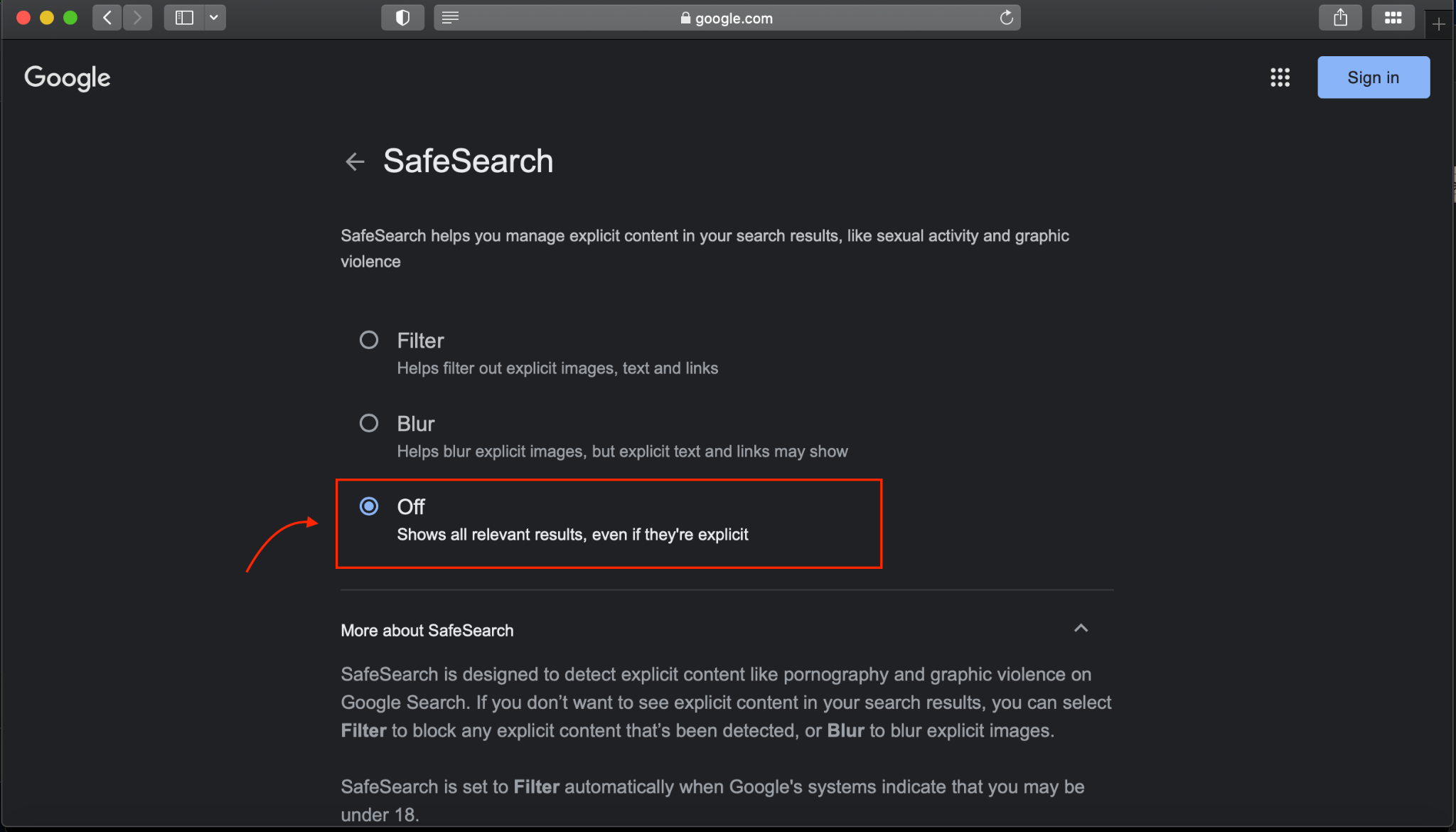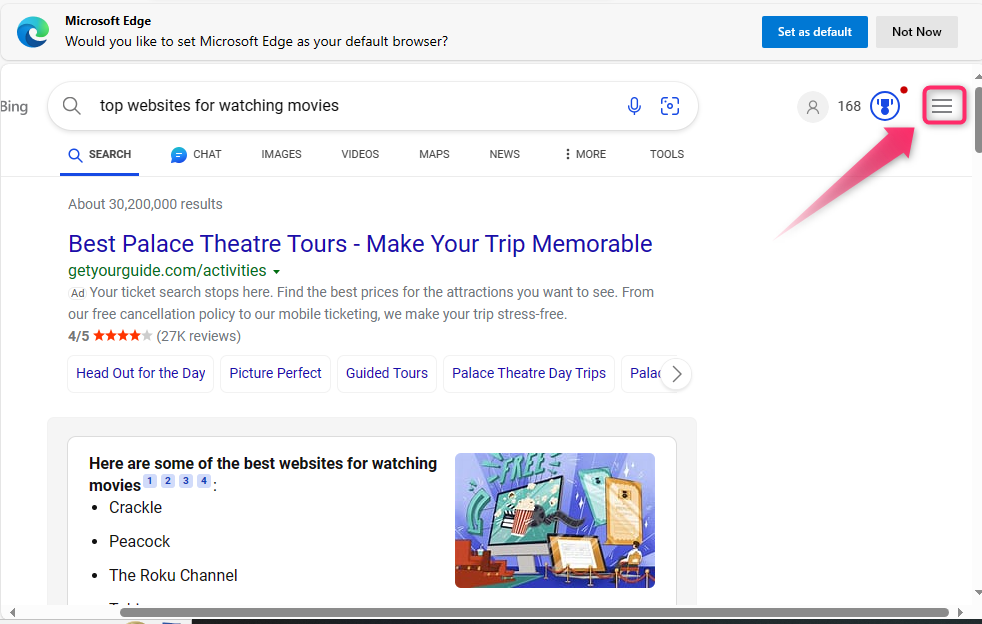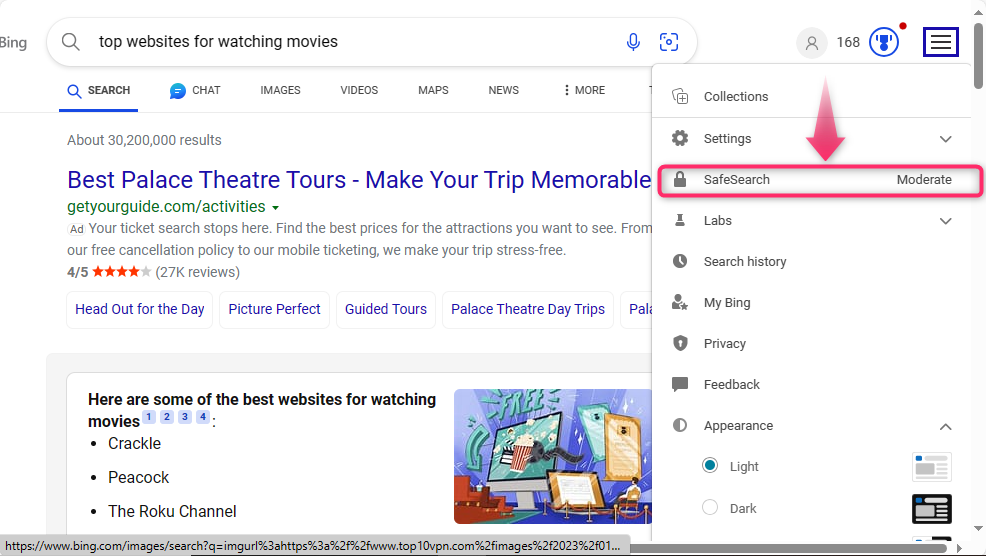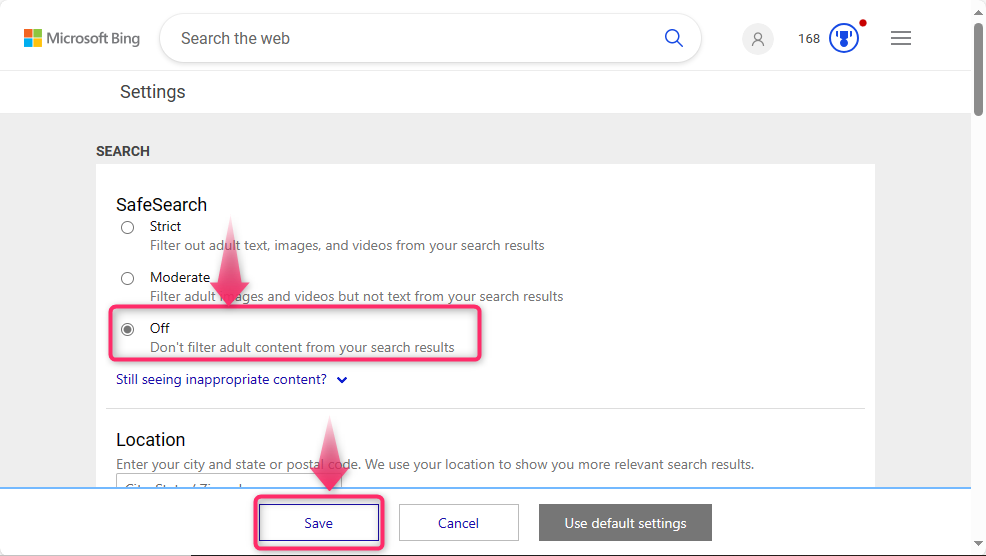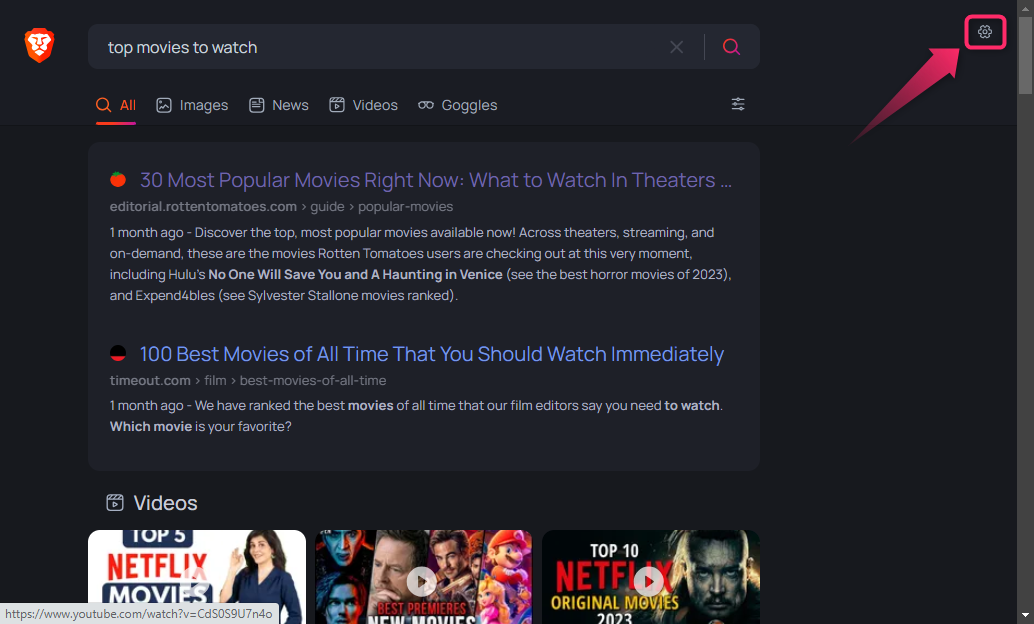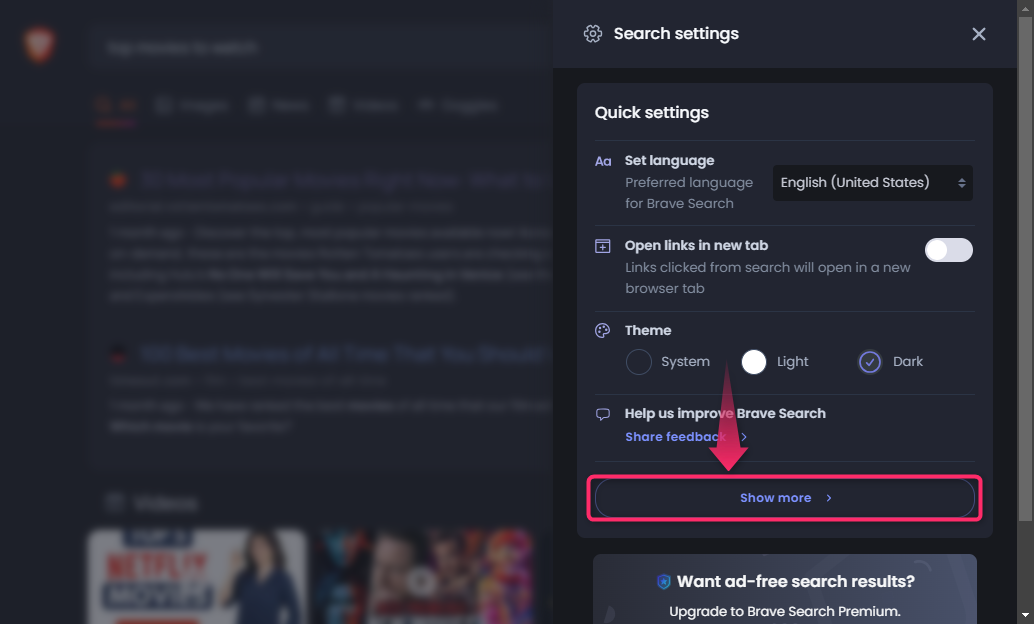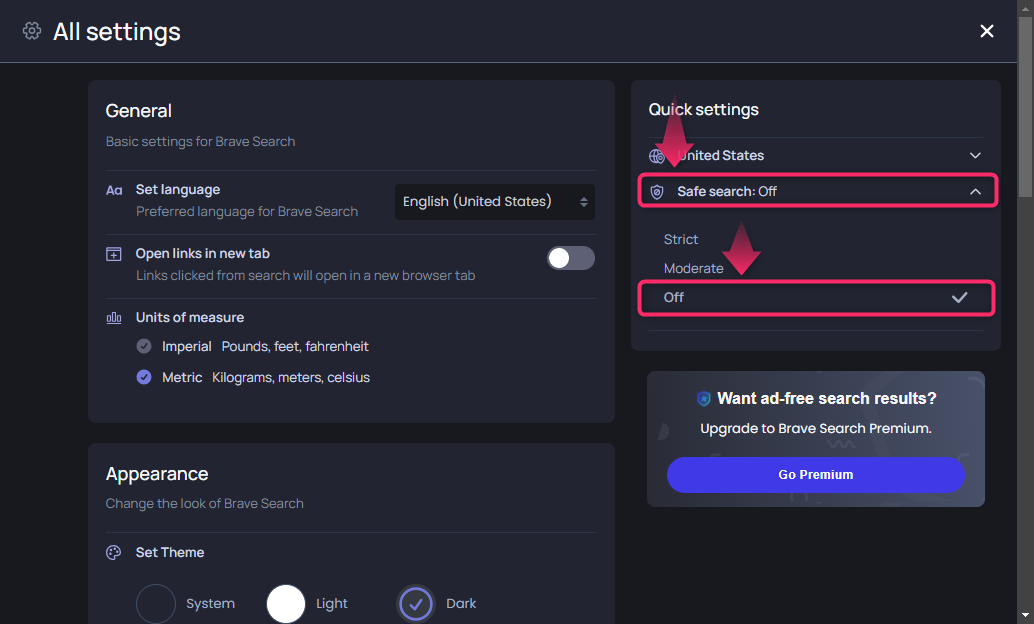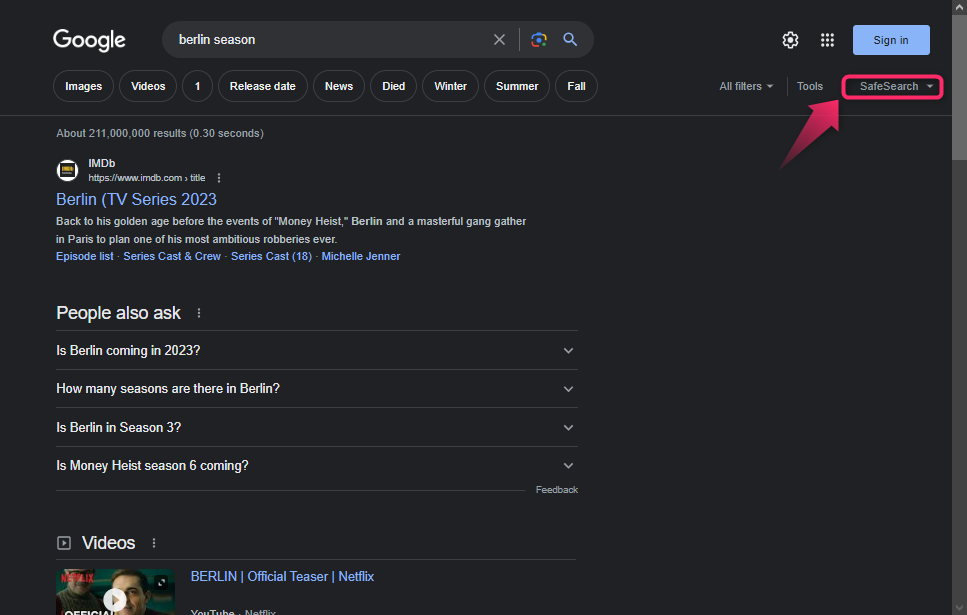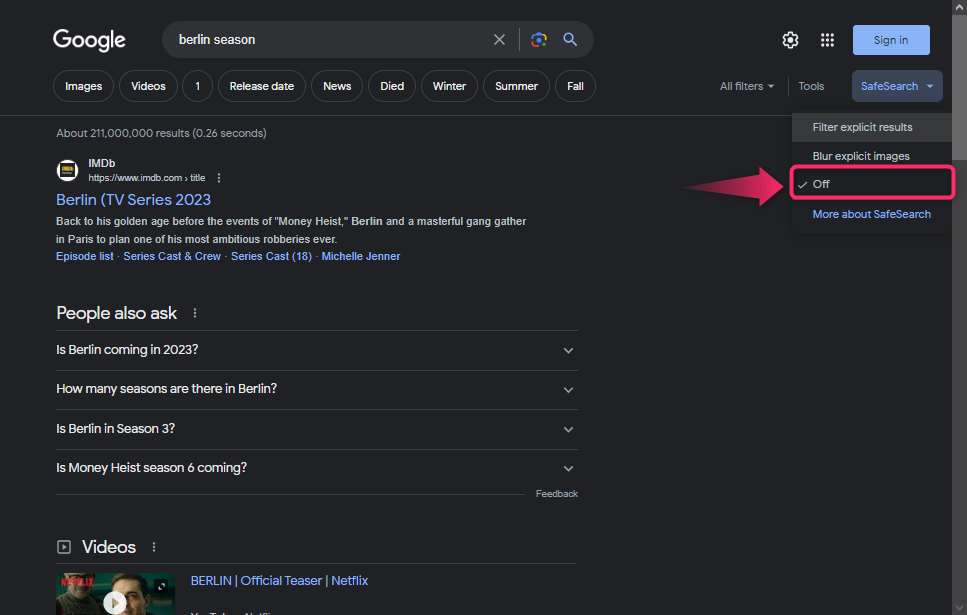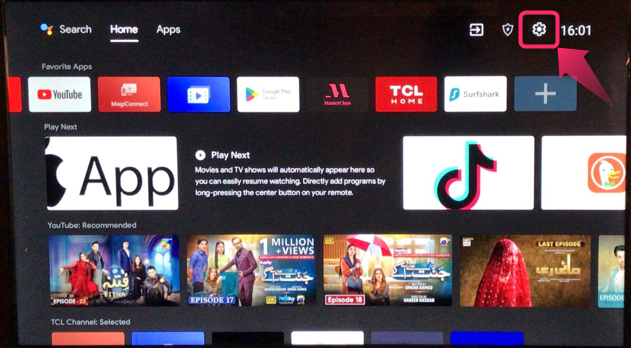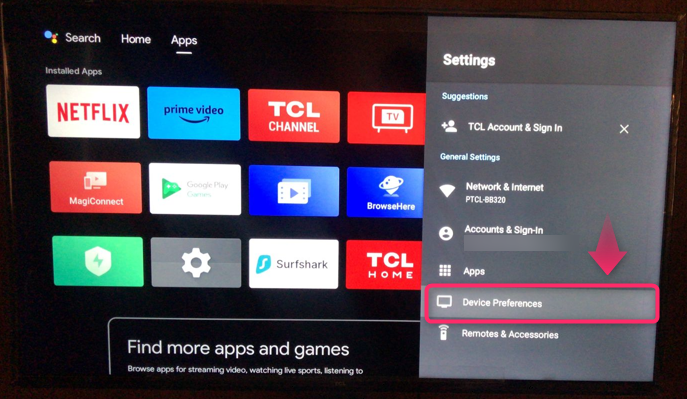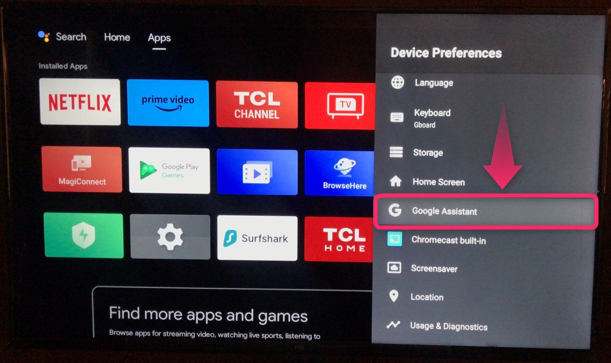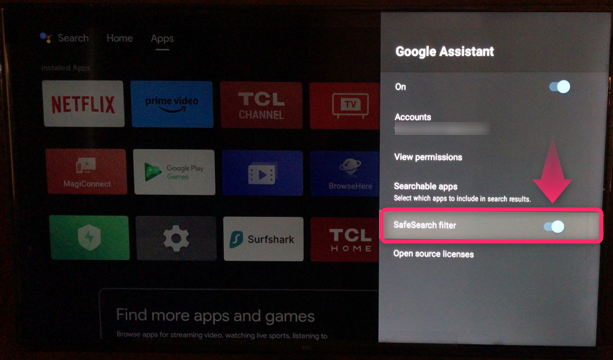- How to Disable Google Safe Search on Android?
- How to Disable Google Safe Search on Desktop (Chrome)?
- How to Disable Google SafeSearch on Mac (Safari)?
- How to Disable SafeSearch on Bing?
- How to Disable SafeSearch on Brave?
- How to Disable SafeSearch on OperaGX?
- How to Disable SafeSearch on Android TV?
How to Disable Google SafeSearch on Android?
Disabling SafeSearch or any other search filters is an easy task and can be disabled in the browser settings. To do this, accomplish the following steps.
Step 1: Open Browser
Open your browser, search for your desired content, and tap on the “3 lines” to open the sidebar:
Step 2: Enter SafeSearch Settings
After that, look and enter to the “SafeSearch” settings:
Step 3: Disable SafeSearch
Under the SafeSearch settings, disable the SafeSearch filter:
How to Disable Google SafeSearch on Desktop (Chrome)?
Desktop users can also disable the SafeSearch filters in browser settings. For instance, the procedure to disable the SafeSearch filter on Chrome browser is as follows.
Step 1: Open Settings
Open your Chrome browser, search on Google, and press the “Settings” icon:
Step 2: Go to SafeSearch
A side menu bar is opened, press and go to the “SafeSearch” settings:
Step 3: Turn Off SafeSearch
From the “SafeSearch” settings, turn off the SafeSearch filter:
Performing the above operations will disable the SafeSearch filter.
How to Disable Google SafeSearch on Mac (Safari)?
Safari is a popular browser on Mac OS and if you want to disable the SafeSearch filter on it, consider the below-mentioned steps.
Step 1: Open Settings
Open Safari browser, search the desired query, and click on the “Settings” icon available on the top right side:
Step 2: Access SafeSearch
Once the settings menu is opened, press the “SafeSearch” option to open safe search settings:
Step 3: Disable SafeSearch
From the SafeSearch settings, disable the SafeSearch filter:
How to Disable SafeSearch on Bing?
Bing is now officially integrated into your Microsoft Edge browser and attracted millions of users to search for their queries on it. To disable SafeSearch on Bing, walk through the provided guidelines.
Step 1: Open Microsoft Edge
Open the Microsoft Edge browser, search your query, and press the “3 lines” icon to open the sidebar:
Step 2: Go to SafeSearch Settings
From the opened sidebar, go to the “SafeSearch” settings:
Step 3: Toggle Off SafeSearch & Save
Next, toggle off the SafeSearch filter and press the “Save” button to apply the changes:
How to Disable SafeSearch on Brave?
Brave is a popular, secure, and fast web browser that comes with a great number of features. To disable SafeSearch on the Brave browser, see the given instructions.
Step 1: Open Settings
Search your query on the Brave browser and click on the “Settings” icon at the top right corner:
Step 2: Access SafeSearch & Disable
After that, press the “Show more” option if you can’t find the SafeSearch settings:
From “All settings”, disable the safe search filter under the “Quick settings” as shown:
How to Disable SafeSearch on OperaGX?
OperaGX browser is specially designed for gamers and keeps the user up-to-date with the latest news of free games. To disable the SafeSearch on OperaGX, quickly look at the 2-step guide.
Step 1: Open Safe Search Drop-down
Open your OperaGX browser, search query, and click on the “SafeSearch” drop-down menu as highlighted:
Step 2: Turn Off SafeSearch
Now, select the “Off” option to turn off the “SafeSearch” filter. The page will be refreshed and settings will be applied:
How to Disable SafeSearch on Android TV?
Nowadays, Android TV is a popular device and every user has it in their homes. To disable the SafeSearch filter on Android TV, consider these steps.
Step 1: Open Settings
From your Android home screen, select and open the “Settings” option:
Step 2: Go to Device Preferences
Afterward, select and go to the “Device Preferences” settings:
Step 3: Open Google Assistant
Under the “Device Preferences”, open the “Google Assistant” settings:
Step 4: Toggle Off the SafeSearch
Finally, toggle off the “SafeSearch” filter option in the “Google Assistant” settings:
That’s all for disabling the Google SafeSearch filter.
Summing Up
To Disable Google SafeSearch and search filters, open browser settings, go to the “SafeSearch” settings, and disable it. You can follow these steps in almost every popular browser including Chrome, Safari, Bing, Brave, and OperaGX. Additionally, users having Android TV can utilize these instructions to disable the Google SafeSearch filters. All of these methods are practically implemented in the above-mentioned guide.