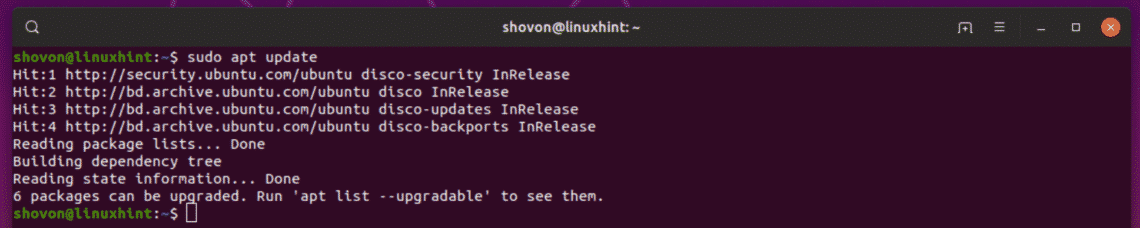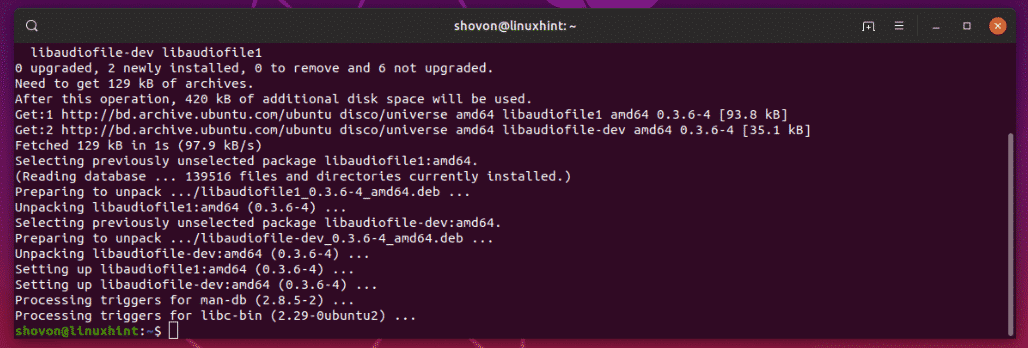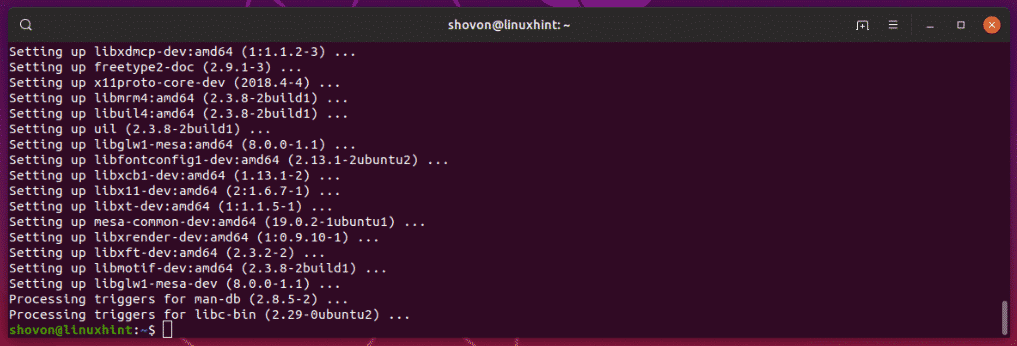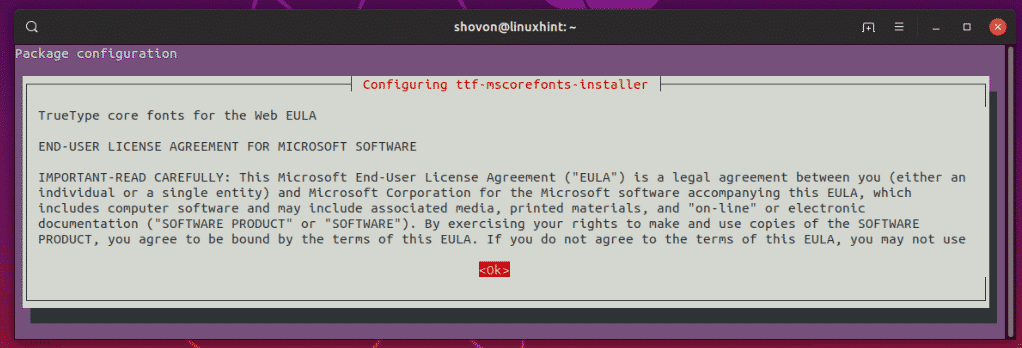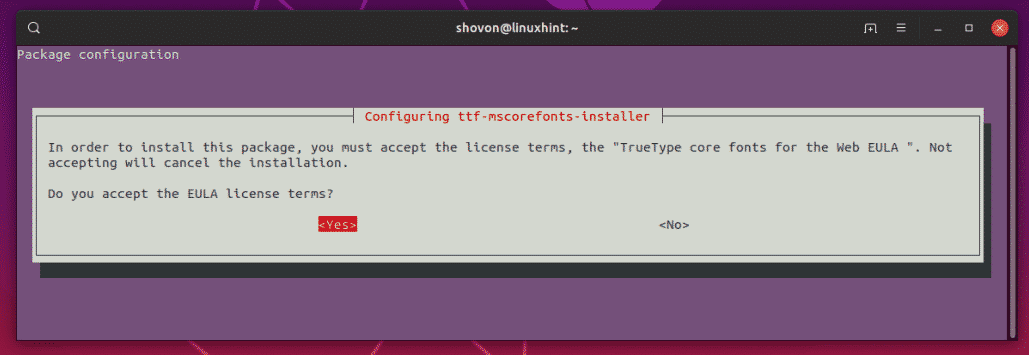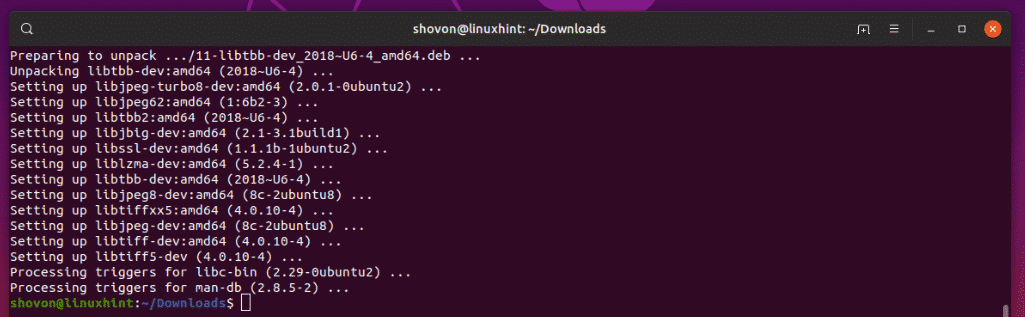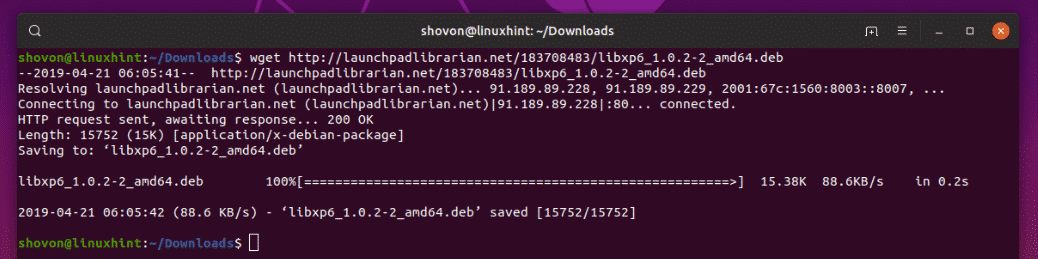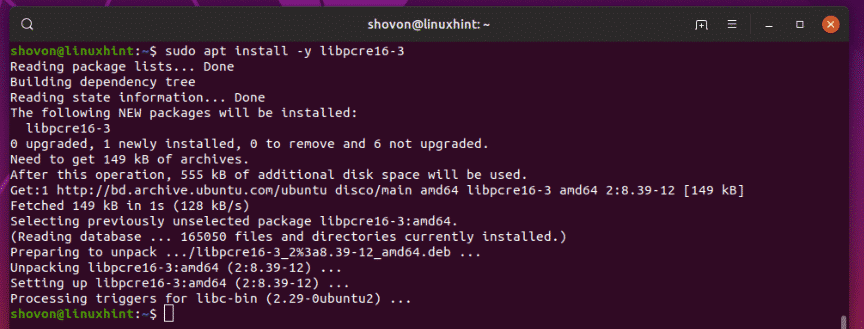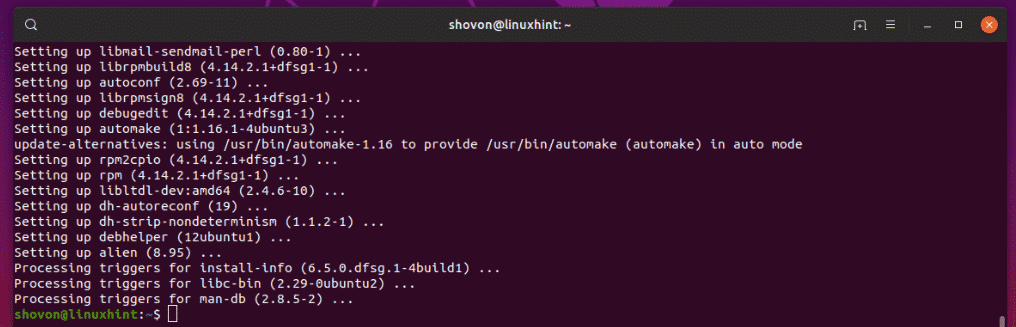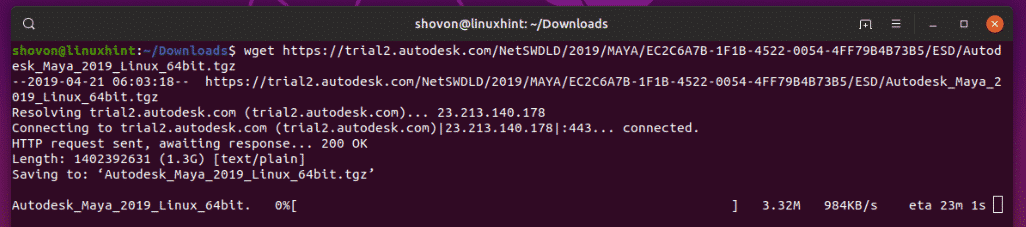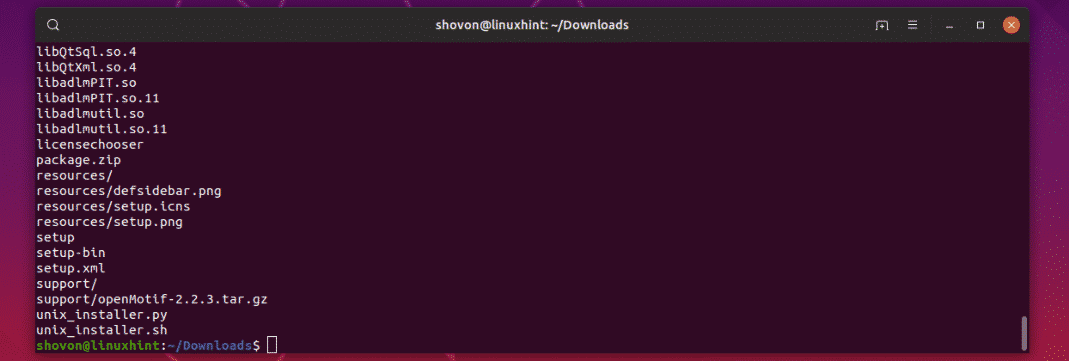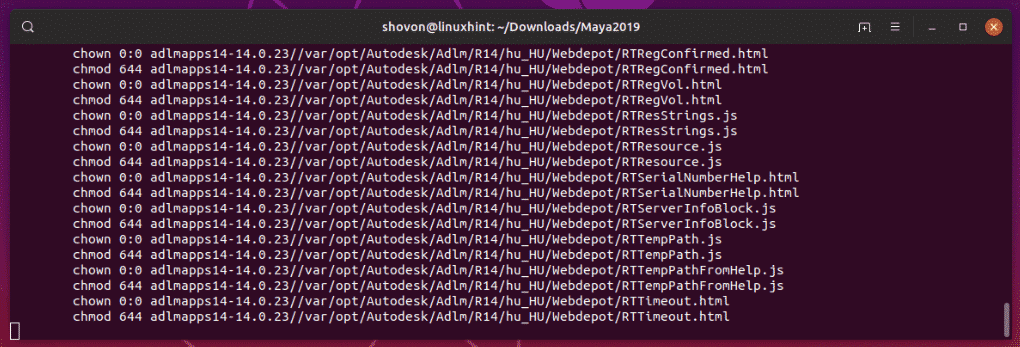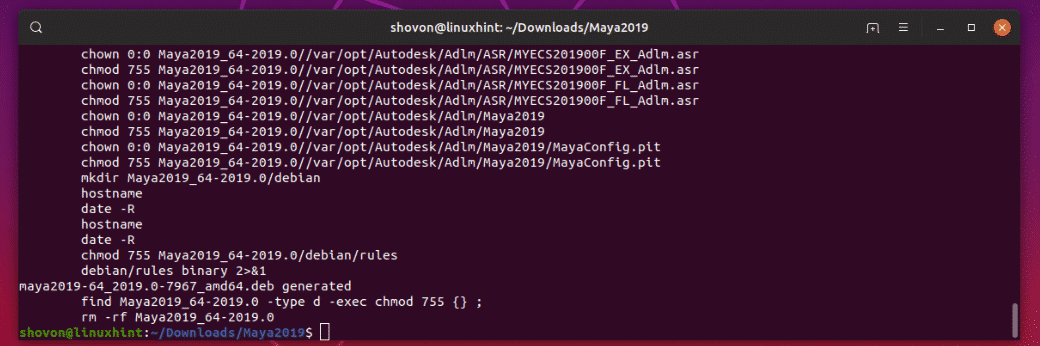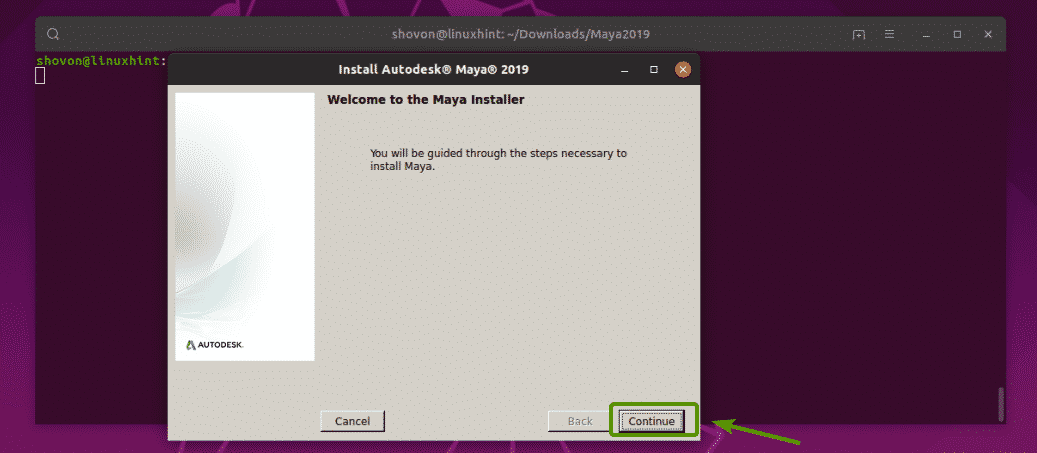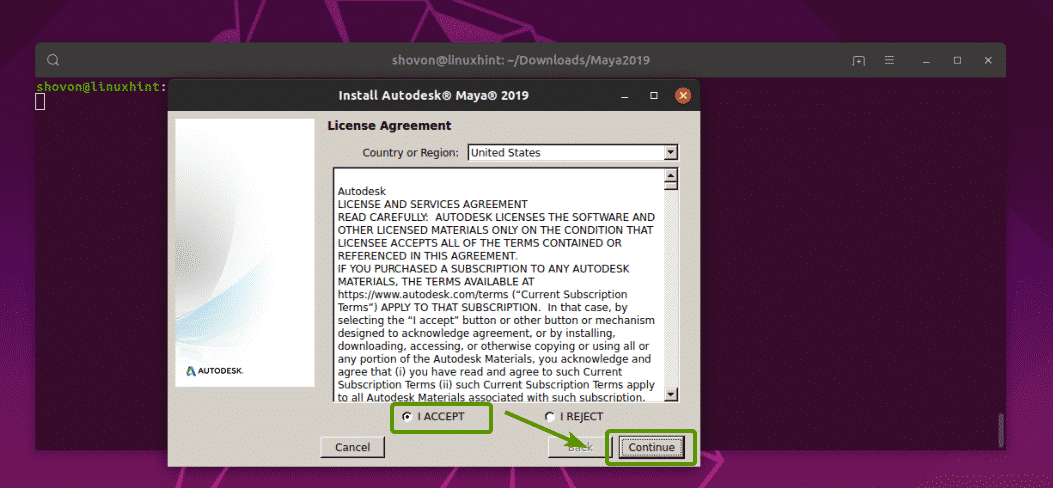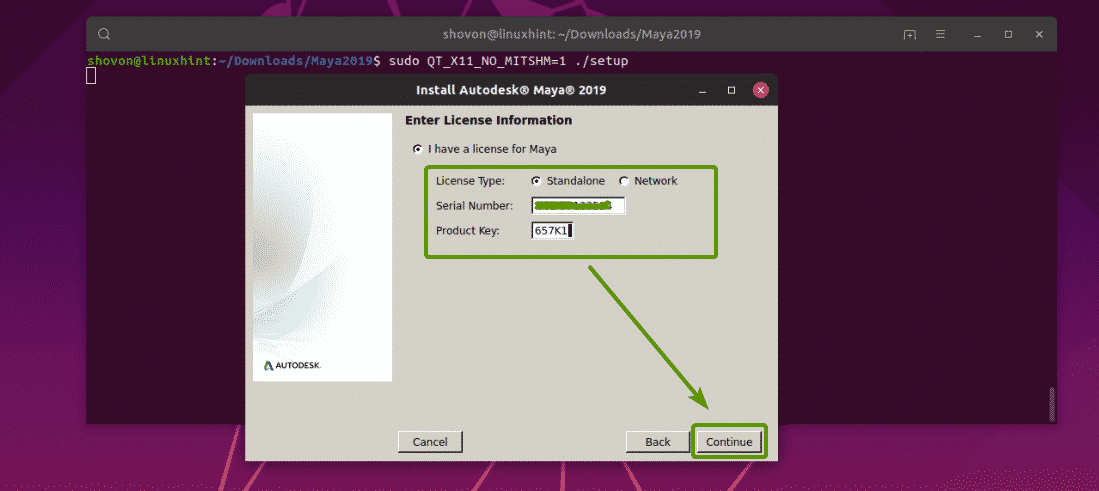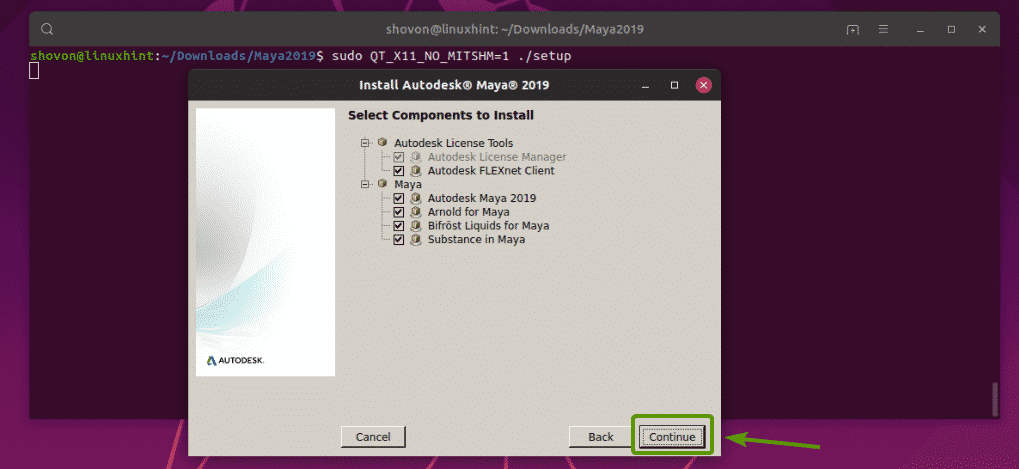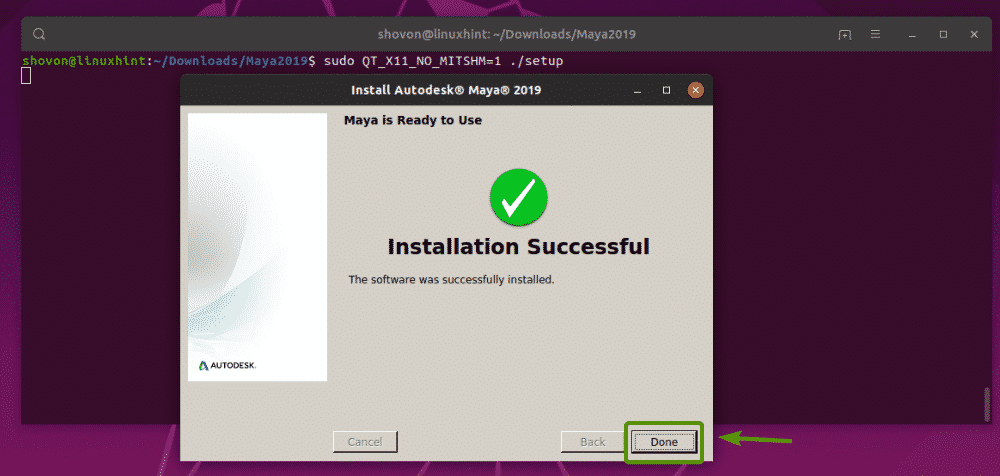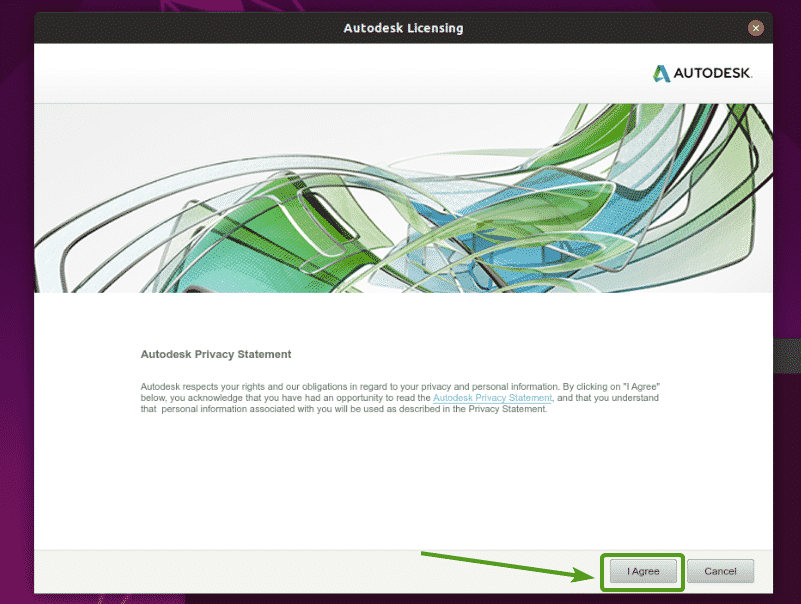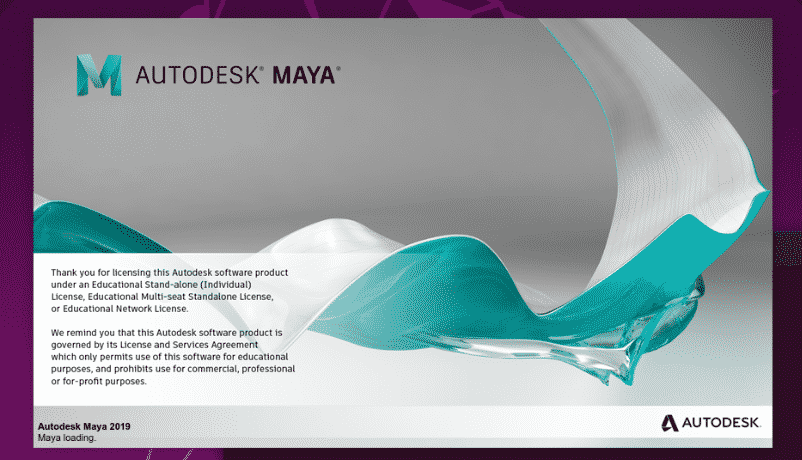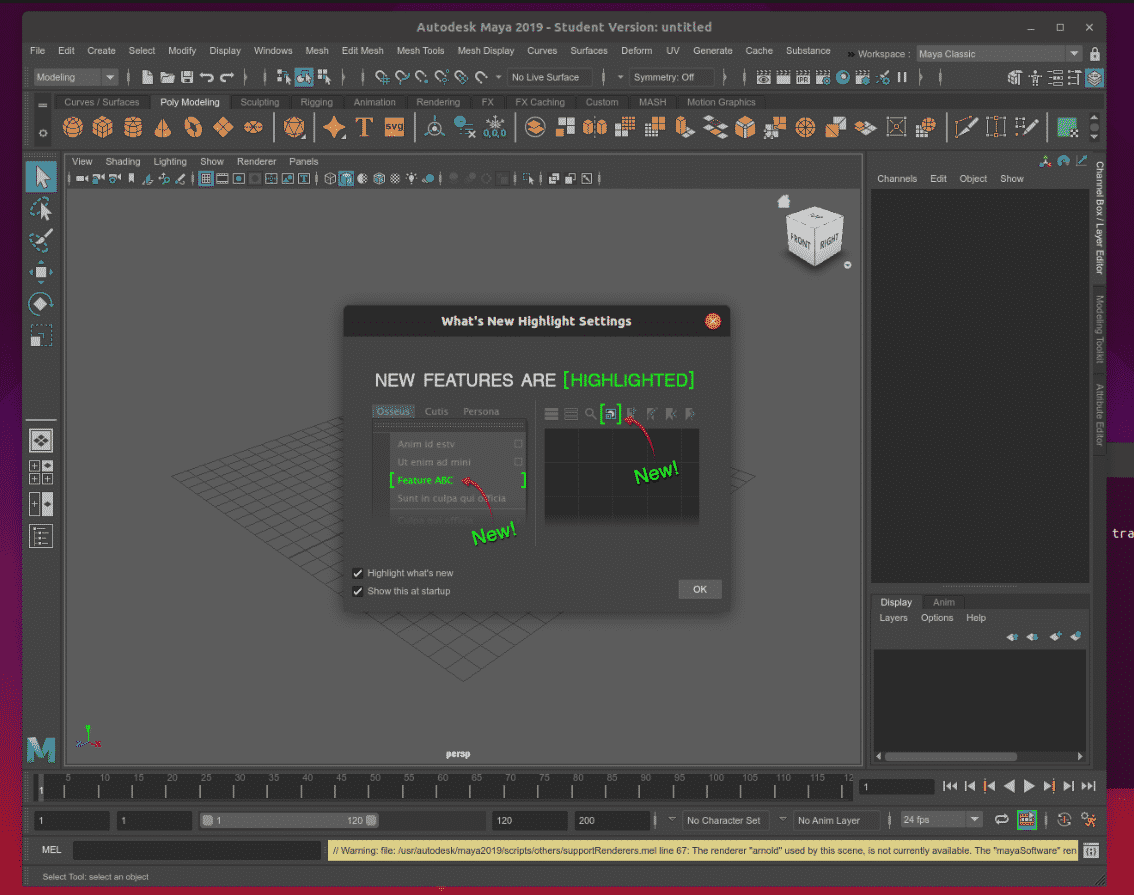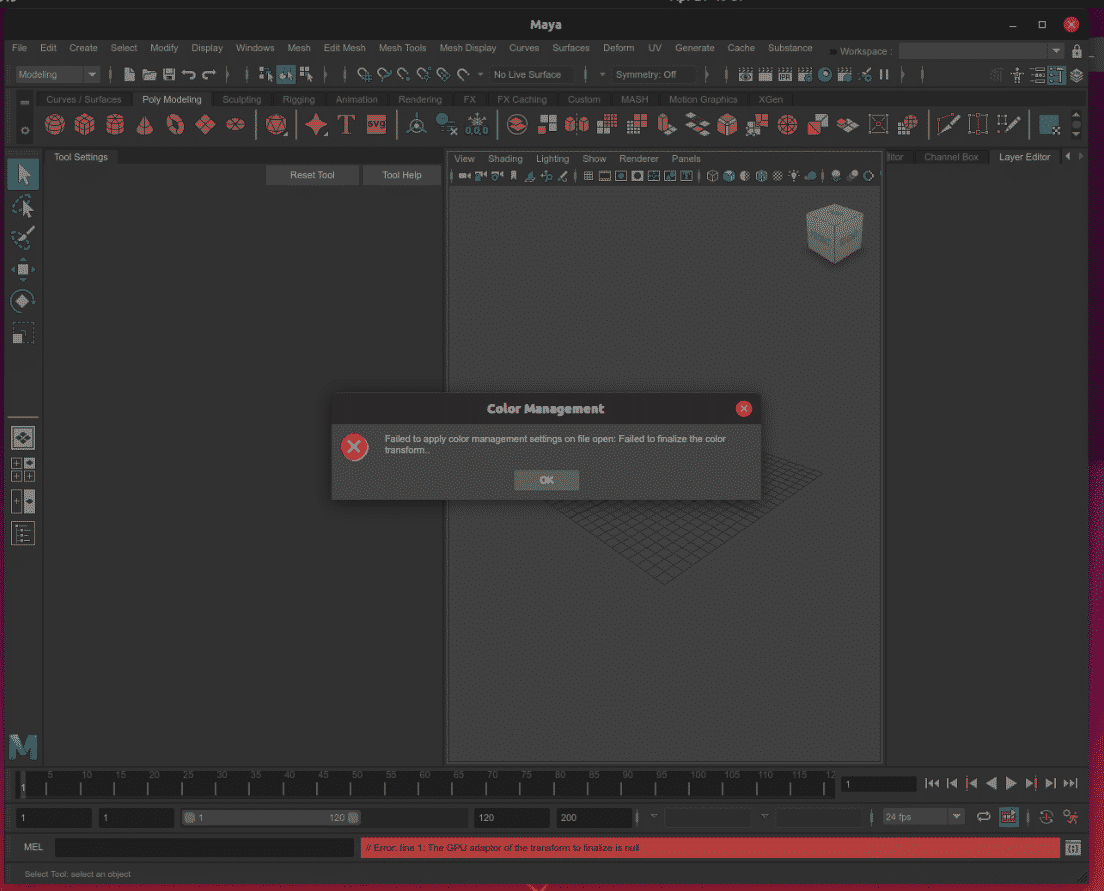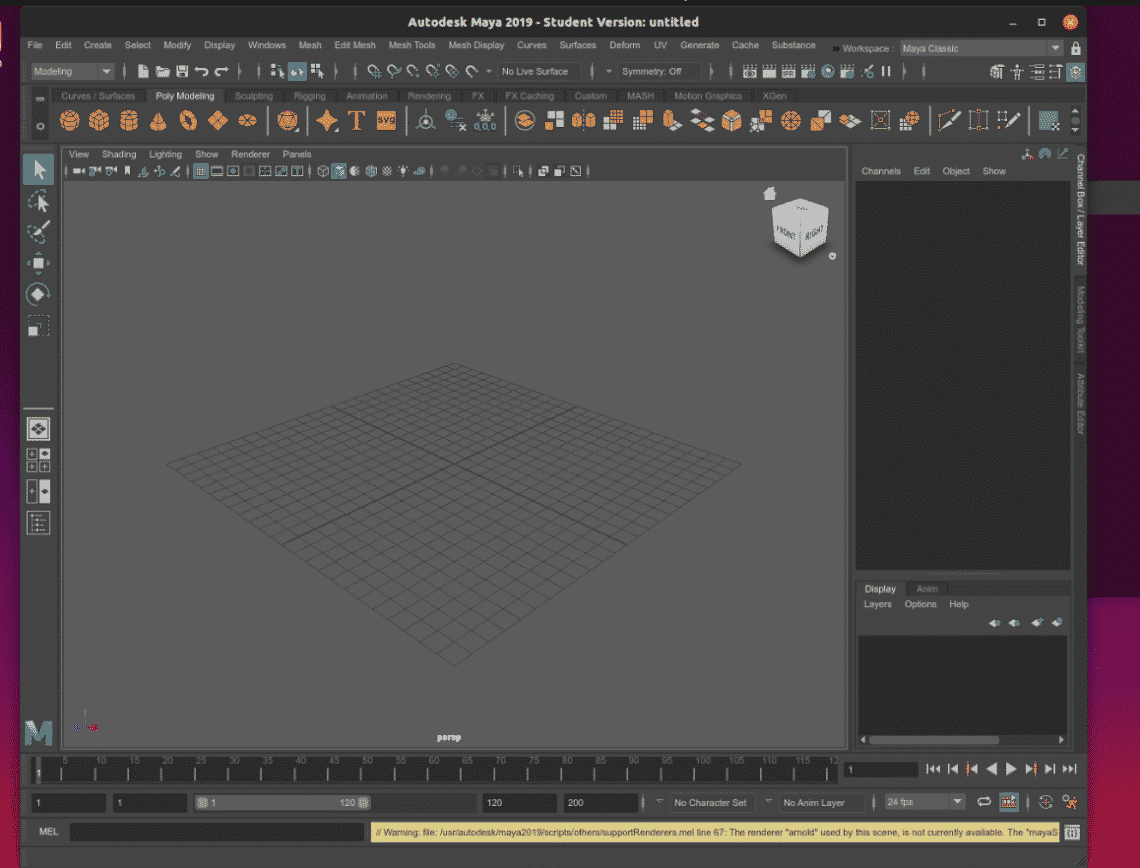Checking for Supported GPU:
In order to use GPU to render with Autodesk Maya, you must have a supported NVIDIA GPU installed on your computer.
To check what NVIDIA GPU you have, run the following command:
As you can see, I have NVIDIA 1050 Ti GPU.
You can find a list of all the Maya compatible GPUs at https://knowledge.autodesk.com/support/maya/troubleshooting/caas/simplecontent/content/maya-certified-hardware.html
If it is not compatible, you won’t be able to use your GPU to render with Autodesk Maya 2019. My GPU NVIDIA 1050 Ti is not compatible with Autodesk Maya 2019. But, the procedures to get it to work should be the same if you have a supported GPU installed on your computer and the latest NVIDIA drivers installed.
Installing Required Libraries and Softwares:
You need to install a lot of softwares and libaries on Ubuntu 19.04 in order to get Autodesk Maya 2019 installed.
First, update the APT package repository cache with the following command:
Now, install libaudiofile-dev and libgstreamer-plugins-base1.0-0 library packages with the following command:
libaudiofile-dev and libgstreamer-plugins-base1.0-0 library packages should be installed.
Now, install libglw1-mesa, libglw1-mesa-dev and mesa-utils with the following command:
libglw1-mesa, libglw1-mesa-dev and mesa-utils should be installed.
Now, install the required fonts with the following command:
fonts-liberation
Now, press <Enter>.
Select <Yes> and press <Enter>.
All the required fonts should be installed.
Now install csh, tcsh, libfam0, libfam-dev and xfstt with the following command:
csh, tcsh, libfam0, libfam-dev and xfstt should be installed.
Now, install libtbb-dev, libtiff5-dev, libssl-dev, libssl1.1, gcc and libjpeg62 with the following command:
libtbb-dev, libtiff5-dev, libssl-dev, libssl1.1, gcc and libjpeg62 should be installed.
Now, download libxp6 deb package with the following command:
Now, install libxp6 with the following command:
Now, install libpcre16 with the following command:
libpcre16 should be installed.
Now, install alien and elfutils with the following command:
Downloading Maya 2019 and Preparing for Installation:
First, navigate to the ~/Downloads directory as follows:
Now, download Autodesk Maya 2019 with the following command:
00544FF79B4B73B5/ESD/Autodesk_Maya_2019_Linux_64bit.tgz
It should take a while to download.
Once Maya 2019 is downloaded, create a new directory where you will extract the Maya 2019 installer as follows:
Now, extract the Maya 2019 installer archive into the newly created directory Maya2019/ as follows:
The Maya 2019 installer should be extracted.
Now, navigate to the Maya2019/ directory as follows:
Now, download the libpng15 rpm library package as follows:
ib01.fedoraproject.org/pub/fedora/linux/releases/29/Everything/x86_64/os/Packages/
l/libpng15-1.5.30-6.fc29.x86_64.rpm
Download libpng12 rpm library package as well.
x86_64/os/Packages/l/libpng12-1.2.57-8.fc29.x86_64.rpm
Now, convert all the rpm packages to deb packages as follows:
The process will take a long time to complete.
Once all the rpm packages are converted to deb packages, you should see the following output.
Now, install all the deb package files as follows:
All the deb packages should be installed.
Now, make symbolic links to all the required Maya libraries as follows:
libtbb_preview.so.2
maya2019/lib/libcrypto.so.10
libssl.so.10
libpcre16.so.0
Installing Maya 2019:
Now, run the following command to create a mayainstall.c C source file.
Now, compile the mayainstall.c C source file as follows:
Now, make a backup of /usr/bin/rpm as follows:
Now, copy the compiled C program to /usr/bin/rpm as follows:
Now, run the following command to start the Maya 2019 installer:
Maya 2019 installer should start. Now, click on Continue.
Select I ACCEPT and click on Continue.
Now, type in your Maya 2019 serial number and product key and click on Continue.
Now, click on Continue.
The installation should be successful. Now, click on Done.
Now, make a new directory /usr/tmp as follows:
Change the directory permission of /usr/tmp directory as follows:
Now, make Maya 2019 configuration directory as follows:
Now, create Maya.env file as follows:
Now, change the permission of ~/maya directory as follows:
Now, run the following commands to configure fonts:
Now, fix the Maya camera modified key with the following command:
Now, remove the /usr/bin/rpm file as follows:
Restore the original /usr/bin/rpm file as follows:
Running Autodesk Maya 2019:
Now, you can run Autodesk Maya 2019 as follows:
Click on I Agree.
Autodesk Maya 2019 splash screen.
As you can see, Autodesk Maya 2019 is running.
Problems and Solution:
If you don’t have an Autodesk Maya 2019 compatible NVIDIA graphics card and NVIDIA drivers installed on your Ubuntu 19.04 machine, you will see the following color management error.
For the same reason, you won’t be able to use the arnold render.
The following error messages pop up due to the same reason as well.
The solution is to install a Autodesk Maya 2019 compatible NVIDIA graphics card on your computer. It should work just fine. Currently, I don’t have any Autodesk Maya 2019 compatible NVIDIA graphics card installed on my computer. So, I can’t test whether it will work or not. But, It should. Let me know whether it does or not.
So, that’s how you install Autodesk Maya 2019 on Ubuntu 19.04. Thanks for reading this article.