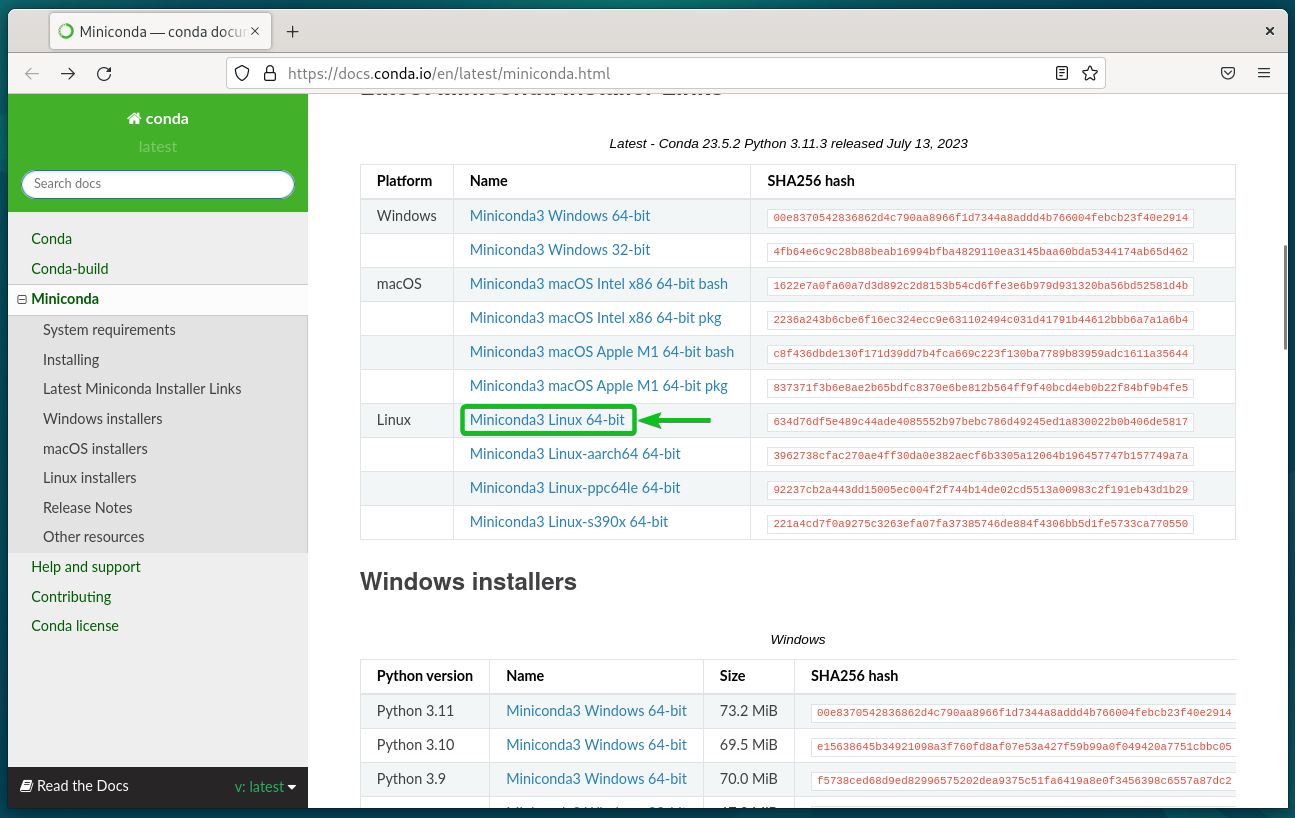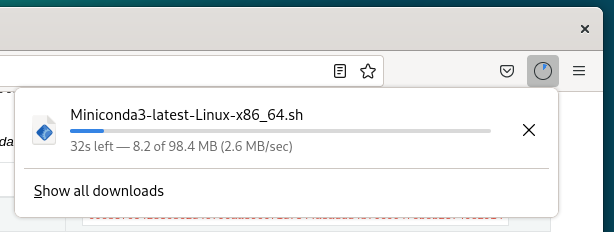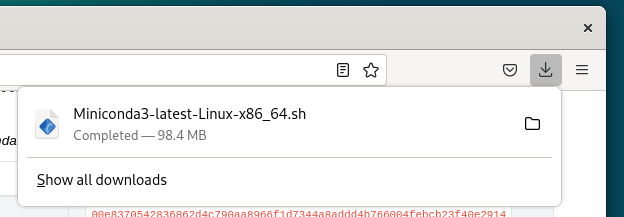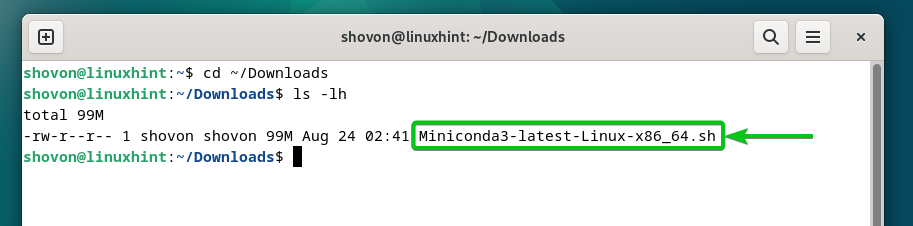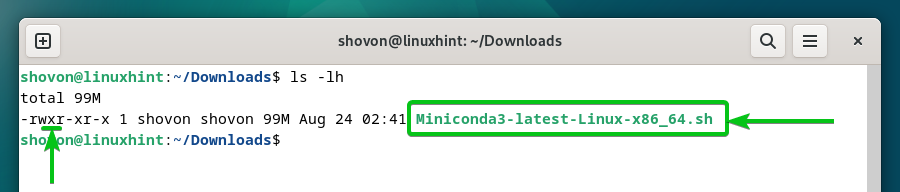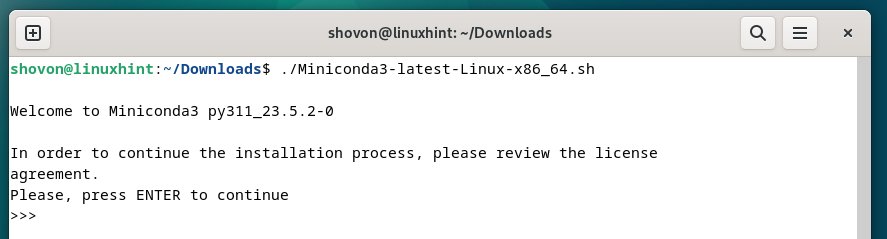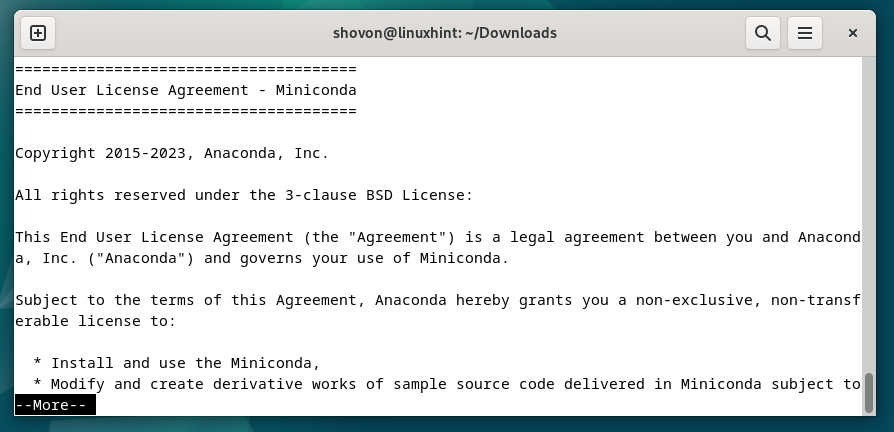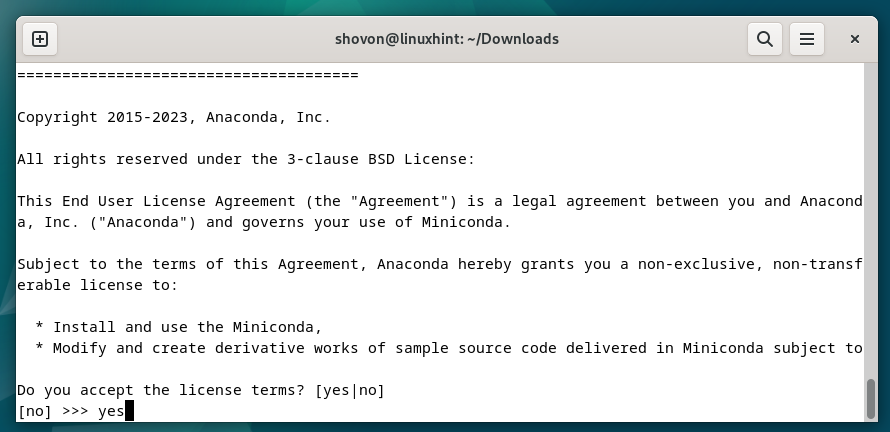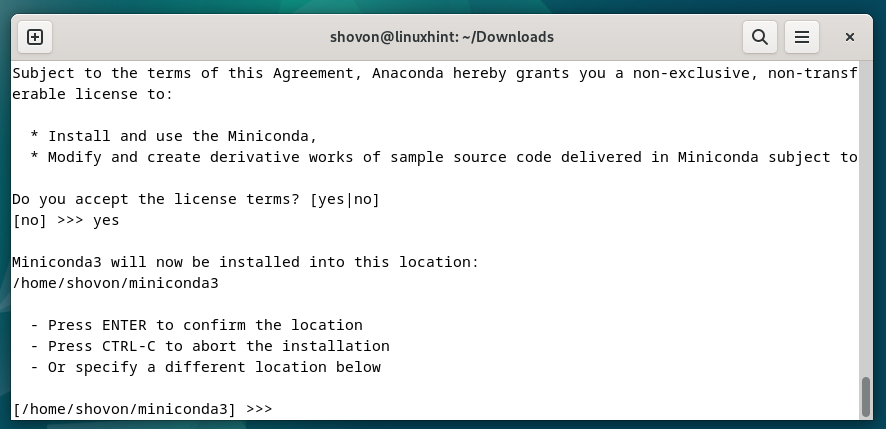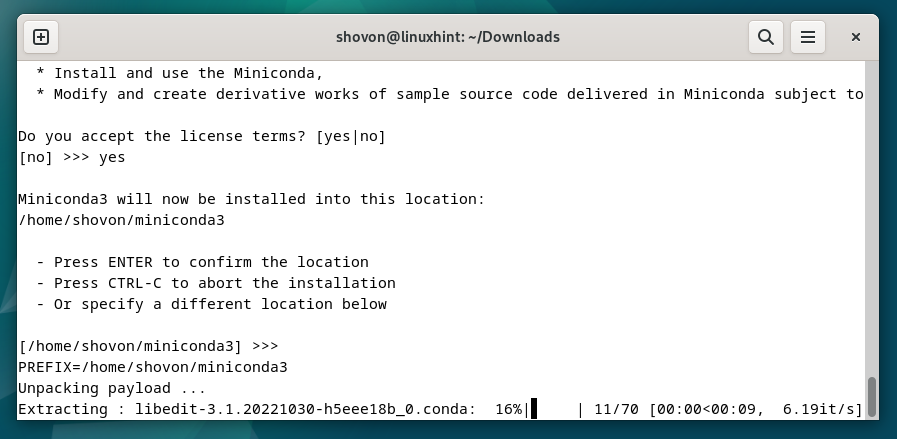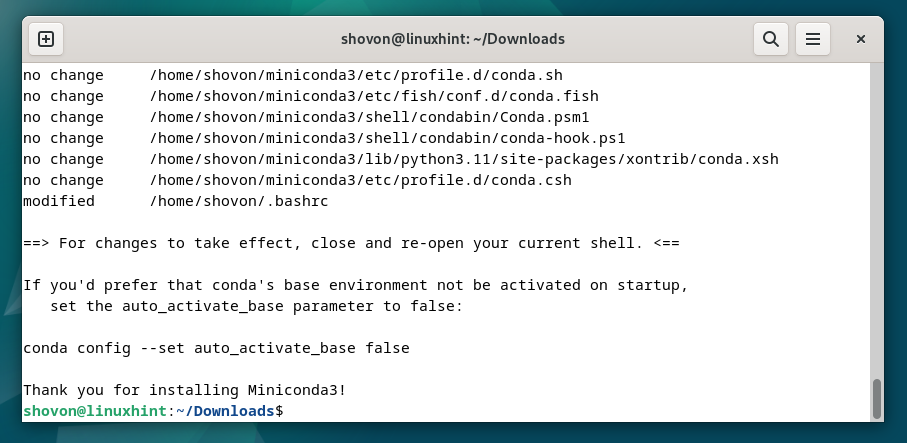Topic of Contents:
- Downloading Miniconda on Debian 12
- Installing Miniconda on Debian 12
- Checking the Version of the Installed Miniconda on Debian 12
- Activating the Miniconda Environment on Debian 12
- Deactivating the Miniconda Environment on Debian 12
- Conclusion
Downloading Miniconda on Debian 12
To download the Miniconda installer for Debian 12, visit the official downloads page of Miniconda from your favorite web browser.
Once the page loads, scroll down a little and click on “Miniconda3 Linux 64-bit” link from the “Linux” section as marked in the following screenshot:
Your browser should start downloading the Miniconda Linux installer file. It takes a few seconds to complete.
At this point, the Miniconda Linux installer file should be downloaded.
Installing Miniconda on Debian 12
Once the Miniconda Linux installer file is downloaded, you will find it in the ~/Downloads directory of Debian 12.
$ ls -lh
To add an executable permission to the Miniconda Linux installer file, run the following command:
An executable permission should be added to the Miniconda Linux installer file.
To install Miniconda on Debian 12 using the Miniconda Linux installer file, run the following command:
Press <Enter>.
The Miniconda license agreement should be displayed.
Press “q” to continue.
To accept the Miniconda license agreement, type in “yes” and press <Enter>.
Press <Enter> to accept the default installation location of Miniconda.
NOTE: If you want to install Miniconda somewhere else, type in the full path of the directory where you want to install Miniconda and press <Enter>.
Miniconda is being installed. It takes a few seconds to complete.
If you want to initialize Miniconda when you open a Terminal app by default, type in “yes” and press <Enter>.
If you want to initialize Miniconda manually only when you need it, type in “no” and press <Enter>.
Miniconda should be installed on Debian 12.
Checking the Version of the Installed Miniconda on Debian 12
Once Miniconda is installed, you can run the following command to check whether you can access Miniconda and the version of Miniconda that you installed.
As you can see, we installed Miniconda version 23.5.2. You have most likely installed an updated version of Miniconda by the time you read this article.
Activating the Miniconda Environment on Debian 12
To activate the Miniconda environment on Debian 12, open a Terminal app and run the following command:
Deactivating the Miniconda Environment on Debian 12
To deactivate the Miniconda environment on Debian 12, open a Terminal app and run the following command:
Conclusion
We showed you how to download Miniconda and install it on Debian 12. We also showed you how to activate and deactivate the Miniconda environment on Debian 12.