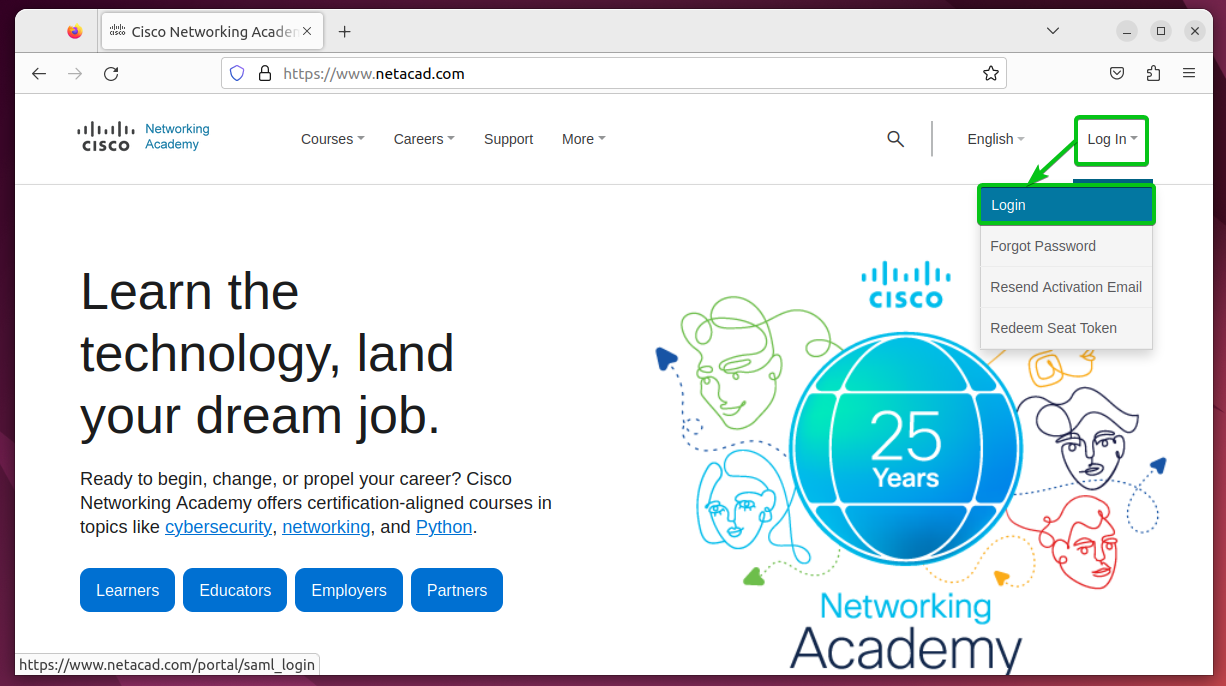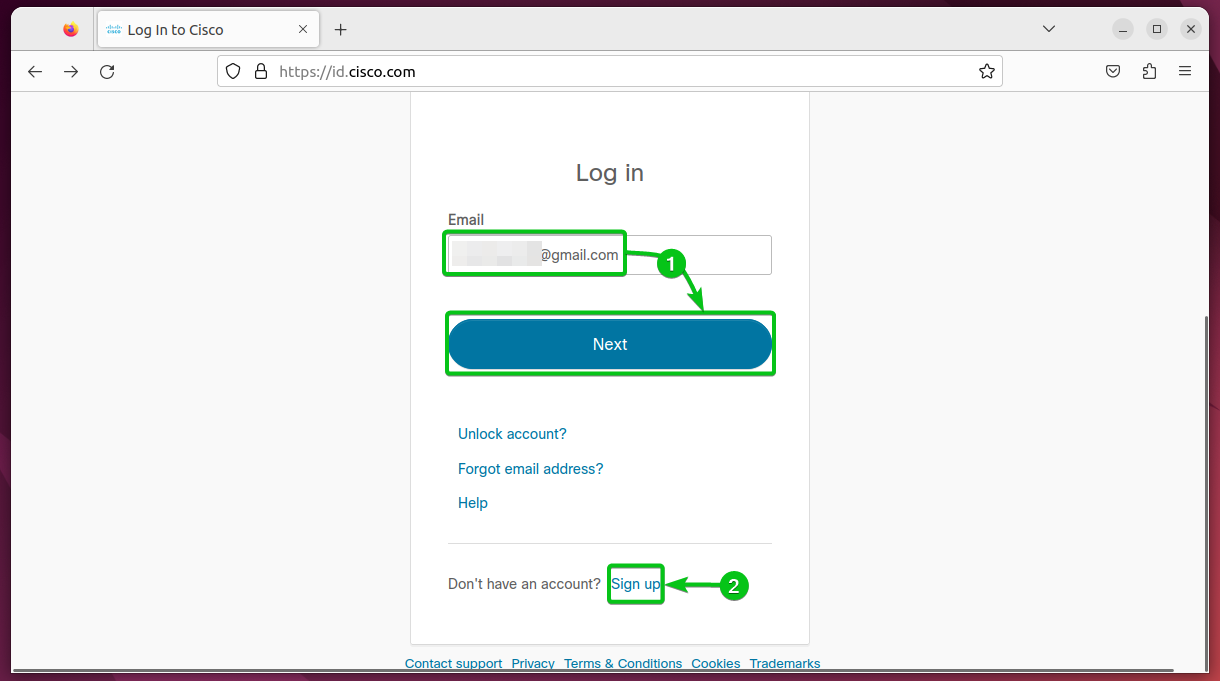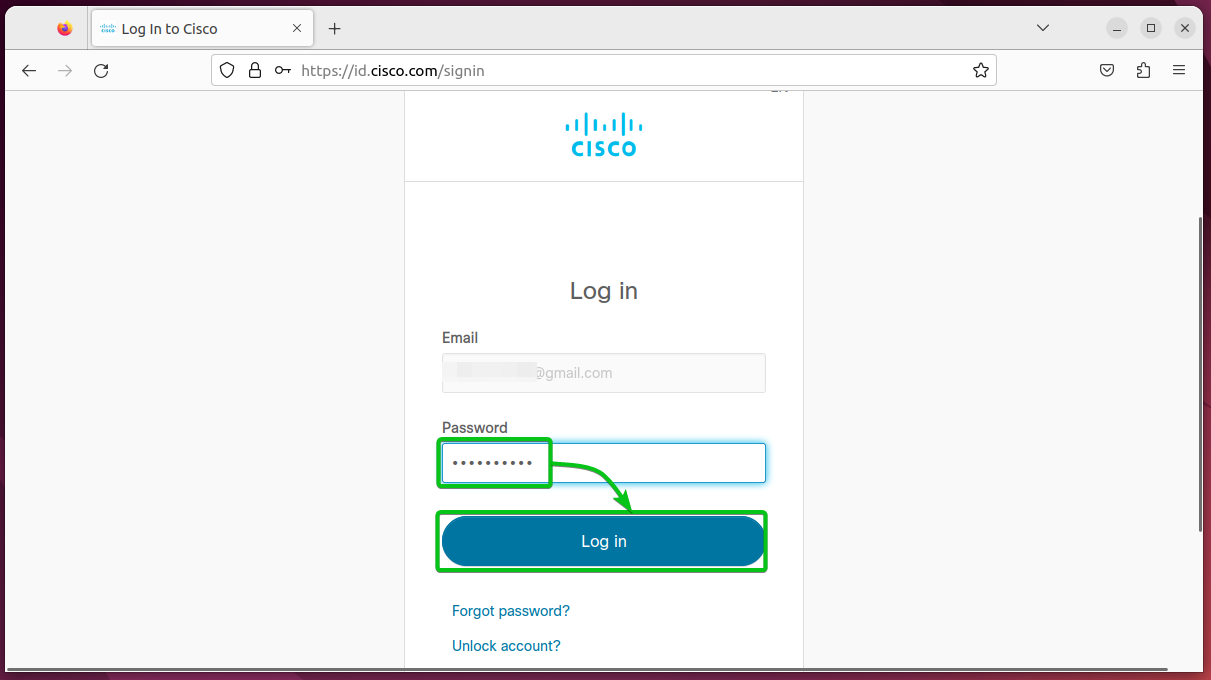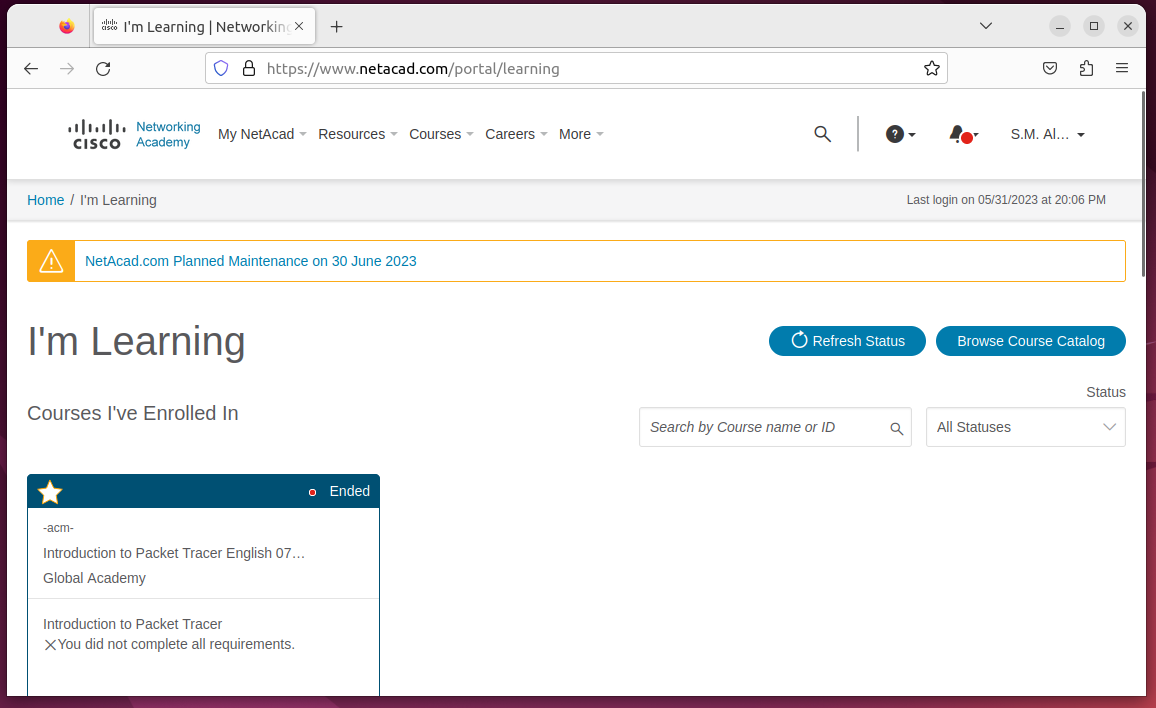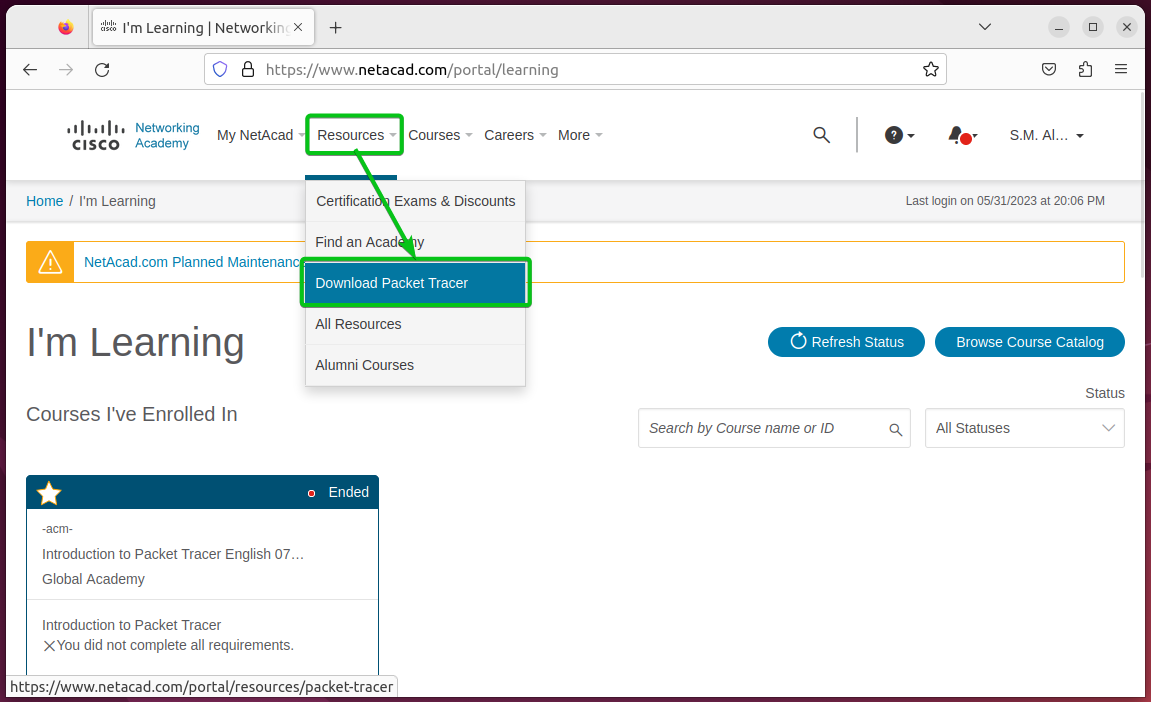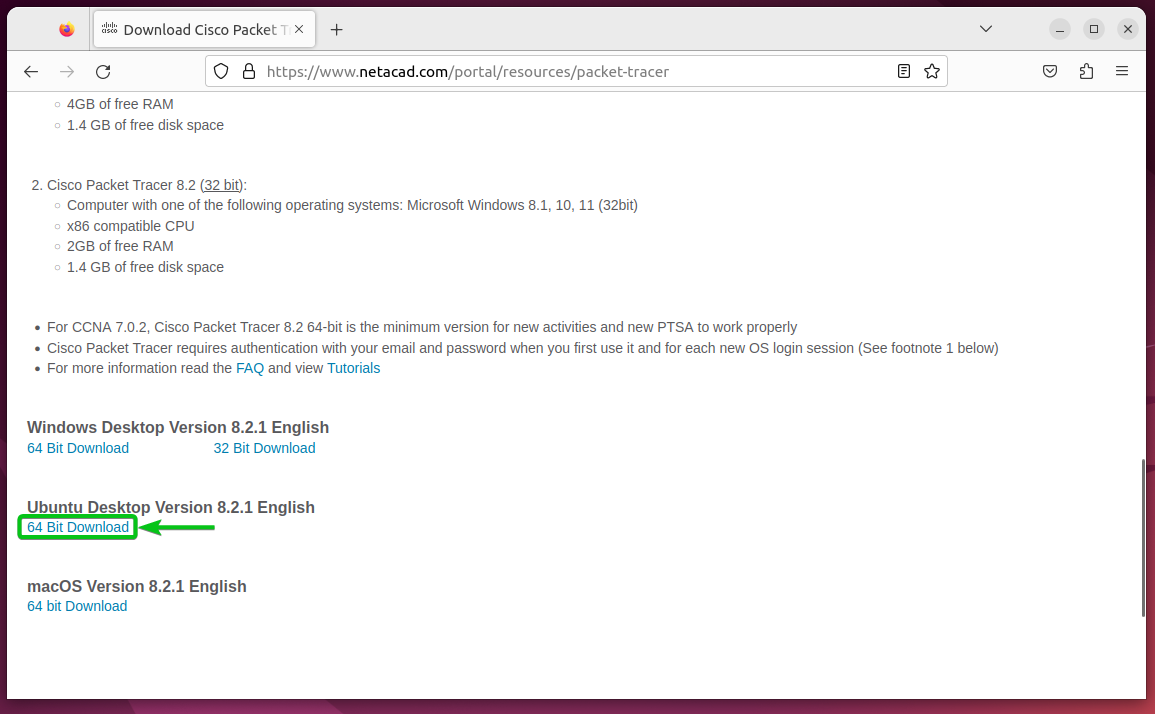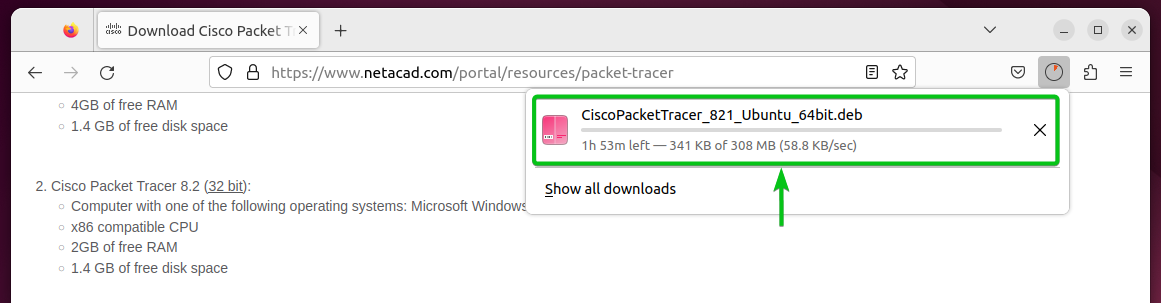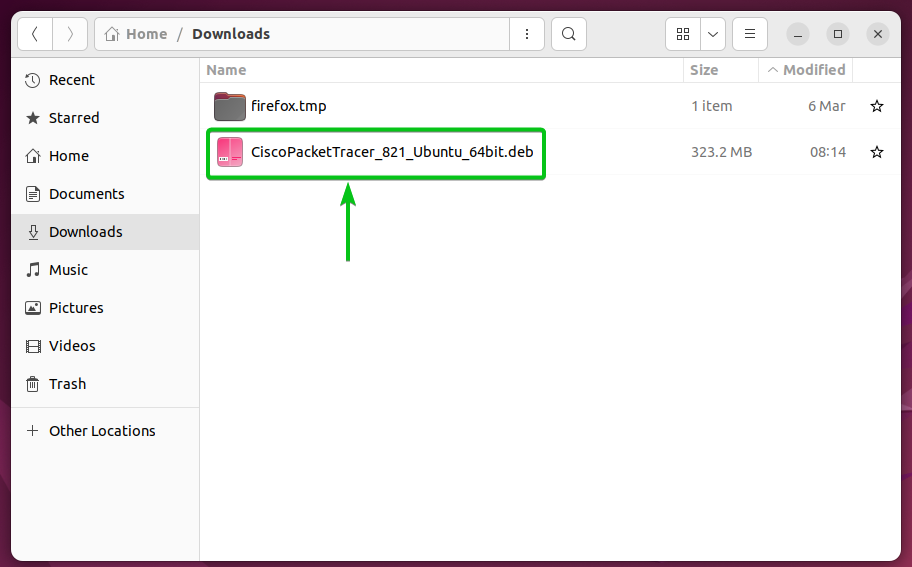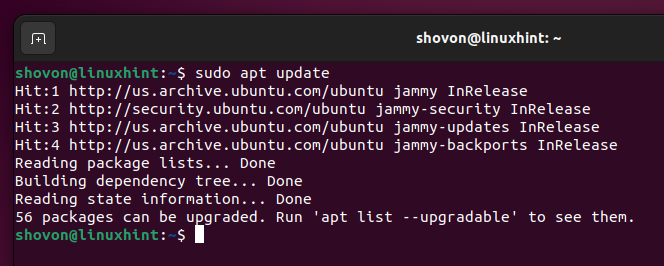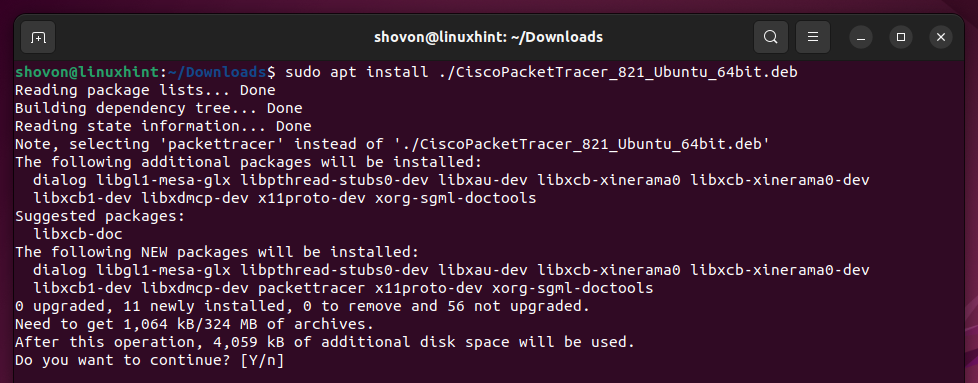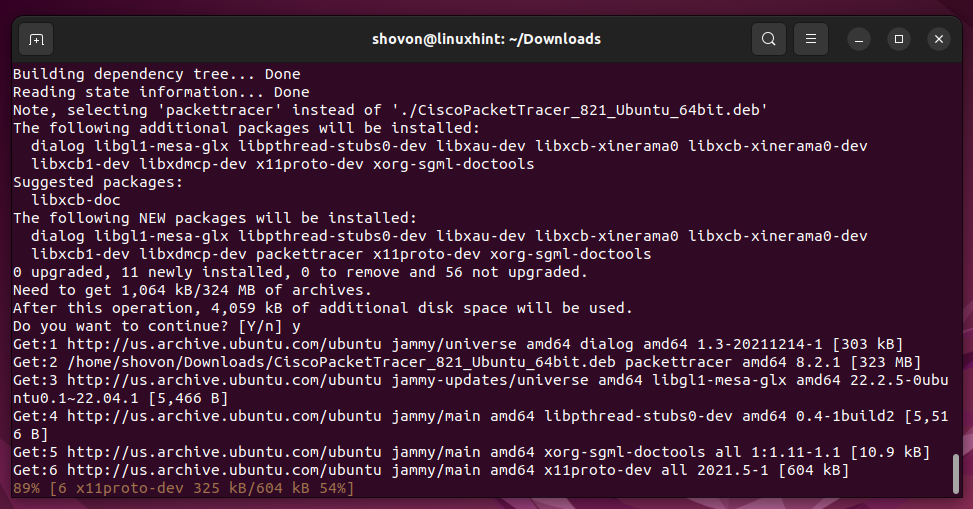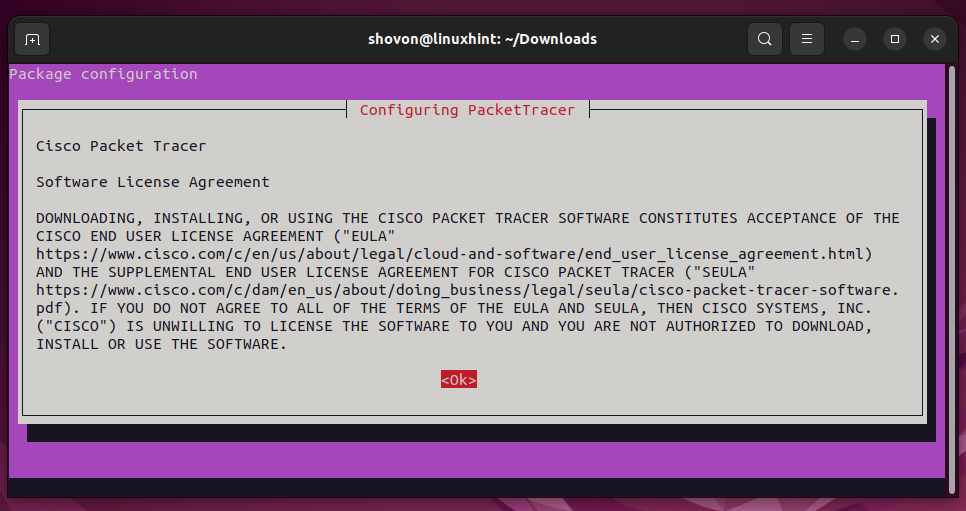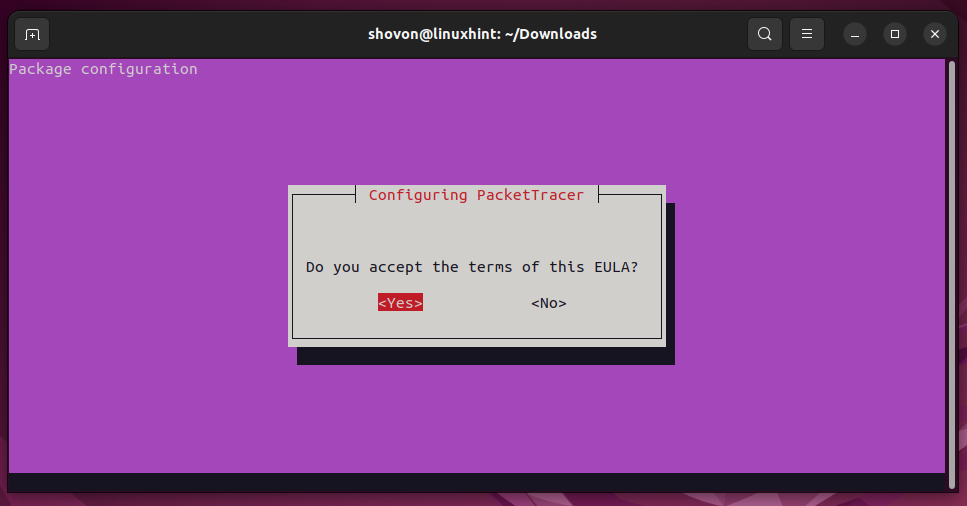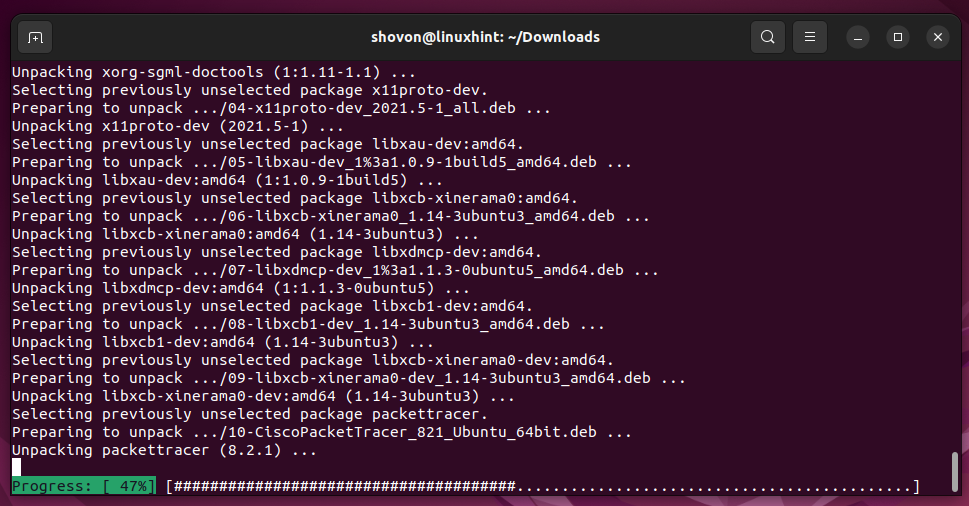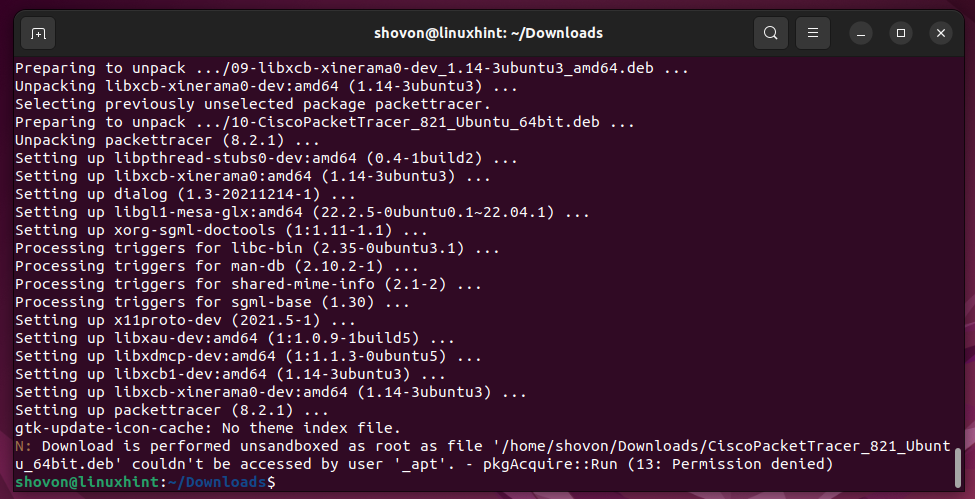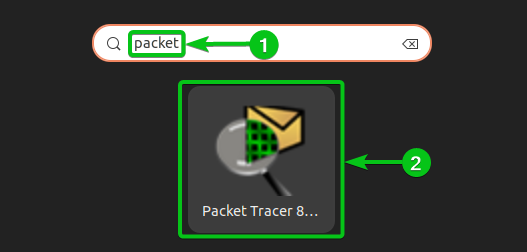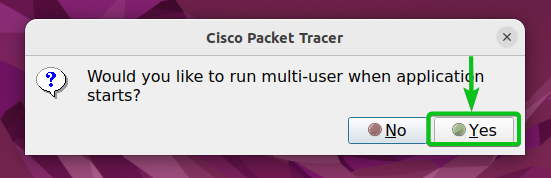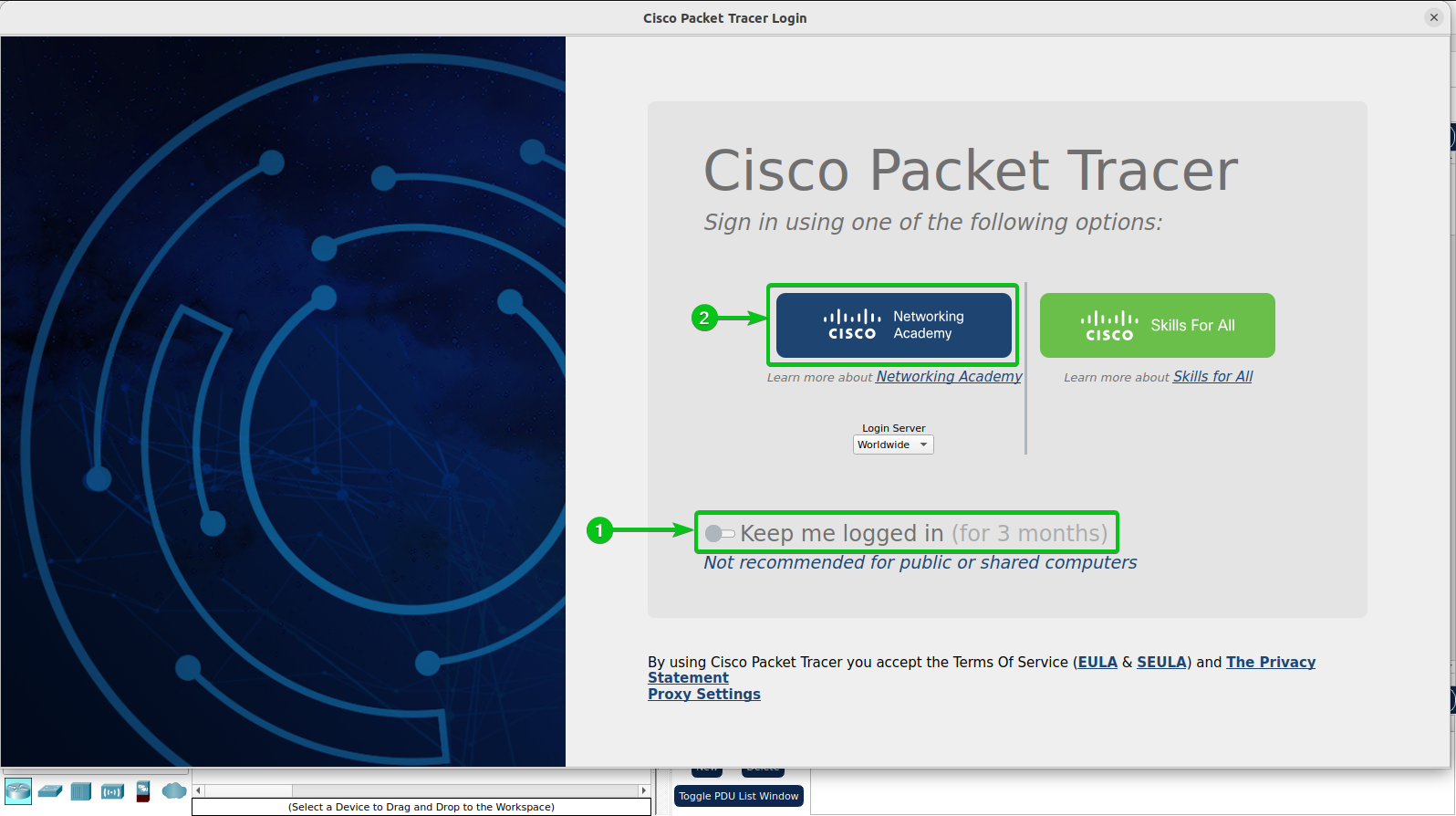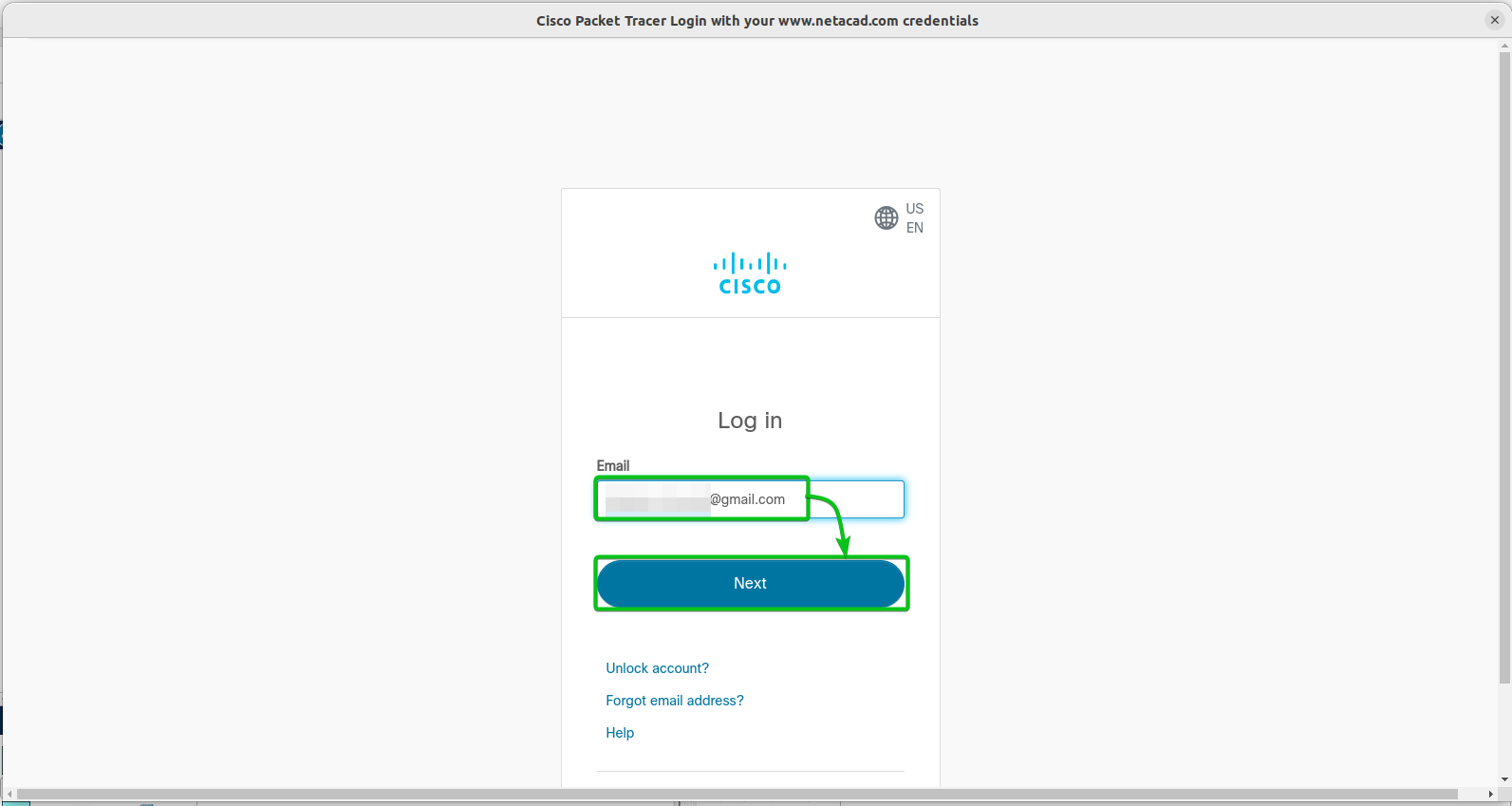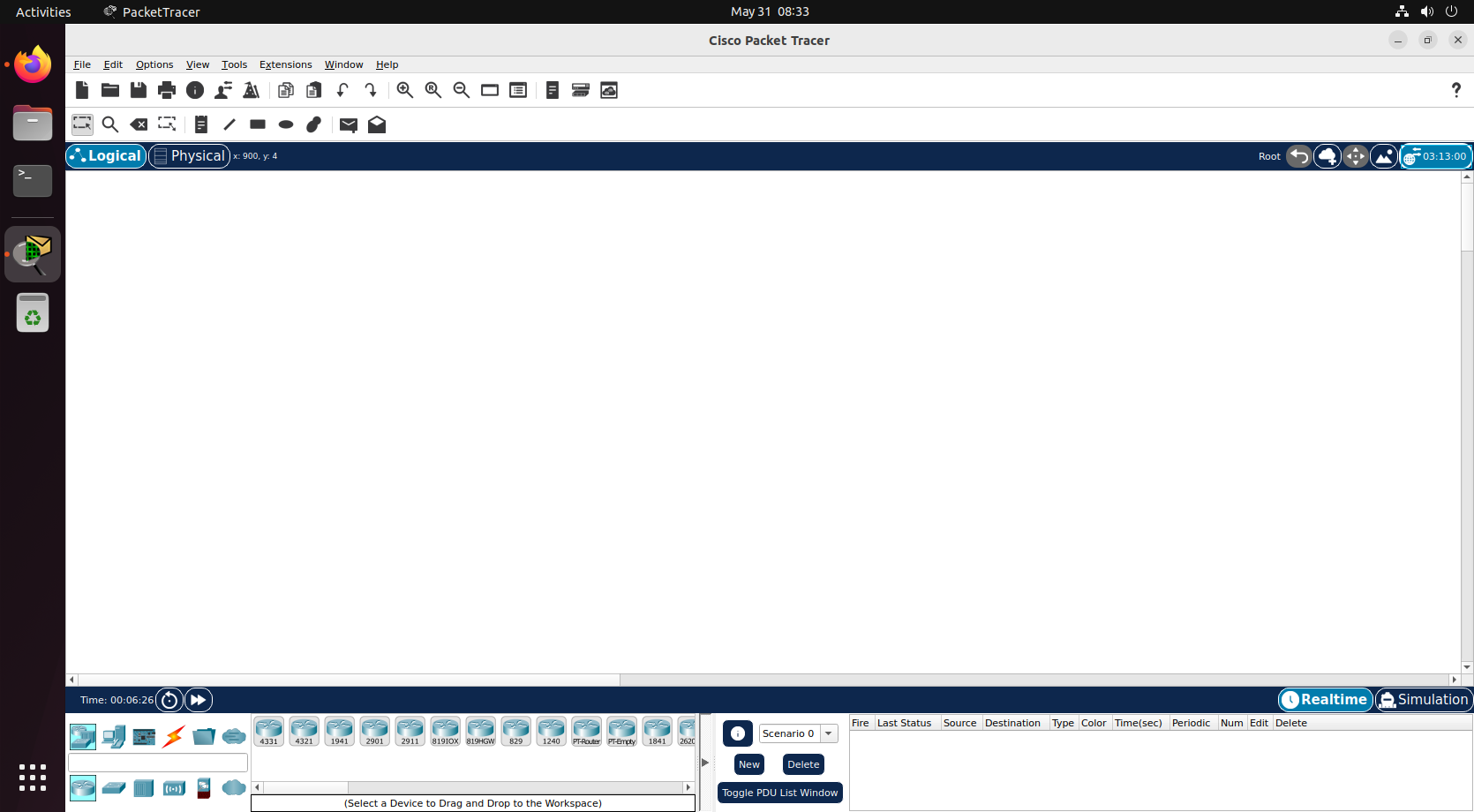In this article, we will show you how to download the latest version of the Cisco Packet Tracer installer for Ubuntu and install it on Ubuntu 22.04 LTS.
Topic of Contents:
- Downloading the Cisco Packet Tracer Installer for Ubuntu
- Installing the Cisco Packet Tracer on Ubuntu
- Running the Cisco Packet Tracer on Ubuntu for the First Time
- Conclusion
Downloading the Cisco Packet Tracer Installer for Ubuntu
To download the latest version of the Cisco Packet Tracer installer for Ubuntu, open a web browser and visit the official Network Academy website.
Once the page loads, click on Log In > Login from the top-right corner of the page.
If you have a Cisco or Network Academy account, type in the login email address and click on “Next”[1].
If you don’t have a Cisco or Network Academy account, click on “Sign up” to create a new account[2].
Type in the login password and click on “Log in”.
Once you’re logged in, you’ll be taken to this page.
Click on Resources > Download Packet Tracer.
Scroll down to the Packet Tracer for Ubuntu Desktop download section and click on “64 bit Download”.
At the time of this writing, the Packet Tracer 8.2.1 is the latest version.
Your browser should start downloading the latest version of the Packet Tracer Ubuntu package. It takes a while to complete.
At this point, the latest version of the Cisco Packet Tracer Ubuntu package should be downloaded.
You will find the downloaded Cisco Packet Tracer Ubuntu package which is the “CiscoPacketTracer_821_Ubuntu_64bit.deb” in the default “Downloads” directory (~/Downloads) of Ubuntu 22.04 LTS.
Installing the Cisco Packet Tracer on Ubuntu
Before you install the Ubuntu package of the latest version of the Cisco Packet Tracer, open a Terminal app and update the APT package repository cache with the following command:
Now, navigate to the ~/Downloads directory as follows:
The Cisco Packet Tracer Ubuntu package which is the “CiscoPacketTracer_821_Ubuntu_64bit.deb” should be in the ~/Downloads directory.
To install the latest version of the Cisco Packet Tracer Ubuntu package which is the “CiscoPacketTracer_821_Ubuntu_64bit.deb”, run the following command:
To confirm the installation, press Y and then press <Enter>.
The Cisco Packet Tracer and the required dependency packages are now being installed.
Once you see the following prompt, select <OK> and press <Enter>.
To accept the Packet Tracer EULA/License, select <Yes> and press <Enter>.
The Cisco Packet Tracer installation should continue. It takes a few seconds to complete.
At this point, the latest version of the Cisco Packet Tracer should be installed.
Running the Cisco Packet Tracer on Ubuntu for the First Time
Once the Cisco Packet Tracer is installed, you can find it in the “Application Menu” of Ubuntu 22.04 LTS.
Just search for the term “packet”[1] and the Cisco Packet Tracer app should be displayed[2]. Click on the Packet Tracer app icon.
If you want to communicate/access the devices of one packet tracer project with the devices of another packet tracer project, click on “Yes” to enable the multi-user support.
If you don’t need to communicate/access the devices of other packet tracer projects, click on “No” to disable the multi-user feature.
We recommend you to enable the multi-user feature.
As you’re running the Packet Tracer for the first time, you have to log in to your Cisco/Network Academy account.
If you installed the Packet Tracer on your personal computer, toggle on “Keep me logged in (for 3 months)”[1] and click on “Network Academy”[2]. This way, you won’t have to log in to your Cisco/Network Academy account every time you run the Packet Tracer.
If you installed the Packet Tracer on a public computer (i.e. School/University), just click on “Network Academy”[2].
Type in your Cisco/Network Academy login email address and click on “Next”.
Type in your login password and click on “Log in”.
You should be logged in to your Cisco/Network Academy account.
Now, you can use the Packet Tracer to learn about networking fundamentals, Cisco, IoT, and other networking stuff.
Conclusion
We showed you how to download the latest version of the Cisco Packet Tracer for Ubuntu. We also showed you how to install the latest version of the Cisco Packet Tracer on Ubuntu 22.04 LTS and how to run the Cisco Packet Tracer on Ubuntu 22.04 LTS for the first time as well.