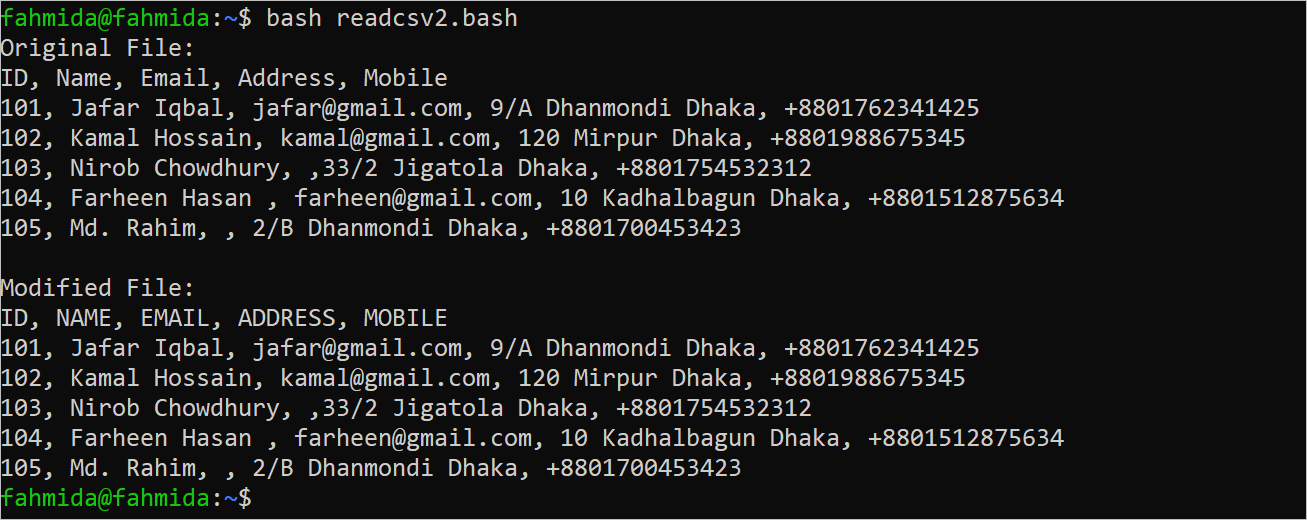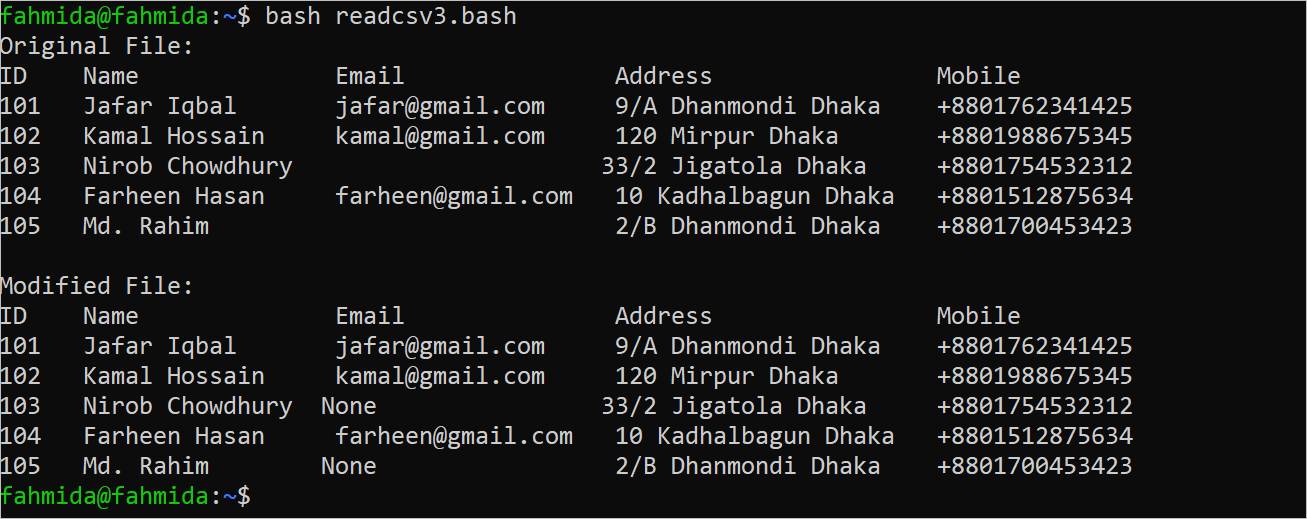Prerequisites:
You have to create a CSV file before practicing the example of this tutorial. Create a CSV file named “customers.csv” with the following content to check the output of the script that is used in this tutorial. In this file, the 3rd fields of the 4th line and 6th line are empty.
101, Jafar Iqbal, jafar@gmail.com, 9/A Dhanmondi Dhaka, +8801762341425
102, Kamal Hossain, kamal@gmail.com, 120 Mirpur Dhaka, +8801988675345
103, Nirob Chowdhury,,33/2 Jigatola Dhaka, +8801754532312
104, Farheen Hasan , farheen@gmail.com<a href="blank">,</a> 10 Kadhalbagun Dhaka, +8801512875634
105, Md. Rahim,, 2/B Dhanmondi Dhaka, +8801700453423
Different Ways to Read the CSV File in Bash
The CSV file can be parsed in different ways using a Bash script. Different ways to read the “customers.csv” file are shown in this part of the tutorial.
Example 1: Read the Original Content of the CSV File
Create a Bash file with the following script that reads the full content of the “customers.csv” file using the “while” loop:
#Set the filename
filename="customers.csv"
#Read each line of the file in each iteration
while read data
do
#Print the line
echo $data
done < $filename
The following output appears after executing the script:
Example 2: Read the CSV File by Capitalizing the Header
The first line of the “customers.csv” file contains the heading of the file. Create a Bash file with the following script that prints the content of the “customers.csv” file after capitalizing the first line of the file. The “awk” command is used in the script to print the content of the file after capitalizing the header. The comma(,) is assigned in the FS and OFS values in the script to read the “customers.csv” file and write the “updatedcustomers.csv” file. The “cat” command is used to print the content of both files.
#Print the original content of the CSV file
cat cstomers.csv
#Create a new CSV file after capitalizing the header
awk 'BEGIN{FS=",";OFS=","}
{
if(NR==1)
print toupper($0)
else
}' customers.csv > updatedcustomers.csv
printf "\nModified File:\n"
#Print the new CSV file
cat updatedcustomers.csv
The following output appears after executing the script:
Example 3: Replace the Empty Field of the CSV File with “None”
Create a Bash file with the following script that prints the content of the “customers.csv” file after modifying the empty field with the “None” value. Two fields are empty in this file which are mentioned in the following. The “awk” command is used in the script to print the content of the file after modifying the empty fields. The comma(,) is assigned in the FS and OFS values in the script to read the “customers.csv” file and write the “updatedcustomers.csv” file. The “cat” command is used to print the content of both files in the tabular format.
#Print the original content of the CSV file in tabular form
cat customers.csv | column -s, -t
awk 'BEGIN{FS=",";OFS=","}
{
for(field=1;field<=NF;field++)
{
if($field == "") $field="None"
}
}' customers.csv > modifiedcustomers2.csv
printf "\nModified File:\n"
#Print the new CSV file in tabular form
cat modifiedcustomers2.csv | column -s, -t
The following output appears after executing the script:
Example 4: Print the Total Number of Rows and Columns of the CSV File
Create a Bash file with the following script that counts the total number of rows and columns in the “customers.csv” file. The NR variable is used to print the total number of rows of the file. The NF variable is used to print the total number of fields of the file.
#Print the original content of the CSV file
cat customers.csv
echo
echo -n "Total rows:"
awk -F, 'END{print NR}' customers.csv
echo -n "Total columns:"
awk -F, 'END{print NF}' customers.csv
The following output appears after executing the script. The total lines in the file is 6 and the total fields of the file is 5 which are printed in the output:
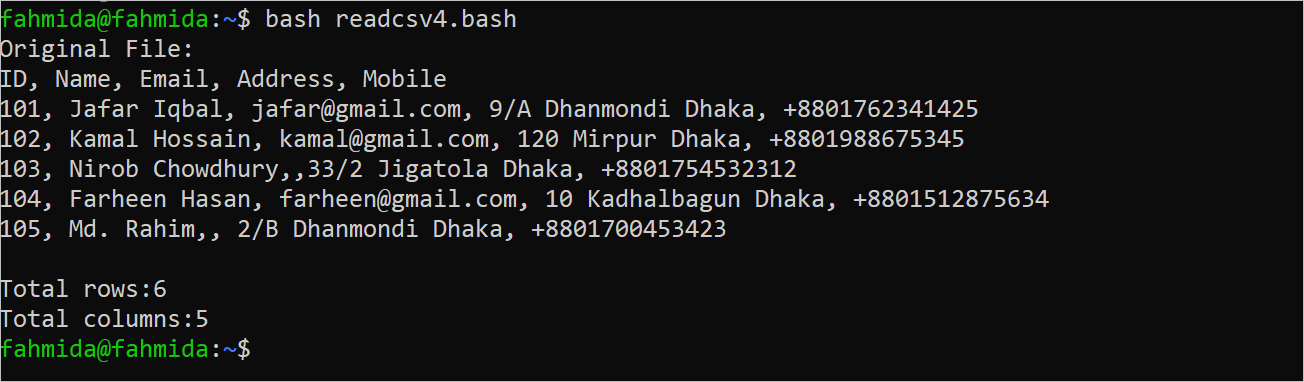
Conclusion
The methods of reading a CSV file, modifying the CSV file, and counting the rows and columns of the CSV file using the Bash script are shown in this tutorial.