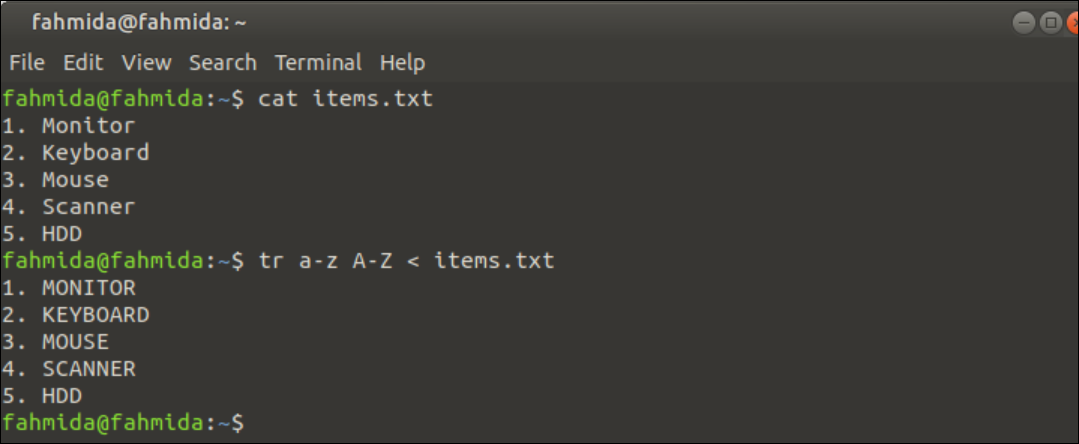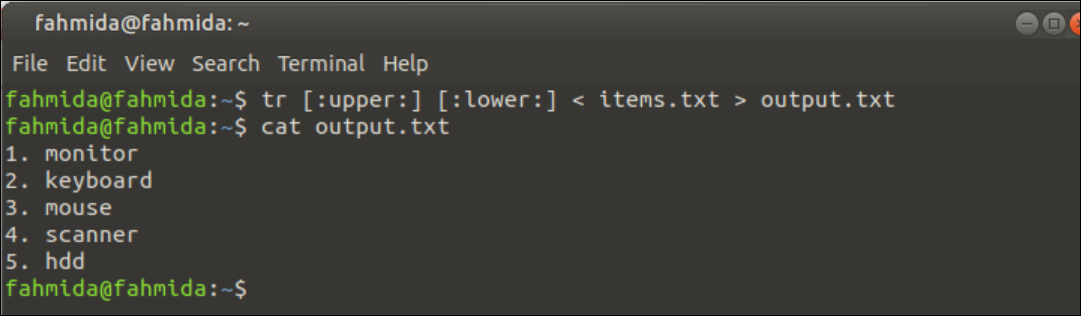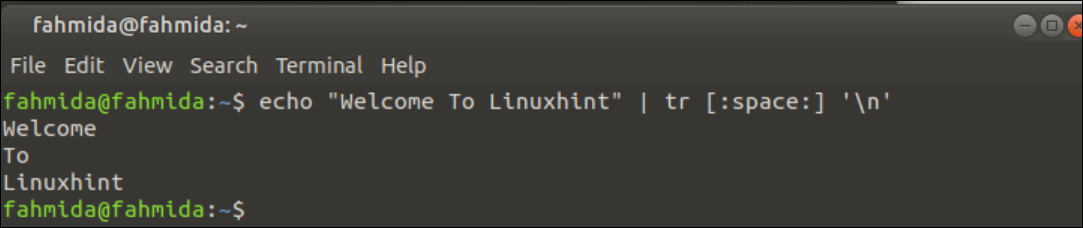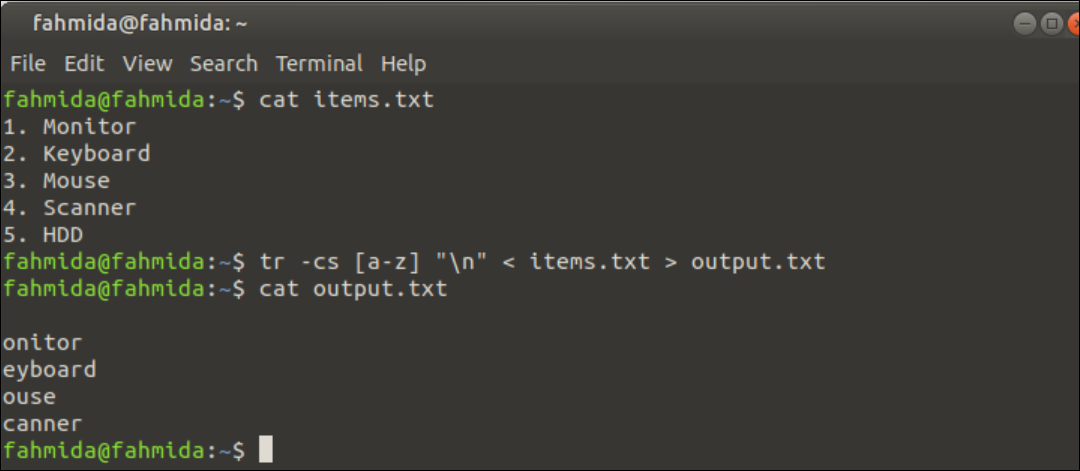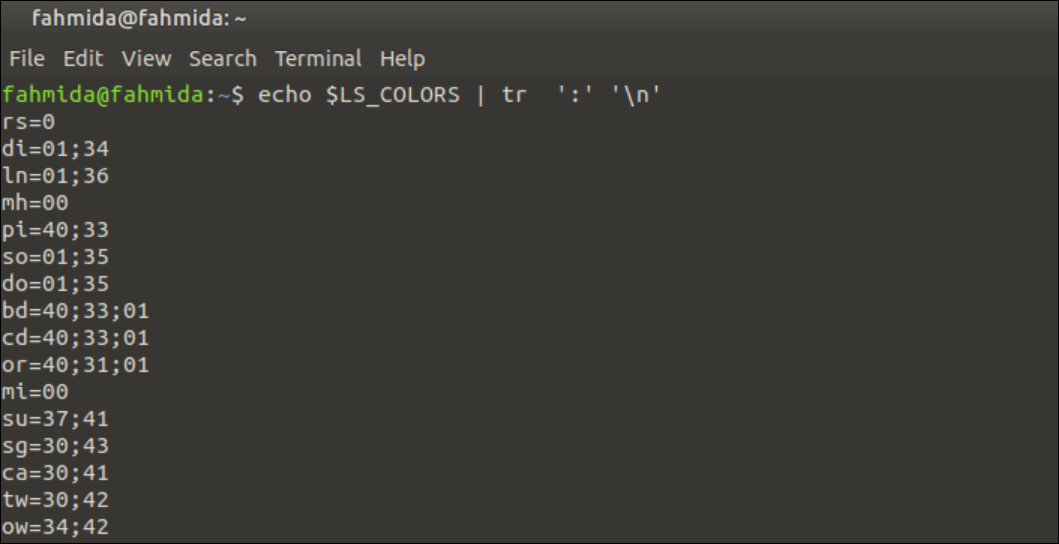`tr` is a very useful UNIX command. It is used to transform strings or delete characters from the string. Various types of transformation can be done by using this command, such as searching and replacing text, transforming string from uppercase to lowercase or vice versa, removing repeated characters from the string, etc. The command can be used for some complicated transformations also. The different uses of the `tr` command have shown in this tutorial.
Syntax:
The option and stringValue2 are optional for the `tr` command. You can use –c, -s and -d option with the `tr` command to do different types of tasks.
Example-1: Change Case
You can change the case of the string very easily by using tr command. To define uppercase, you can use [:upper:] or [A-Z] and to define lowercase you can define [:lower:] or [a-z].
The `tr` command can be used in the following way to convert any string from uppercase to lowercase.
You can use `tr` command in the following way also to convert any string from lowercase to uppercase.
Run the following command to convert all small letters of the string,’linuxhint’ into the capital letter.
Output:
The following output will appear after executing the above command. The string, ‘linuxhint’ has converted into the string, ‘LINUXHINT’.
You can apply the `tr` command for converting the content of any text file from upper to lower or lower to upper. Suppose, you have a text file named, items.txt with the following contents.
- Monitor
- Keyboard
- Mouse
- Scanner
- HDD
Run the following commands from the terminal to display the content of the items.txt file and the output of the `tr` command after converting the content of that file from lower to upper case. The `tr` command will not modify the original content of the file.
$ tr a-z A-Z < items.txt
Output:
The following output will appear after executing the above commands. All small letters of the items.txt file have been converted into capital letters.
You can run the following command to store the output of the `tr` command into another file named ‘output.txt’.
$ cat output.txt
Output:
The following output will appear after executing the above commands. The output.txt file contains all small letters.
Example-2: Translate Character
`tr` command can be used to search and replace any particular character from any text. The following command is used to convert each space of the text, “Welcome to Linuxhint” by a newline (\n).
Output:
The following output will appear after executing the above command. Each word of the text has printed each line.
Example-3: Using –c (–complement) Option
`tr` command can be used with -c option to replace those characters with the second character that don’t match with the first character value. In the following example, the `tr` command is used to search those characters in the string ‘bash’ that don’t match with the character ‘b‘ and replace them with ‘a’. The output will be ‘baaaa’. Four characters are converted here. These are ,’a’,’s’,’h’ and ‘\n’.
Output:
The following output will appear after executing the above command.
Example-4: Using -s Option
The `tr` command uses –s (–squeeze-repeats) option for search and replace any string from a text. In the following example, space (‘ ‘) is replaced by tab (‘\t’).
Output:
The following output will appear after executing the above command. Here, the space has been replaced by tab space.
You can use both -c and -s options together with the `tr` command. In the following example, the range of small letters has been used as the first string value. For –c option, the `tr` command will search and replace the characters which are not small letters with a newline (‘\n’) of the file, items.txt, and store the output of the command in the file, output.txt.
$ tr -cs [a-z] "\n" < items.txt > output.txt
$ cat output.txt
Output:
The following output will appear after executing the above commands. The output.txt file contains the small letter only.
Example-5: Using –d (–delete) Option
The -d option is used with the `tr` command to search and delete any character or string from a text. In the following example, the `tr` command will search ‘P’, ‘y’, and ‘t’ in the string “Python is a Programming language” and delete those characters.
Output:
The following output will appear after executing the above command. The ‘P’, ‘y’, and ‘t’ characters have been removed in the output.
The -c option can be used with the –d option in the `tr` command to complement the search like the previous -cs command. In the following example, the `tr` command with –cd will search all non-digit characters from the string, “Phone No: 985634854” by using numeric range and delete them.
Output:
The following output will appear after executing the above command. The output contains the numeric part of the string only.
Similarly, you can use the -cd option in the `tr` command like the following command to remove the non-printable characters from a file. The ‘\n’ is a non-printable character that will be removed from the items.txt file.
Output:
The following output will appear after executing the above command. The output contains the content of the items.txt file after removing the newline(\n) character.
Example-6: Remove all non-numeric characters
The `tr` command can also be used to remove all non-numeric characters from a text by using [0-9] or [:digit:] with the command. Run the following command to remove all non-numeric characters from the text using [:digit:] class.
Output:
The following output will appear after executing the above commands. The output contains the digits only.
Example-7: Print the $LS_COLORS Value on a Separate Line Based on Delimiter
Any environment variable with a colon(:) delimited list values can be printed into separate lines by using the `tr` command. The $LS_COLORS is an environment variable that contains colon-separated key and color values. Run the following command to print each key and color pair in each line.
Output:
The following output will appear after executing the above commands.
Example-8: Converting the Contents of a File Based on Delimiter
Create a text file named “students.txt” with the following content. The colon(:) has been used as the separator in each line of this file.
Md. Hossain:CSE:Batch-50:Semester-10
Nibir Rahman:CSE:Batch-51:Semester-9
Mehnaz Kazi:CSE:Batch-52:Semester-8
Run the following commands to print the original content of the text file, create output.txt file by converting the colon(:) of the students.txt file by ‘\t’, and print the content of output.txt file.
$ tr ':' '\t' < students.txt > output.txt
$ cat output.txt
Output:
The following output will appear after executing the above commands. The output.txt file contains the converted content of the students.txt file.
Conclusion
The basic uses of the `tr` command have been explained in this tutorial by using various examples. The ways to search, replace and delete the part of a text or a file by using this command with different options and patterns have described here. I hope, this tutorial will help the bash users to learn the purposes of using this command properly.