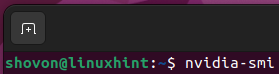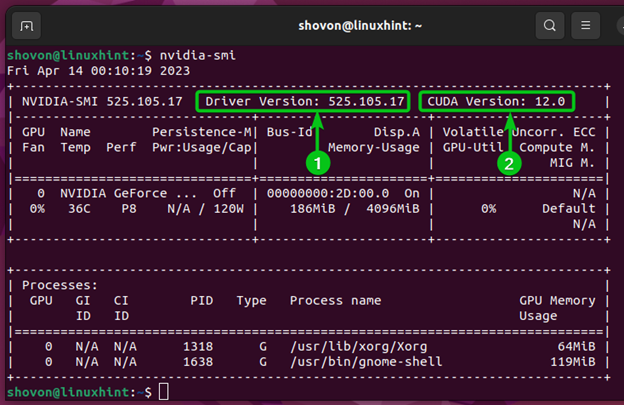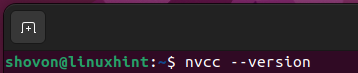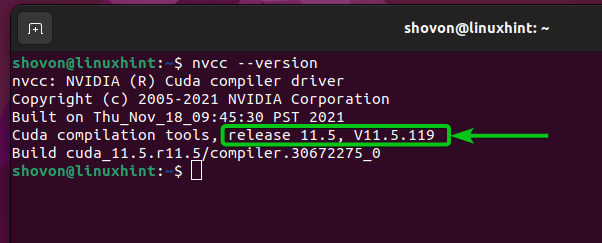In this article, we will show you how to find the version of CUDA which is supported by the NVIDIA GPU drivers that is installed on Linux. We will also show you how to find the version number of CUDA that is installed on your Linux computer.
Topic of Contents:
- Getting the Max Supported Version Number of CUDA on Linux
- Getting the Version Number of Installed CUDA on Linux
- Conclusion
- References
Getting the Max Supported Version Number of CUDA on Linux
If you want to know the CUDA versions that the currently installed NVIDIA drivers of your Linux computer support, open a “Terminal” app and run the following command:
In the given output of the command, you will see the version number of the NVIDIA driver that you installed on your Linux computer[1]. You will also see the maximum version of CUDA that the installed version of the NVIDIA driver supports[2].
In this example, the NVIDIA driver version 525.105.17 supports the CUDA version 12.0 or lower.
Getting the Version Number of Installed CUDA on Linux
To find the version number of CUDA that is installed on your Linux computer, open a “Terminal” app and run the following command:
The version number of CUDA installed on your Linux computer should be displayed.
In this example, the CUDA version that is installed on our Ubuntu machine is v11.5.119.
Conclusion
We showed you how to find out the versions of CUDA that are supported by the currently installed NVIDIA GPU drivers of your Linux computer. We also showed you how to find the version number of CUDA that is
installed on your Linux computer.