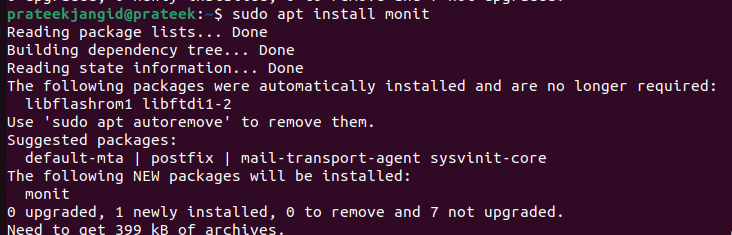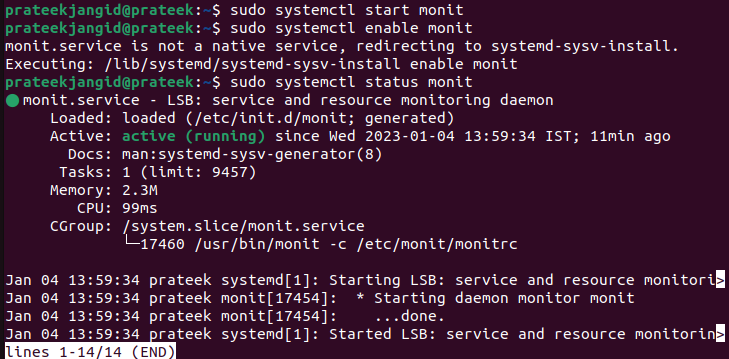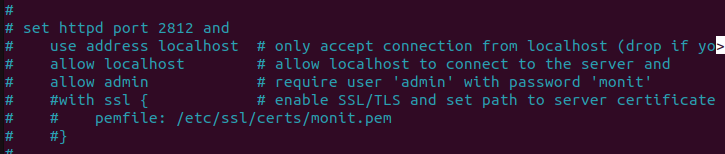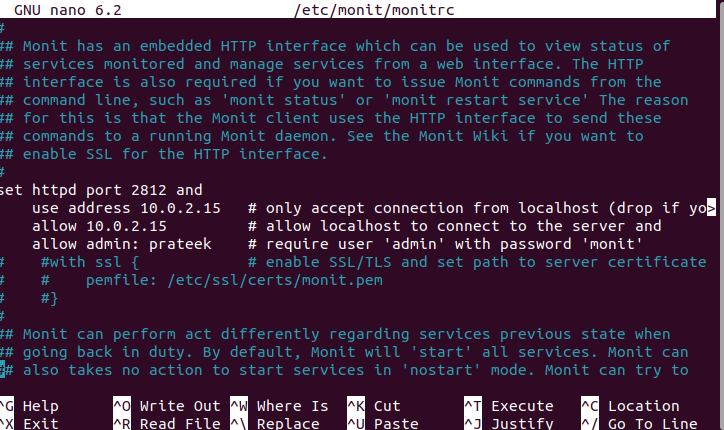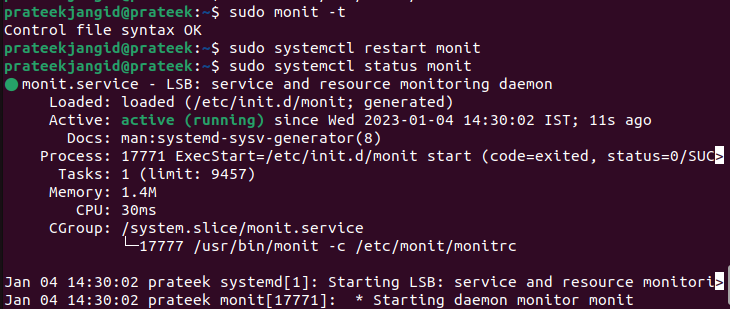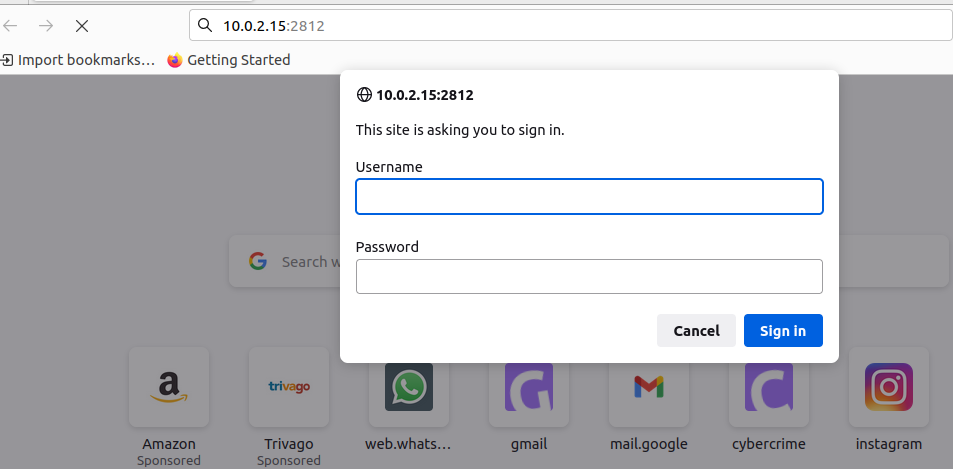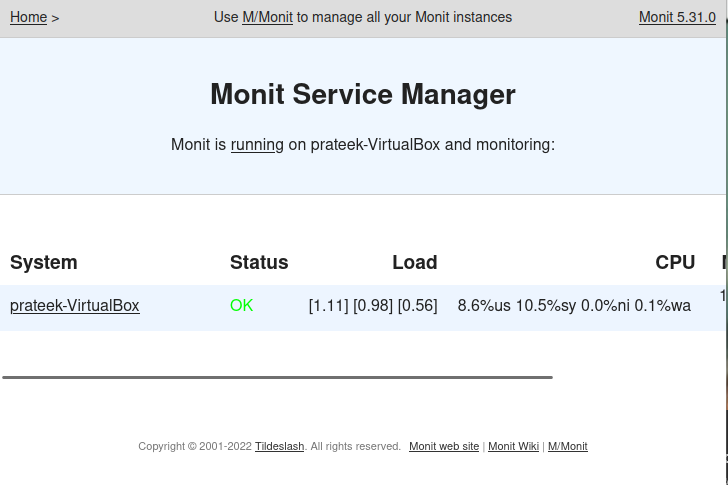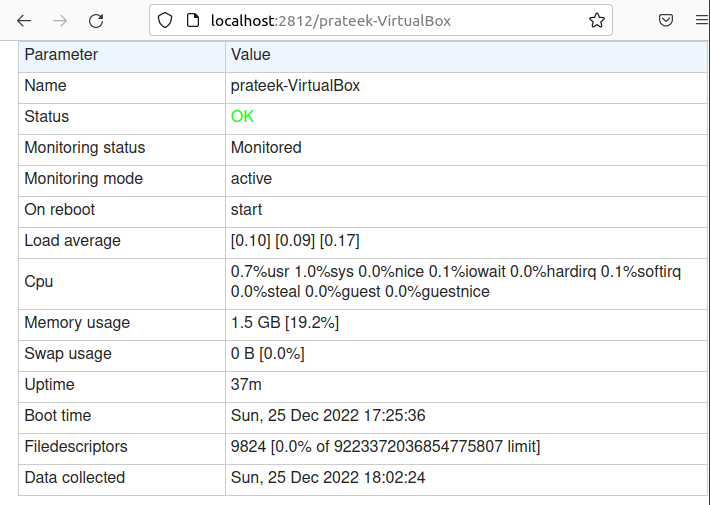Monit has a web interface that helps you check the status of the monitored services and configure the monitoring accordingly. This tool is helpful for the server admins to ensure that the essential services are running with no issues.
Hence, it is good to use Monit to make your system smoother. This short guide explains the simple ways to install and use Monit on Ubuntu 22.04.
How to Install and Use Monit on Ubuntu 20.04
First, update the system to eliminate the chances of getting errors while installing Monit:
sudo apt upgrade
The base repository for Ubuntu 22.04 includes Monit by default, so run the following command to install the most recent version of Monit:
You can verify the version of Monit through the following command:
Once you are done, enable and start the Monit service in your system:
sudo systemctl enable monit
sudo systemctl status monit
Configuration Process of Monit
You can now configure Monit. Run the following command to open the configuration file in the terminal:
After that, enter the server’s IP address or domain name and set the Monit admin account password. It is only applicable if you use a remote machine. If you only use a local host, leave it with no changes.
For example, you can take the reference from the following image to make changes in the system accordingly. We changed the admin and entered the password to configure it for the system:
To implement the new configuration, save and close the file. Then, restart the Monit service:
sudo systemctl restart monit
Access the Monit Web User Interface
After installing Monit and configuring the back end, you can now access the Monit service using the server’s IP address:
http://example.com:2812
http://ip-address:2812
Use the username and password that are specified in the configuration file to log in.
Click on the system to display more in-depth statistics on the dashboard.
If you cannot access the web interface, verify that Monit is running at the correct port. You can verify it through the following command:
This command checks Monit and finds the correctly configured port. You can also check if the firewall blocked the connection of Monit:
In case the Monit port is not allowed, run the following command for it:
Conclusion
This tutorial is about the simple ways to install and use Monit on Ubuntu 22.04. Monit is a fantastic tool to monitor the CPU usage, memory usage, server uptime, server application services, and many more. You can monitor the system on Ubuntu using the compact M/Monit program in this manner.