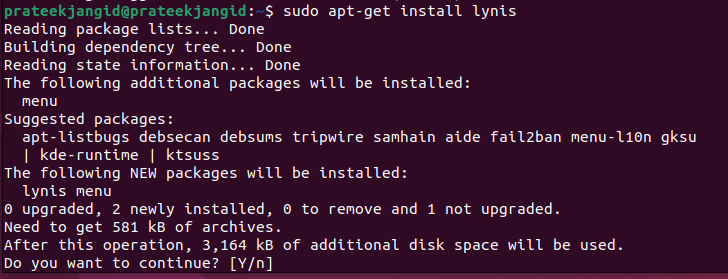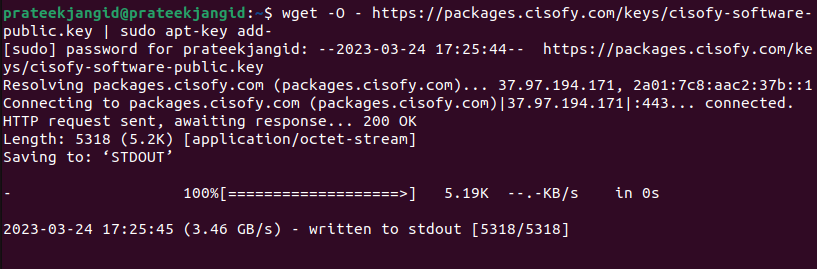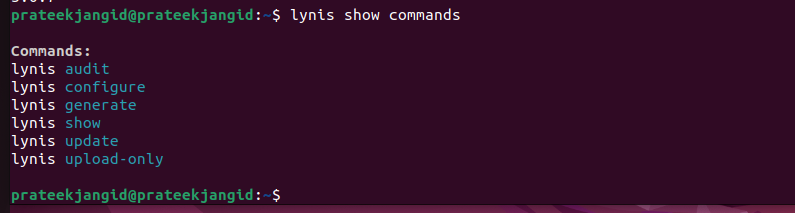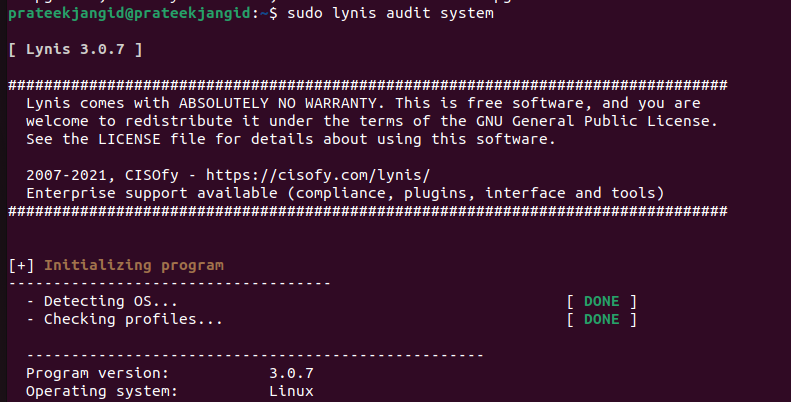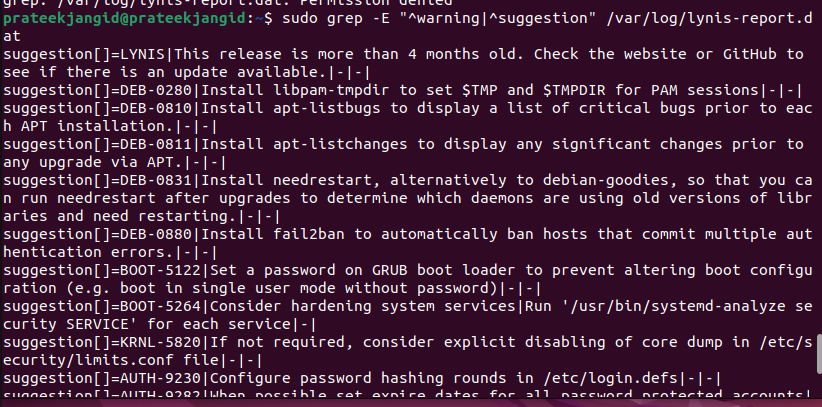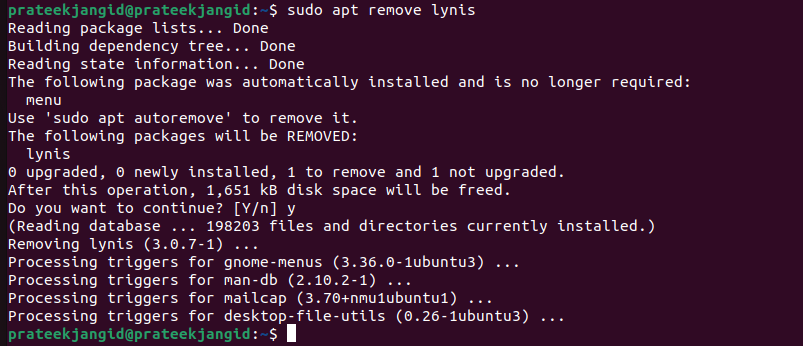Lynis helps you to keep the system clean, secure, and invulnerable to improve the system’s performance. However, Lyns is more than what you think because setting up Lynis in Linux is tricky. In this tutorial, we will explain how to install and set up Lynis on Ubuntu 22.04.
How to Install Lynis for Security on Ubuntu 22.04
Installing Lynis on Ubuntu is simple and easy since multiple methods exist. Hence, let’s discuss all these methods:
Install Lynis from the Official Repository of Ubuntu
First, update the system as per the latest updates available for Ubuntu 22.04:
sudo apt upgrade
Once you are done, run the following command to install the official repository of Lynis:
Install the Stable Version of Lynis
If you want to download the stable and latest version of Lynis, run the following command to retrieve the GPG key:
After running the previous command, add the GPG key through the following command:
Once you are done, refresh the APT by executing the following command:
Finally, install the Lynis in your system:
How to Use Lynis in Ubuntu
Let’s start the process by checking the currently available version of Lynis in the system:
You can also run the following command to display all the available options and commands for Lynis:
Now, we can perform the system security auditing by executing the following command:
After the successful audit, the system saves the scan report in the /var/log/lynis-report.dat. Hence, you can check the report by running the following command:
We used the words like warning and suggestion to get a brief detail about the system.
How to Uninstall Lynis
If you want to uninstall Lyins, you can run the following command in the terminal:
Moreover, you can remove all the Lynis-related logs through the following command:
Conclusion
This tutorial is about the simple ways to install Lynis for security on Ubuntu 22.04. Lynis is an essential tool to get more details about the system. We explained the different ways to install Lynis and a simple approach to perform the system auditing right from the terminal. Furthermore, we also briefed you about the method to quickly install Lynis.