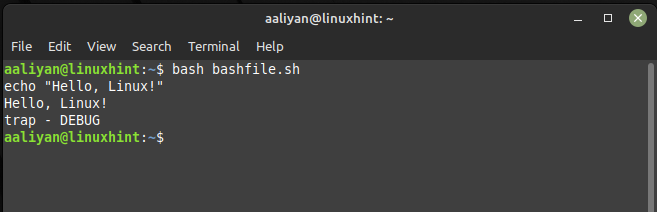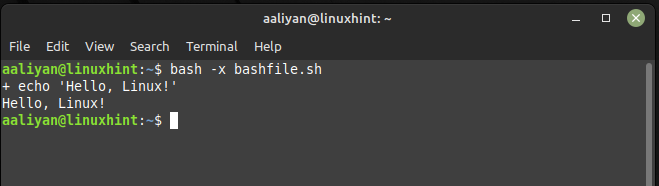How To Echo Shell Commands as They Are Executed in Bash
Echoing commands in Bash help users and developers understand what is happening in their scripts. By displaying the commands as they are executed, users can verify that the script is working as intended and identify any errors or unexpected behavior, here are some ways to echo shell commands in Bash:
Method 1: Using set Command
The set command in Bash can be used to enable or disable options and set shell parameters. By setting the -x option, you can enable shell tracing, which will cause Bash to print each command before it is executed.
set -x
echo "Hello, Linux!"
set +x
The output of this script will include the command being executed:
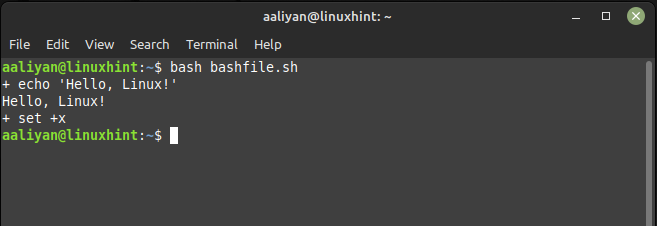
Method 2: Using the DEBUG trap
The DEBUG trap is a special shell trap that is executed before each command in a Bash script. By defining a function for the DEBUG trap, you can print each command before it is executed:
function debug {
echo "$BASH_COMMAND"
}
trap debug DEBUG
echo "Hello, world!"
trap - DEBUG
The output of this script will include the command being executed:
Method 3: Using the Bash -x option
You can also enable xtrace mode by passing the -x option to the Bash command when executing a script. To illustrate the use of -x option here is a simple Bash script that just prints a string using the echo command:
echo "Hello, Linux!"
To execute this script with xtrace mode enabled, you can run the script using the below given syntax:
In this example, the Bash -x command executes the script with xtrace mode enabled, causing the shell to print each command before it is executed. The echo command then prints “Hello, world!” to the console:
Conclusion
Echoing shell commands as they are executed is a powerful way to debug Bash scripts. By using the set command, the -x option and the DEBUG trap, you can easily print each command before it is executed.