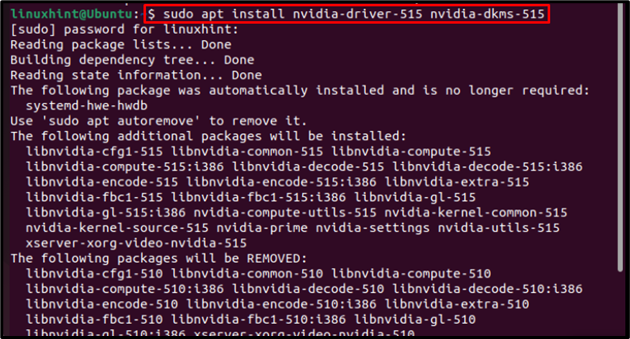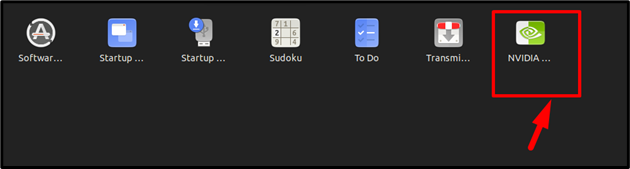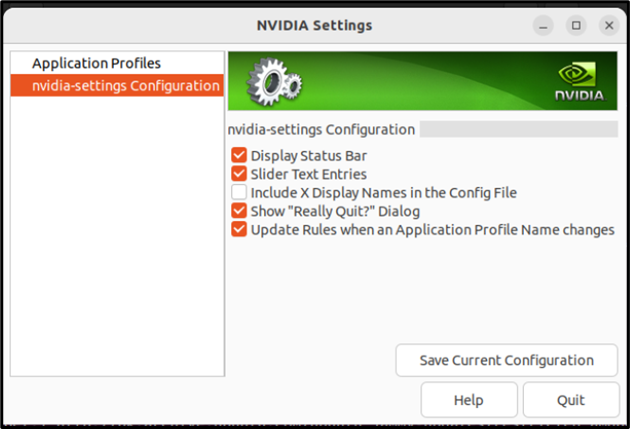Nvidia Optimus is used to effortlessly switch between two GPUs within the same computer system. It is a hybrid GPU switching technology that provides maximum performance by utilizing the minimum system power. It automatically switches to a dedicated graphics card in case of extreme work overload, especially when a more demanding application is run on the system.
Follow this guide if you are a Ubuntu user and want to install Nvidia Optimus Driver on the system.
How to Install/Configure Nvidia Optimus Driver on Ubuntu
To install Nvidia Optimus Driver on Ubuntu, follow the below-written steps:
Step 1: Update/Upgrade Repository
The first step is to upgrade and update the repository as we will install Nvidia Optimus Driver from the official repository:
sudo apt upgrade
Step 2: Install Nvidia Driver
Then use the below-written command to install Nvidia Optimus Driver Ubuntu system.
The installation will take some time, as there will be a lot of libraries which will get installed with it.
Step 3: Reboot
Once the installation is completed then reboot the system for a new start with automatically configured Nvidia Drivers:
Step 4: Verifying
Now, to open Nvidia Optimus Driver on Ubuntu, open the Application Menu and you will see a new icon with the name NVIDIA:
Click on the icon to open Nvidia Optimus Driver on Ubuntu.
Note: For configuration, you must have an Nvidia graphics card in your system. After which one can change the configuration depending on his/her choice.
Remove Nvidia Optimus Driver from Ubuntu
To remove Nvidia Optimus Driver from the Ubuntu system, you can use the below-mentioned apt command:
Conclusion
To install Nvidia Optimus Driver on Ubuntu, update the repository first. Then by using the apt command install the driver. Once the installation of drivers is completed then reboot the system and after a reboot, you can find your Nvidia icon in the Application Menu of your Ubuntu system and you can click on it to open the application on the desktop and configure your driver accordingly.