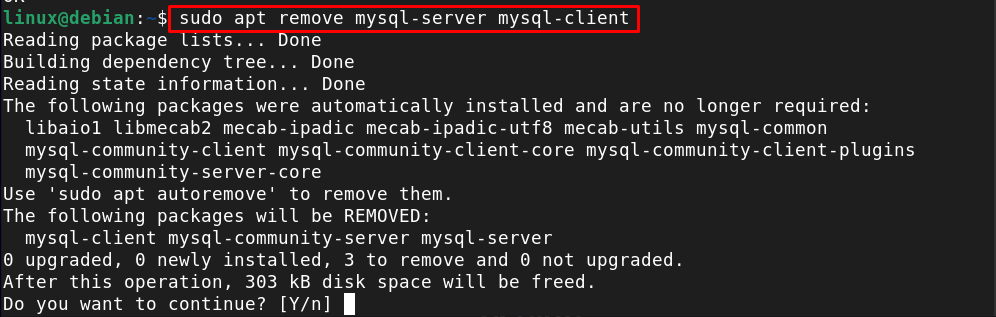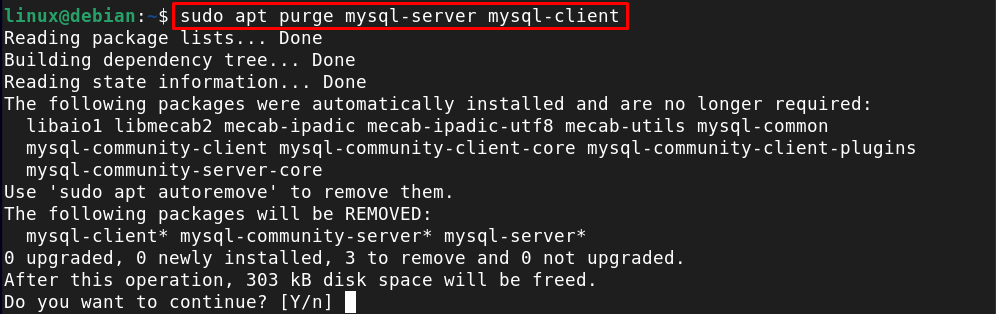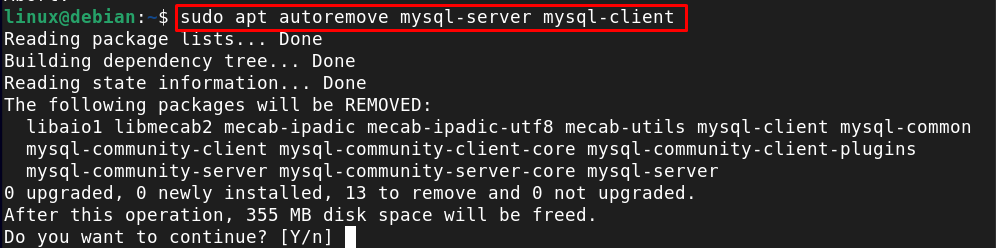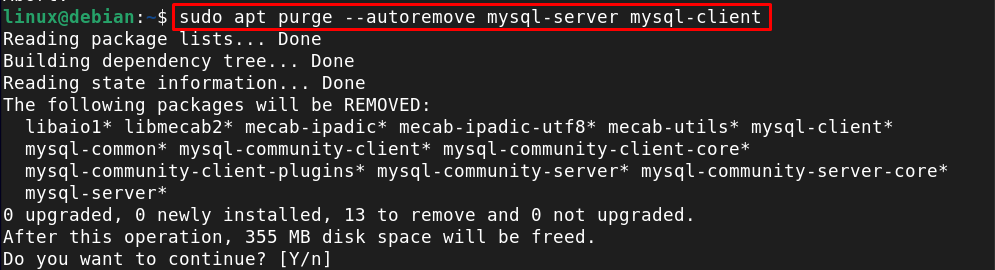MySQL is a free and open-source database management system that makes it easier for users to quickly store, organize and access precious data in a well-organized format. Many popular web applications and private web hosting platforms use MySQL since it has better support for web servers like Apache and NGINX. The major disadvantage of the MySQL database is that it doesn’t efficiently handle many datasets and it’s even difficult for someone to debug an error during the database management task.
So, if someone has previously installed MySQL on the Debian system, they can remove it anytime using this article’s guidelines.
How to Remove MySQL on Debian
To remove MySQL on Debian, the users can use the following command on the terminal:
Method 1: Remove MySQL on Debian Using remove Command
The apt remove command is one of the widely used and simple commands for removing any application from the system. With this command, the users can remove MySQL from the Debian system within seconds:
Method 2: Remove MySQL on Debian Using purge Command
There is another similar command called “purge” that you can use to remove MySQL from the Debian system.
From both methods above, you can remove MySQL and associated packages from the Debian system.
Method 3: Remove MySQL on Debian Using autoremove Command
If you want to remove MySQL packages, dependencies, and settings on the Debian system, you can use the autoremove command. This will free up more space on the system than the previous two commands.
Method 4: Remove MySQL on Debian from purge autoremove Command
You can also use purge with the autoremove command to completely remove MySQL from the Debian system, which includes source packages, dependencies, and configurations.
Conclusion
Removing MySQL from the Debian system is simple and can be done through an apt remove, apt purge, apt autoremove and apt purge –autoremove. The apt remove and apt purge perform similar processes, removing only the packages and dependencies from the system. On the other hand, apt remove, and apt purge –autoremove commands are crucial for users who are curious about disk space since both these remove packages, dependencies and previous configurations from the system.