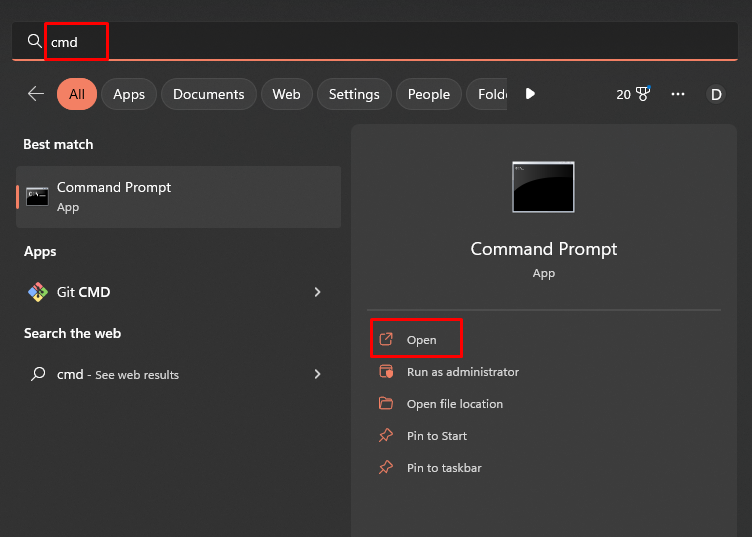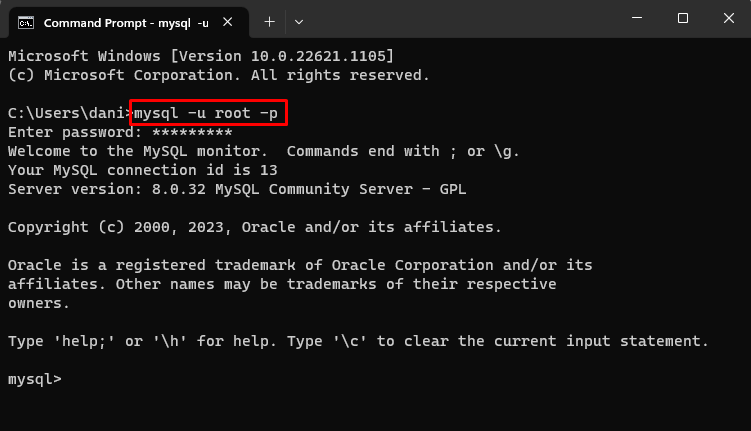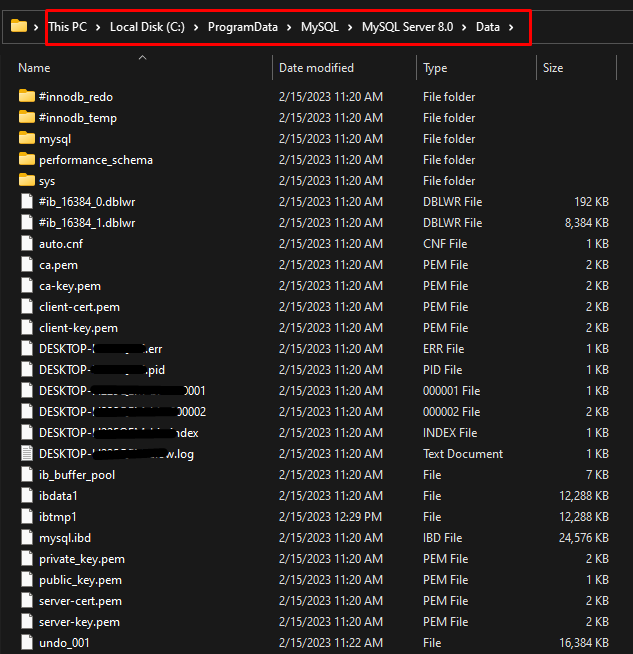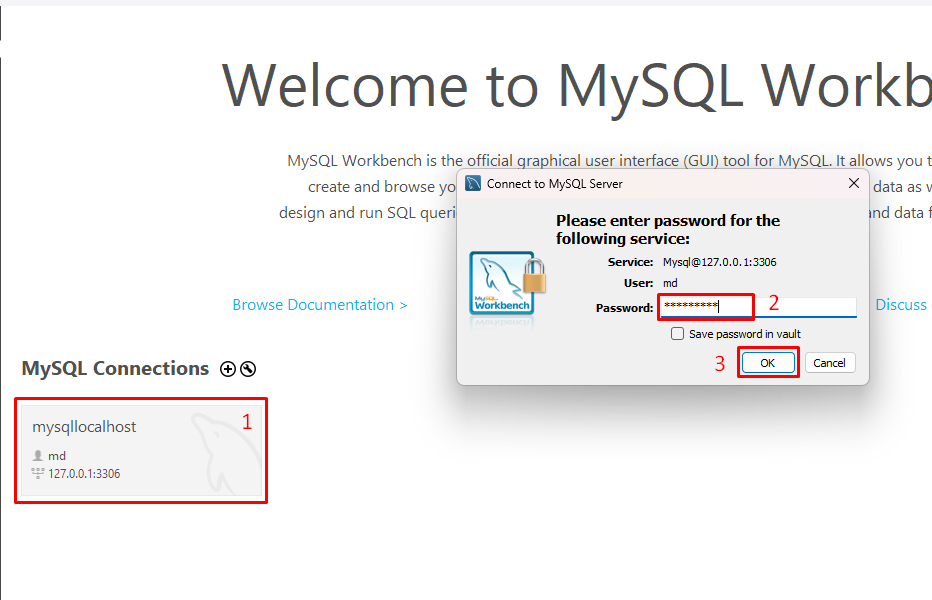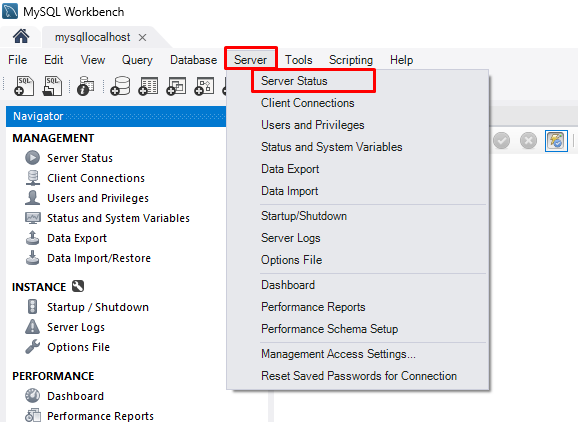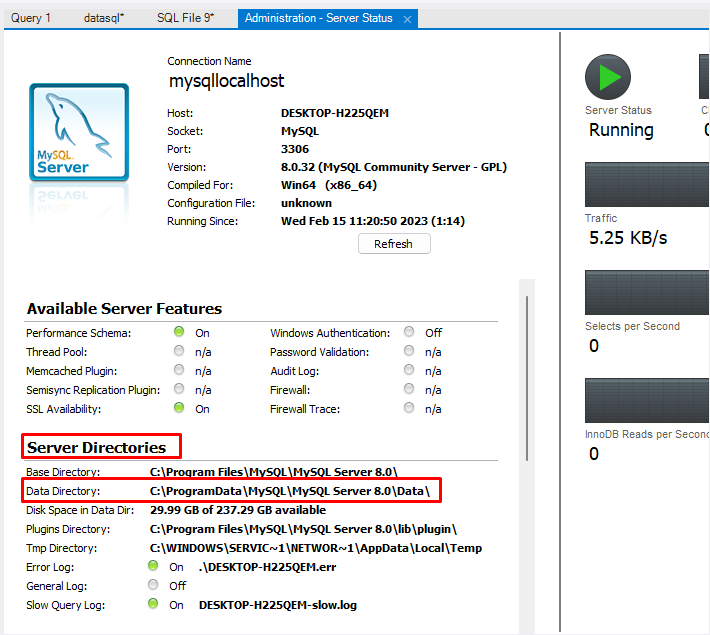This guide will provide methods to:
- Find Data Directory Location in MySQL on Windows Using Command Prompt
- Find Data Directory Location in MySQL on Windows Using MySQL Workbench
Method 1: Find Data Directory Location in MySQL on Windows Using Command Prompt
To find data directory location on Windows, open the Command Prompt:
Connect the MySQL server using the syntax:
Provide the username of MySQL server and hit “Enter”. It will ask for the password, type the password and hit “Enter”, and you will log into the MySQL server successfully:
To find the data directory location, run this command:
The output will provide the complete location of the data directory, copy the location:
Paste this location in the address bar and hit “Enter”, it will open the data directory:
You have successfully found the data directory location using the command prompt on Windows.
Method 2: Find Data Directory Location in MySQL on Windows Using MySQL Workbench
To find data directory location using the MySQL Workbench (GUI Tool), open the workbench by searching “MySQL Workbench” in the Start menu:
Click on your database available under the heading “MySQL Connections”, provide the password, and click on the “OK” button:
Click on the “Server” to open the list. From the list click on “Server Status”:
In the “Server Directories” heading, locate the “Data Directory”. You can copy this location to browse for the data directory:
You have successfully found the data directory location using the MySQL Workbench in Windows.
Conclusion
To find the location of the data directory in Windows through the command prompt and MySQL Workbench. Run the command “SHOW VARIABLES LIKE ‘datadir’;” to find the data directory. In the MySQL workbench, click on “Server Status” and locate “Data Directory”. This guide demonstrated methods for finding the location of the data directory in MySQL on Windows.