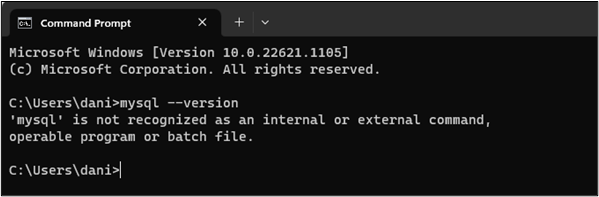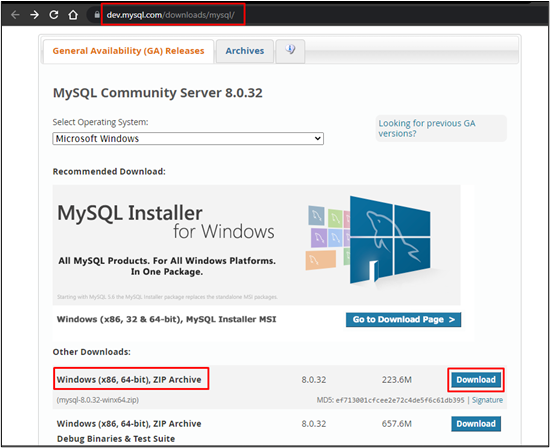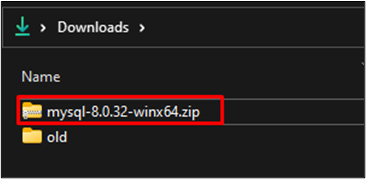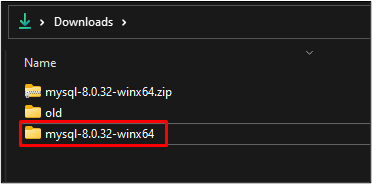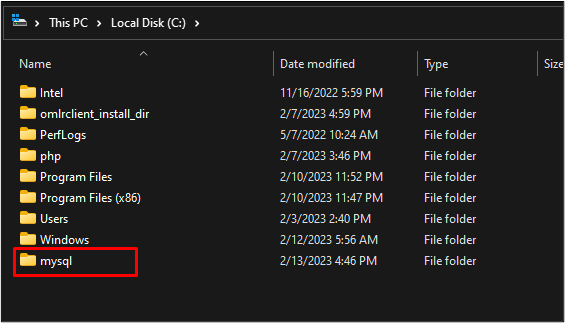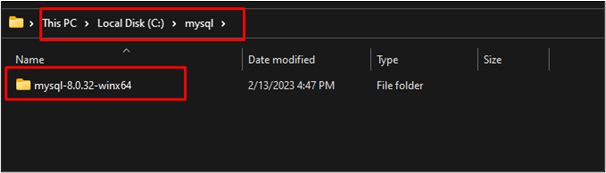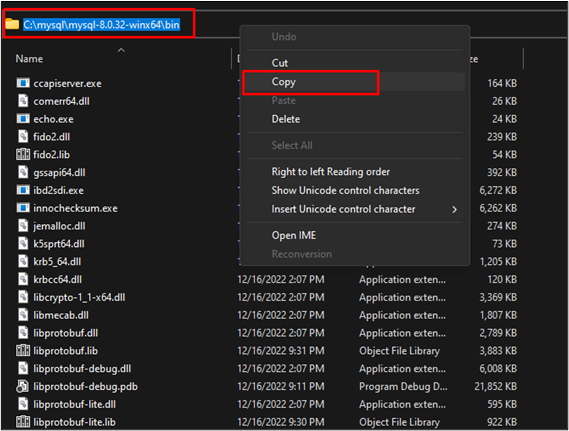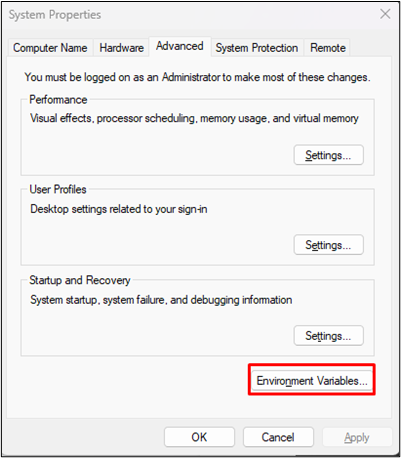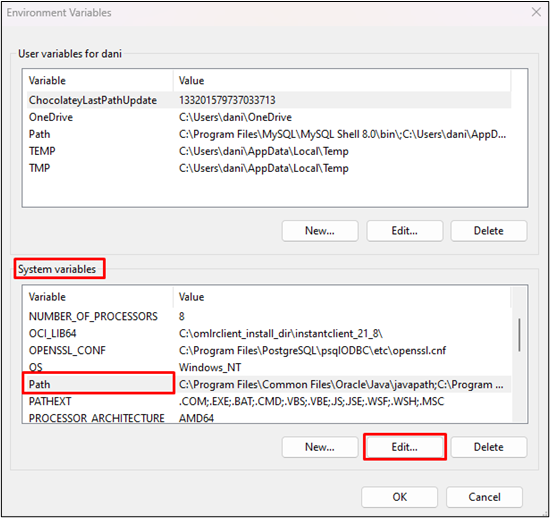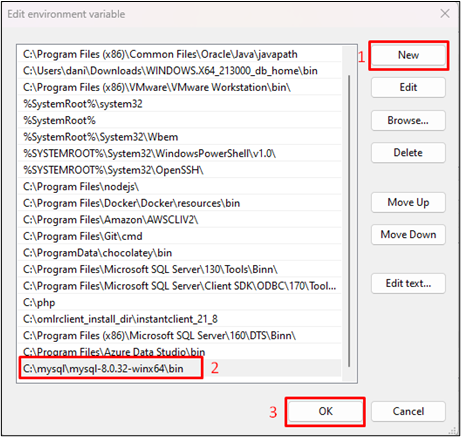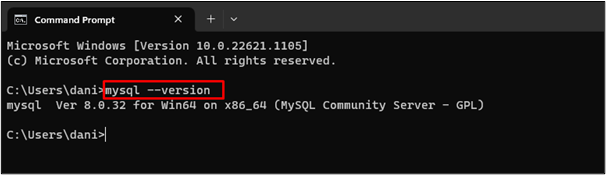MySQL is an efficient and popular Relational Database management system, which can be installed on multiple operating systems such as Windows, Linux, macOS, Oracle Solaris, and many more. Moreover, by installing MySQL on Windows, you will be able to connect Local or Remote MySQL servers easily and manage databases through the command line interface of Windows or MySQL Workbench (GUI application).
This post will discuss the process of installing MySQL on Microsoft Windows using Noinstall Zip Archive.
Installing MySQL on Microsoft Windows Using a Noinstall ZIP Archive
Open the Command Prompt to see whether MySQL is installed on the system or not by running this command:
The following output displays that MySQL is not installed in the system:
Download the Archive file of MySQL Installer, by clicking on the “Download” button to download the “Archive” file according to your system architecture:
Wait until the download process is completed. Once it is completed, open the directory where it is downloaded:
Extract the Zip file, and it will create an extracted directory:
The next step is to create a folder named “mysql”. It is preferable to create this folder in the drive containing system files otherwise, you can create it anywhere:
Copy the extracted directory and paste it into “mysql” folder:
To install MySQL on Windows using the Noinstall package, you have to do the configuration in “Environment Variable”. For that purpose, locate and open the “bin” directory of the extracted folder and copy its location:
From the “Start menu”, search for “Edit the system environment variables” and click on the “Open” button:
In the “Advanced” tab, click on the button “Environment Variable”:
Select the “Path” from the “System variables” and click “Edit”:
Click on “New”, Paste the copied location, and click on the “OK” button to close the “System Properties” wizard:
Open the command prompt to check whether MySQL is installed on the system or not, by typing:
It will display the version number of MySQL if it is installed:
In the output, the version number of installed MySQL is displayed.
Conclusion
To install MySQL on Microsoft Windows using the Noinstall package, download the Zip Archive file from the MySQL website, and extract the downloaded zip file. Create a new folder named “mysql” , move the extracted directory inside this folder, and copy the location of the “bin” folder located in this directory. Add a new “Path” in the “System variables” of “Environment Variables” and paste the copied path. Your MySQL will be installed successfully in the system.