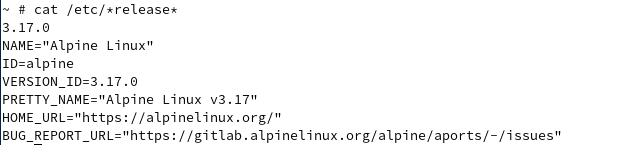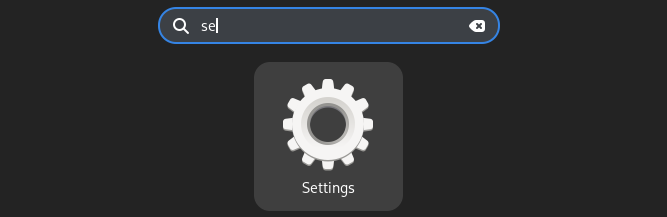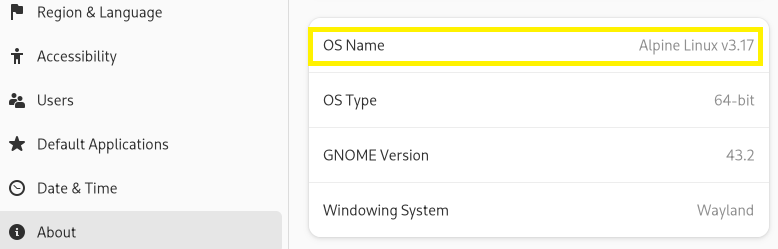Although it is simple to find the OS version, if you use the operating systems like Alpine Linux and Arch Linux, you may get confused as a beginner. In this short guide, we will explain some simple ways to find out the currently running version of Alpine Linux.
How to Check the Version of Alpine Linux
Let’s divide this section into two parts where we explain both CLI and GUI methods to check the versions on Alpine Linux.
The CLI Approach
Condition 1: When installing a Linux distribution, you know all the information including its version. However, when a client or enterprise provides a Linux server, you need the SSH to log into that server. In this condition, you don’t know the Linux distribution and its version, but you can find out.
As a Linux user, you must know that the core configuration files of the system are included in its /etc directory. An os-release file under this directory contains all the information related to Linux distribution like distribution version, name, release id, etc. You can see all these information using the cat command:
Similarly, you can also run the following command in the same condition:
The previous command displays the distribution name, version details, etc.
Condition 2: When you already know about the Linux distro and you want to find out its version, you can use the previous command with the grep command to filter the information like this:
Additionally, you can use any of the following commands to check the version of Alpine Linux:
The GUI Approach
First, go to the “Applications” menu, search “Settings”, and open it.
Now, go to the “About” section. Here, you will get all the information that are related to the system, including the version of Alpine Linux.
Conclusion
It is good to find the version of your OS because it can help you resolve some technical issues such as a corrupt system, old OS issues, and software installation. That’s why we explained the simple methods that you can try to check the version of Alpine Linux without getting errors. CLI and GUI methods are easy, and you can check your OS version using any of the given methods.