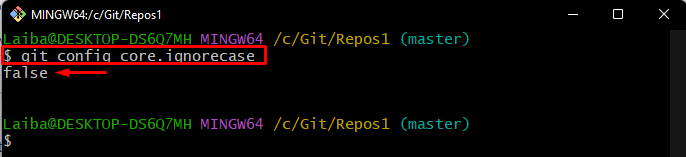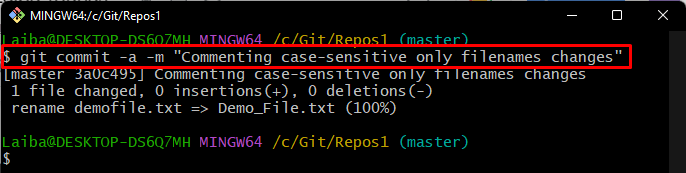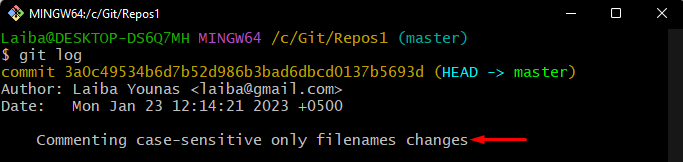This article will explain the procedure to commit case-sensitive filename changes/modifications in Git.
How to Commit Case-sensitive Only Filename Changes/Modifications in Git?
To commit case-sensitive only filename modifications in Git, try out the following instructions:
- Switch to a particular repository.
- Change the case sensitivity to “false” using the “git config core.ignorecase false” command.
- Generate a new file and add it to the Git Index.
- Rename the file to the correct case using the “git mv <old-file-name> <new-file-name>” command.
- Track and commit new changes.
- Verify changes
Step 1: Move to Local Repository
First, write out the given-provided command and switch to the local repository:
Step 2: Check Ignore Case Value
Next, check the default case sensitivity by executing the following command:
It can be seen that the case sensitivity option is “false”, which ensures that Git will only commit changes to filenames that are case sensitive:
Step 3: Create a New File
Now, type out the “touch” command to make a new file:
Step 4: Track File
Add the file to the Git staging area using the below-listed command:
Now, suppose that the user wants to change the case of the file and then commit changes. To do this, follow the next instructions.
Step 5: Rename File to Correct Case
Run the “git mv” command along with the old file name and specify the new file name to rename it according to the correct case:
Step 6: Add New Changes to Git Index
Then, track new changes using the “git add” command and specify a new file name:
Step 7: Commit Changes
Next, commit changes along with the desired commit message using the “git commit” command:
Here, the “-a” option is used to automatically stage and commit changes to files that are already tracked by Git, and the “-m” option is utilized to specify the commit message.
The below output indicates that the changes have been committed and the filename has been renamed successfully:
Step 8: Verify Changes
Lastly, ensure that the changes have been committed by checking the Git log:
As you can see, the new changes have been committed:
We have provided the easiest way to commit case-sensitive only filename changes in Git.
Conclusion
To commit case-sensitive only filename changes in Git, first, navigate to a particular repository. Then, change the case sensitivity to “false” using the “git config core.ignorecase false” command. After that, make a new file and track it. Next, rename the file to the correct case, track and commit new changes. This article explained the procedure to commit case-sensitive filename changes/modifications in Git.