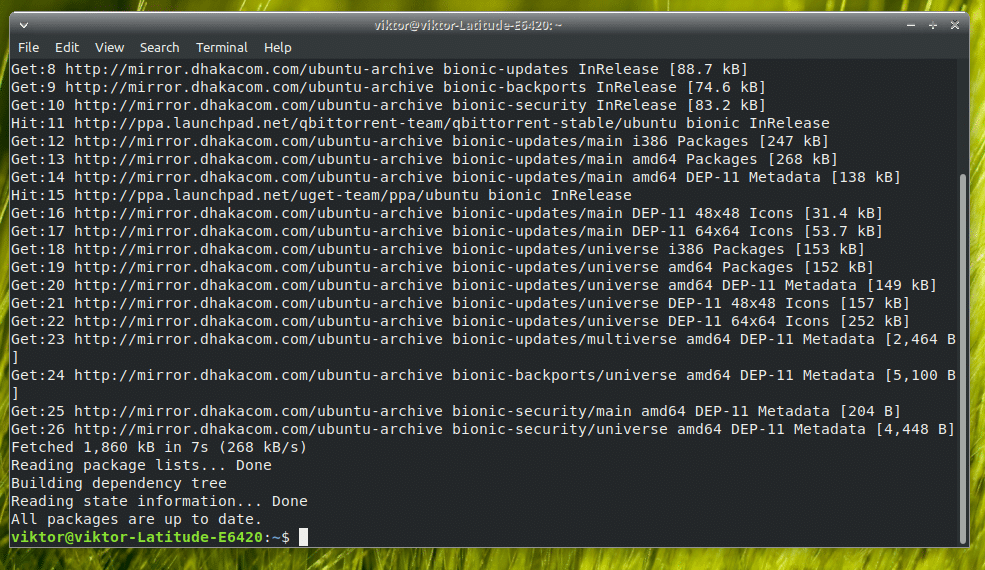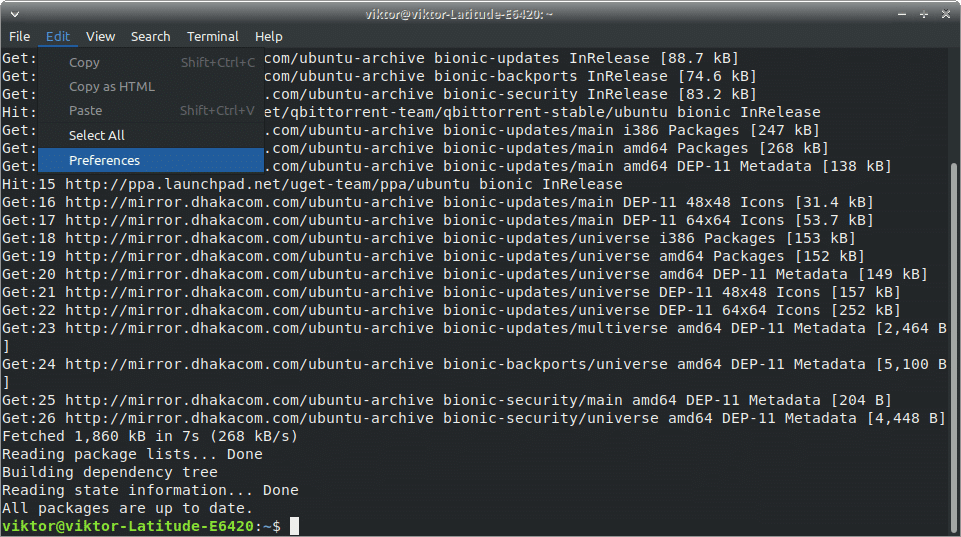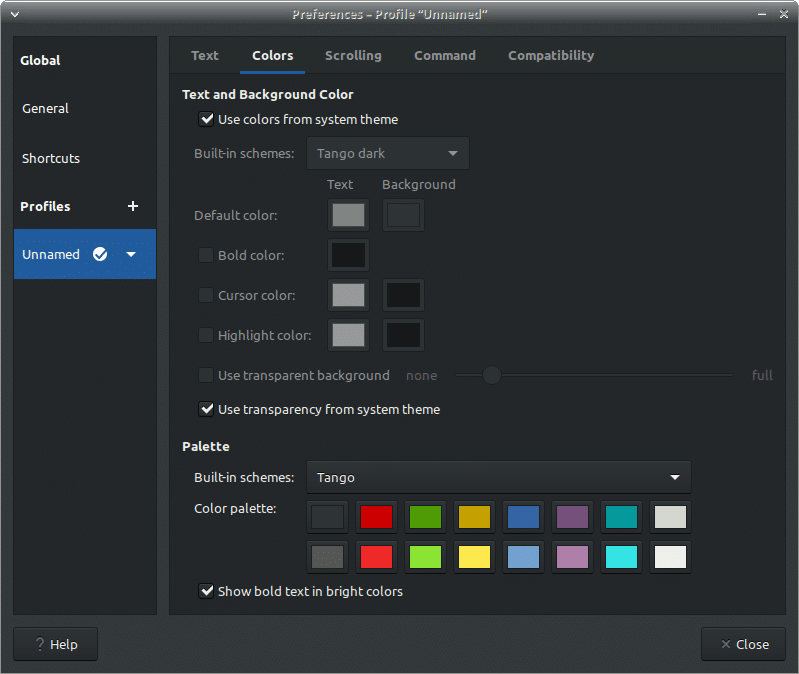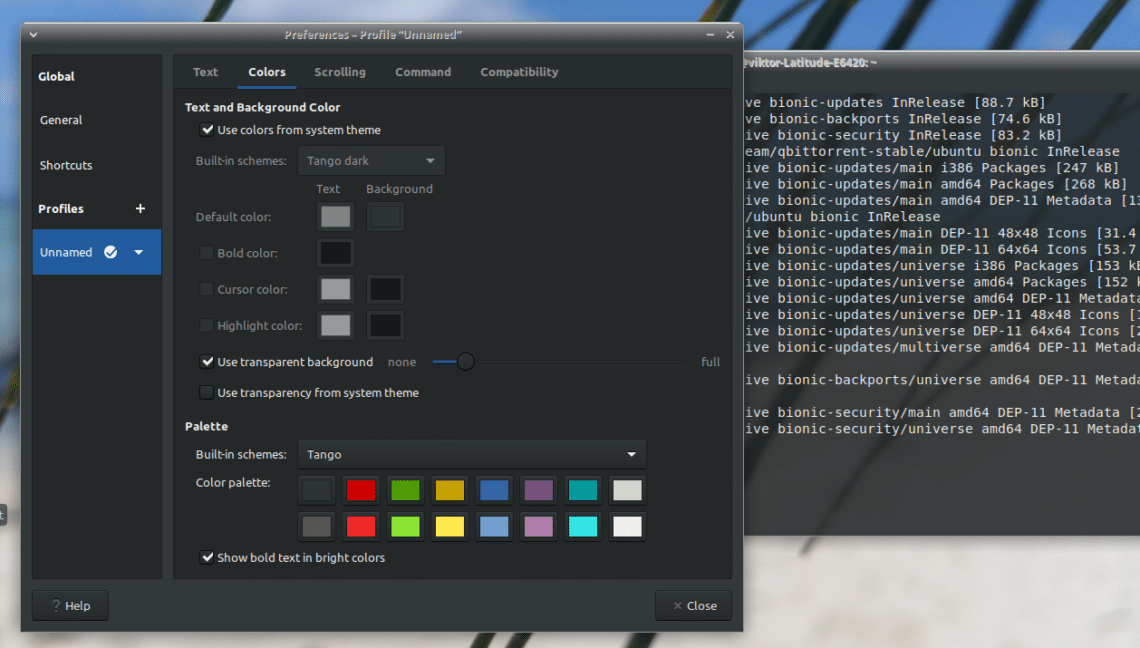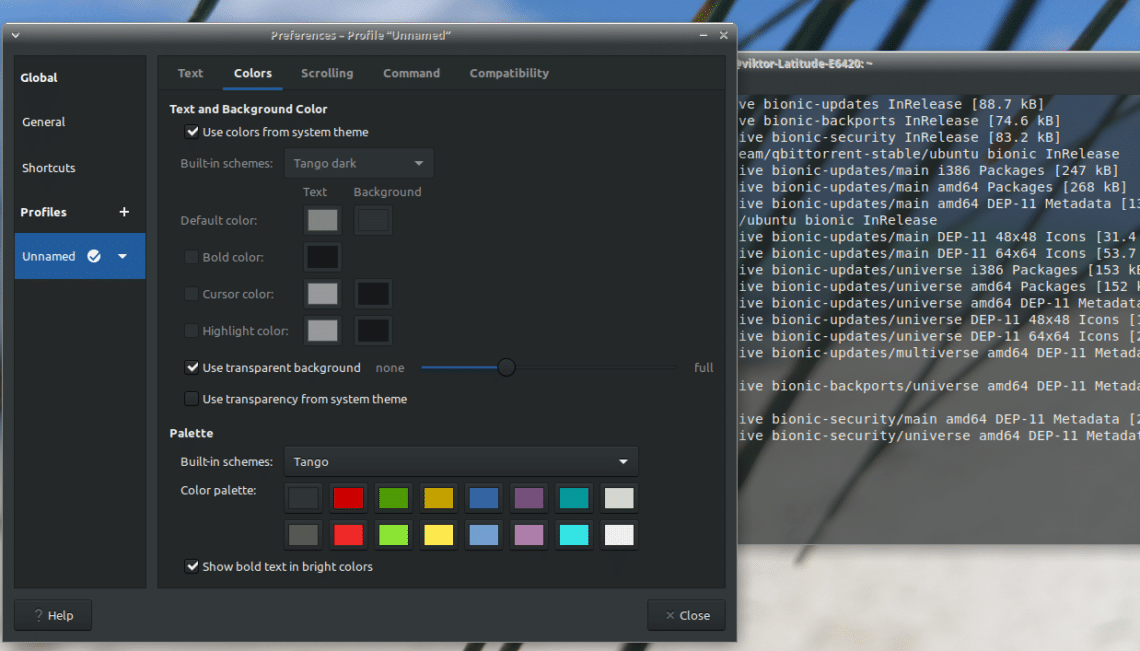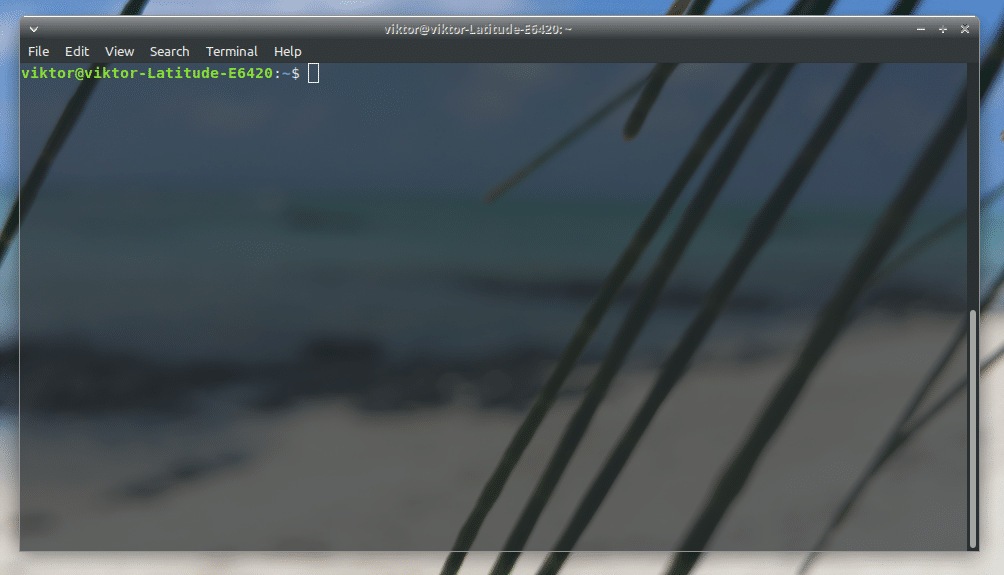However, the terminal can be a pretty boring place to work on as there are not a number of default themes to play with. An awesome trick is to make the background transparent so that the desktop background can become the background of the terminal itself. Things can really become interesting then.
Increasing transparency isn’t enough for you? Get Hyper Linux Terminal – a beautiful terminal emulator.
GNOME Terminal
If your Linux distro uses GNOME as its desktop environment, then it’s highly likely that you already have GNOME Terminal as the default terminal emulator.
If your system isn’t using GNOME, it’s still possible to get GNOME Terminal. You can either get it from your software repository or build it from source. You can obtain the appropriate instruction for building the terminal app from source on Linux from Scratch.
Adjusting Terminal Transparency
I believe that you have GNOME Terminal ready to go. Now, it’s time to finally make it transparent!
At first, launch the terminal window.
The background is a solid color, right? Now, go to Edit >> Preferences.
There, go to the “Colors” tab.
Here, uncheck the “Use transparency from system theme” and check “Use transparent background”.
Now, you’ll notice that the slider is activated. Just move it right and left to adjust the transparency level.
Once you’re all set, just press “Close”.
Here’s the final interface of the terminal. Enjoy!