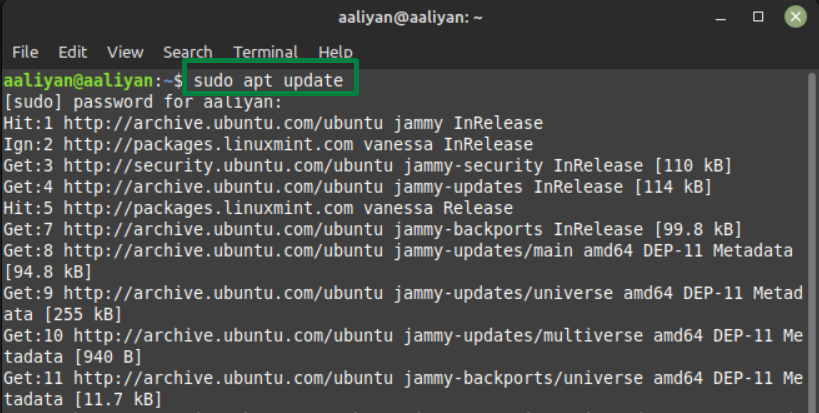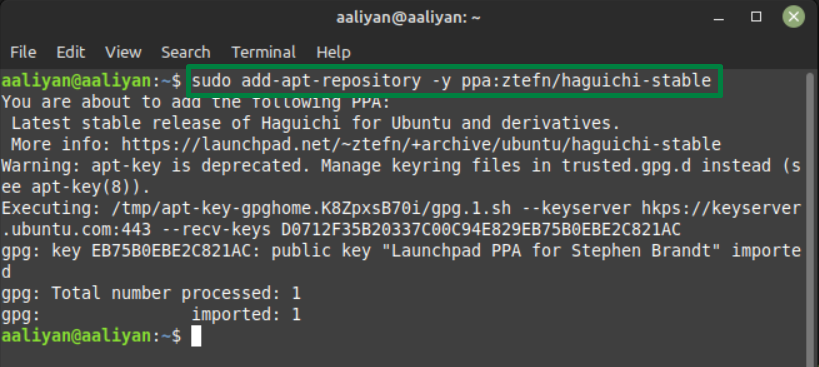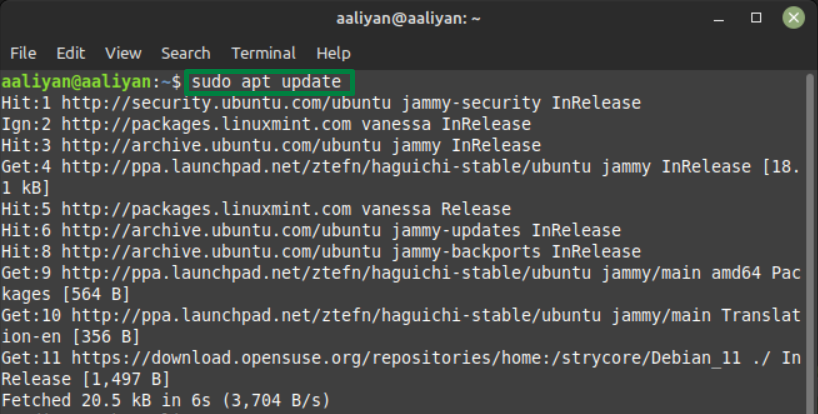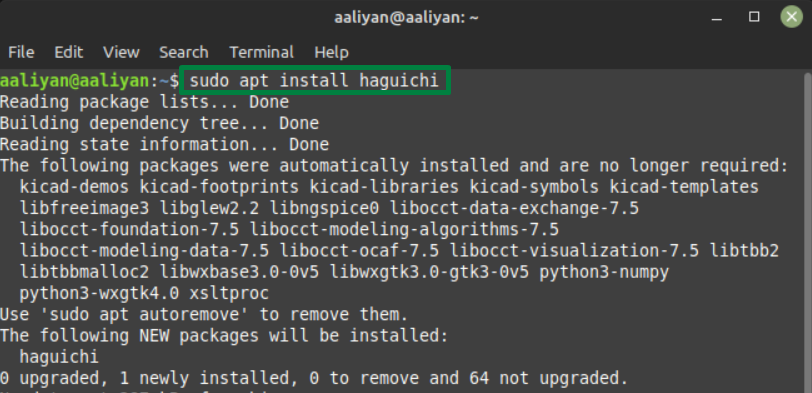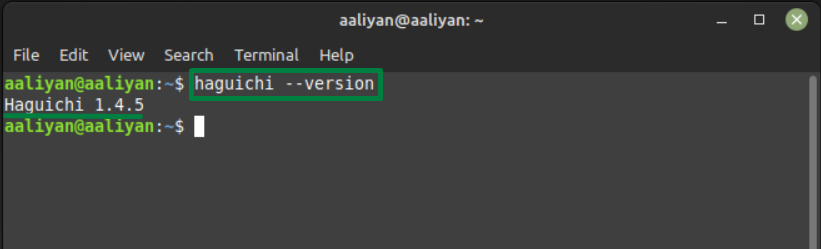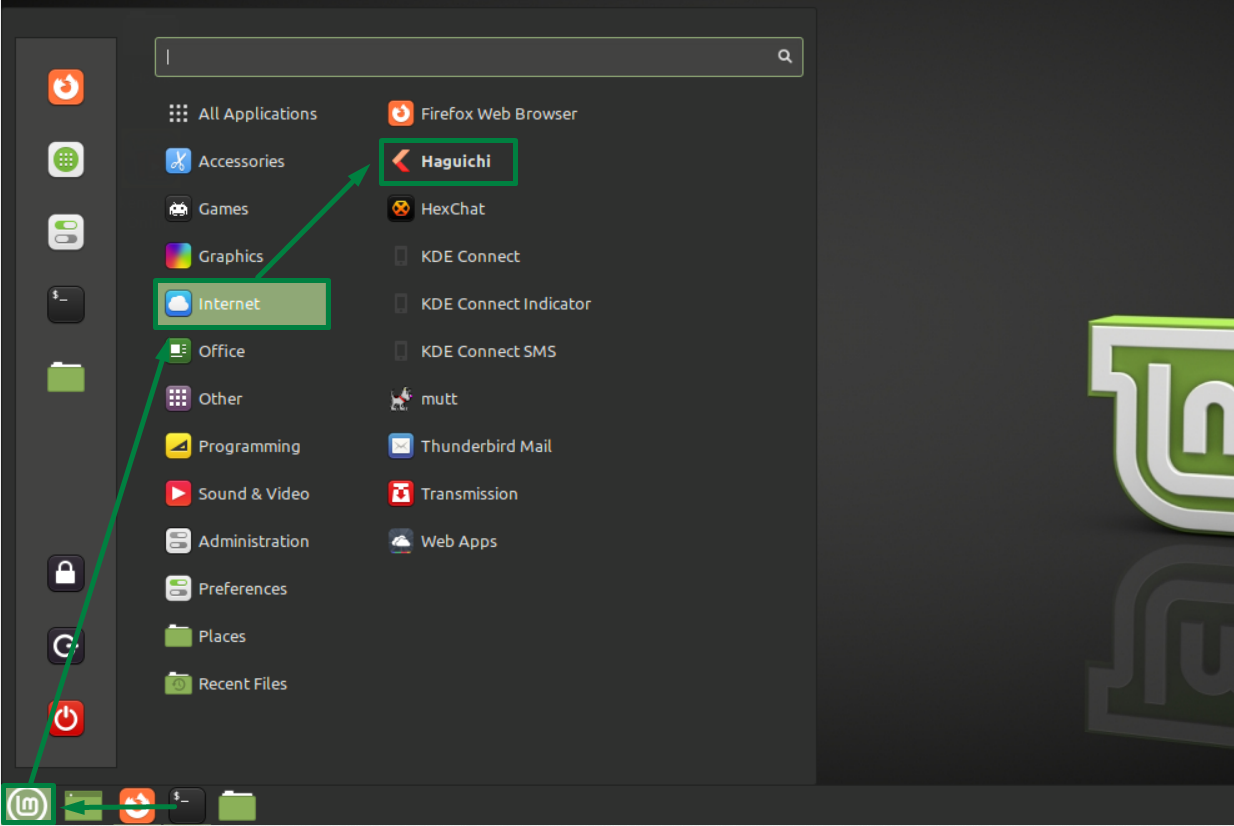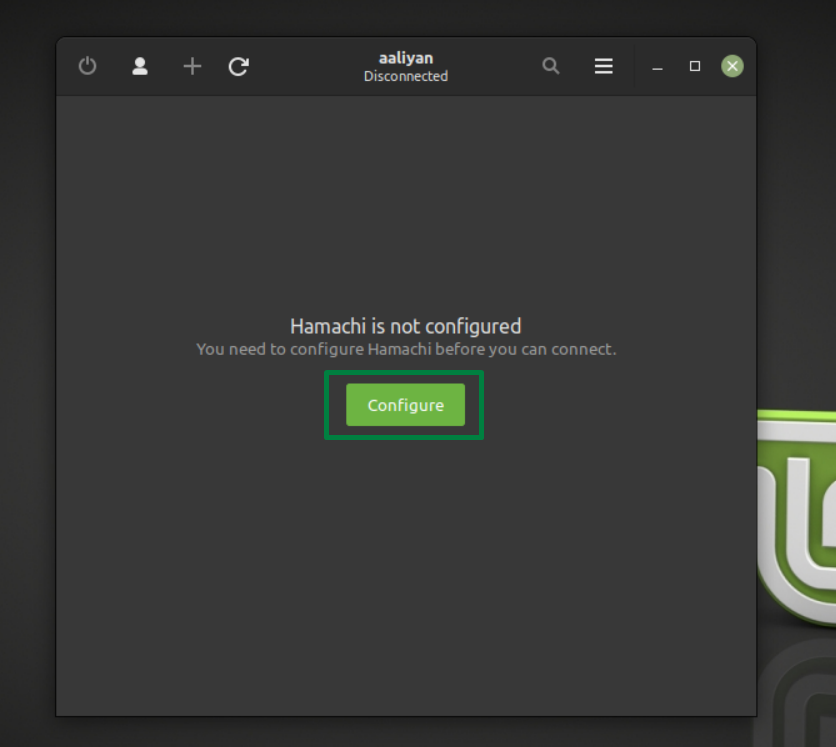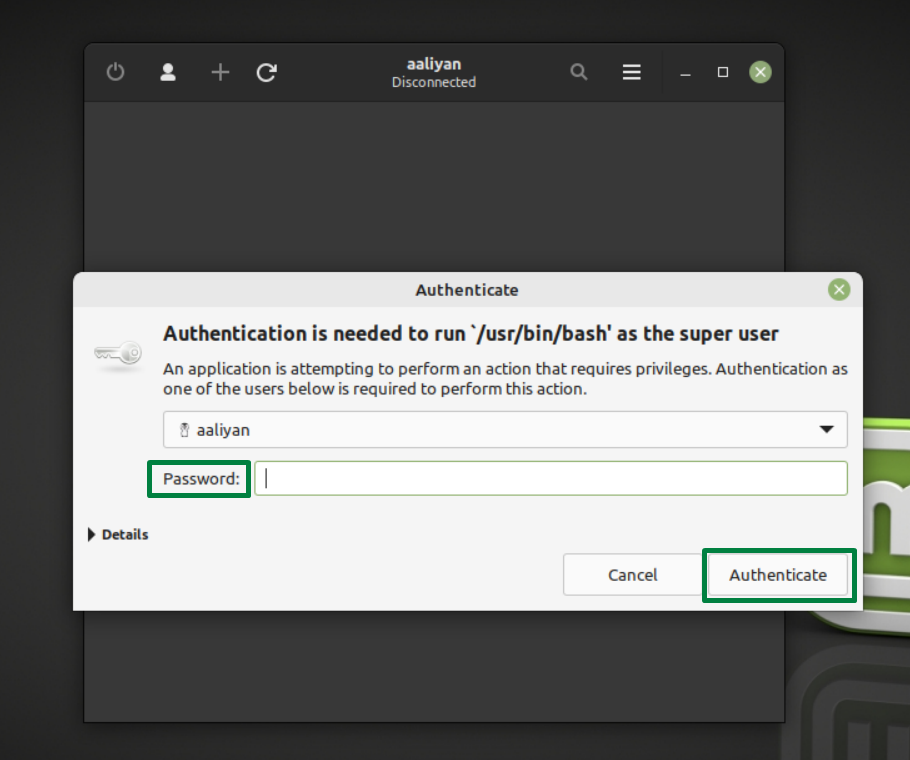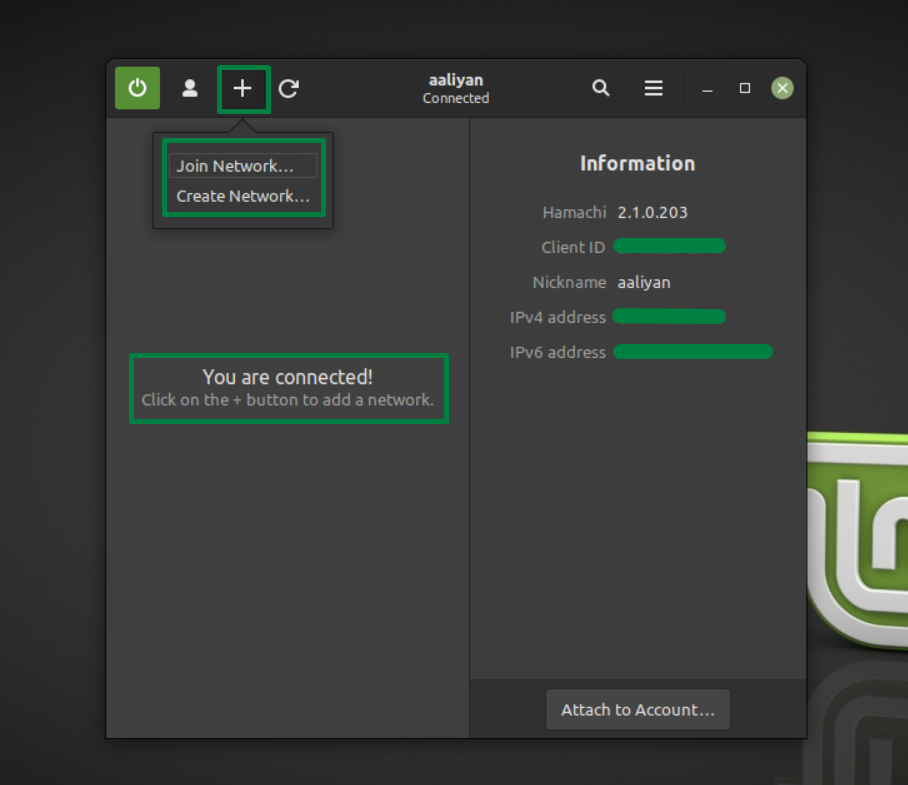But don’t worry as there is a GUI application that is specially made for Hamachi that is Haguichi. So, if you have already installed Hamachi and are now looking for its GUI interface then read this guide as it will explain the process of not only installing it but also the process of using it.
Note: I am using Linux Mint 21 for this tutorial, same commands can be performed on any Debian based distributions.
Installing Haguichi GUI for Hamachi on Linux
Haguichi can be installed using the default package manager but first its respective repository needs to be installed on your Linux system, here are some necessary steps to install the Haguichi GUI:
Step 1: By convention it is imperative to update the packages list of the default package manager so that the installation process goes smoothly using:
Step 2: Now it’s time to add the repository in the default package manager using:
Step 3: Next, again update the packages list of the apt package manager using:
Step 4: Now it’s time to install the Haguichi GUI for Hamachi on Linux using the default package manager:
Step 5: Next just to be sure that the Haguichi GUI is installed correctly check its version using:
Configuring Haguichi GUI for Hamachi network on Linux
For the Linux users who are not good at using terminal commands this GUI is a sort of sigh of relief for them, below are some steps that are needed to be done for using the Haguichi:
Step 1: Open the application menu, click on Haguichi:
Step 2: Now click on the Configure option to link it with Hamachi:
Step 3: To prompt the configuration, enter the password of your system and click on Authenticate:
Step 4: After authentication this GUI interface will get sync with Hamachi and now you can create or join a network by clicking on the plus icon:
So, this is how anyone can install and use Haguichi GUI on their Linux system to use the Hamachi application effectively.
Conclusion
Hamachi has no GUI for Linux systems, yet it is one of the best applications for creating virtual private networks and is free for up to 5 users. Haguichi is a free and open-source GUI application for Hamachi that is quite easy to install on Linux systems and is the best choice for the users who are not good at using terminal commands. For installation add the respective repository and then use the default package manager to install it.