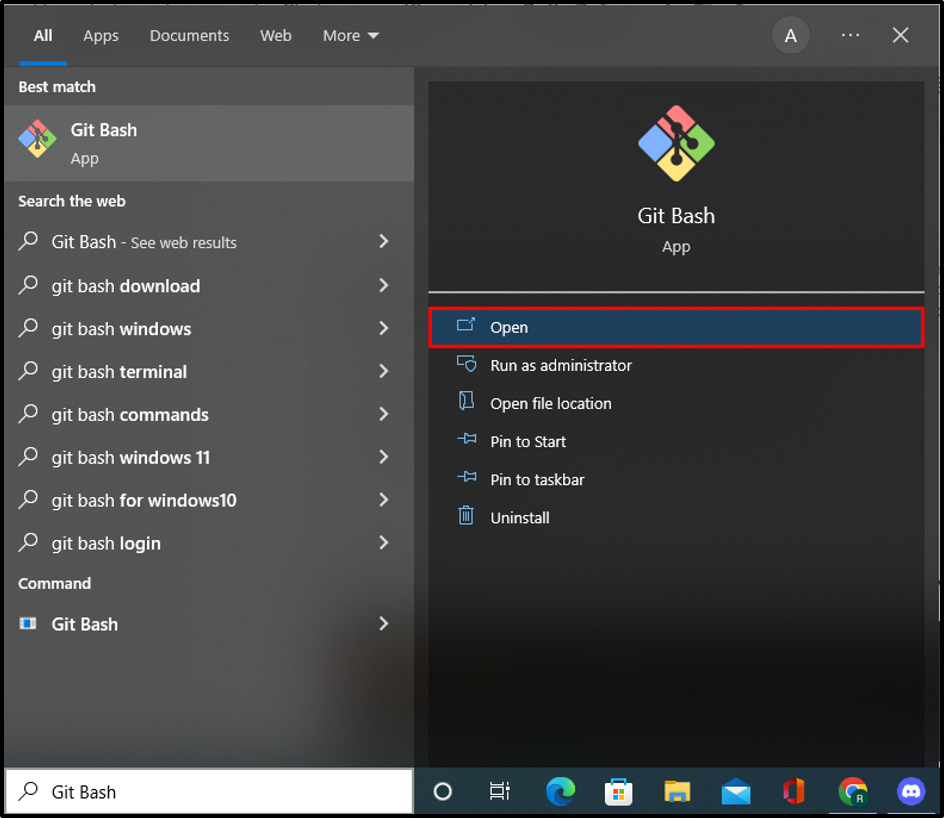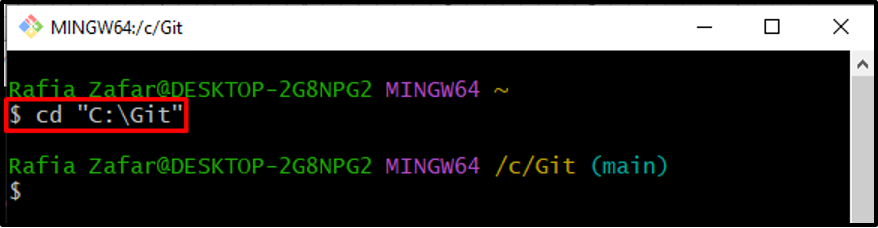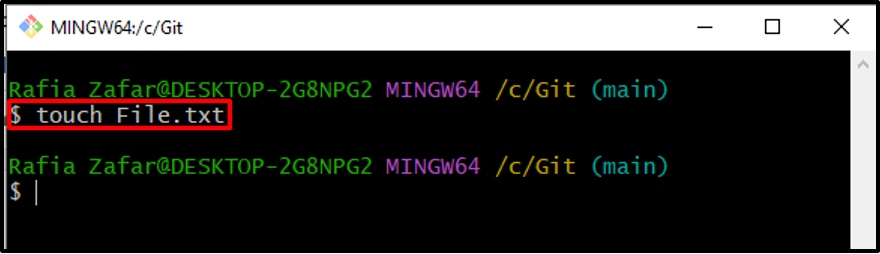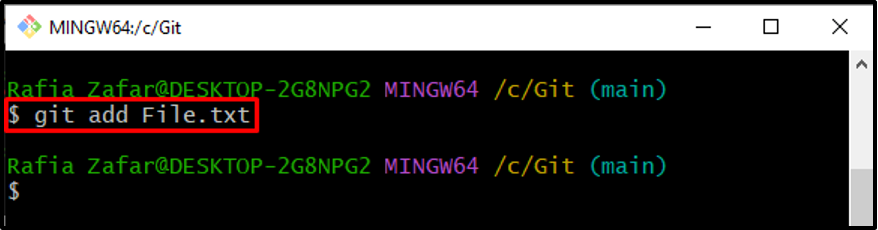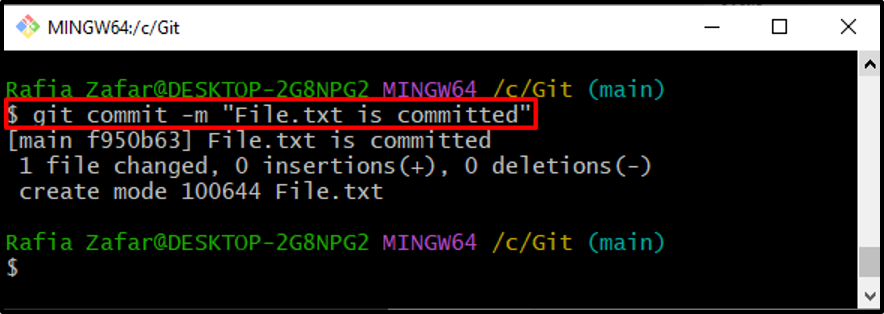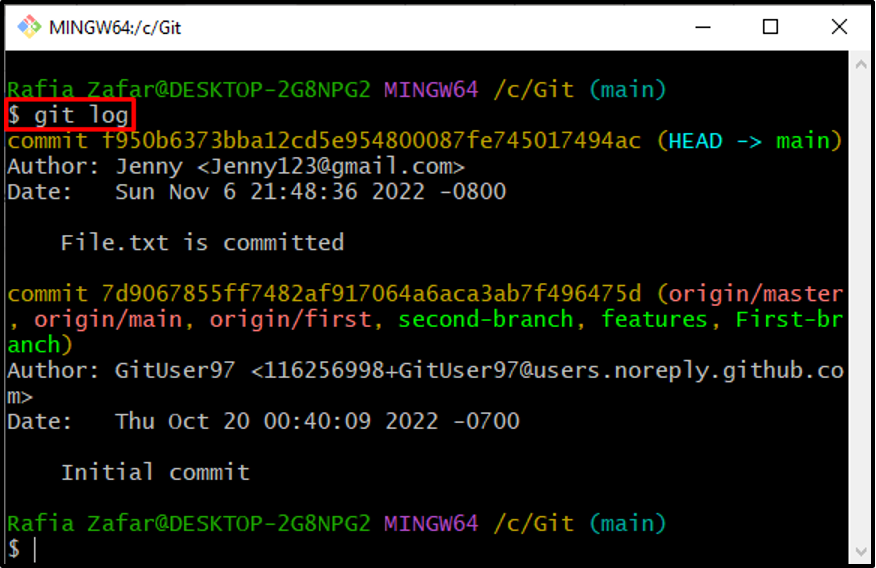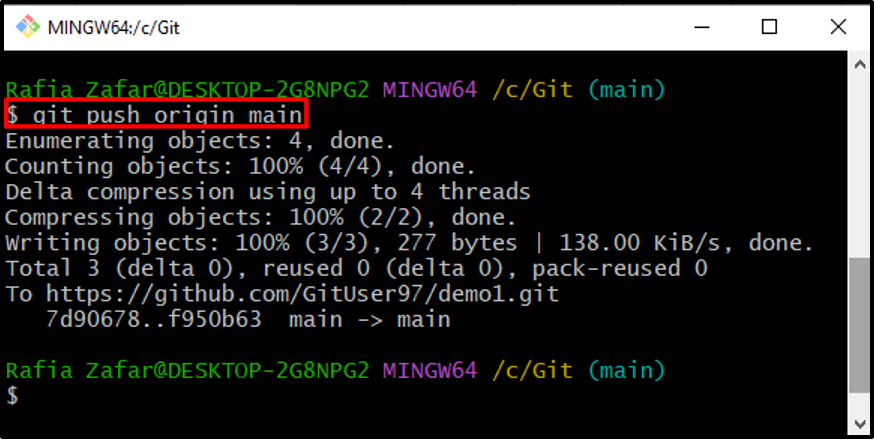In this write-up, we will demonstrate the difference between the Git commands “git commit” and “git push”.
Differences Between “git commit” and “git push”
The “git commit” command is one of the important commands of Git that saves the current staged changes of the project into the Git local repository. However, the “git push” command is utilized to push the local repository committed changes to the remote repository. So, we can say that the git commit is used to interact with the local repository, whereas the git push command is utilized to interact with a remote repository.
How to Utilize the “git commit” and “git push” Commands in Git?
To use the “git commit” command and “git push” command in Git, take a look at the below-given procedure.
Step 1: Open Git Bash Terminal
First, open the “Git Bash” terminal using the Start menu:
Step 2: Open Git Repository
Navigate to the local Git repository by utilizing the “cd” command:
Step 3: Make New File
Make a new file through the “touch” command:
Step 4: Add File to Staging Environment
Add the untracked file to the staging environment with the following command:
Step 5: Commit Stage Changes Using “git commit”
Next, commit the staging changes by utilizing the “git commit” command. In order to embed the message along with the commit, add the “-m” option:
Check the Git logs to verify if the stage changes are committed or not:
Step 6: Push Committed Changes to Remote Repository
To push the current branch commits to a remote repository, utilize the “git push” command and specify the name of the branch:
We have demonstrated the difference between the “git commit” and “git push” commands and how to use them in Git.
Conclusion
The “git commit” saves the stage changes into the local repository. However, the “git push” command pushes the local repository committed changes to the remote repository. To use the git commit and git push commands, first commit the stage changes using the “git commit -m <your message>” command, and next push these commits to the remote repository using the “git push <remote name> <branch name>” command. This write-up has demonstrated the difference between the “git commit” and “git push” commands.