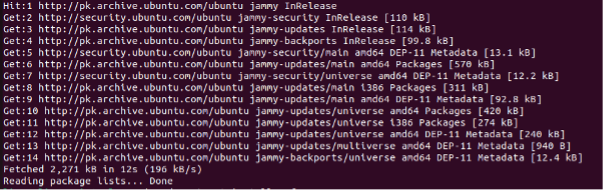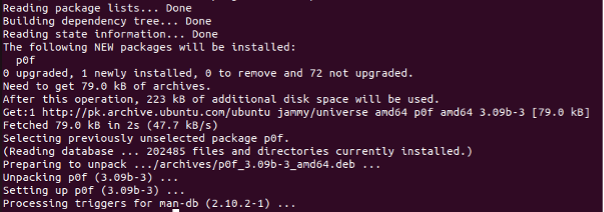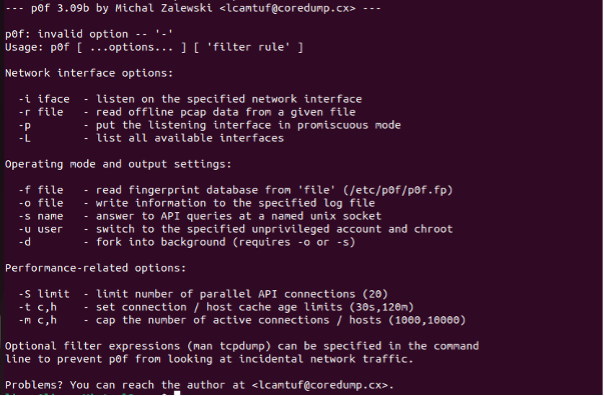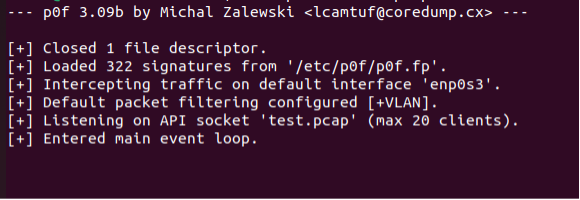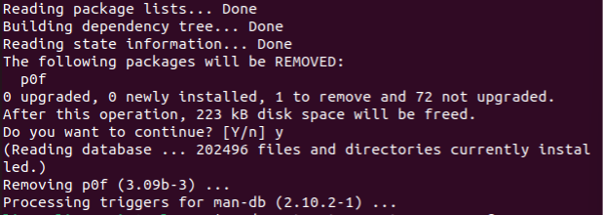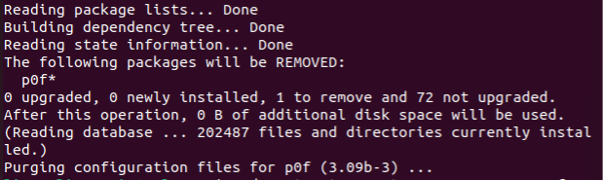How Does the P0f Command Work in Ubuntu 22.04?
The p0f command follows the passive process and doesn’t generate any suspicious network traffic. It can see through the packet firewall and doesn’t have any restriction on active fingerprinting. It is used for pen testing, user or customer profiling to enforce policy, content optimization by visitor profiling, attacker profiling, etc. Here is the syntax of the p0f command used in the Ubuntu 22.04 operating system:
![]()
The p0f is the command that performs the main function. The “-option” refers to the various options that work with the p0f command. And finally, the “parameter” refers to the file name, device name, socket name, etc. whatever is suitable with the “-option” flag.
How to Install the P0f Package in Ubuntu 22.04
The p0f package’s installation in Ubuntu is a very quick and easy process. The apt-get install method can be used to install the package in Ubuntu 22.04. The apt is an advanced package tool and a freely accessible user interface software that is used to install and remove the packages, libraries, and commands in Ubuntu 22.04 system. The apt-get is a command line tool that is specifically used to handle the packages. The syntax of the apt-get install command is as follows:
The “sudo” keyword is used to give the root privileges to the current user so that the package can be installed in the system. The “apt-get” is an advanced command line package tool that performs the install or remove function. The “install” flag is used to indicate that the process of installation is followed with the package. The “package-name” represents the package that needs to be installed in the system.
Now, let us see the complete apt-get install command to install the p0f package. First, we need to update the apt-get library so that it can install the other packages. To do that, we need to execute the following command:
This updates the dependencies and files that are relevant to the apt-get utility tool. Here is the output that you will see after executing the previous command:
Now, you can install the p0f package with the following command:
When you run this command, you will auto install the p0f package in your Ubuntu 22.04 system. See the following output:
The p0f package is installed successfully. Now, your system is ready to execute the p0f command.
List Down the Options of P0f Library
The p0f function in the Linux operating system comes along with several useful options. Every option offers different types of services. The user can use the options or flags according to their need and get the work done with the relevant flag. To display the list of options, the “–help” option is used with the p0f command. Here is how you can write the command to display all the options with their brief description:
The –help or -h flag is used to display the list of options available for the specific package. The package name followed by the –help option prints the complete list with its description. See the following list:
Listen to a Specific Network Interface with the P0f Command
Since we have seen the list of options that work with the p0f command, we know which flag offers which function. To listen to a specific network interface, we have the -i flag. Let us use the -i flag with the p0f command and see what result do we get from it:
Now, press enter to execute the command and get the following output:
As you can see, the output indicates that the server is listening to the API socket test.pcap.
How to Uninstall the P0f Command Installed in Ubuntu 22.04
The process of uninstalling the p0f command is as simple as installing the p0f package. The same apt-get command utility serves the purpose but this time with the “remove” flag. There are three options available to uninstall the p0f package: uninstall only the p0f package, uninstall its dependencies also, and uninstall the data and configuration as well. The “remove” flag removes only the p0f package. The “autoremove” uninstalls the dependencies. And the “purge” removes all the data with its configurations. To remove everything at once, we can combine all of them in one command. Let us try each command and see the result. First, let us only use the “remove” flag to uninstall only the p0f package. See the following command:
This only removes the p0f package but not the dependencies and configuration. Confirm this with the given output:
To remove the dependencies of p0f, use the following command:
This removes the p0f package along with its dependencies. Confirm this with the given result:
If you want to remove the data and configuration of the p0f command, use the following command:
This command allows you to remove everything related to the p0f command. Here is the proof:
Since you have seen all three commands that serve a different purposes, you can combine all of them in one command and get the work done with just one command. Here is how you can combine all the flags and everything at once:
When you execute this command, you can remove all the things related to the p0f package all at once.
Conclusion
In this manual, we had a quick overview of the p0f package which is a passive fingerprinting tool that takes the TCP/IP packets off the wire to determine the operating system. We learned how to install the p0f using the apt-get command and how to uninstall it using the same apt-get command.