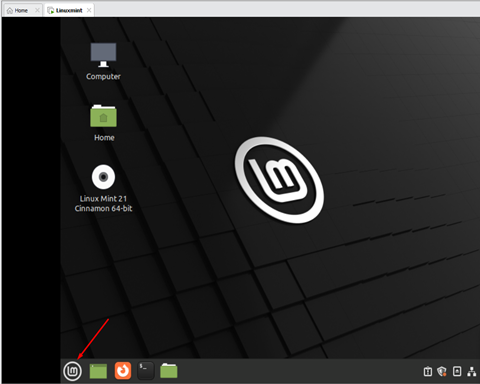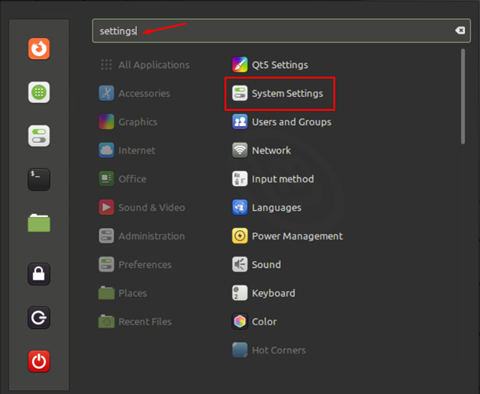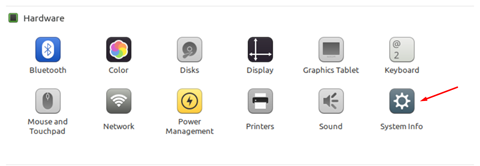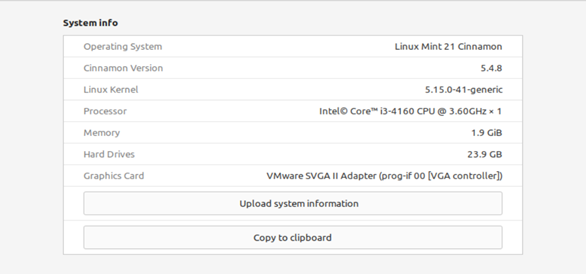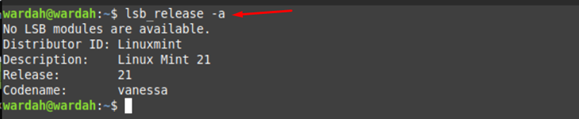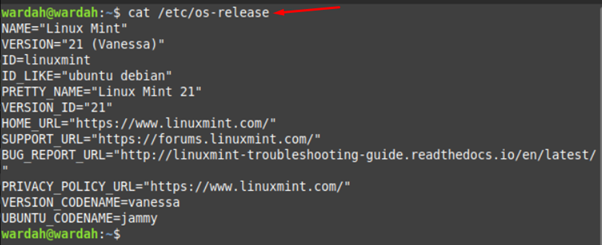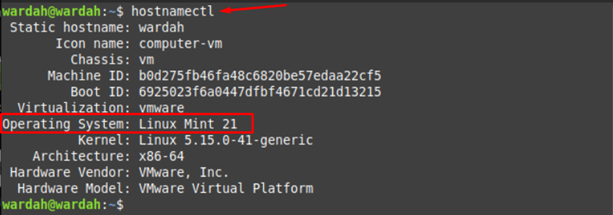As we know, Linux systems have many variants and multiple outcomes to resolve any program and issue.
Similarly, we have multiple ways to find out which OS version has installed in our system i-e;
Let’s check it practically:
How to Check OS Version through GUI in Linux
To check the version of an operating system via a graphical user interface is quite handy and easy. There are just a few steps you should know.
(Note: I am working on Linux Mint system, the process is same for all Linux distributions)
Navigate the cursor at the bottom left corner of Linux mint screen and click on “Menu” icon:
All applications present on a system will be displayed on screen; type “settings” on search bar and select “Systems Settings” from visible options or you can also scroll down to get it:
Once you click, it will show all possible setting modules that you can customize according to choose. Scroll down to “Hardware” portion and select “system info” from there:
When clicked on “System Info” icon, it will show complete details regarding operating system installed in our system:
How to Check OS Version through Command-line Interface in Linux
Command-line interface is the powerful way to find OS versions as it provides various utilities. Let’s get it through all possible and easy tools:
1- lsb_release Command
The lsb_release command is a quite easy way to identify information about Linux Standard Base (LSB).
In most of the Linux distributions, it is a built-in tool. Run the following command to get OS version on screen:
Or you can also run:
2- proc Command
The proc command is also helpful to find Linux OS versions. Run the mentioned command on terminal:
3- os-release Command
OS information can also be fetched through os-release files by executing command:
4- /etc/issue File
Linux distribution has /etc/issue text file that keeps system’s version information. You can fetch data on screen through following command:
5- hostnamectl Command
The hostnamectl command is basically used to check or edit system host names. But it also displays the OS version with mentioned details. Type in terminal:
Conclusion
It is very important for the users to know about the system they are working on. Many approaches are introduced on Linux systems to display OS versions on screen i-e; either to do it via GUI or Command-line interface. This guideline is all about how to find OS version in Linux. We have seen further utilities that help to print Linux information in the command-line terminal.