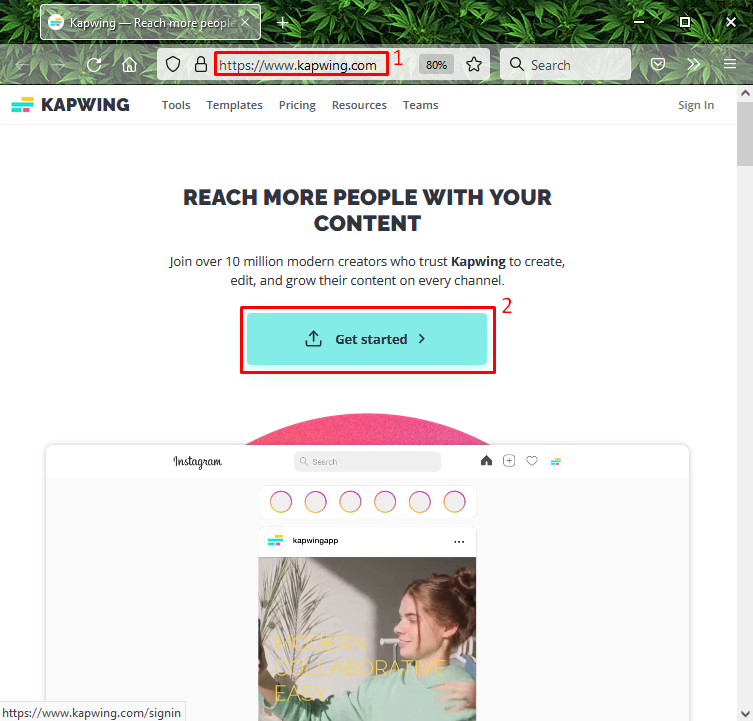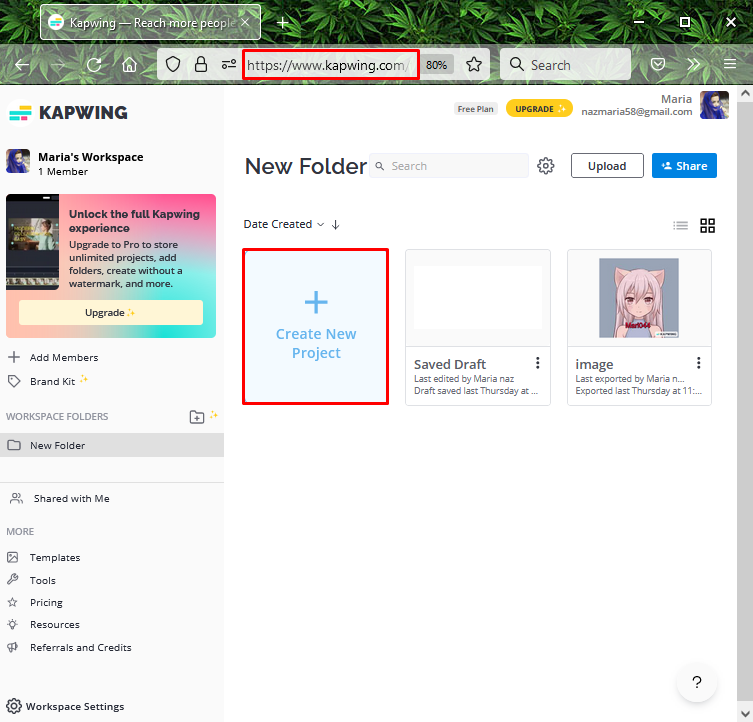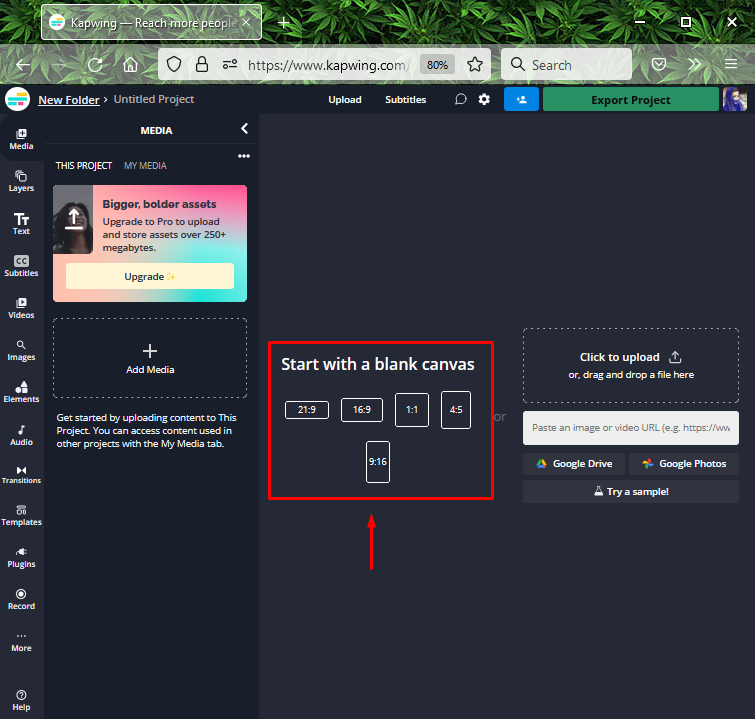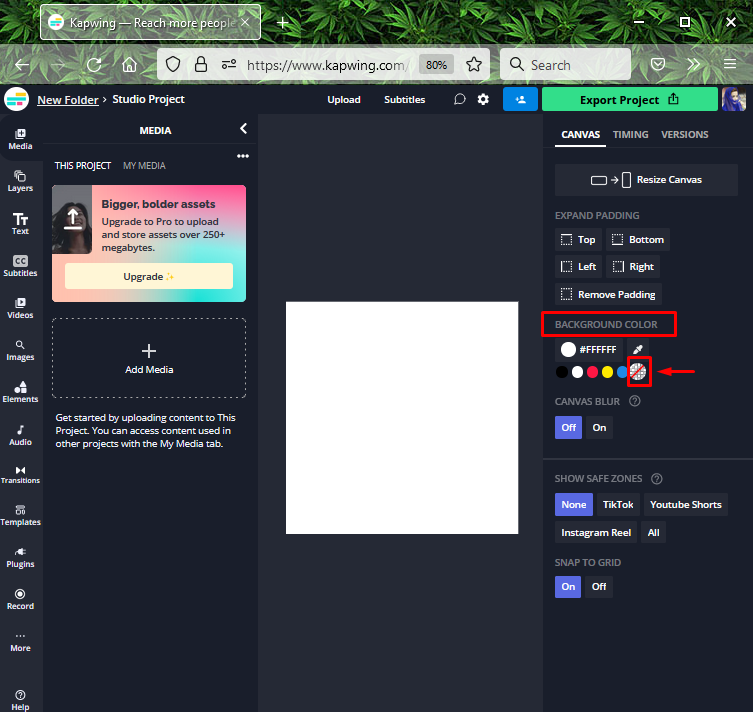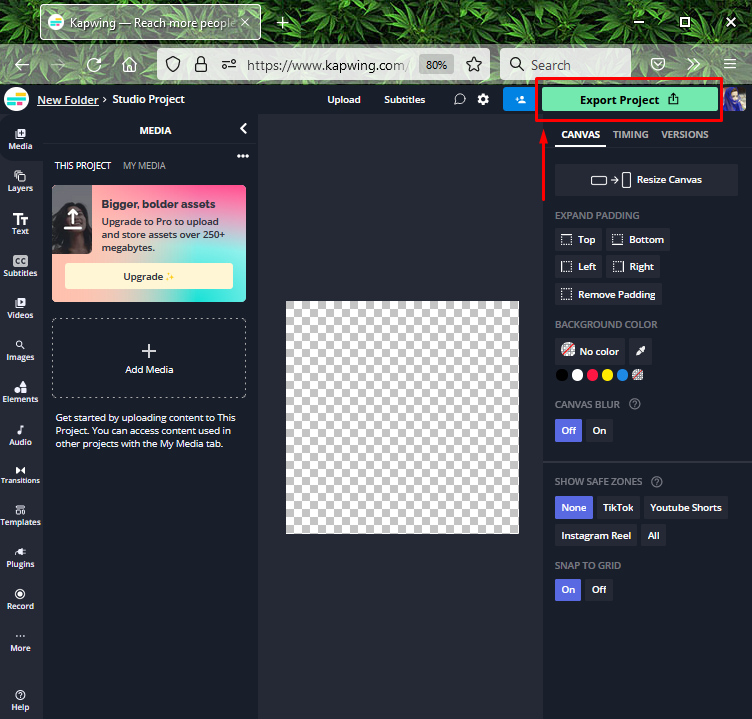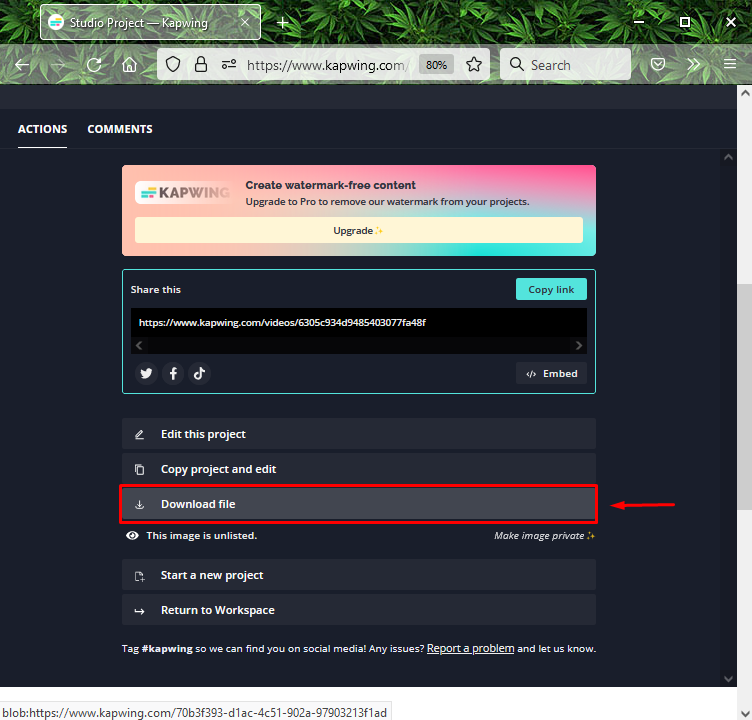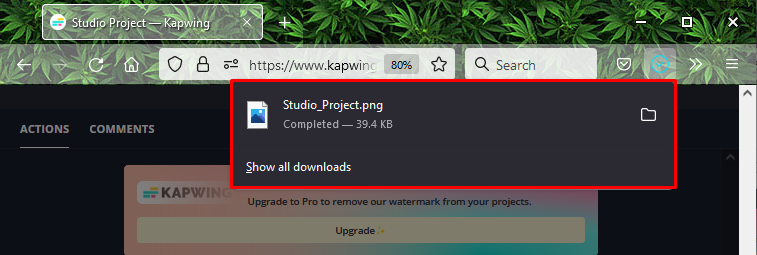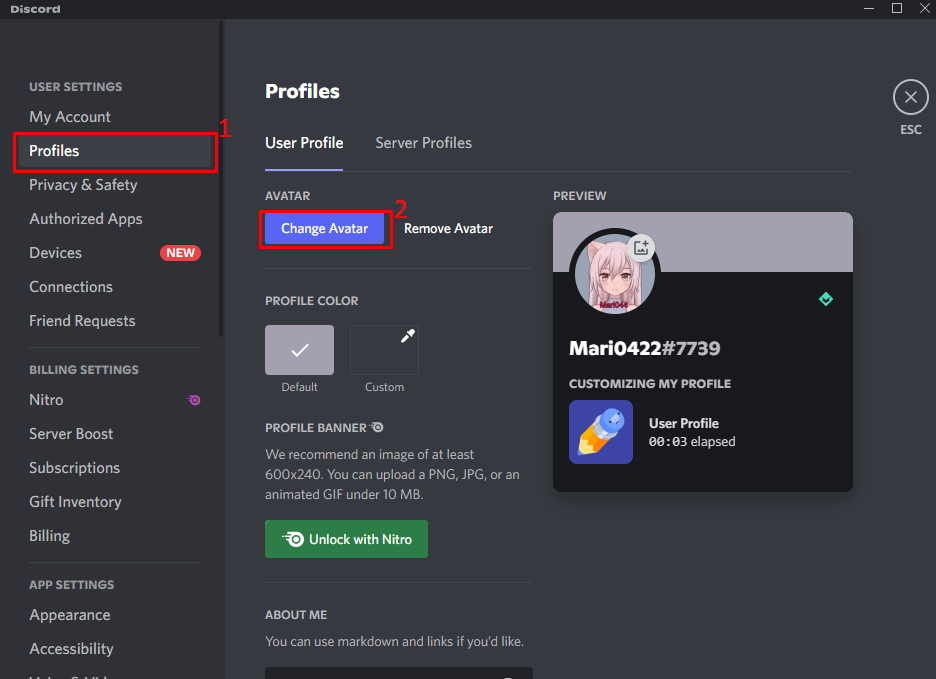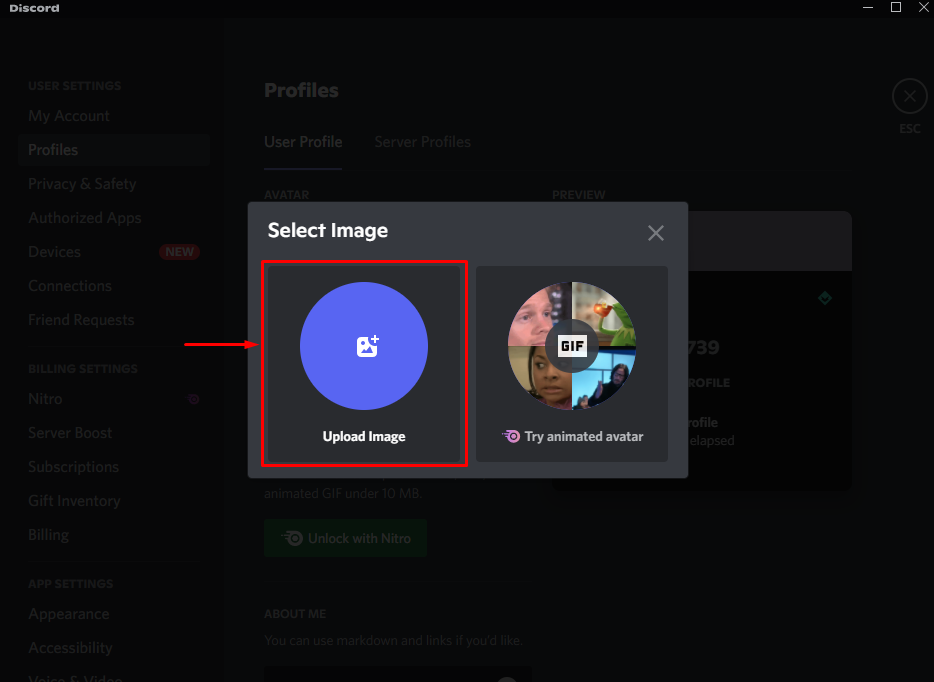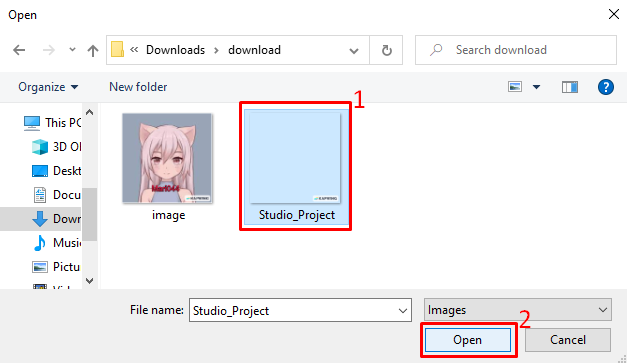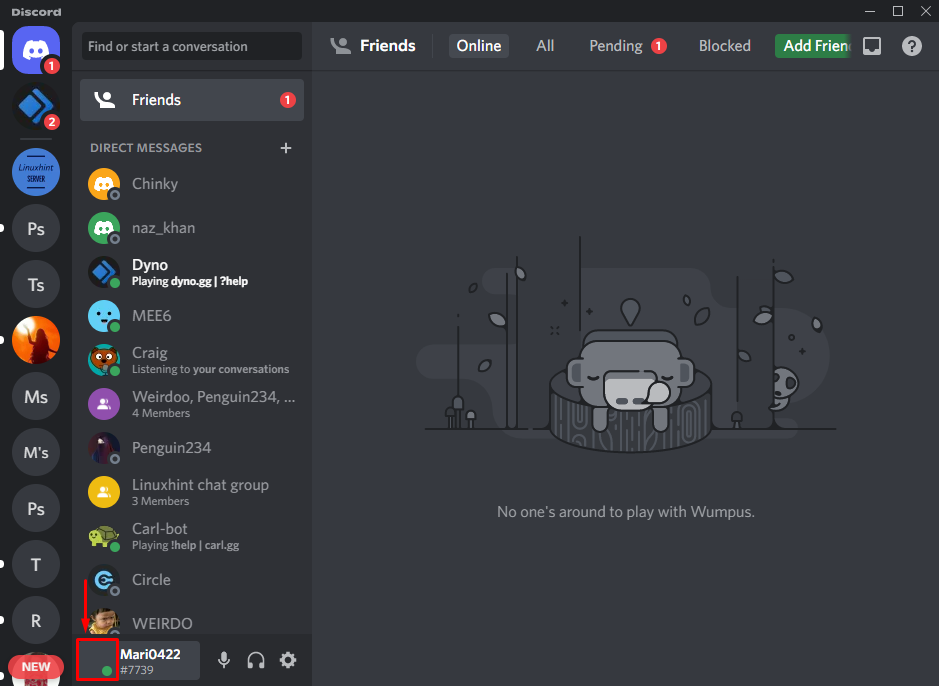In this study, we will learn the procedure of making an invisible profile picture on Discord.
How to Make an Invisible Profile Picture on Discord?
To make an invisible profile picture on Discord, multiple editing tools are available. However, we will use the “KAPWING” online editing tool.
To do so, follow the below-given procedure.
Step 1: Open KAPWING Tool
Open your favorite browser, visit the online KAPWING editing tool and press the “Get Started” button:
Step 2: Create New Project
Click on the “Create New Project” option:
Step 3: Select Blank Canvas
Select a blank canvas and click on your required height and width for the custom profile picture. In our case, we have selected the “1.1” ratio:
Step 4: Make Transparent Background
Next, click on the circle with the red diagonal line underneath the “BACKGROUND COLOR” category to make a transparent background:
Step 5: Export Picture
Click on the “Export Project” button to download it:
Step 6: Select Picture Format
Next, specify the format of the picture which you like to download. For instance, we will export the picture in “PNG” format and press the “Export as PNG” button:
Step 7: Download Picture File
Lastly, click on the “Download file” button to download the image file:
After a few seconds, the selected image will be downloaded to your system:
How to Set Custom Invisible Profile Picture on Discord?
Now, check out the below-given steps to set the created custom invisible profile picture on the Discord account.
Step 1: Launch Discord
Search and open the “Discord” app on your system with the help of the “Startup” menu:
Step 2: Open Discord User Settings
To open the “User Settings”, hit the “cog” icon at the bottom:
Step 3: Open Profile Settings
Next, select the “Profiles” category and click on the “Change Avatar” button underneath the “User Profile” tab:
Step 4: Select Image
Select the “Upload Image” option from the appeared window:
Next, select the customized invisible download profile picture and hit the “Open” button:
Lastly, click on the “Apply” button:
Step 6: Save Changes
Then, save all changes and press the “Esc” key to switch back to the Discord main screen:
As you can see, the invisible profile picture is set as the Discord avatar:
We have provided the method of making and setting an invisible profile picture on Discord.
Conclusion
To make an invisible profile picture on Discord, first, open the browser and visit the “KAPWING” online tool. Select Blank Canvas with 1.1 height and width. Next, launch Discord and open “User Settings”. Then, select the “Profiles” category, go to the “User Profile” tab, and hit the “Change avatar” button. Lastly, select the invisible image to set it as a profile picture. In this study, we have taught the procedure of making an invisible profile picture on Discord.