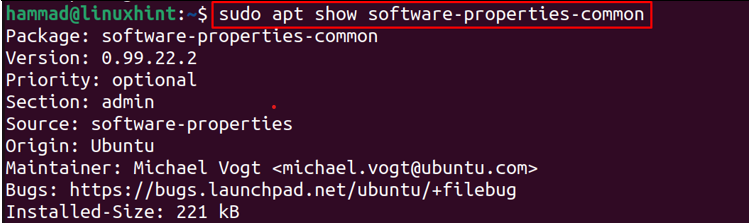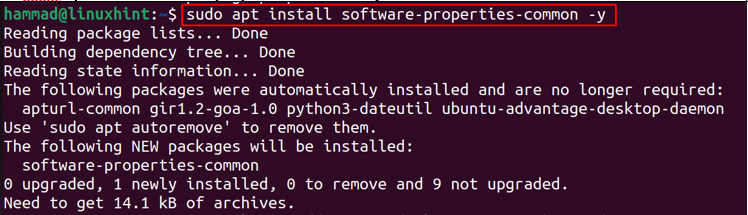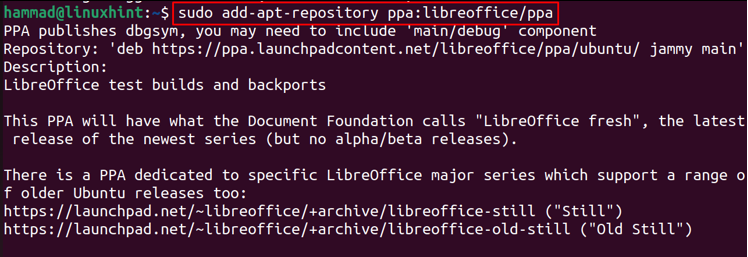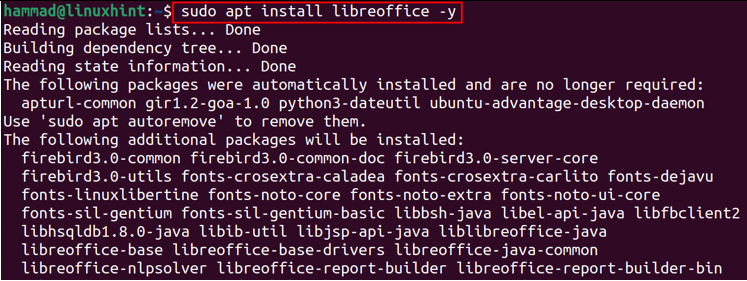In this write-up, we will explore the reasons behind the generation of this error and methods of resolving this error in Ubuntu.
How to fix “sudo: add-apt-repository: command not found” error on Ubuntu
To understand the error, we will first add the repository of libreoffice in Ubuntu using the simple command:
Now to resolve this error, we have to install the package “software-properties-common”, and this package is available in the default repository of Ubuntu which can be verified by using the command:
As we can see that the package is available, so we can install it using the command:
When the above command is successfully executed, then we will again try to add the repository of libreoffice:
Finally, after adding the repository of LibreOffice, we will update all the packages of Ubuntu:
Now, we are ready to install the package of LibreOffice after fixing the error of add-apt-repository:
Conclusion
Though Ubuntu comes with many packages by default there are still many packages that are not included in the default repository of Ubuntu. To install these packages there are different methods among which one is by adding their repositories. To add the repositories of third-party applications we use the add-apt-repository utility which sometimes displays the error of “sudo:add-apt-repository:command not found”. This error has been resolved in this article using different type of approaches..