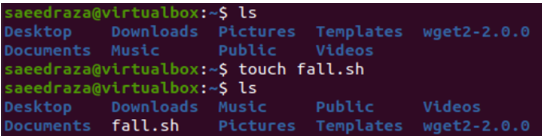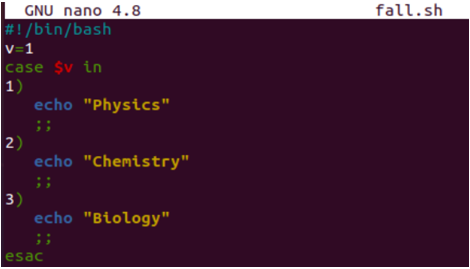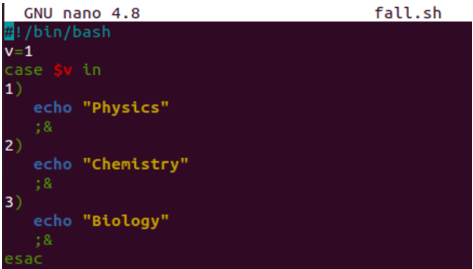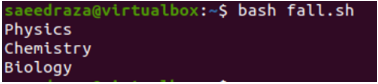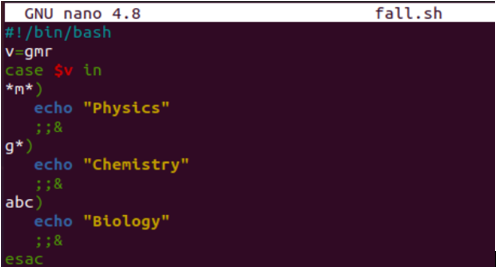Before starting our examples, we need to create the Bash file. For this, you must launch the consol application that is built-in in each Linux distribution. To launch the console application, you can try the shortcut “Ctrl+Alt+T”. Use the Linux list “ls” query to list down all the folders in the current home directory. There are no Bash files available, so execute the “touch” instruction to generate a new Bash file named “fall.sh”. After this, list the contents of the directory again and the file “fall.sh” is listed in it.
Example 01: Simple Case Statement
After the file creation, it’s time to open it within some built-in editor to start adding the Bash script in it. You can utilize the text editor if you are new to Bash for your convenience. Otherwise, prefer to use the “Gnu Nano” editor for quick edits and execution of the Bash script. Execute the “nano” command in the shell to open the “fall.sh” file within the Nano editor in a second. The command is as follows:
The “fall.sh” empty file is opened in the Gnu Nano editor. Add the following Bash script in it. The Bash script starts with the simple Bash path which is not necessary to add. A variable “v” is initialized with a value “1”. The case statement starts with the use of the “$v“ variable to check if the value of this variable lies in any of the mentioned cases. If case 1 matches the variable “v” value, it display “Physics” by using its echo statement. If case 2 matches the variable “v” value, it displays “Chemistry” by using the echo statement. And, if case 3 matches the variable “v” value, it shows “Biology” by using the echo statement. Within the simple case statement, there is one thing to be noted and that is the use of the double “;;” characters within each case of the case statement. This sign makes the case statement a simple statement. The case statement is completed by the keyword “esac” as displayed in the following. Let’s save our code first and then execute it on the console via the use of Ctrl+S and Ctrl+X.
Within the console query area, we execute the Bash instruction to run the “fall.sh” Bash file and see its results. The output displays the result of the first case – “Physics”. This is because the first case matched with the condition in the case statement start – variable “v” has a value of 1.
Example 02: Case Fallthrough Statement
Within this example, we will expalain how we can use the fallthrough in the case statement using the special character “;&” in it. Within this code, we use the very same variable “v” with the same value in the case statement and execute each of its cases for the value 1, 2, and 3. All the echo statements within each case of the “case” statement are similar to the previous example that demonstratres the use of a simple case statement. The only change in this overall code is the use of “;&” special character combination instead of “;;” special character combination. Save this Bash script first and then execute it to see what happens in the end.
We tried the “Bash” instruction with the updated “fall.sh” file name in the query area of a console application of the Ubuntu 20.04 system. The use of “;&” special characters leads to the case fallthrough where each echo statement from each case is executed and displayed the respective result due to the fall-through that happened in the code.
Example 03: Fallthrough Using Specific Patterns
Within the example, we will use a pattern matching to perform the fall-through in the case statement. We update the value of variable “v” with some string value, “gmr”. The case statement used in this Bash script uses the variable “v” to search for specific patterns in each case. All three cases are different from the previous two examples containing patterns to be matched. The first case matches only the middle character, the second case matches its first character, while the third case matches all the three characters with the variable “v”. As the first two cases got satisfied, their respective “echo” statements are executed and the console displays “Physics” and “Chemistry”. This is because we utilized the pattern matching along with the “;;&” special characters. End this program with a Ctrl+X shortcut after saving the Bash file with the “Ctrl+S” shortcut.
Our code is saved and is ready to be executed. We tried the Bash instruction in the Ubuntu 20.04 console along with the “fall.sh” file as presented. It displayed the result of the first two cases after matching the pattern while utilizing the fallthrough in the case statements “Physics” and “Chemistry” . The third case was not executed because the pattern didn’t match.
Conclusion
The starting paragraph elaborates on the use of the different conditional statements along with the case statements in different languages. It also discussed the use of the fallthrough within the case statement. After that, we implemented and discussed some Bash examples in Ubuntu 20.04 to show the difference between using a simple case statement and the fallthrough case statement. In the end, we performed the fallthrough using the pattern matching. As far as the uniqueness is concerned, this guide would be of great assistance to you.