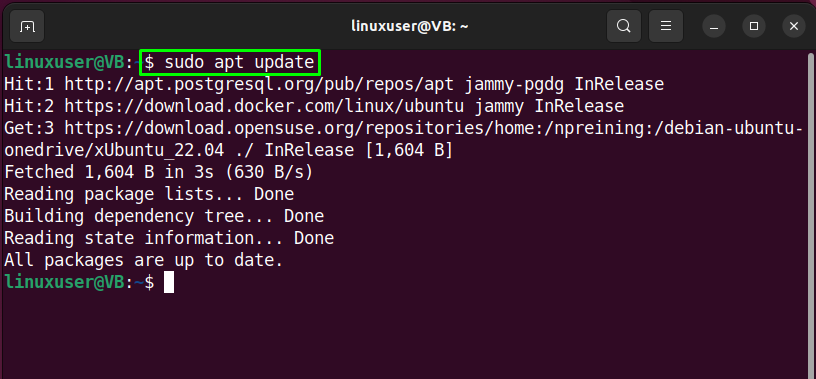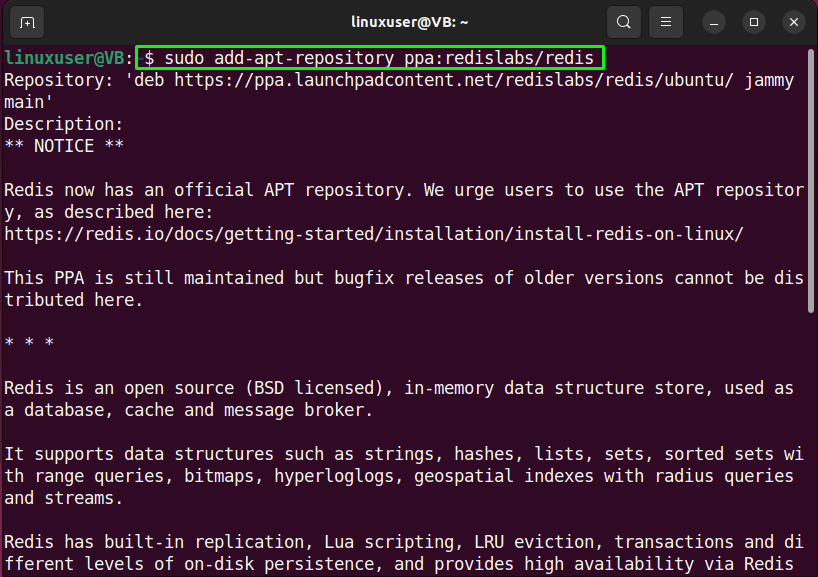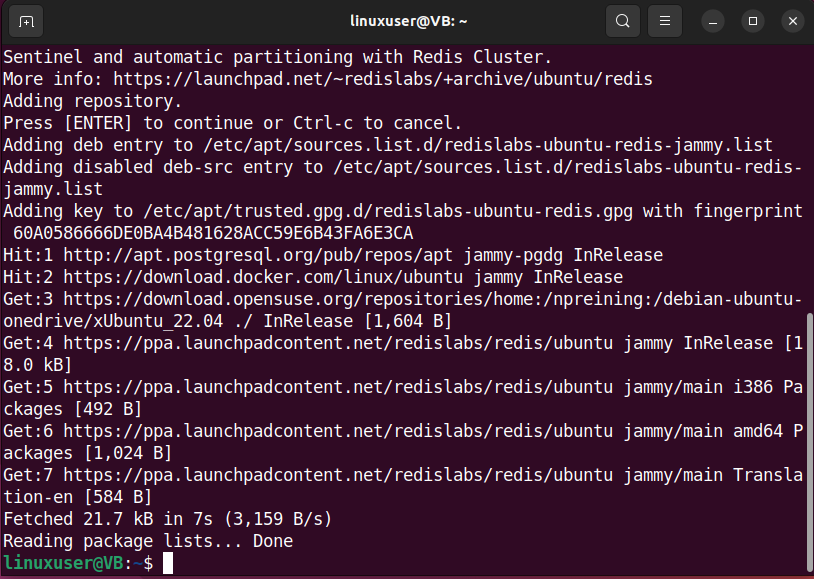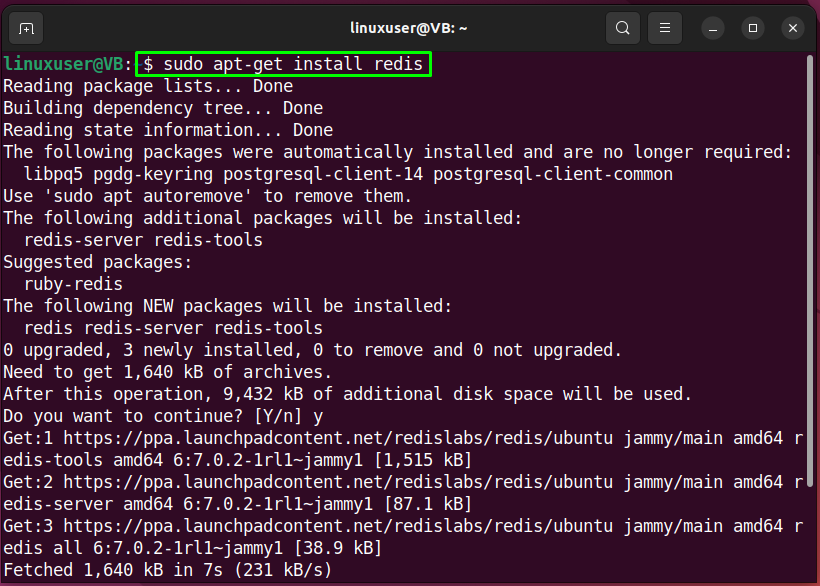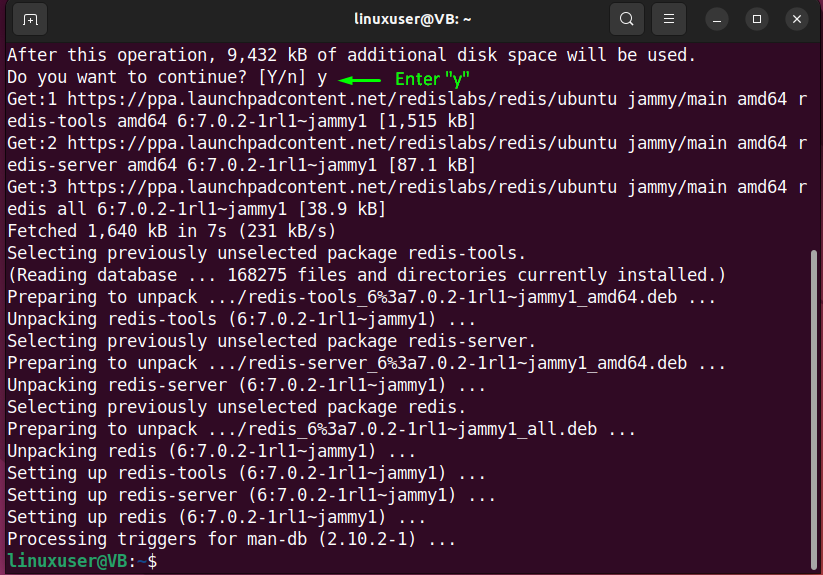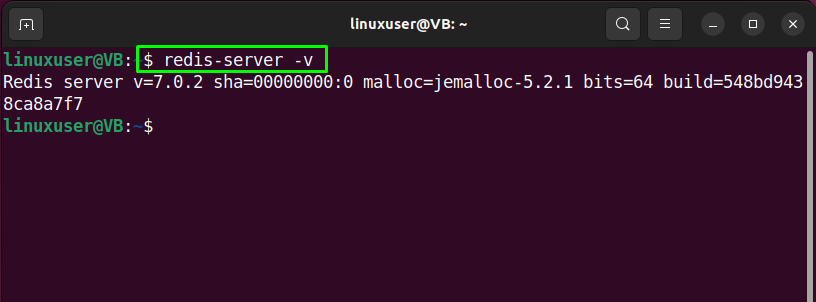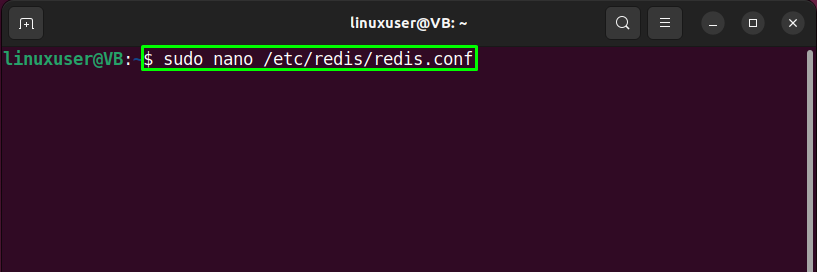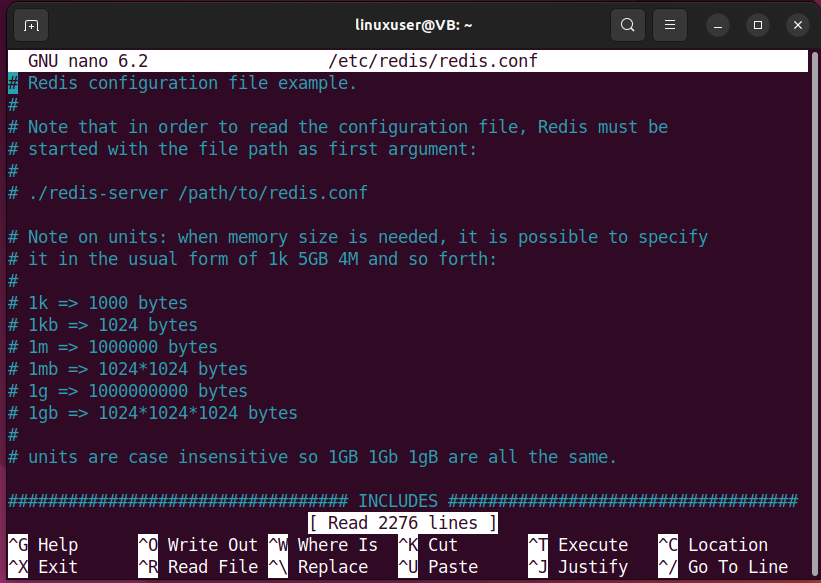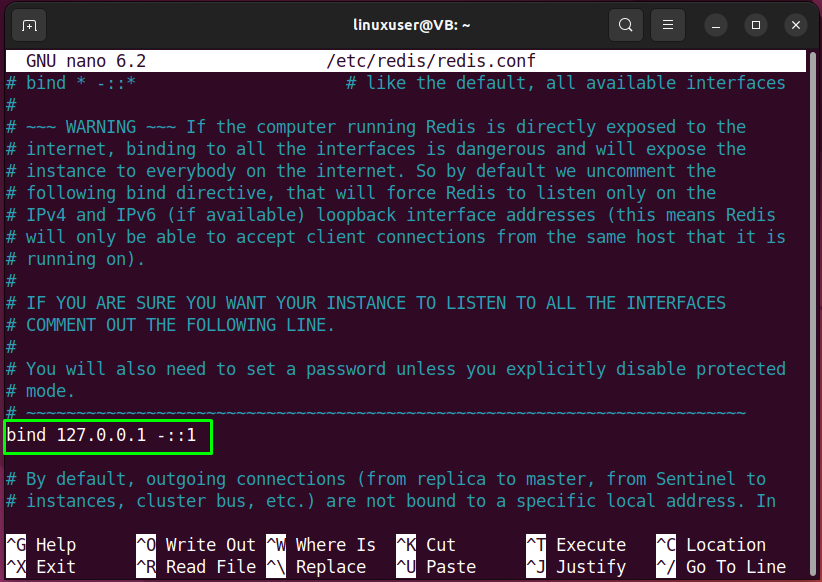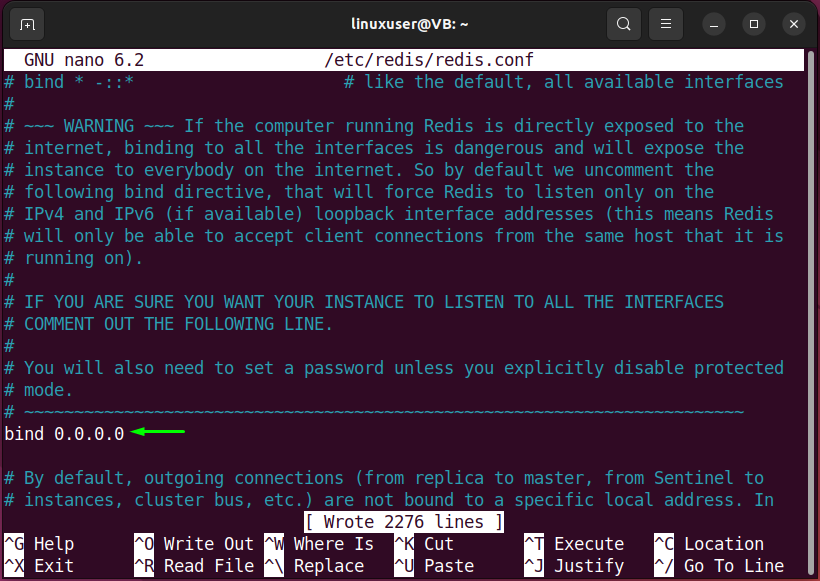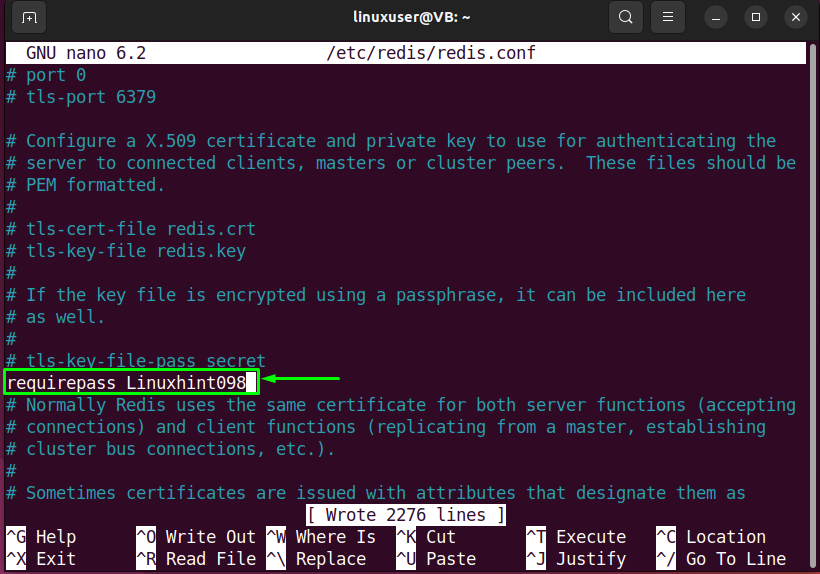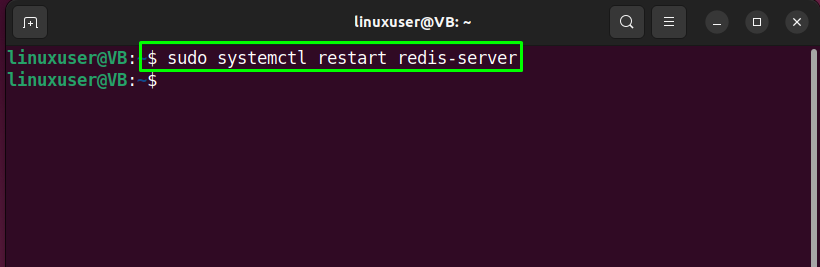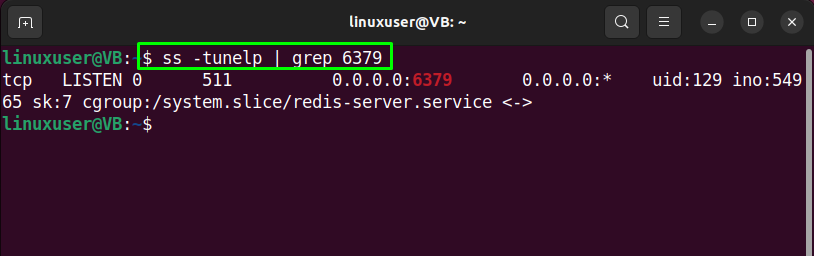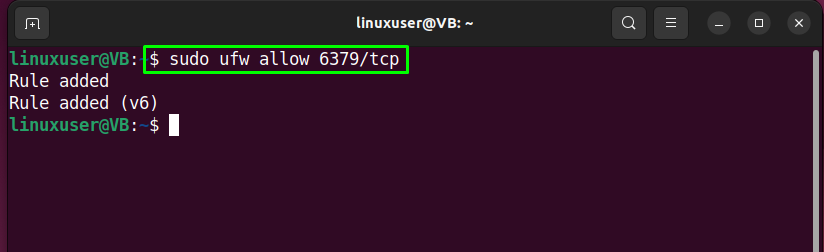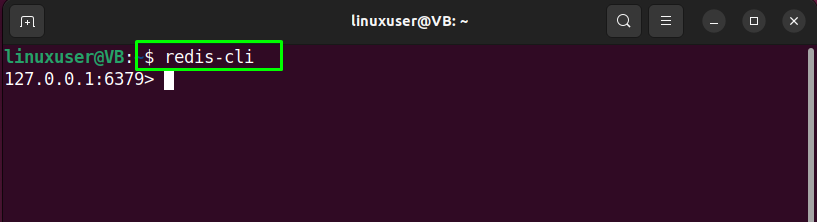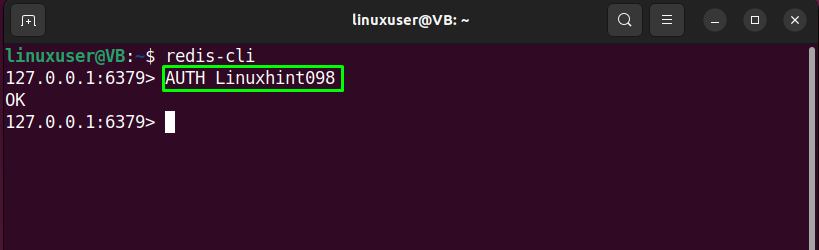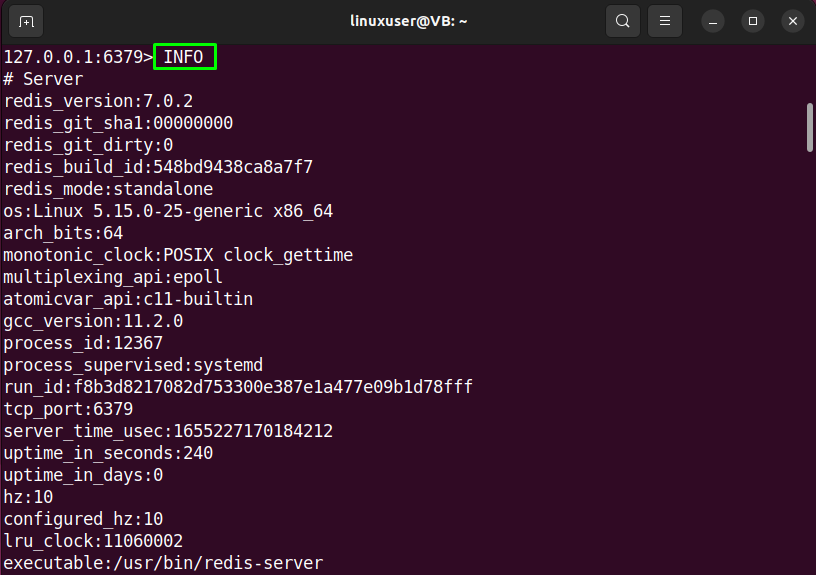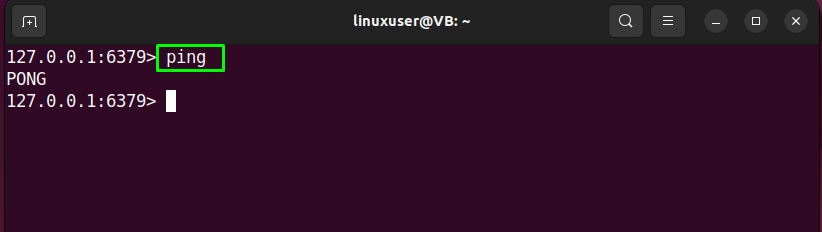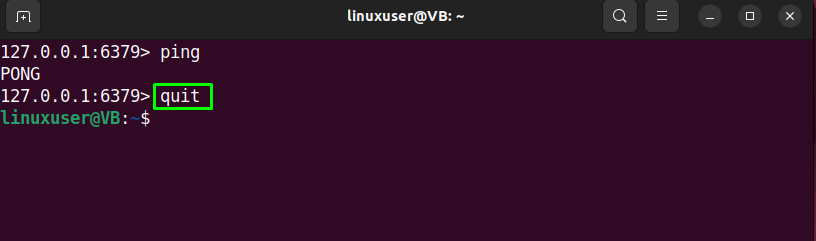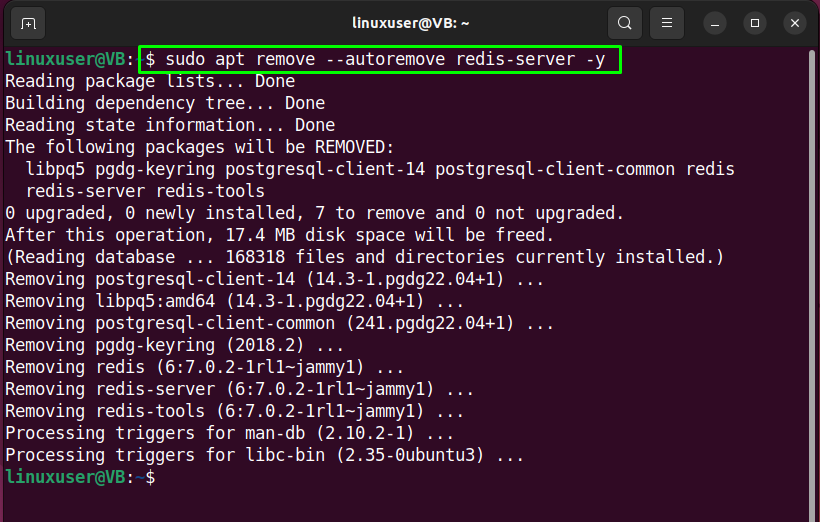Redis is an open-source, freely-available data structure store that is utilized as a cache, message broker, and key-value database. It offers support for geospatial indexes, Strings, sets, bitmaps, hyper logs, hashes, streams, sorted sets with range queries, and lists. Redis Sentinel software logic enables high availability and the Redis cluster creates automatic partitioning between Redis nodes.
This blog will demonstrate the procedure for installing and configuring Redis on Ubuntu 22.04. Let’s get started!
How to install Redis on Ubuntu 22.04
For the purpose of installing Redis on Ubuntu 22.04, follow the given instructions.
Step 1: Update system packages
First of all, hit “CTRL+ALT+T” and update the system packages with the help of the following command:
Step 2: Add PPA repository
In the next step, we will add the “redislabs” PPA repository to our Ubuntu 22.04 system:
Step 3: Install Redis
After adding the required respiratory, execute the following command for Redis installation:
The given output states that we have successfully installed Redis on our Ubuntu 22.04 system:
Step 4: Check Redis version
Lastly, verify the version of installed Redis by executing the “redis-server” command with the “-v” option:
Now, let’s head towards the procedure of configuring Redis on our system.
How to configure Redis on Ubuntu 22.04
Follow the below-given instructions for Redis configuration on Ubuntu 22.04.
Step 1: Enable Redis service
For configuring Redis on Ubuntu 22.04, firstly enable the Redis service by executing the following command:
Now, move to the next step.
Step 2: Open Redis configuration file
In the next step, open up the Redis Configuration file in the “nano” editor to make some required changes:
The opened “redis.conf” file will somehow look like this:
Find the line stating the “bind” address as “127.0.0.1”:
Replace it with the “bind 0.0.0.0”:
Then specify the password required for Redis configuration with the “requirepass” attribute and press “CTRL+O” to save the added changes and switch back to the terminal:
Step 3: Restart Redis service
Now, restart the Redis service with the help of provided command:
Step 4: Verify Redis IP and Port
Utilize the following “ss” command to check the IP and port number used by Redis:
Also, allow port “6379” for “tcp” connections:
Step 5: Test Redis server
Now, it’s time to test the Redis server and connect to it locally:
First of all, execute the “AUTH” command and specify the password which you have entered in the Redis configuration file:
Entering the correct password will establish a successful connection to Redis and output “OK”:
Step 6: Check Redis information
In order to check Redis information, run “INFO” command:
Step 7: Ping Redis service
Next, “ping” the Redis service:
Step 8: Exit Redis CLI
Type the “quit” command for exiting the current Redis CLI shell:
How to uninstall Redis on Ubuntu 22.04
To uninstall Redis on Ubuntu 22.04, write out the following command in terminal:
We have compiled the easiest method to install and configure Redis on Ubuntu 22.04.
Conclusion
To install Redis on Ubuntu 22.04, firstly, update system packages and execute the “$ sudo apt-get install redis” command. After that, configure Redis by making some required changes in the “redis.conf” file such as setting the “bind” address and password with the “AUTH” attribute. Then, restart the Redis service and establish a connection to the Redis server for testing. This blog demonstrated the procedure of installing and configuring Redis on Ubuntu 22.04.