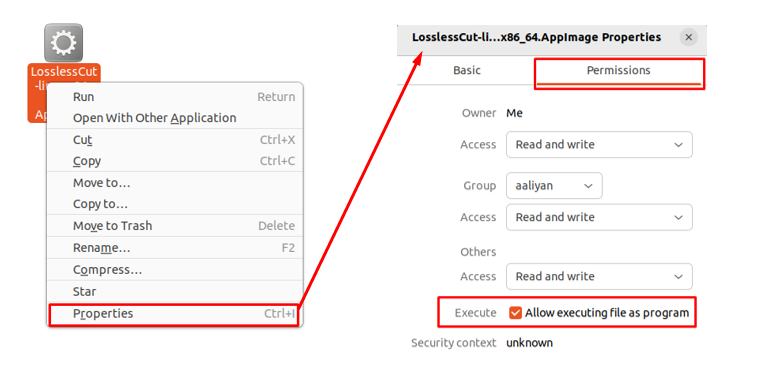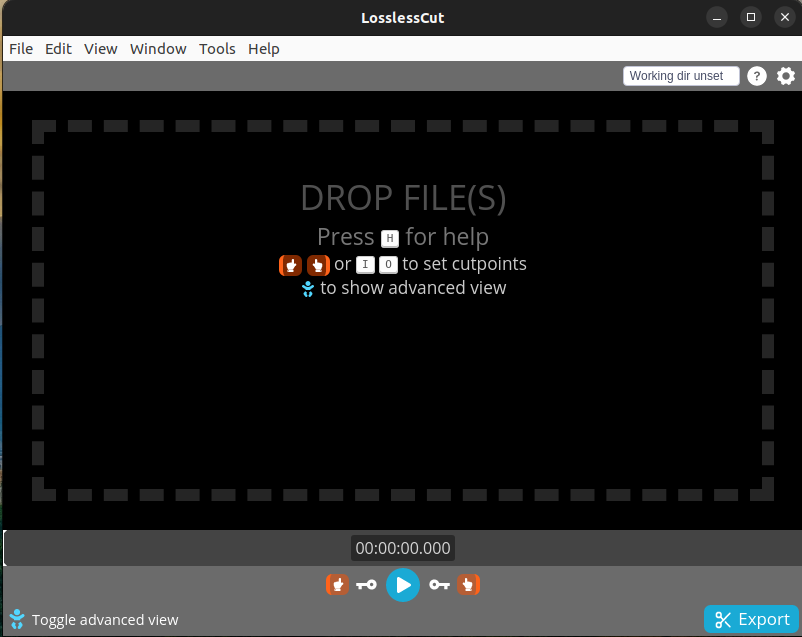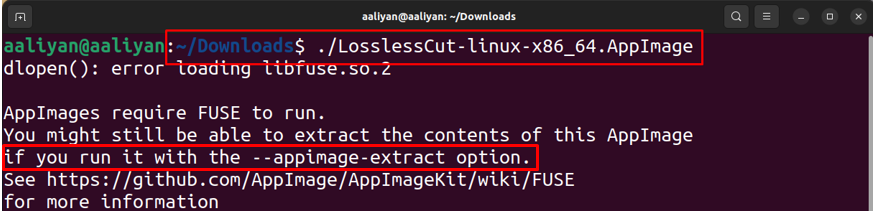Installing LosslessCut on Ubuntu 22.04
There multiple ways by which you can install lossless cut on your Ubuntu and some of the popular ways of doing it are:
Method 1 : Using the LosslessCut through the AppImage
To install the LosslessCut, you can download the AppImage file by running the following command in the terminal:
Now to check where the file is downloaded and whether it has a permission to be executed as a program or not, as you can see in the image below, we have used the below mentioned command:
The color of the file is white, so it is obvious that the AppImage doesn’t have the permission to run as a program:
Use the following command to give execution permissions to this file and you can see in the image the color of the file is changed to green which indicates that the file has been permitted to be used as a program:
The another way for giving the permissions is by going to the properties of the downloaded AppImage file and check the box of “Allow executing file as a program” as in the image below:
Now execute the following command to open but first you need to change the directory to downloads:
Error : AppImages require FUSE to run. – How to fix it?
You may encounter an error that “AppImages require FUSE to run” while executing the program:
Run the following command to install fuse on your Ubuntu or you can run the following command given by the terminal as in the image above:
After installing the Fuse the error will be fixed.
Method 2 : Installing the LosslessCut using the Snap Store
There is another way for installing LosslessCut video editor by using the Snap Store. Just execute the following command to install the LosslessCut software:
Now just write execute the following comds to open the software:
To uninstall the software, execute the following command and the lossless cut will be removed from your Ubuntu:
Conclusion
LosslessCut is one of the best lightweight video editors that are available for multiple operating systems including Ubuntu. Along with the video editing this software can also be used for audio editing. I have explained the two different ways that you can try to install LosslessCut on the Ubuntu operating system.