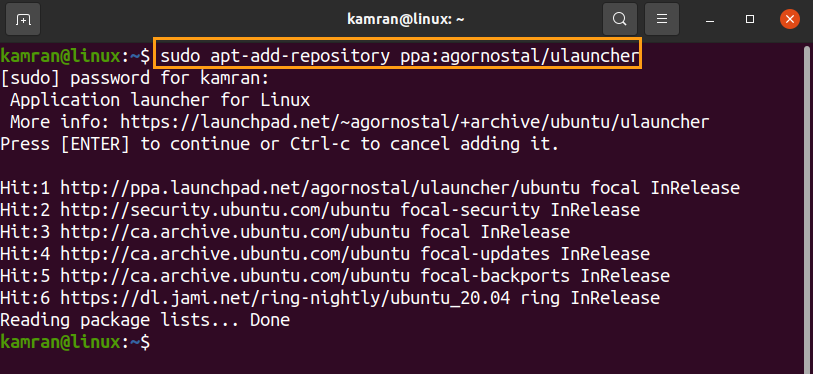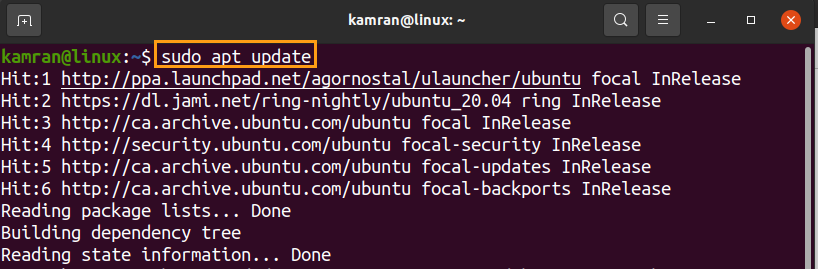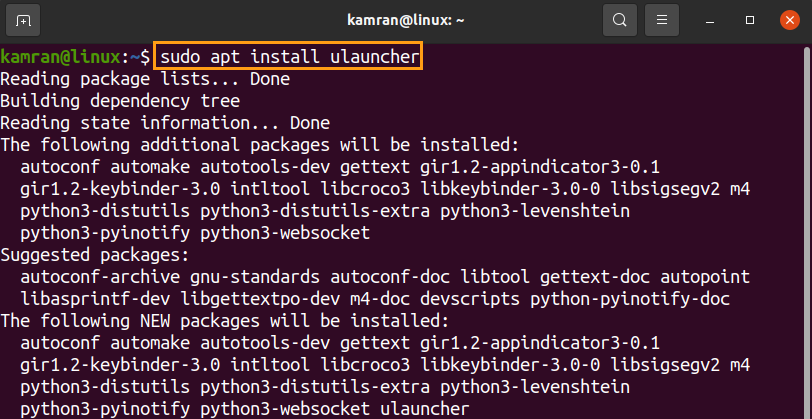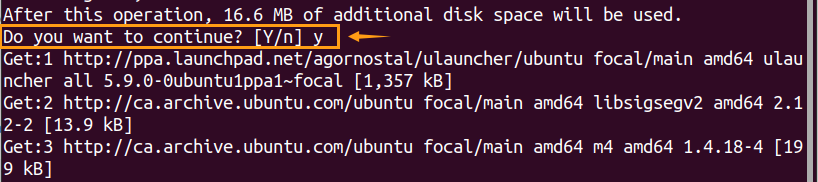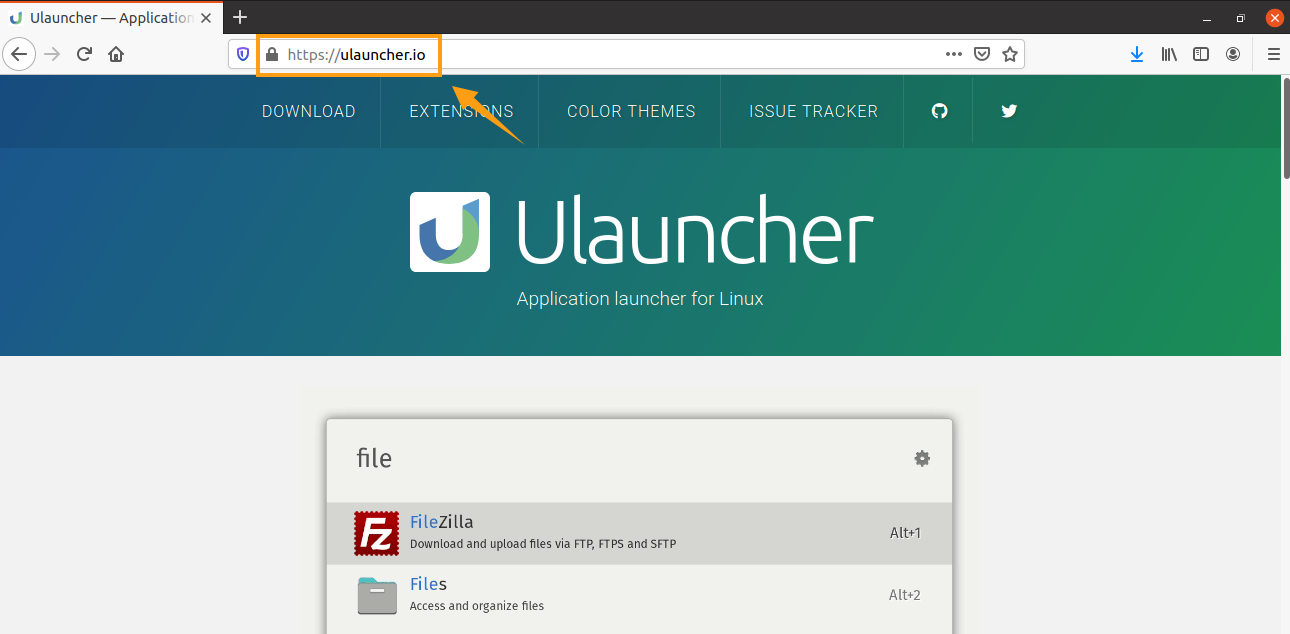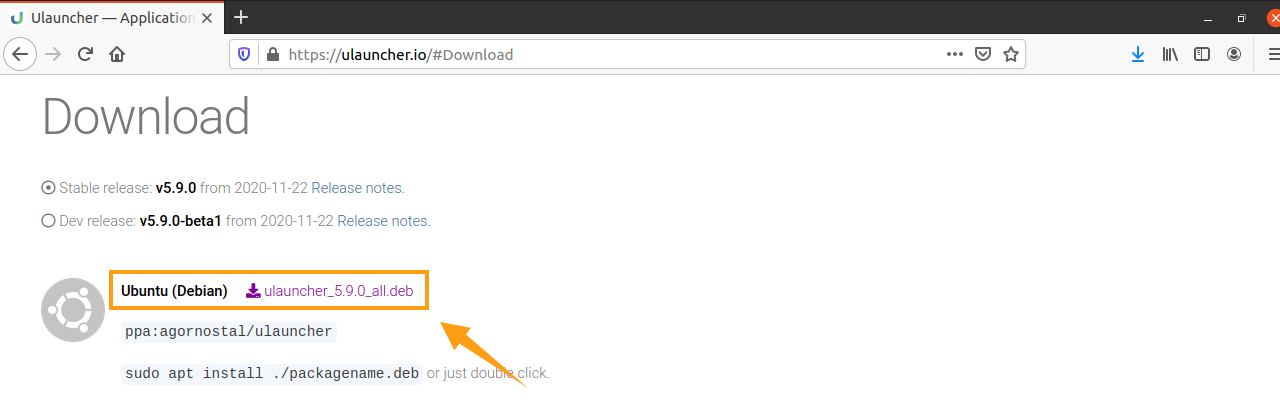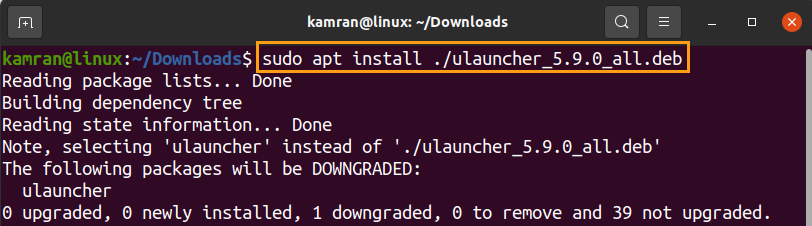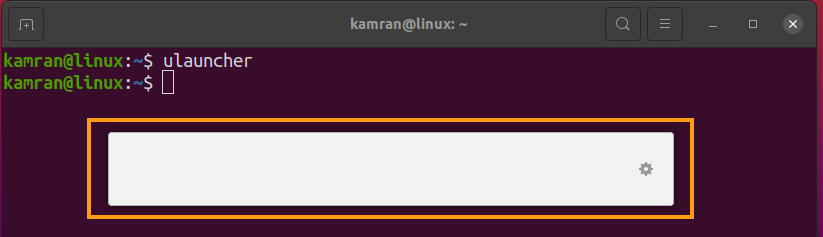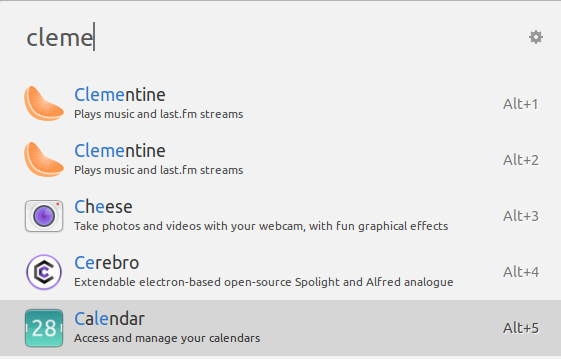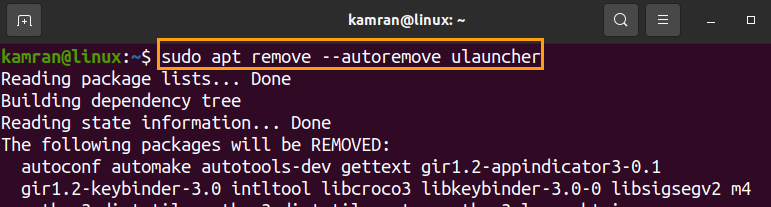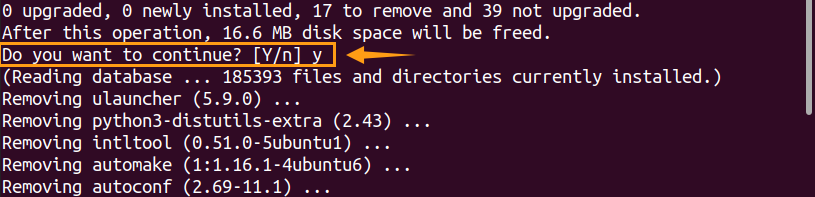Ulauncher is a simple software that lets users launch the installed applications and open the existing files and directories with the convent user interface. It is written in Python and supports Python 3. As of writing this post, the Ulauncher 5.9.0 is the latest stable release.
The Ulauncher application can be installed on Ubuntu 20.04 from the PPA repository and the Debian package.
Installing Ulauncher from PPA repository on Ubuntu 20.04
Complete the below-given steps to install Ulauncher from the PPA repository on Ubuntu 20.04.
Step 1: Add Ulauncher PPA repository
A PPA repository is an external repository that is created and maintained by the developers. Type the command given below to add the Ulauncher PPA repository:
Press ‘Enter’ to continue adding the Ulauncher repository.
Step 2: Update system’s repository
Upon successful addition of Ulauncher PPA repository, update the system’s apt repository with the following command:
Step 3: Install Ulauncher
Next, install the Ulauncher application using the appended command:
Press ‘y’ to continue installing the Ulauncher application.
Step 4: Verify the Ulauncher application’s installation
The output confirms that Ulauncher 5.9.0 is installed on my Ubuntu 20.04.
Installing Ulauncher from the Debian Package on Ubuntu 20.04
First, visit the Ulauncher official webpage (https://ulauncher.io/).
Next, click on ‘DOWNLOAD’ and wait for the Debian package for Ubuntu to be downloaded.
Once the Debian package is downloaded, navigate to the ‘Downloads’ directory.
cd Downloads
After, type the command given below to install Ulauncher from the Debian package:
Then, verify the installation with the command given below:
Launch and use Ulauncher
Finally, launch the Ulauncher application from the terminal using the appended command:
The Ulauncher application is ready to use. Now, type anything in the search box to search.
Remove the Ulauncher Application
Execute the below-given command to remove the Ulauncher PPA repository:
The PPA repository will be removed successfully.
To completely remove or uninstall the Ulauncher application, type the command given below:
Press ‘y’ to continue removing the Ulauncher.
Conclusion
Ulauncher is a simple software that allows users to open the installed applications, files, and folders easily. The Ulauncher application can be installed on Ubuntu 20.04 from the external repository and the Debian package. This article describes the Ulauncher installation process on Ubuntu 20.04.