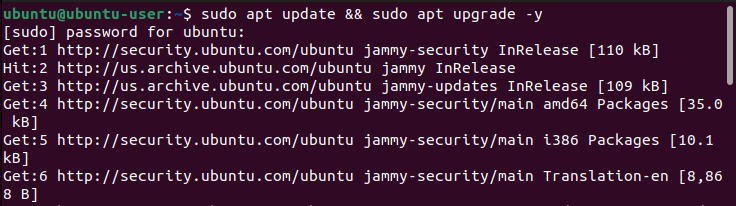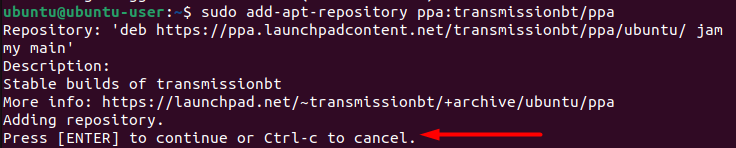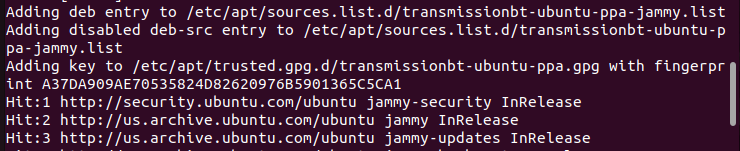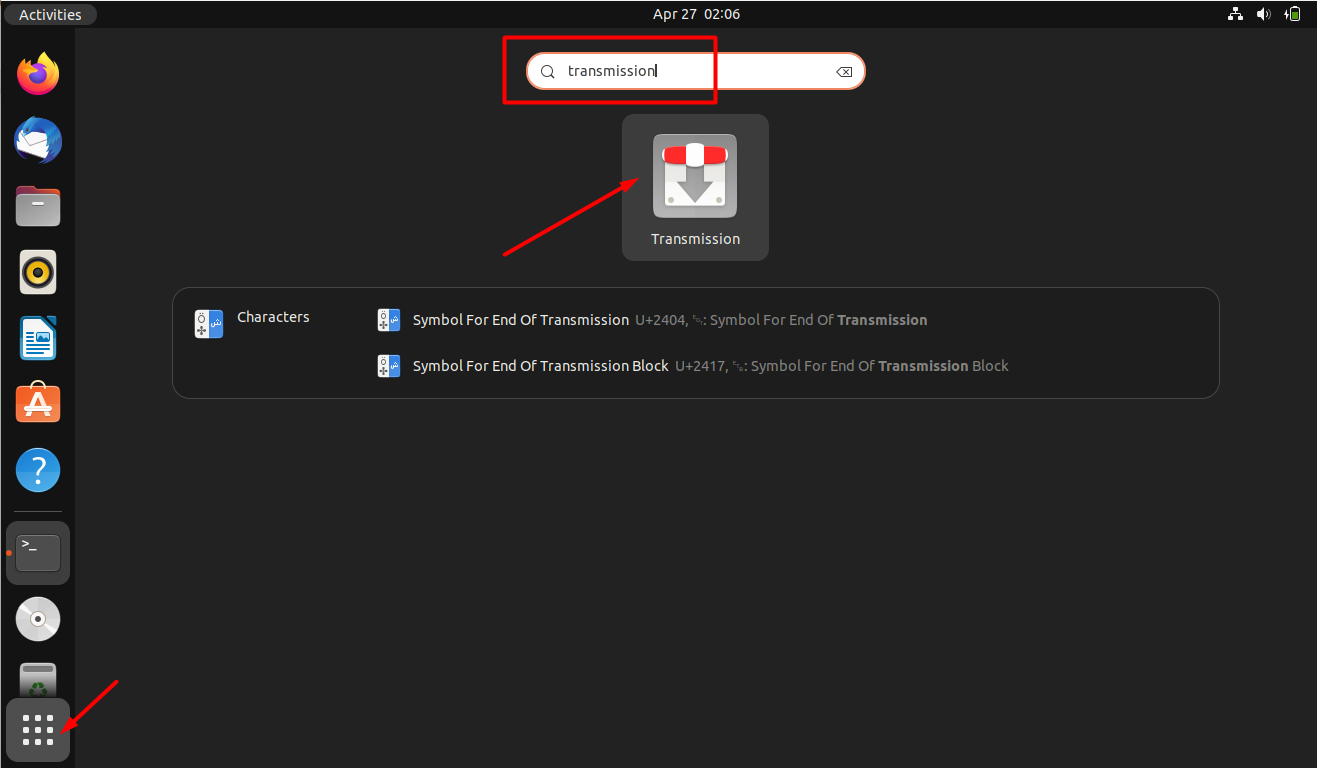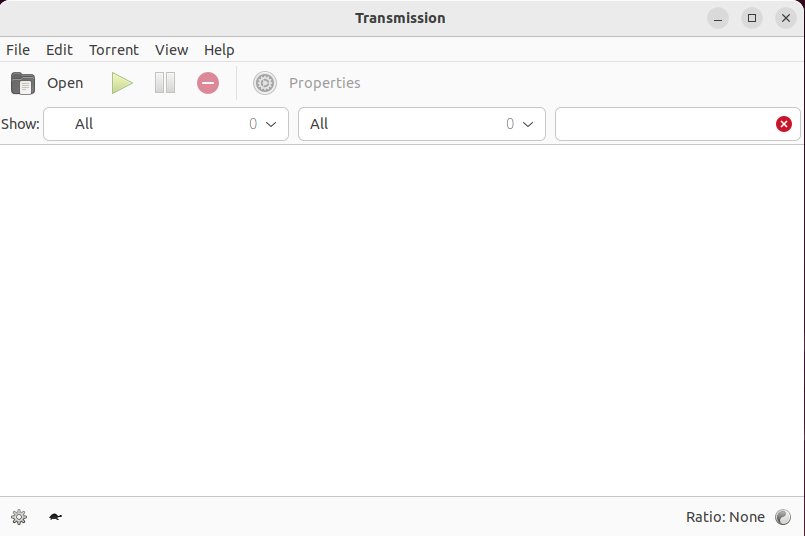This blog discusses all the essential steps that should be taken to install Transmission 3.00 BitTorrent Client in Ubuntu 22.04.
How to Install Transmission 3.00 BitTorrent Client in Ubuntu 22.04
The steps mentioned below should be followed to install Transmission 3.00 BitTorrent Client in Ubuntu 22.04.
Step 1: Update System
Updating your system and its existing packages before installing anything is considered good practice; therefore, to update your system, firstly press “CTRL+ALT+T” to open up the terminal and then run this command:
Output
As you can see, our system is now up-to-date.
Step 2: Include Transmission PPA Repository
Now, include the Transmission PPA repository using the below-given “add-apt” command:
Output
Now press “Enter” to continue:
The above-given output signifies that the Transmission repository is successfully added.
Step 3: Apt-cache Update
Once the repository is added, it is advised to update your system again by running the following command:
Output
Cache updated.
Step 4: Install Transmission
Now, use the following command to install Transmission 3.00 BitTorrent Client on Ubuntu 22.04:
Output
The Transmission 3.00 BitTorrent Client app has been installed successfully.
Step 5: Verify Installation
To confirm a successful installation of Transmission 3.00 BitTorrent Client, run this command.
Output
Installation verified.
How to Launch Transmission 3.00 BitTorrent Client application in Ubuntu 22.04
In order to launch the Transmission application, you can use two methods, either GUI or the command line. Both of mentioned methods will be discussed in the below-given section.
Method 1: Using GUI
For the purpose of launching Transmission on Ubuntu 22.04, simply go to the “Activities” menu and type “Transmission” in the search bar, and hit Enter. You now will see the app in the search results; click on it:
Method 2: Command Line
Another way of launching the Transmission application is by running the following command on the terminal:
Upon doing so, you can use the Transmission 3.00 BitTorrent Client application in your Ubuntu 22.04 system:
We have compiled the easiest method to install Transmission 3.00 BitTorrent Client in Ubuntu 22.04 system.
Conclusion
For the purpose of installing Transmission 3.00 BitTorrent Client on Ubuntu 22.04, you have to include the PPA repository and update your system, and then you can install the application with the “$ sudo apt install transmission” command. Once the Transmision application gets installed, you can utilize either GUI or the command line to launch it. This blog discussed the method to install Transmission 3.00 BitTorrent Client in Ubuntu 22.04.