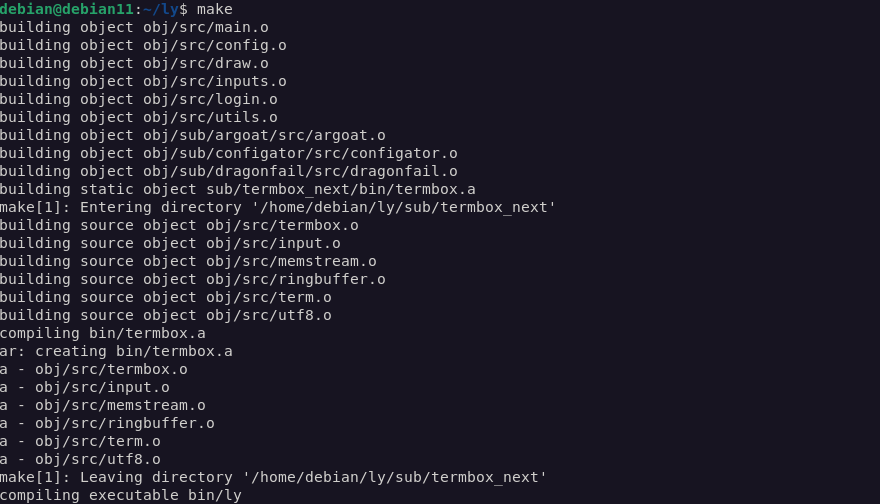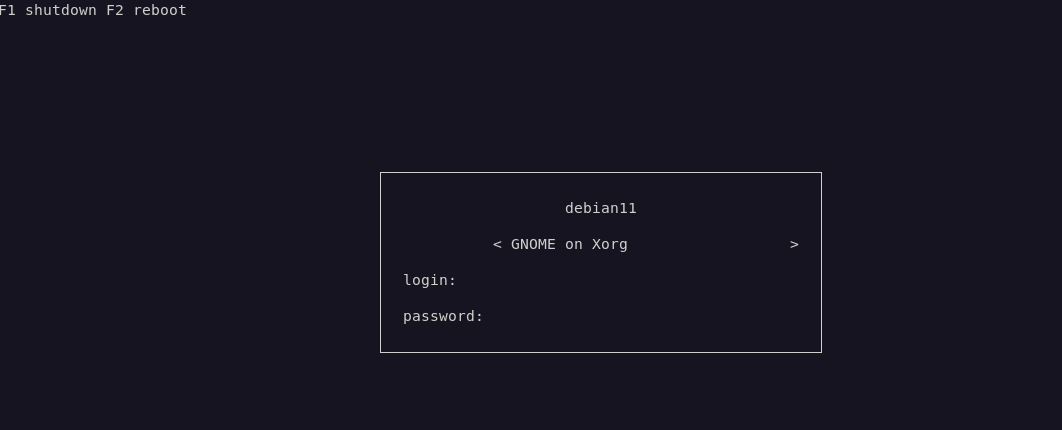Ly is a free, open-source, minimalistic, and lightweight terminal-based display manager for Linux.
Ly is a great alternative to those who are used to staring at the terminal window all day.
Let us now discuss how to install it on Debian 11.
Update System
The first step is to refresh the repository cache and update the packages. We can do this using the commands:
$ sudo apt-get upgrade
Once completed, we can proceed with the installation.
Installing Dependencies.
To install ly, we will require a few dependencies. For simplicity, run the command below:
Installing Ly
The next step is to install the ly display manager. Start by opening your terminal window and clone the repository as shown below:
Once completed, navigate into the directory.
Run the compile command as shown:
Once the compilation is complete, run the command below to test the display manager in your current tty session.
If successful, you should see a window as shown:
Press CTRL + C to exit to your terminal window.
The next step is to install Ly and its systemd service. The command is as shown:
Once installed, run the command below to enable the systemd service.
NOTE: You may need to uninstall your current dm to make this work.
Closing
This short article covers how to install the ly display manager on your Debian 11 installation. Check the docs to learn more.