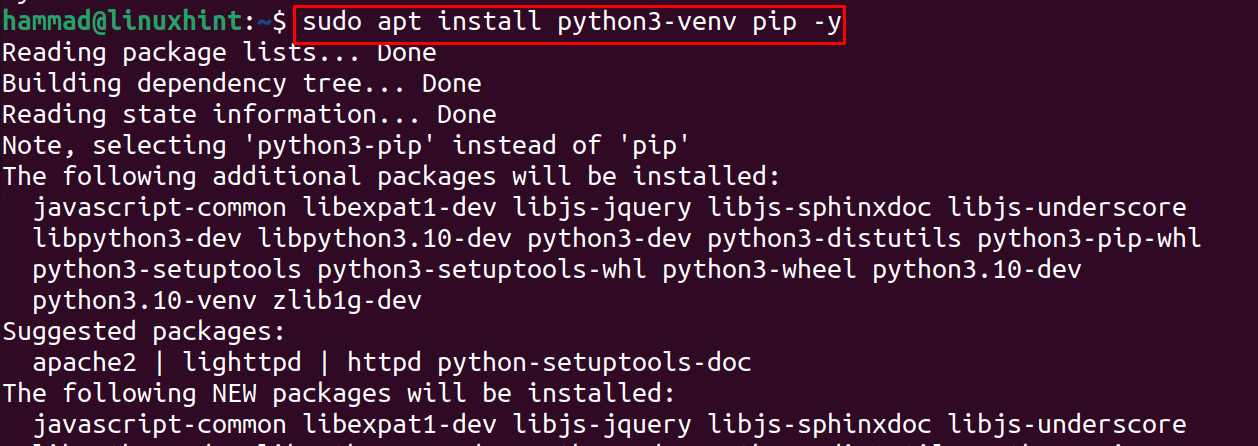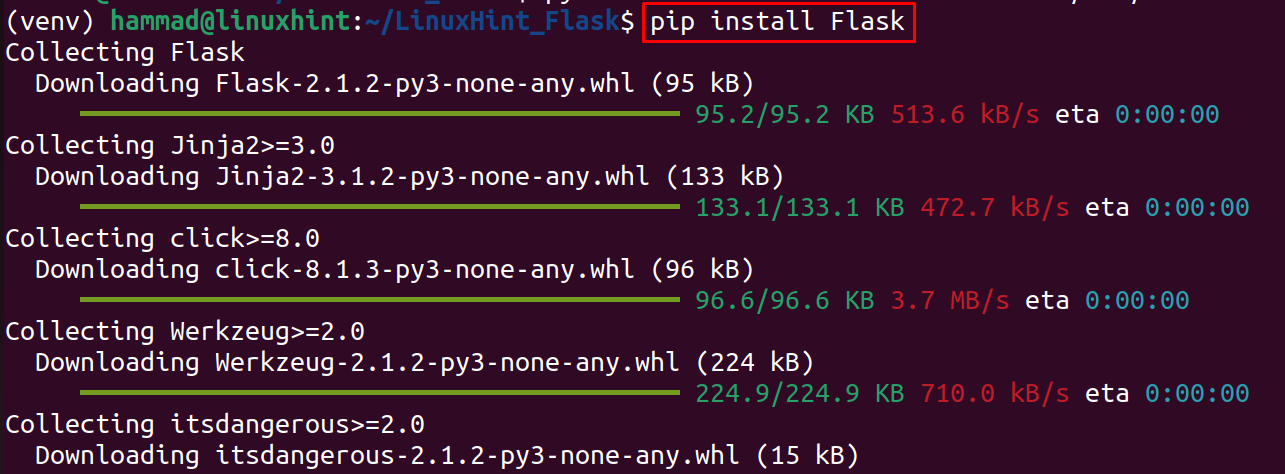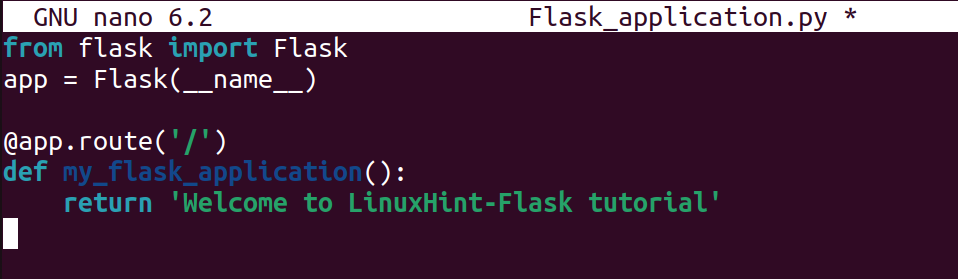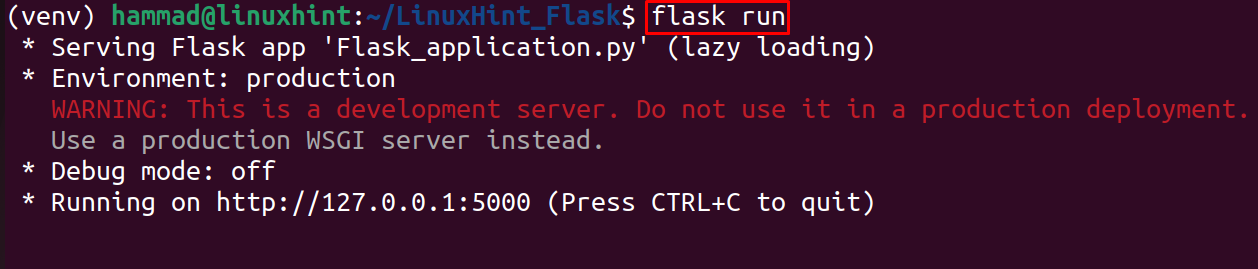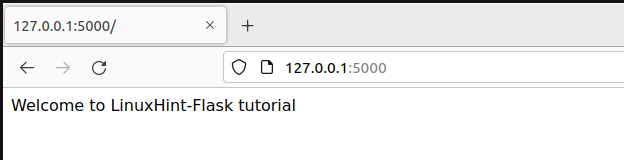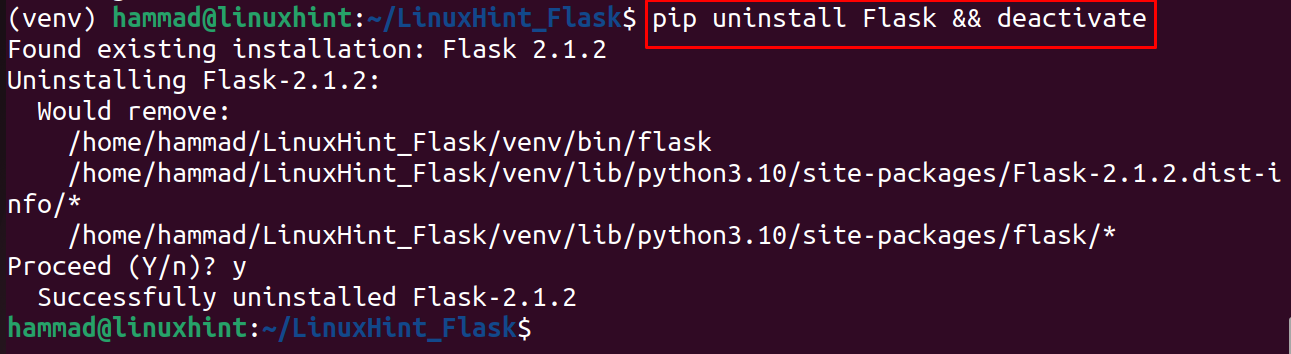In this guide, we will discover the method to install the Linux package of Flask on Ubuntu using the command-line interface.
How to install Flask on Ubuntu 22.04 using the Python environment
First of all, we will confirm the installed version of Python in our Ubuntu by using the command:
We have checked the Python version because Python is the dependency of Flask and is necessary to be installed before the installation of Flask; next we will install “pip” and “Python environment” using the command:
Now, we will create a folder with “LinuxHint_Flask” and navigate to it with the cd command:
In the new folder, create a Python environment for Flask application and also activate it to use the application:
When the Python environment is activated, we will use “pip” to install the Python package of Flask:
To check the version of installed Flask, we will run the command:
How to make a simple Python application using Flask
To understand the working of Flask, we will create a simple application which will display a message “Welcome to LinuxHint-Flask tutorial”, for this purpose, open the nano text editor:
In the open text file, type the statements mentioned below:
app = Flask(__name__)
@app.route('/')
def my_flask_application():
return 'Welcome to LinuxHint-Flask tutorial'
Exit the editor by saving the file. In the above code, first, we imported the library of a Flask, then we created a class of Flask, and lastly by using the route(), we printed the message on the screen. To export the application with the name “Flask_application”, we will use the command:
Run the Flask application using the command:
Open the web browser and go to the URL http://127.0.0.1:5000:
The message has been displayed and now, we will uninstall Flask and deactivate the Python environment by executing the command:
Conclusion
Flask is the web framework that is used to design and maintain different web applications based on the Python programming language. In this guide, we have installed and learned the method of designing a simple application with the help of Flask.