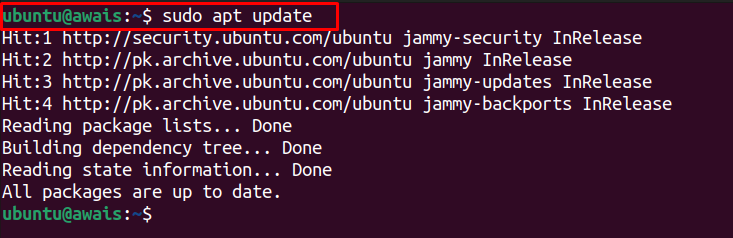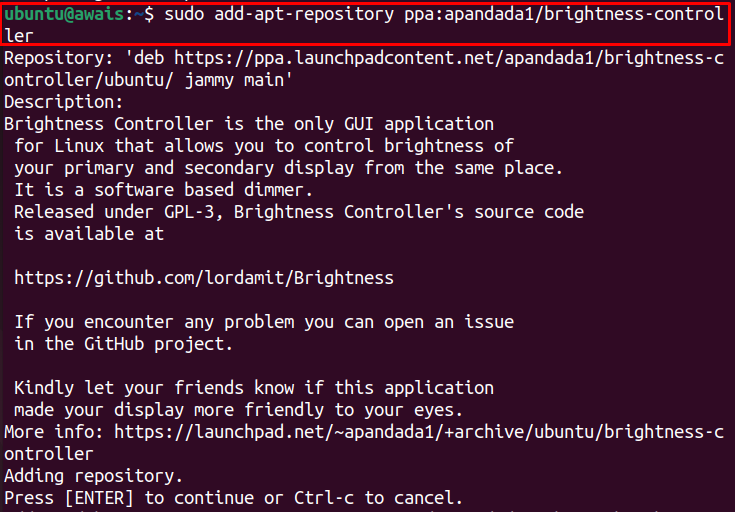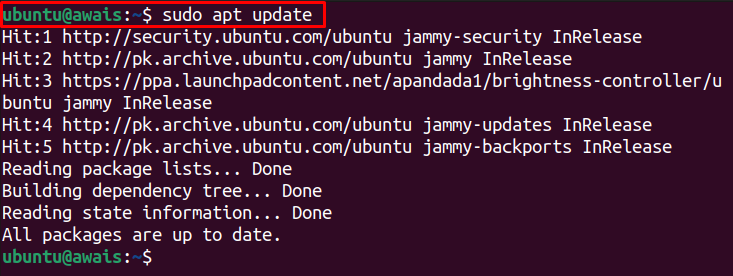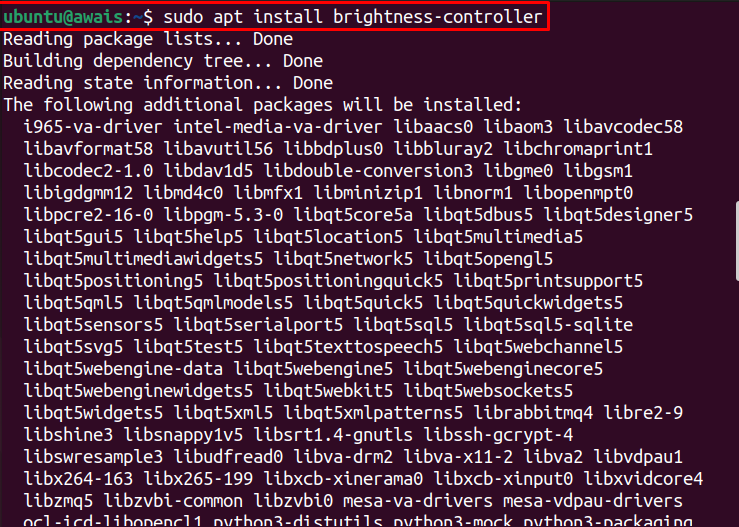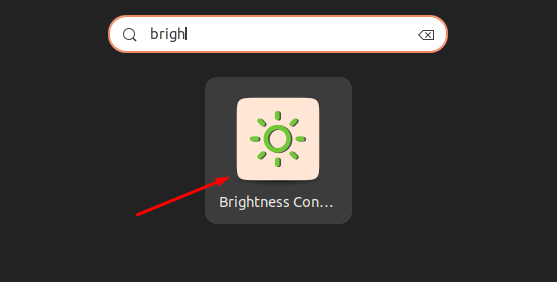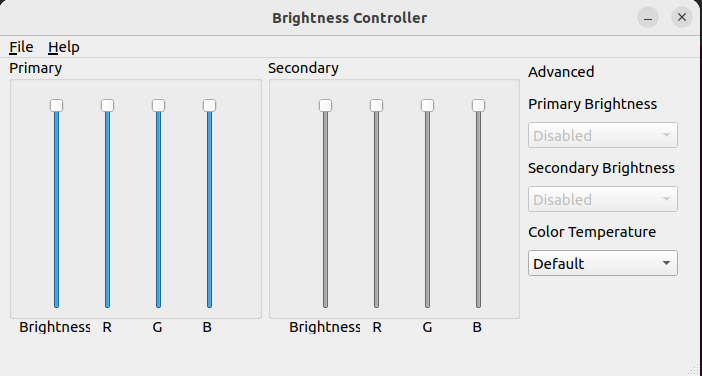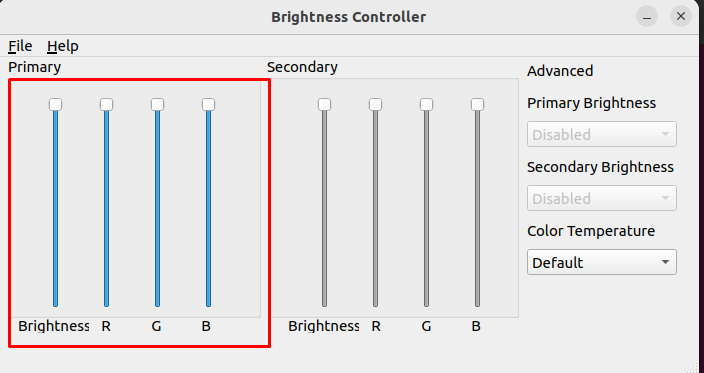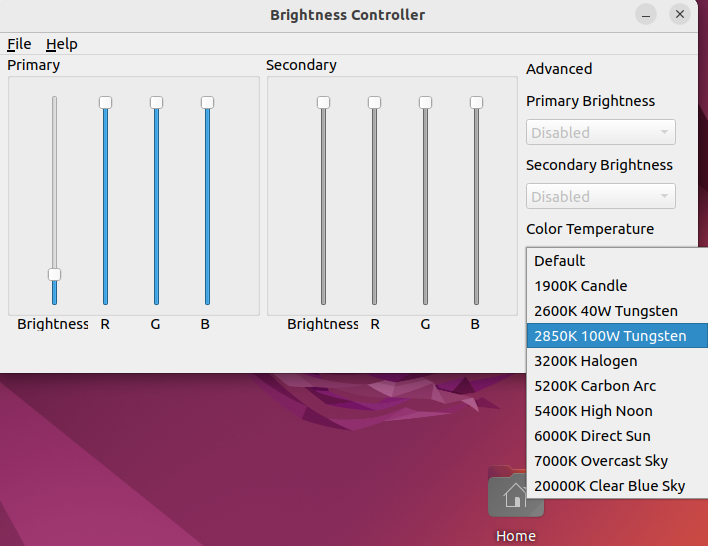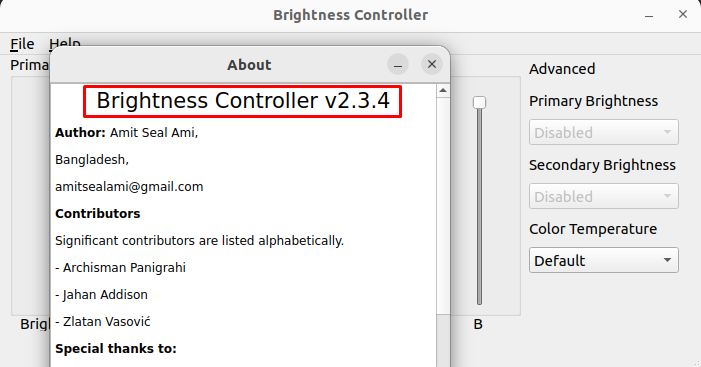This article is a guide on how to install Brightness Controller in Ubuntu 22.04.
How to control screen brightness in Ubuntu 22.04
The Brightness Controller can easily be installed in Ubuntu 22.04 once you add its repository to Ubuntu’s standard repository list. The below steps will guide you in installing Brightness Controller in Ubuntu 22.04.
Step 1: Update the Packages
First, ensure Ubuntu packages list are up to date using the following command.
Step 2: Adding PPA Repository
Next, add the Brightness Controller PPA Repository through the following command.
Press Enter to begin adding the repository.
Step 3: Update the Packages List
Once the repository is added, use the following command to update Ubuntu standard repository list.
Step 4: Installing Brightness Controller
Now, run the following installation command to install Brightness Controller on Ubuntu 22.04.
After the installation, search the Brightness Controller from the application menu through its name.
When you click on the application icon, it will open the Brightness Controller dashboard on your system.
Here at the dashboard, you can set the system brightness level based on your desire.
You can also set Color temperature according to your eye comfort level from the “Advanced” option where you will find the “Color Temperature” option.
Checking the Brightness Controller Version
You can check the version of Brightness Controller from the application by going into the help section and then click on the “About” option to find the version.
Removing Brightness Controller from Ubuntu 22.04
To completely remove Brightness Controller from Ubuntu 22.04, the following command will be needed.
Conclusion
Brightness Controller is a powerful desktop application that allows you to control your screen brightness with ease. The above installation steps will properly guide you on how you can install Brightness Controller through the PPA repository in Ubuntu 22.04 and keep adjusting your screen brightness according to your eye comfort level.