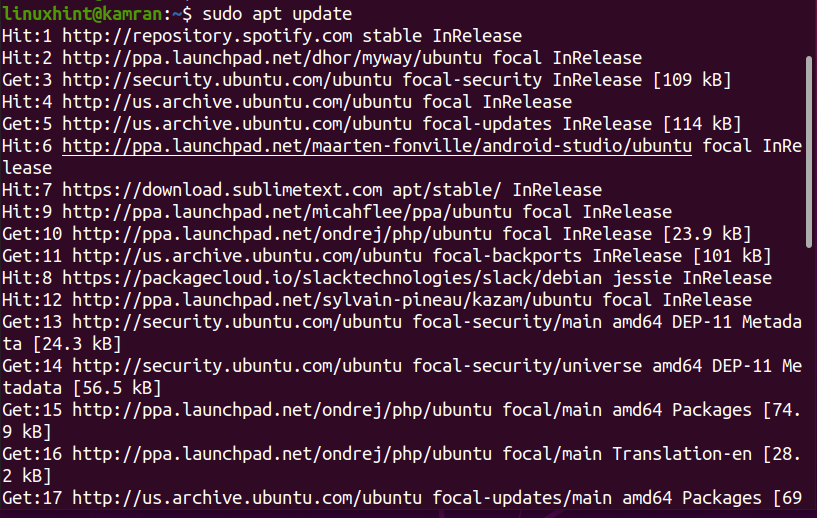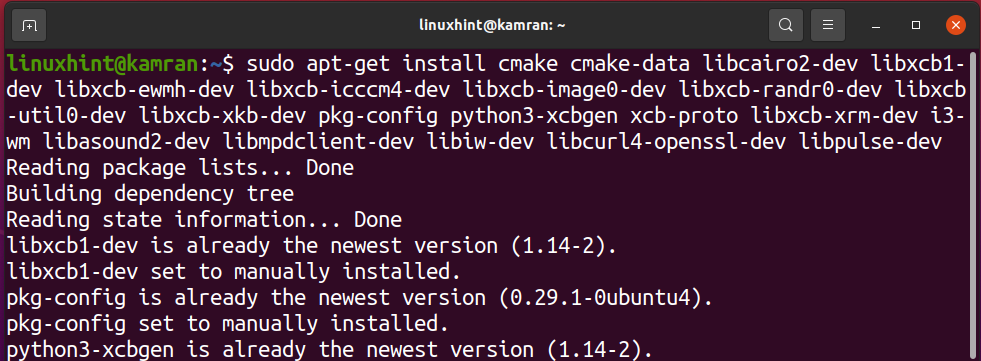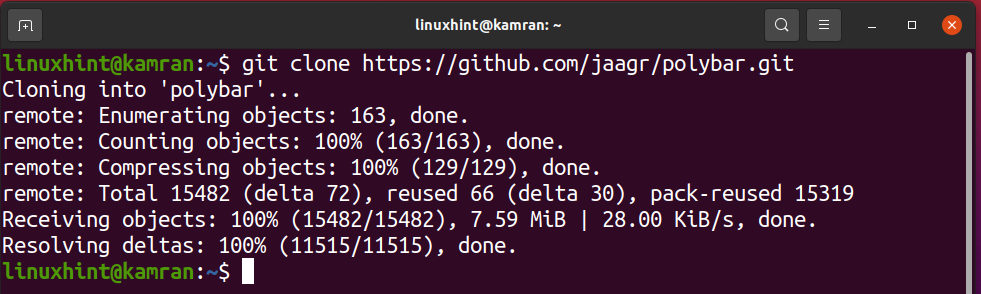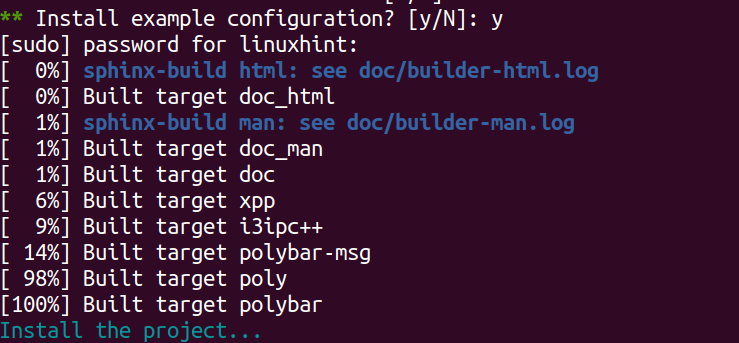Ubuntu 20.04 has a very attractive and stylish status bar. However, if it is not appealing to you and you want a status bar with more customization options, then try polybar. The polybar is a fast and efficient tool for creating magnificent status bars on Linux distors.
The polybar enables users to create beautiful status bars for their desktop environments. Moreover, it includes systray icons, playback controls, battery display, etc. This guide explains how to install the polybar and create beautiful customizable status bars with polybar on Ubuntu 20.04.
Install polybar on Ubuntu 20.04
The polybar can be easily installed on Ubuntu 20.04 through the git command. But before installing polybar on Ubuntu 20.04, we need to install the required dependencies. Follow the below-given steps to install polybar on Ubuntu 20.04:
Step 1: Update apt repository cache
Before installing any new package or applications, it is always recommended to update your system’s apt repository cache using the following command:
Step 2: Install required dependencies
After successfully updating the apt repository cache, now you are ready to install the required dependencies using following command:
libxcb-icccm4-dev libxcb-image0-dev libxcb-randr0-dev libxcb-util0-dev
libxcb-xkb-dev pkg-config python3-xcbgen xcb-proto libxcb-xrm-dev i3-wm
libasound2-dev libmpdclient-dev libiw-dev libcurl4-openssl-dev libpulse-dev
During the installation of the required dependencies, the command line will display a prompt. You are supposed to press “y” to continue the installation process. However, if you want to cancel the installation process, press ‘n’ and hit enter.
On Ubuntu 20.04, after installing all these required dependencies, we also need to install some additional dependencies to prevent errors during installation. Run the following command to install the required dependencies:
$ sudo apt install libjsoncpp-dev
$ sudo ln -s /usr/include/jsoncpp/json/ /usr/include/json
Step 3: Clone polybar repository
The next step is to clone the polybar repository using the git command. The git command is pre-installed on Ubuntu 20.04. Run the following command to clone the polybar repository:
Step4: Build polybar repository
After successfully cloning the polybar repository, navigate to the polybar directory and build it using the following command:
During the build process, you will be asked to download the example configuration. You need to hit ‘Y’, which stands for yes, and it’d take it as a positive signal to install the example configuration.
Step 5: Launch polybar
Now, we are ready to launch the polybar status bar. Run the below-given command to do so:
Conclusion
Polybar is a beautiful and attractive status bar. It allows you to customize the icon, status bar, etc. It can be easily installed on Ubuntu 20.04 using the above given simple procedure.