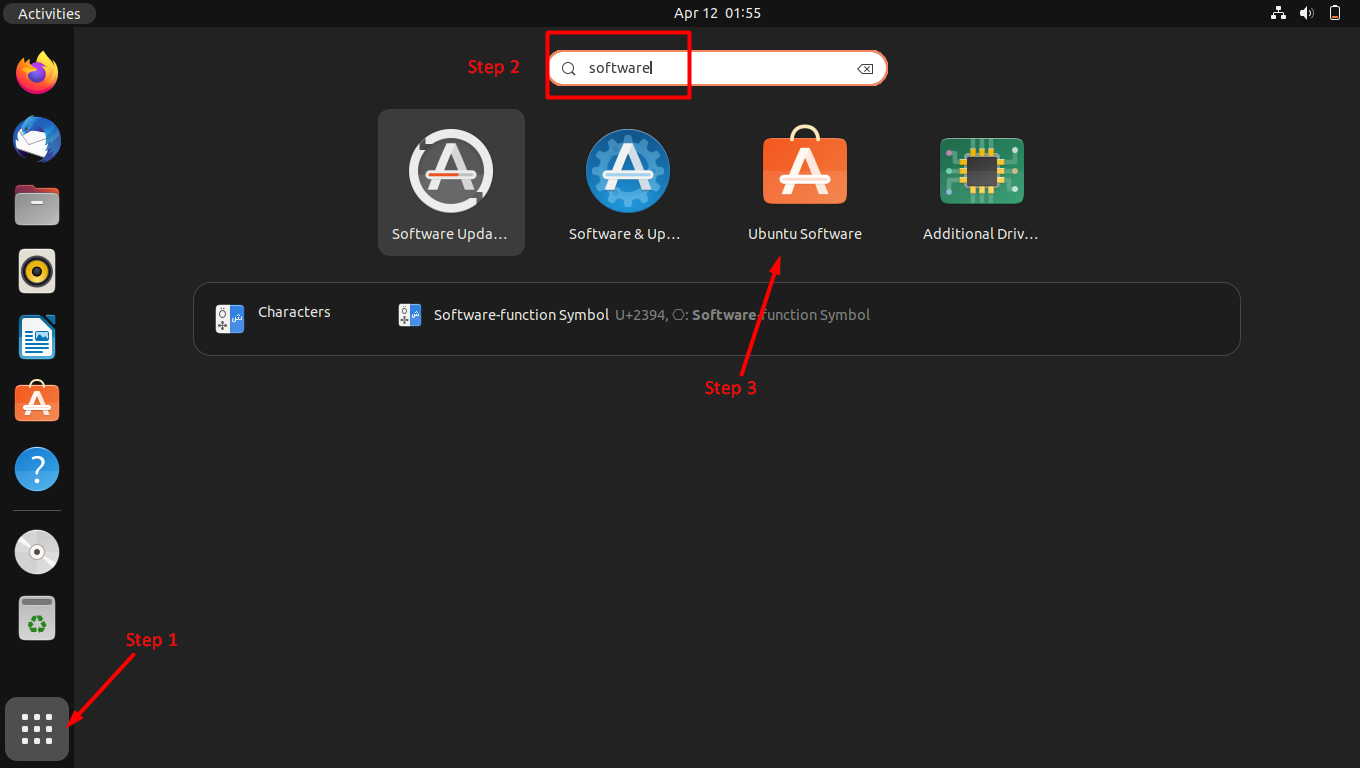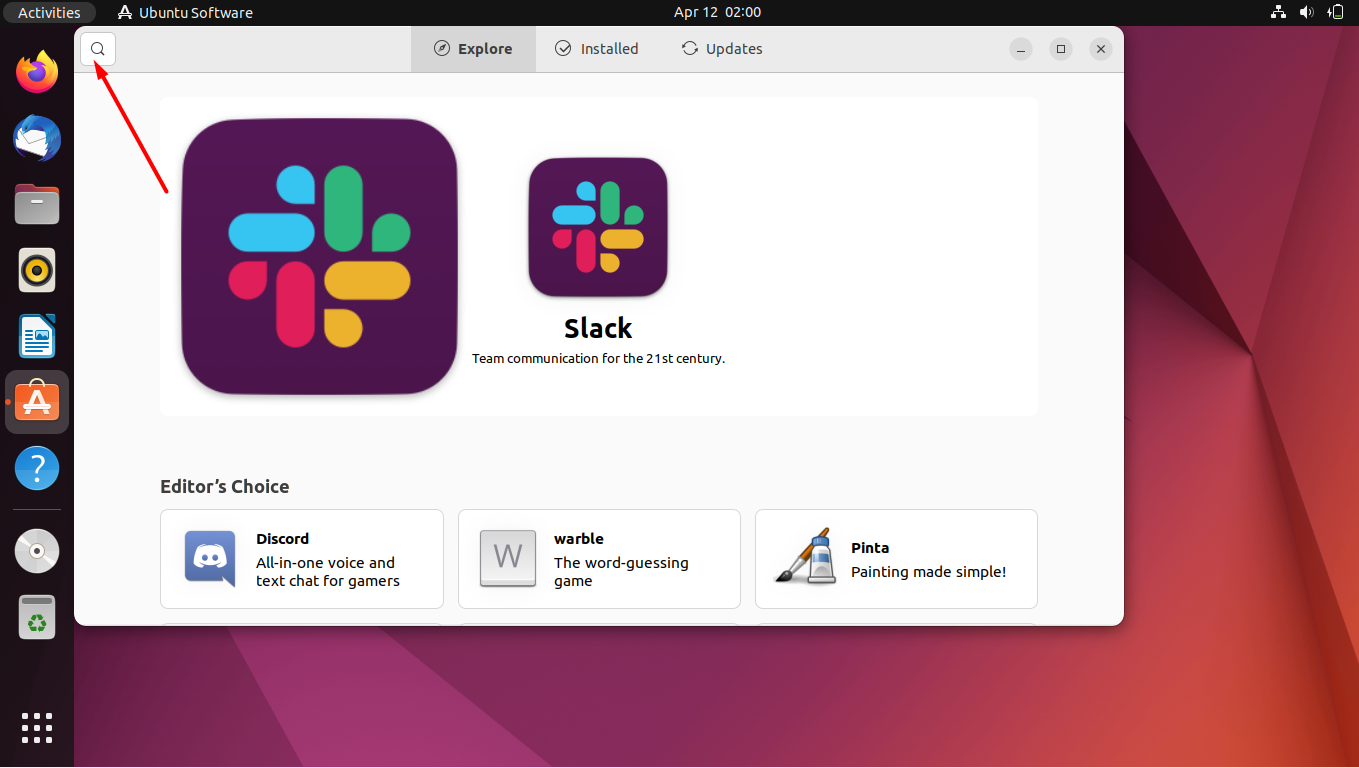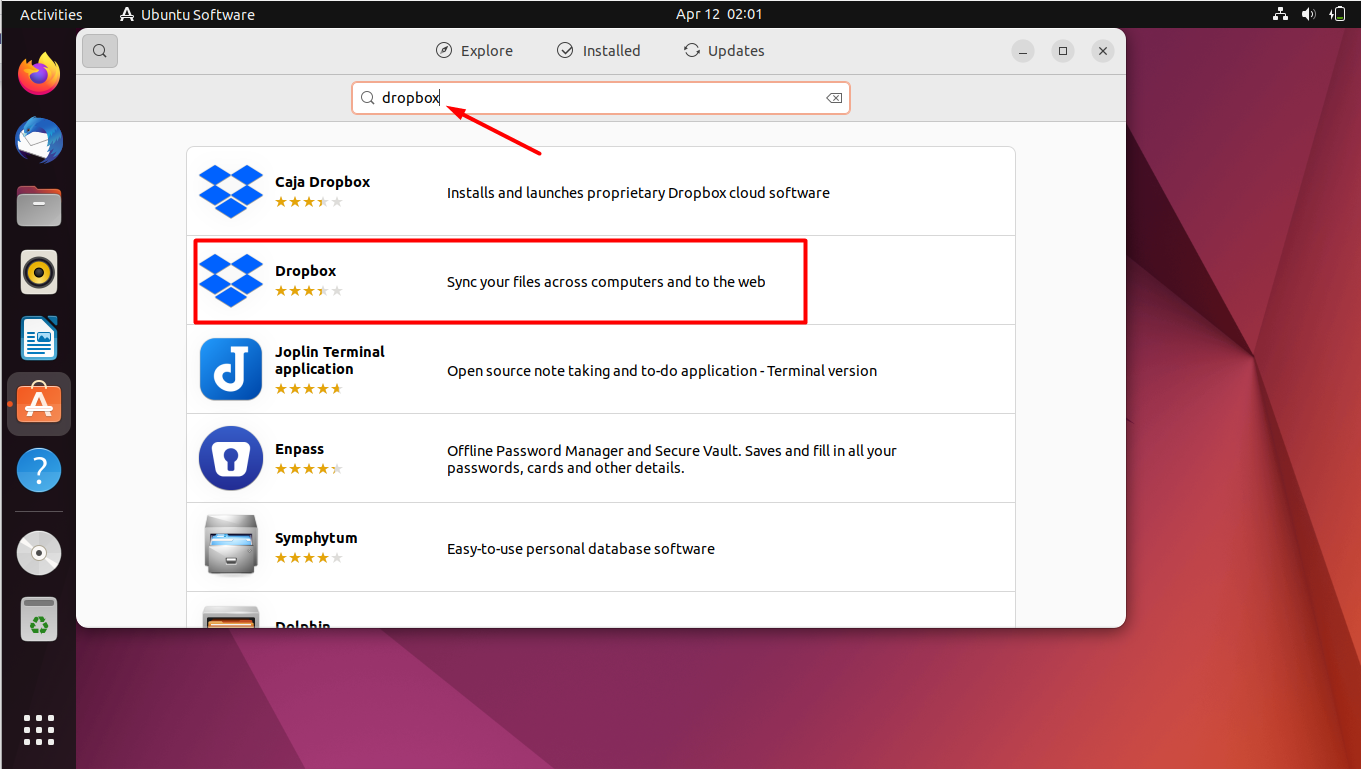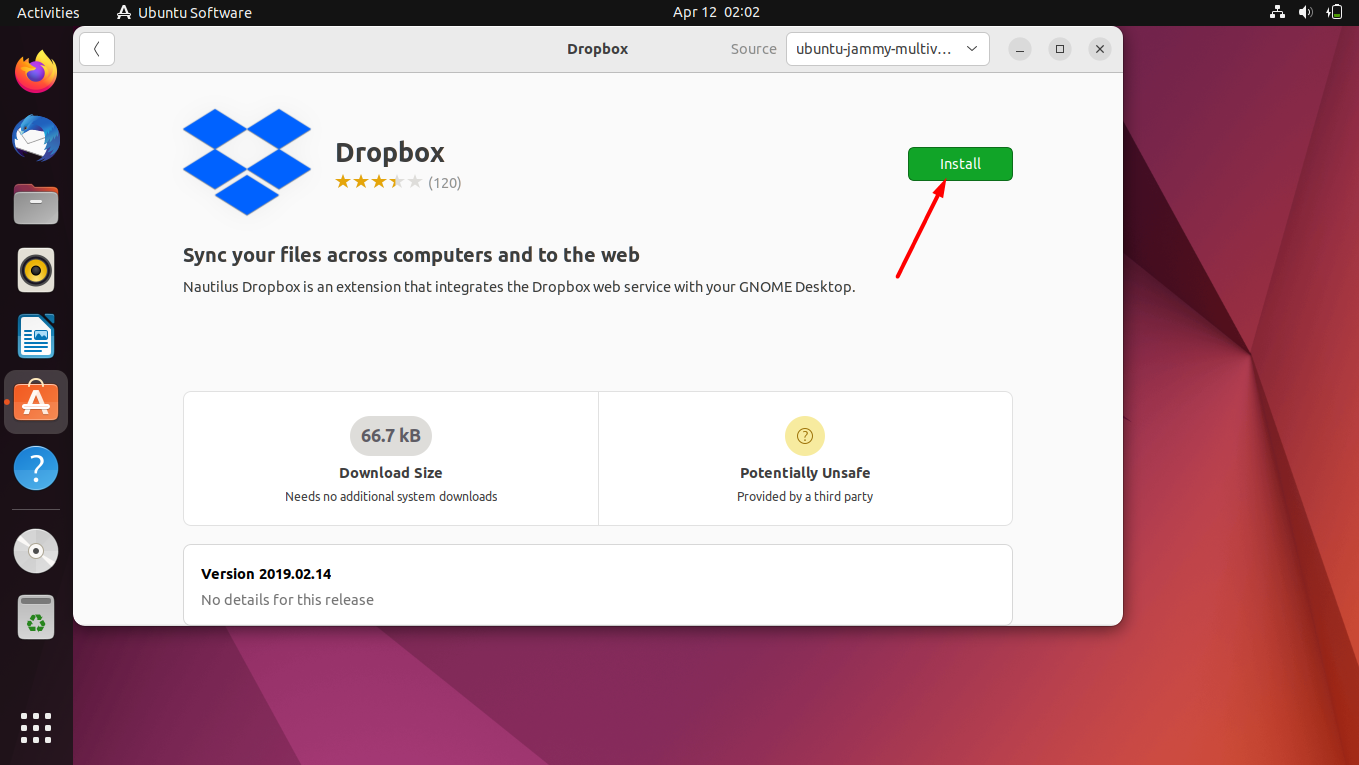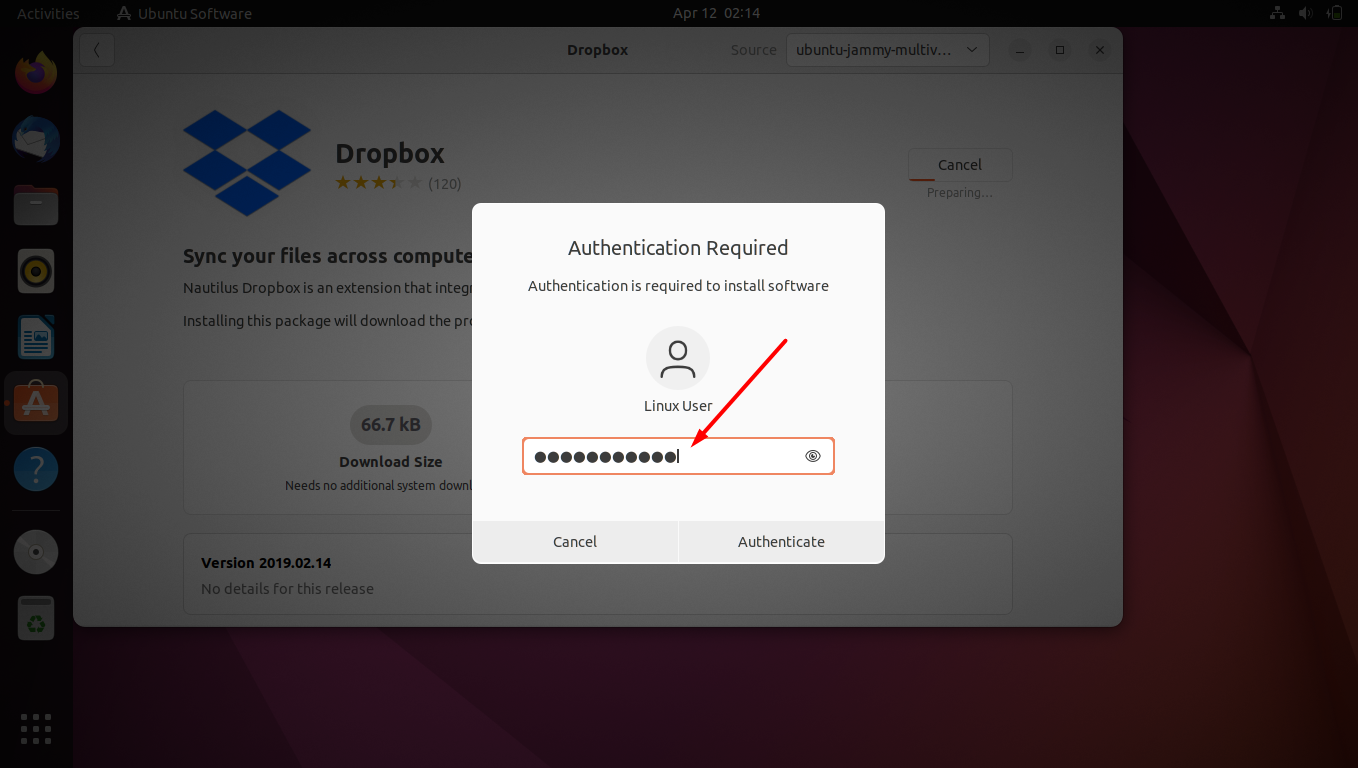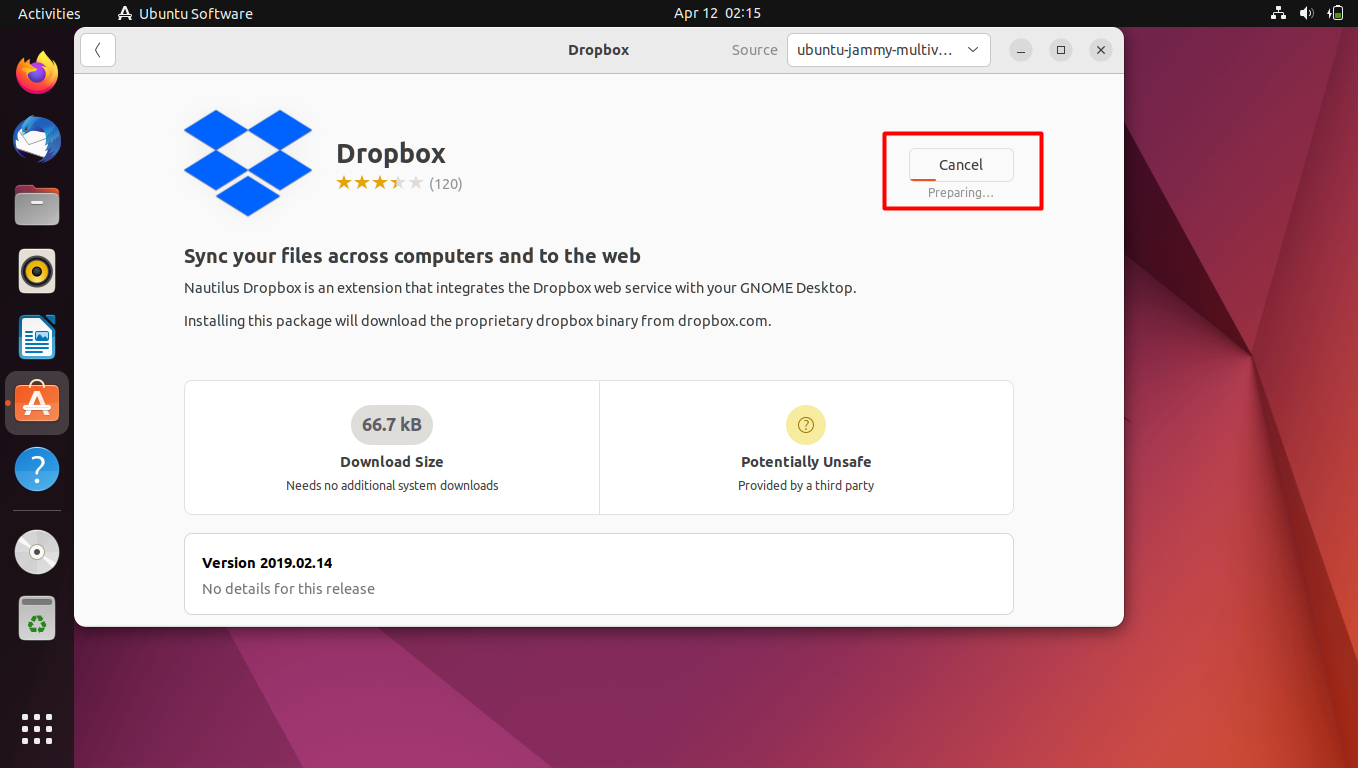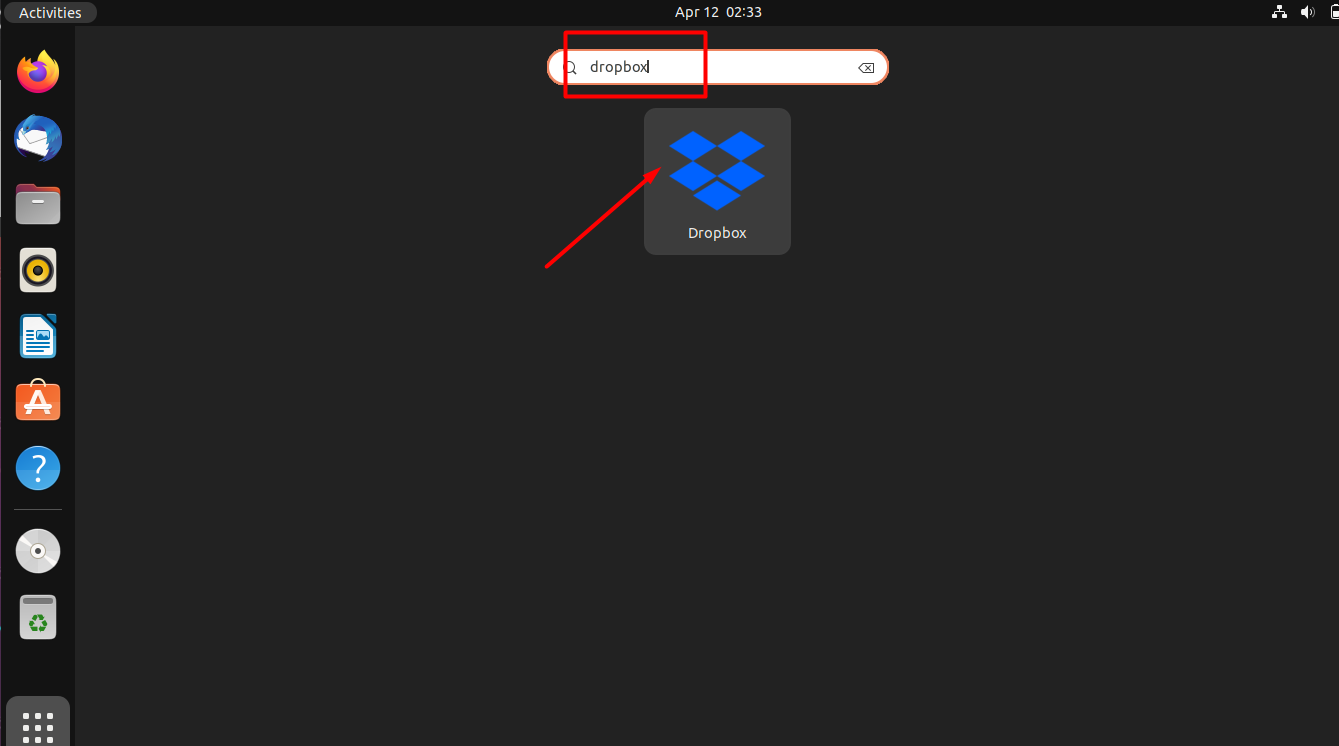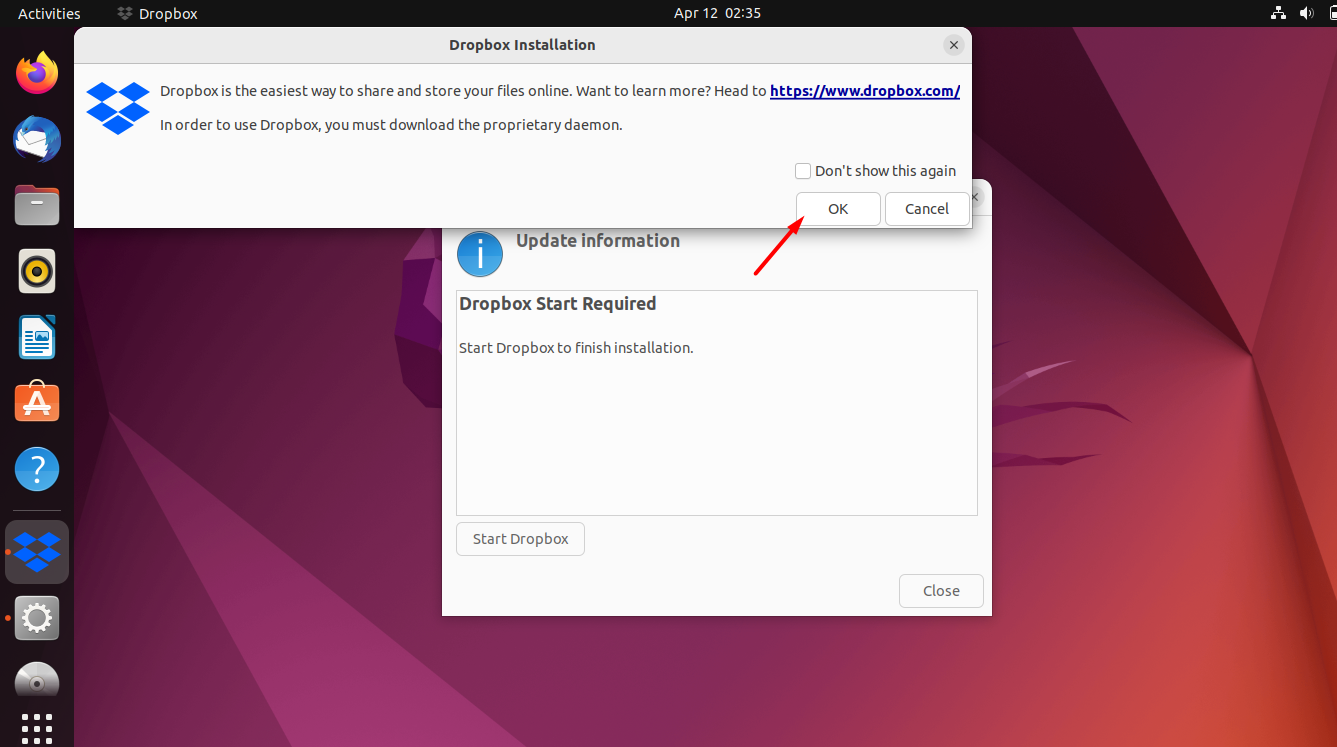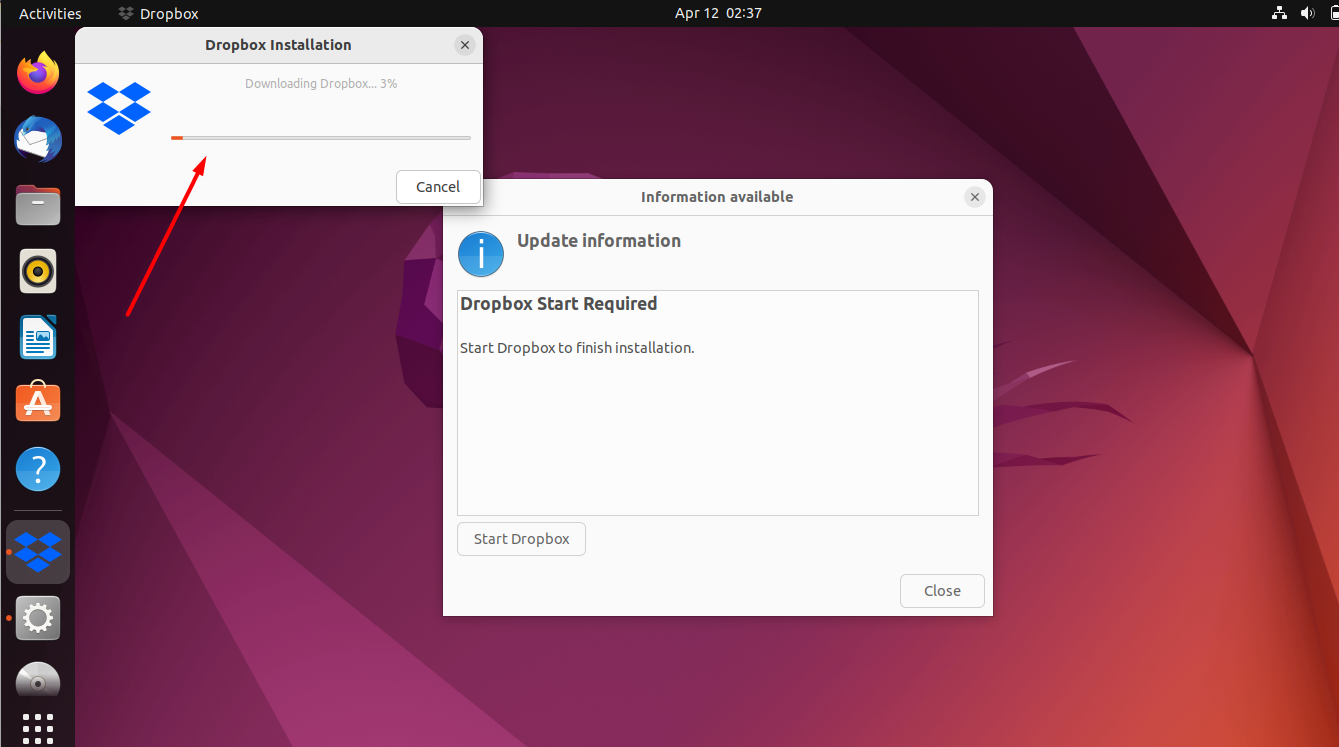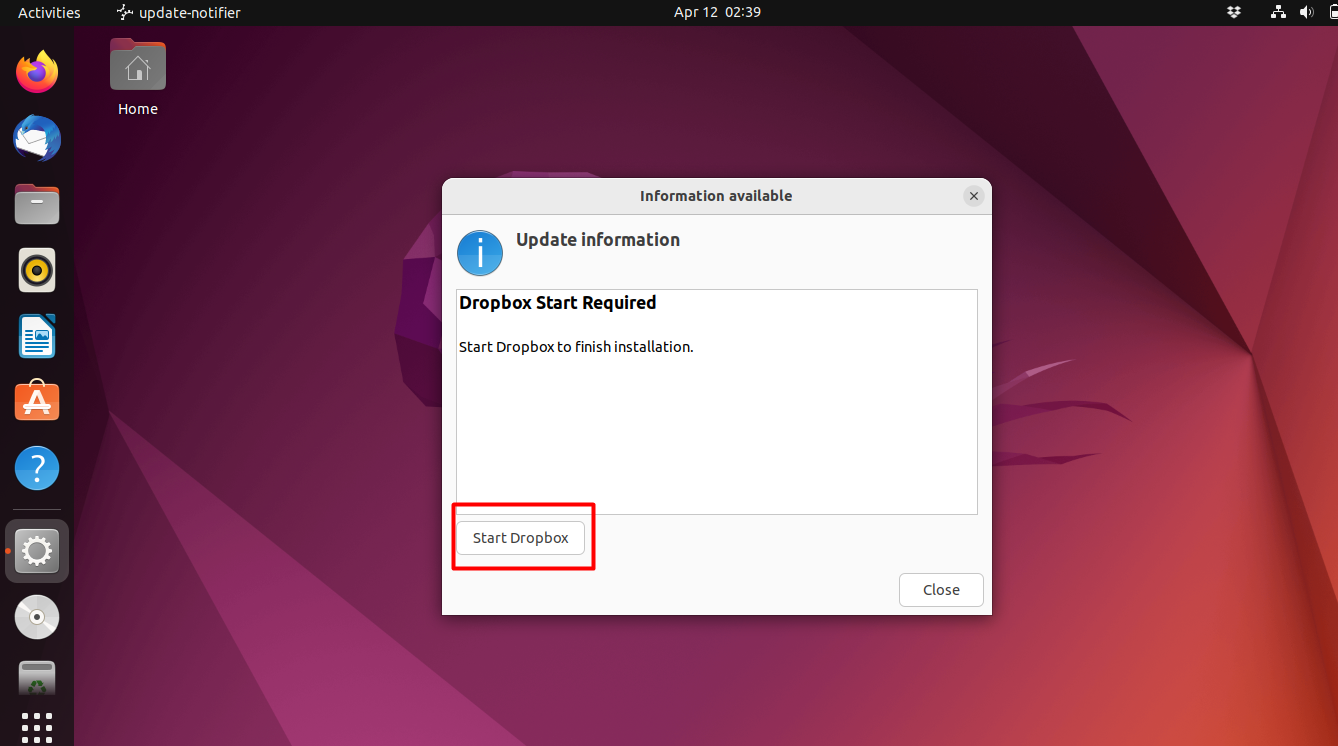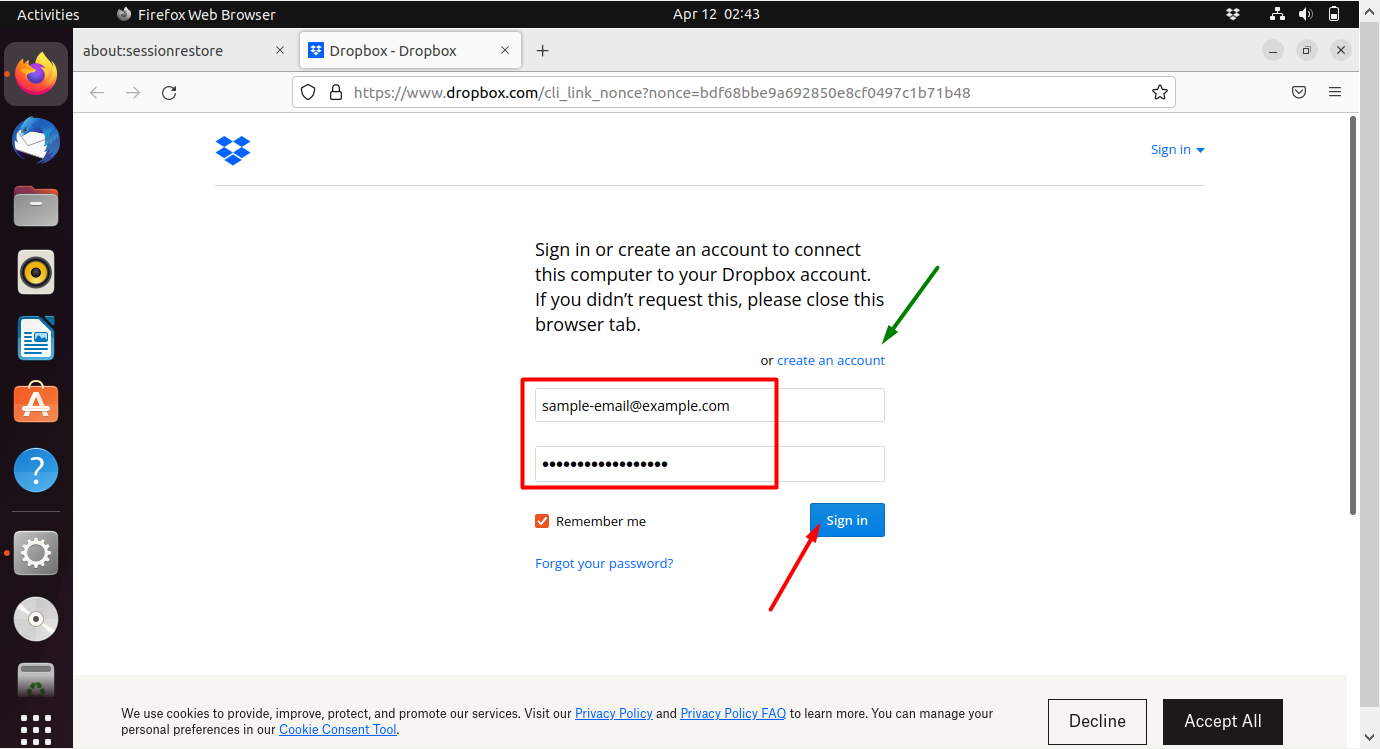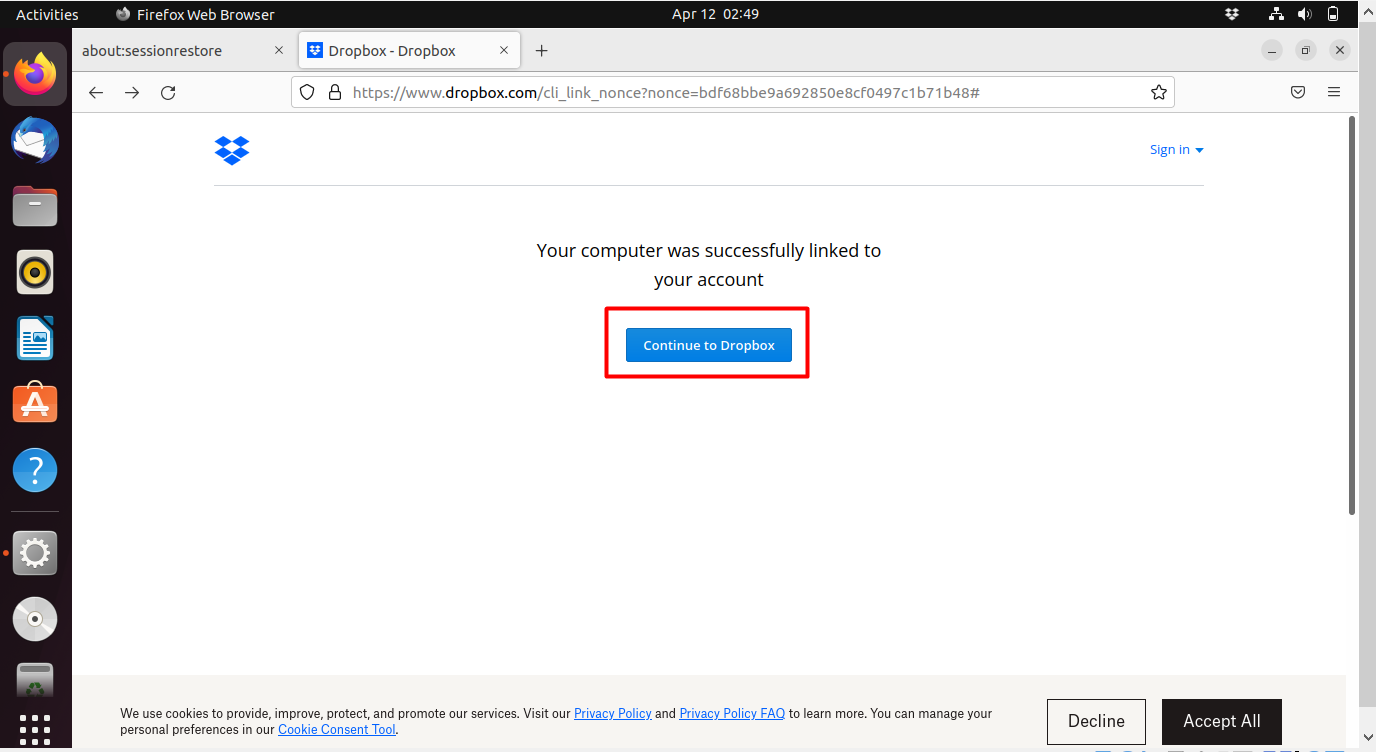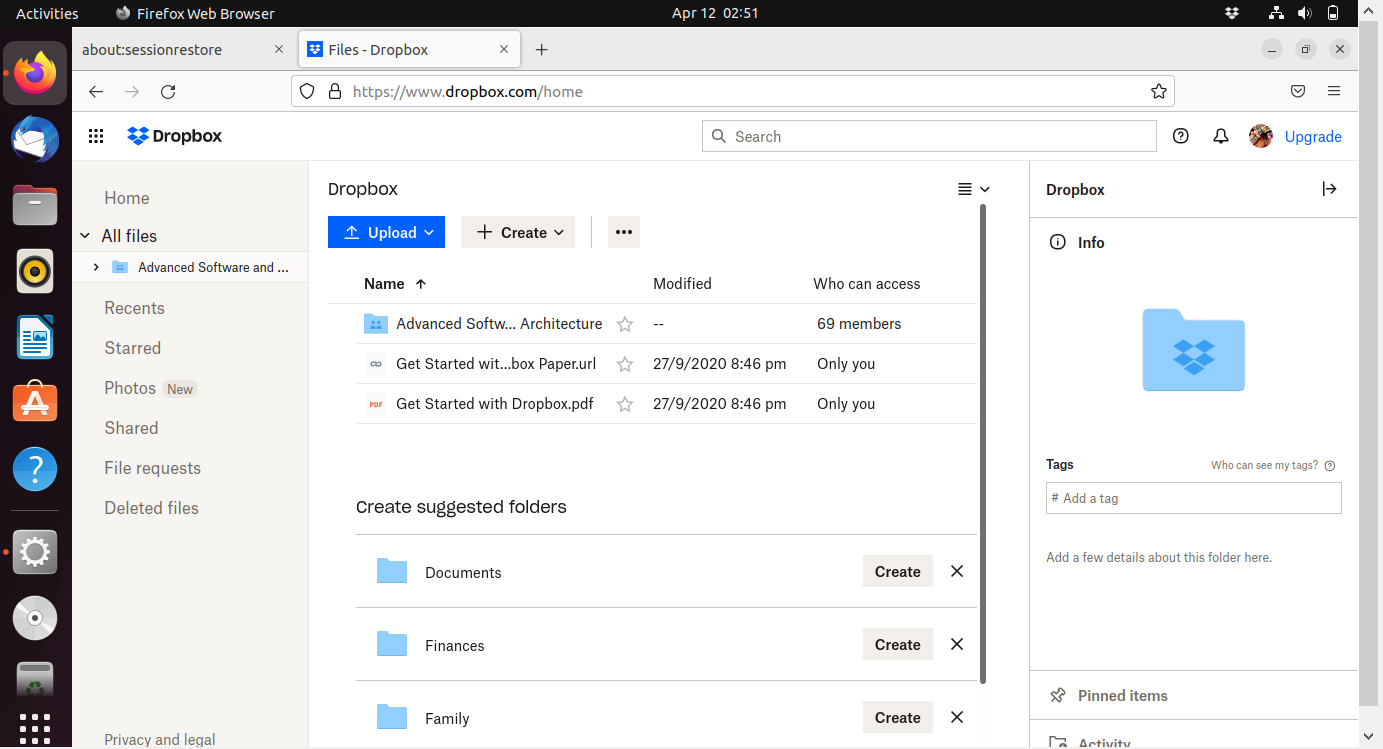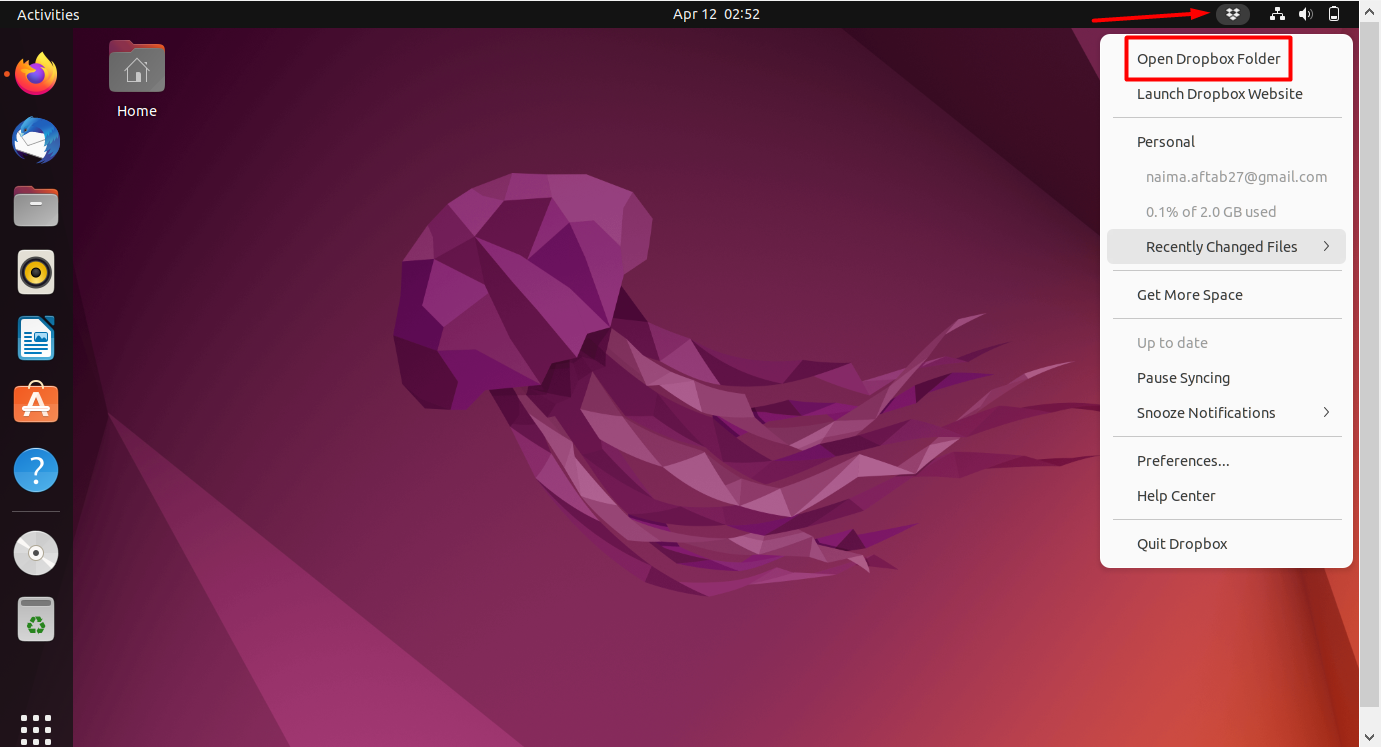Dropbox is a software application with cloud storage that allows its users to save files online and these saved files can be synced to the users’ device. A big advantage of using Dropbox is that you can share large files/folders by sharing the dropbox links rather than sending those large files. The free plan of Dropbox allows up to 2 GB of storage.
The purpose of this blog is to guide you on how to install Dropbox on Ubuntu 22.04. Let’s get started.
How to install Dropbox on Ubuntu 22.04
The steps mentioned below demonstrate the installation procedure of Dropbox on Ubuntu 22.04 through screenshots.
Step 1: Open App Store
Click on the “Show Applications” icon and type “software” and you will see the “Ubuntu Software” app. Click on it.
Step 2: Hit Search
When the application store opens, hit the search button.
Step 3: Search for the app
Now type “dropbox” in the search bar and you will see the application of Dropbox in the list. Click the option labeled “Dropbox”.
Step 4: Press Install
Now press the “Install” button.
Step 5: Authenticate User
Once you press the install button, the system will ask for authentication. Now enter your system password and press the “Authenticate” button.
Step 6: Download Progress
Once you authenticate, you can see the download progress in the top right corner as indicated in the screenshot.
Step 7: Find the App
When installed, look up the app in the “Show Applications” menu and open it.
Step 8: Click OK
A dialogue box will appear. Click OK.
Step 9: App Intallation
When you click OK, dropbox installation will start.
Step 10: Start the App
Now press the “Start Dropbox” button to finish the installation procedure.
Step 11: Enter credentials
Enter your email address, and password if you already have an account, or either create a new account.
Step 12: Continue to App
After signing in, continue to dropbox.
Step 13: App Folder
Your dropbox folder will now open.
Step 14: App Icon
A dropbox icon will now be displayed in the top right corner. When you click on it a dropdown menu will open and you can open your dropbox folder from there any time you desire.
Following these simple steps, you can successfully install Dropbox on Ubuntu 22.04.
Conclusion
In order to install Dropbox on Ubuntu 22.04, open the software application app and search for dropbox. After providing the authentication password, press install and let the application download. When downloaded, open the app and press OK on the dialogue box. Once done press the start dropbox button to finish the installation procedure. Now you will be redirected to the dropbox website where you are required to sign in to your account. An icon will start to show up on the top right corner from where you access your dropbox folder anytime you want.