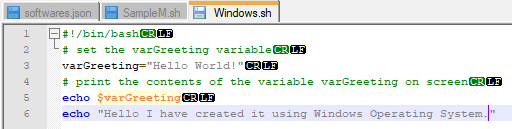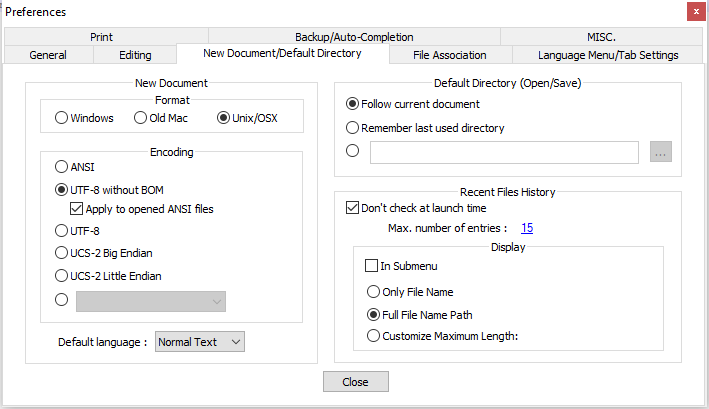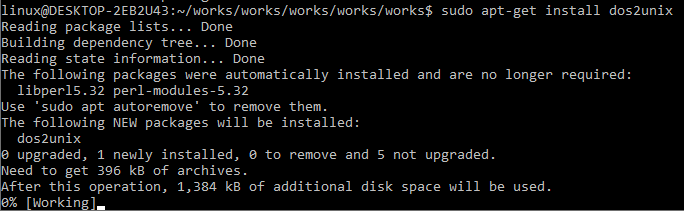![]()
In this tutorial, we will look at how to fix the problem that occurs while running bash or.sh file on a Linux environment. The poor interpreter is another name for this error. You might believe this is a permissions constraint and try using the chmod +x command to grant the shell script file all the required privileges, but this will not resolve the issue. The script specifies that it would be run using the “/bin/bash^M” shell. There is no such file; instead, “/bin/bash” is used. The “^M” character stands for carriage return.
The line feeding character is often used in Linux to indicate the ending of a line, whereas the two-character sequence CR/LF is often used in Windows-like operating systems. The file contains Windows line endings markers, which causes Linux to be perplexed. In a bash script file, how can I see CR or LF encoding characters? You may also view the line end characters as LFCR or LFCR by View → Show Symbol → Show End of Line. An example of a file with CR or LF characters is shown below:
The above and below displays are not available in the basic notepad editor; instead, you must install Notepad++, an advanced version of notepad. To fix the error in the Windows operating system, open the bash script file in the Notepad++ editor and then go to the preferences tab via the settings menu as below. Close the window after choosing Unix/OSX as the format. Afterwards, save and close the file.
Preferences → New Document/Default Directory Tab → Setting → Preferences → New Document/Default Directory Tab → Chose New Document Format →
Using Stream Editor Command
In UNIX, the SED command accounts for a line-by-line editor, and it can perform a wide range of file procedures such as scanning or searching, finding and replacing, inserting, and deleting. The SED command is most commonly used in UNIX and Linux-like operating systems for substituting or finding and replacing. Delete the CR characters that aren’t supposed to be there. You can use (sed) the command below in the image to accomplish this task:
By Using Dos2UNIX Utility
Dos2Unix is a Programme that converts DOS to UNIX. To resolve the shell script for the Unix-Linux like operating systems, install the dos2unix utility and then run the dos2unix command given below:
If you get the command not found error, first install the dos2unix utility by running the command below from a Linux command line shell:
You can use the unix2dos command to convert the file back to DOS format.
In a bash script file, how can I view CR LF characters? Attempt file, file -k, and finally dos2unix -ih command as in below screen: Attempt file, file -k, and finally dos2unix -ih command as in below screen. For the Linux/Unix line “CR,” it simply prints text.
You may install it on macOS operating system using Homebrew as follows:
Then do the execute the below command to convert the file in dos format to UNIX format:
What Is The Purpose Of The Command dos2unix
DOS2UNIX is a utility that translates DOS line endings CR (carriage return) +LF (line feed) to UNIX line encodings in text files LF (line feed). It can also convert between UTF-16 and UTF-8 characters. You can translate from UNIX to DOS while utilizing the unix2dos command. Expectantly, this will resolve the problem you were having.
By Using Vim Editor
If you don’t have the DOS2UNIX Utility installed on your LINUX operating system, you might use the VIM editor to transform your shell script’s format to UNIX. Use the succeeding instruction to open the file in VIM Editor:
vi FILENAME.sh
OR
vim FILENAME.sh
If you’re not in the current directory or folder where your bash file script is located, type the directory’s full path, as I did. But if you are in the same directory or folder, you can run the command directly as given above. VIM is a progressive form of the VI editor. Both VI and VIM commands do the same work. Run the command underneath to change the file format to the UNIX operating system:
Then, using the commands below, all changes are saved and close the file in the editor, write the file, and close it. Now you’re done. You can convert the format of your shell script to UNIX through any of the approaches described previously. We hope the above information helped resolve your problem.
Conclusion
This is all about the use of simple methods to resolve the issue “bin/bash^M: bad interpreter: No such file or directory”. All the examples used here are simple and easy to implement. We hope that you like it and learn more from it.