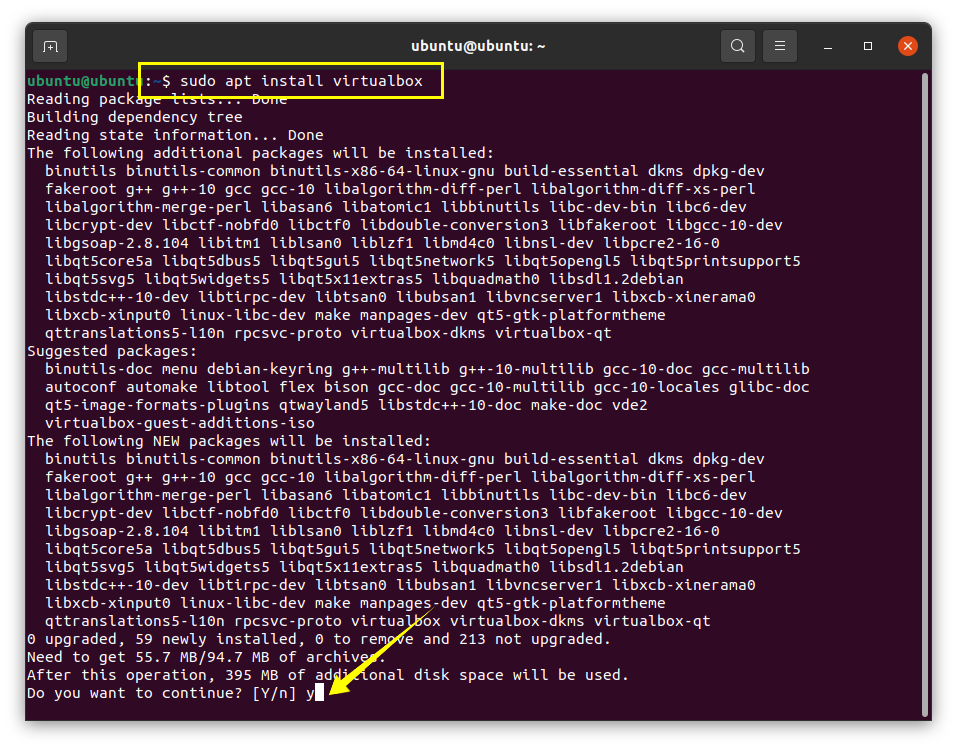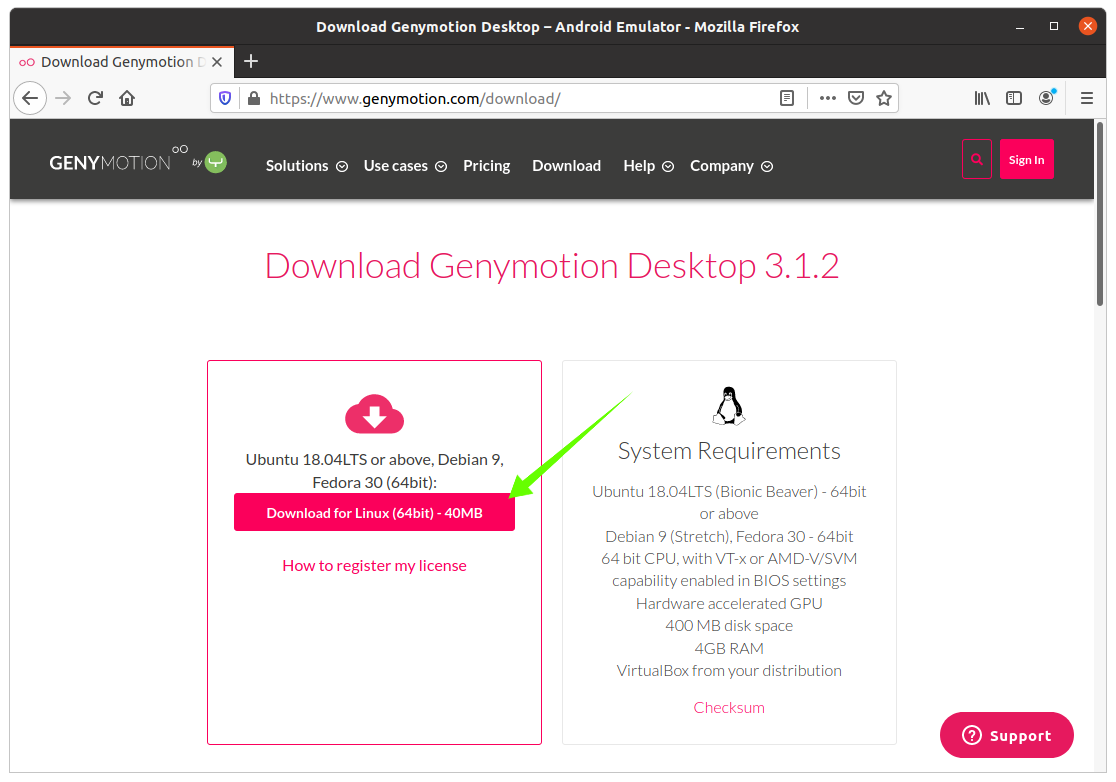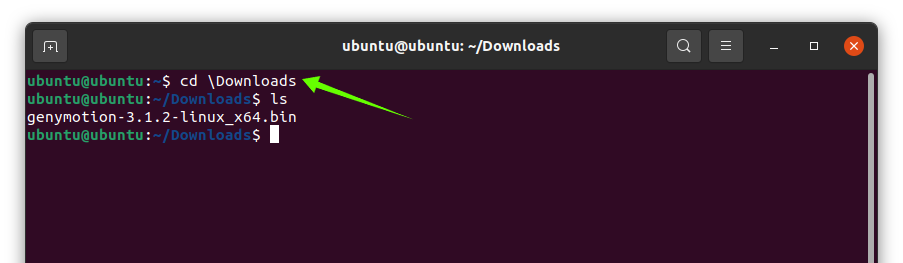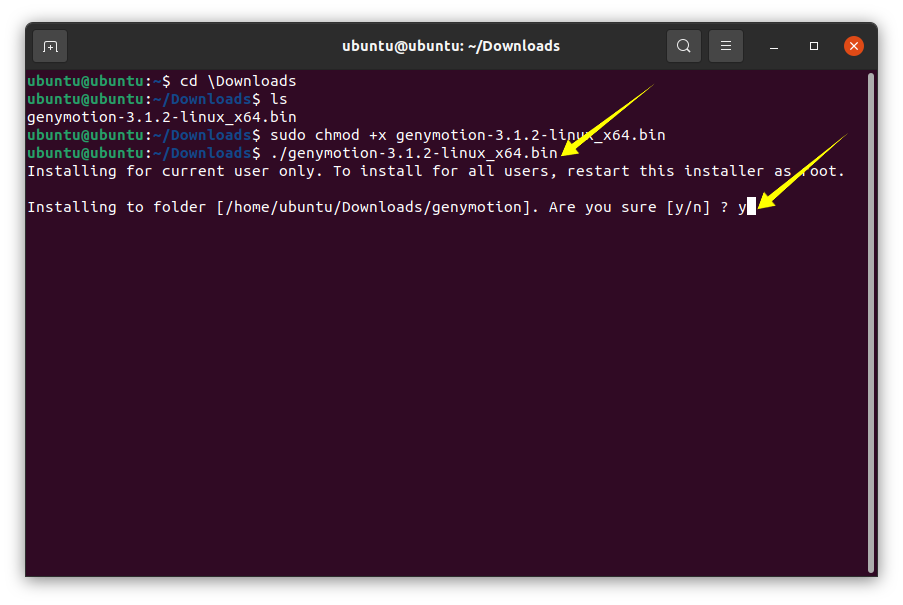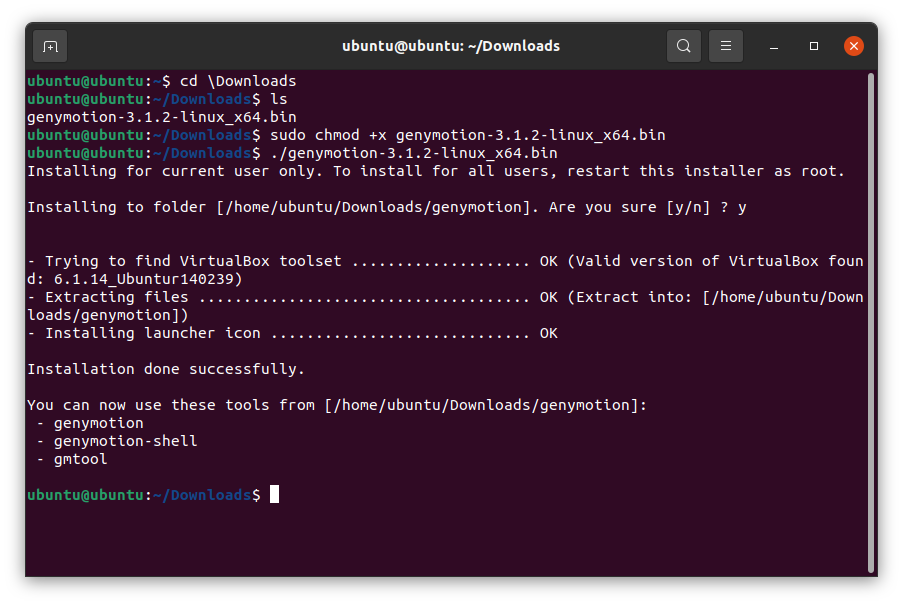Genymotion is an easy to use, lightweight, and robust multi-platform Android emulator. This emulator is not one of the generic emulators; it is used to run and test apps efficiently and effectively. It uses the OpenGL functionalities, which make it a fairly fast emulator. Genymotion emulator is quite advantageous to developers, gamers, and even application testers. The top features of Genymotion are:
- All versions of the Android can be emulated
- Multi-platform emulator
- Allows testing on different screen sizes
- Monitors the battery level while testing apps
- Location-based applications can also be tested since it comes with GPS widget
- Emulate webcam as an android camera
- Tests 4G, 3G, and wifi services
- Multi-touch and accelerometer events can be emulated if your Android device is connected to the computer
- Tests applications that use Google Play Services
How to install Genymotion on Linux:
Genymotion requires “VirtualBox” because many of its functionalities are linked with VirtualBox.” Therefore, before getting Genymotion, we need to install “VirtualBox.” To download it, type the command give below and press “Enter”:
Now, download the Genymotion “.bin” file. It can be downloaded from the website
[ https://www.genymotion.com/download/ ] :
Genymotion “.bin” file will be downloaded in the “Downloads” folder. Change directory to “Downloads” folder using:
Now, time to change the permission of the downloaded file to make it executable using the below-mentioned command:
Now, type the given below command to begin the installation:
It will prompt asking for permission to install the Genymotion and press “Y/y” to continue the process.
Shortly, Genymotion will be on your device; see the images below: