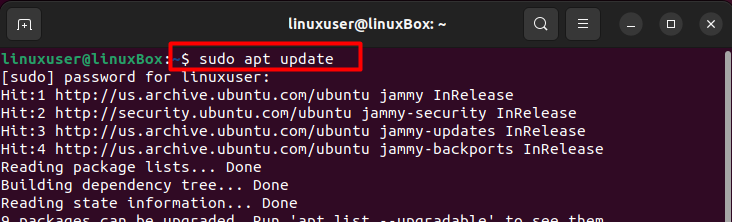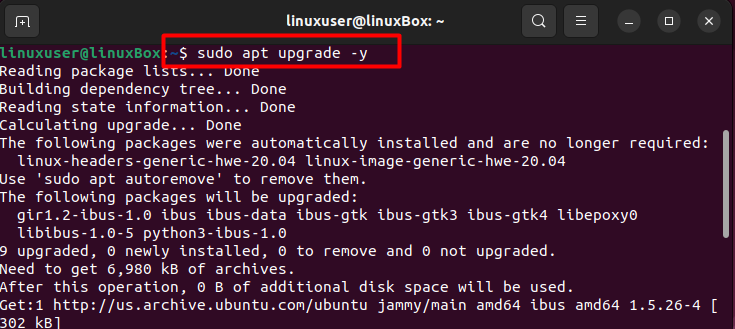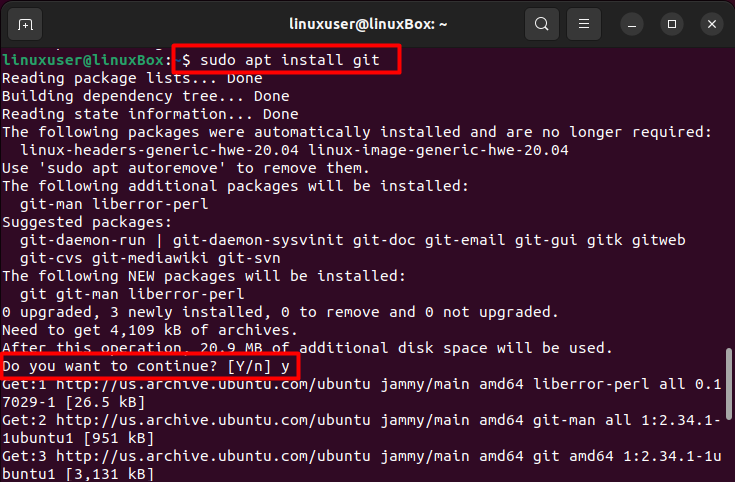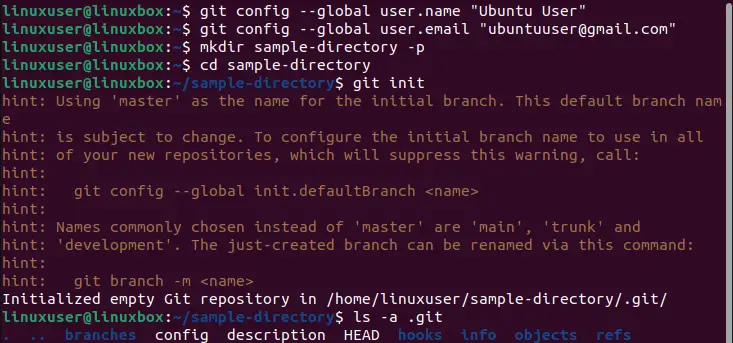Git is user-friendly, therefore, can be learned quickly. Moreover, its fast speed, low-cost local branching, numerous workflows, and appropriate staging areas make it stand out amongst other similar platforms such as CVS, Subversion, ClearCase, and Perforce.
In this blog, we have discussed how you can install Git on the newest Ubuntu release which is Ubuntu 22.04.
How to install Git on Ubuntu 22.04
We have summed up for you all steps that will help in the successful installation of git on Ubuntu 22.04.
Step 1: Update the system
Before installing Git make sure your system is up to date. To verify this use the following commands.
$ sudo apt upgrade -y
Output
Now let’s upgrade the system.
Step 2: Install git
Now check if Git is already installed on the system or not.
Output
As indicated in the output the git version is not installed on the system, therefore, now we will install by running the below-given command.
Output
Step 3: Verify Installation
Now to verify the successful installation of git use this command once again.
Output
Git has been successfully installed on Ubuntu 22.04.
Below we will brief you on how to set up a user account and make an empty repository using Git.
How to set up an account and repository on Git Ubuntu 22.04
In order to make a user account on Git you have to provide a username and an email and this can be done using the following commands.
Step 1: Provide a username
Use the command given below to provide a username
Step 2: Provide an email address
The email address is provided using this command.
Step 3: Create a repository
Now the account has been set up, we will now generate a repository.
The directory has been created with success.
Step 4: Navigate to the directory
Now using the following command navigate to the newly-created directory.
Step 5: Initialize Git
After navigating to the directory, use the initialization command to create a hidden git directory that will store history, configuration, etc
Step 6: List the content to verify
In addition, if you wish to see the content inside the directory then use the command given below.
Below we have attached a screenshot that displays the creation of an account and the generation of an empty git repository.
A git user account and repository has been created successfully.
Conclusion
In order to install Git on Ubuntu 22.04 first upgrade your system using the commands; $ sudo apt update, and $ sudo apt upgrade -y. Then install git through the command $ sudo apt install git. Now to validate whether Git was successfully installed or not using the command; $ sudo git –version. Follow these simple steps and you will install Git on your Ubuntu 22.04 with great ease.