According to the official reports from developers of Python, Python 2 has been completely removed from Ubuntu 20.4, and its default version is not installed on Ubuntu. Sometimes, users require old programs, and they find a way to install them. Ubuntu users can configure and install Python 2 on this operating system. This article will see how you can easily install Python 2 and use it as the default Python interpreter.
To install Python 2 in Ubuntu, first, update the system by the following command:
Now, execute the following command for installing Python 2 from the terminal:
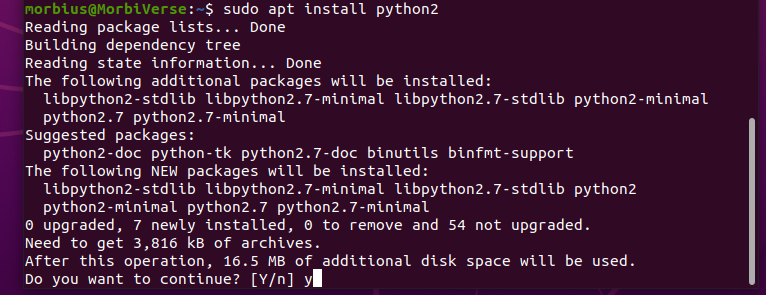
It will take your permission for confirmation. For this, press the Y and then Enter button to resume the download.
Once the above command is executed, you can check your system’s currently installed Python version. To check its current version, execute the command written below in the terminal.
Similarly, you can also check the version of Python 3.

To check which version of Python is available for the system, run the following command in the terminal.
If you want to verify python configure options, then execute the below command:
Note: Once Python 2 is installed, you can also switch from Python 3 to Python 2 in Ubuntu 20.4 as per your requirements.
Here, for example, we will set two options, Python 2 and Python 3. As we saw above, we have the 2.7 version of Python 2, and the 3.8 version of python 3 is available.
sudo update-alternatives --install /usr/bin/python python /usr/bin/python2 1
You can also check the option selected with the above command, so use the following command for it.
You can select an alternate Python version by executing.
According to the above example, choose 1 to select Python 2 according to our requirements.
Conclusion
This article shows an installation of Python 2 in Ubuntu 20.4. After installing Python 2, you can also check its current version of our system. The article also explains how to switch between Python versions. We hope this article proves beneficial to you and the information given by us will be helpful to you.




