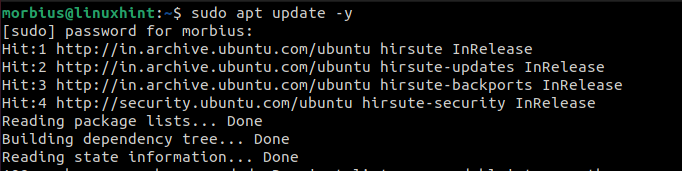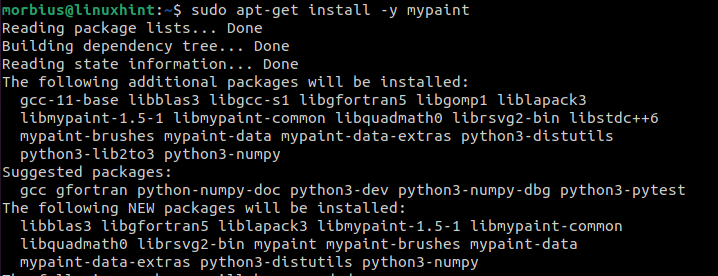The developers of MyPaint are regularly working to remove every bug or glitch to deliver the best possible experience to a user. So, if you are a Linux user and want to install MyPaint, please read our blog from start to end. In this blog, you will get a brief about the ways to install MyPaint on Ubuntu.
Features of MyPaint
- MyPaint has a simple interface with layer management and symmetry modes.
- It has pressure-sensitive graphics tablet support and Python 3 support.
- It has a dynamic brush library, designed to integrate into different platforms.
- MyPaint’s Unlimited canvas does not require predetermination of image size.
In this section, we will provide three different ways to download and install MyPaint on Ubuntu.
Install MyPaint Using Terminal
First, open the terminal by pressing CTRL, ALT, and T buttons altogether and execute the below command:
As there is a -y in the above command line, we do not need to confirm any installation by pressing Y.
To install MyPaint, enter the following commands in the terminal box:
Install MyPaint from Flathub
Before proceeding, we have to set up “Flathub” in our system, and then we can easily install MyPaint. So now, execute the following command to install it:
To run the MyPaint, use this command in the terminal:
Install MyPaint from AppImage
First, download MyPaint from the download page and then execute the below command in the terminal.
After that, provide permissions for executions to run the MyPaint in the system.
Now, run MyPaint in Ubuntu.
How to Uninstall MyPaint on Ubuntu
We can easily uninstall or remove the MyPaint package from Ubuntu. To uninstall the application of MyPaint, run the below commands in the terminal:
If you want to remove MyPaint along with its dependent packages, which are no longer needed in Ubuntu, then run the following commands:
Uninstall MyPaint Use Purging
Suppose we use MyPaint with purge options package, and we want to remove all the configuration and dependent packages. In that case, we have to put a command in the terminal.
If we use the purge option with auto-remove, whatever additional features are there with the packages all get removed. This option is beneficial when we have to reinstall MyPaint back.
In a Nutshell
Installing MyPaint can be an easy task if you know everything about the ways to install it in your system. MyPaint is a user-friendly platform, so we recommend using MyPaint if you are into graphics and design. If you like this blog, please visit our official website, as we have thousands of informative blogs and tutorials.