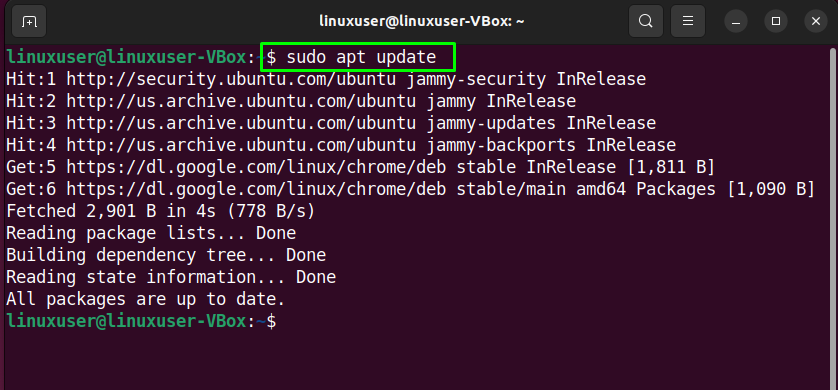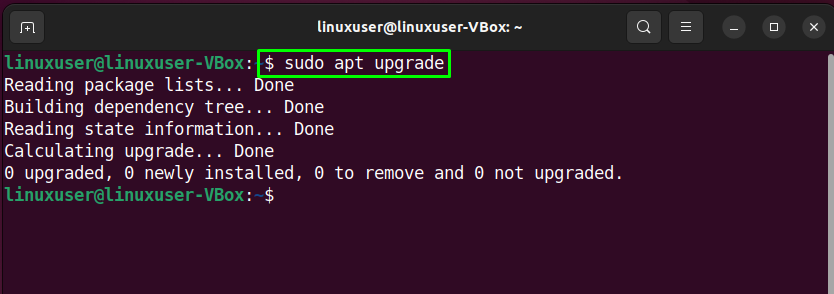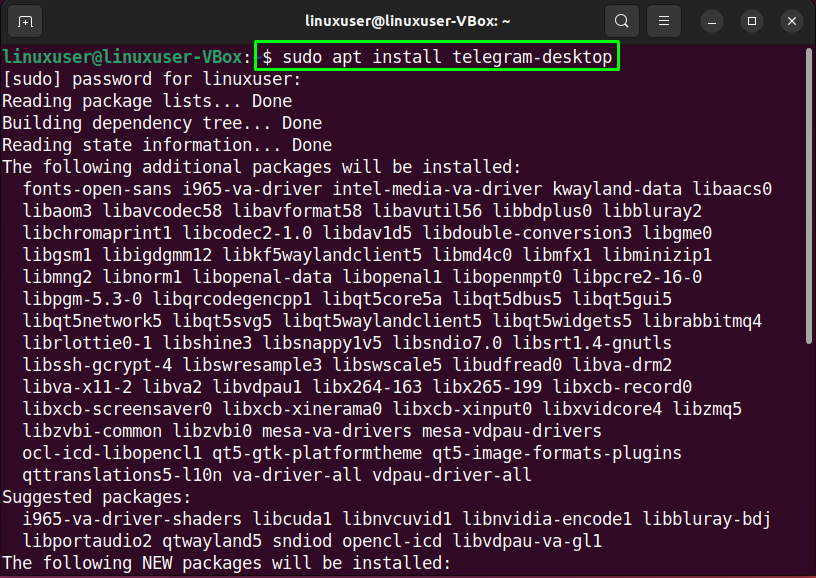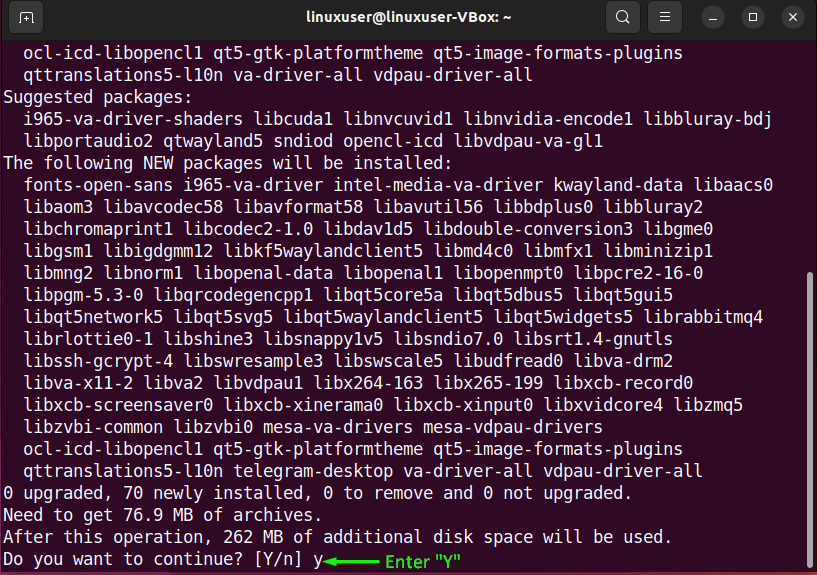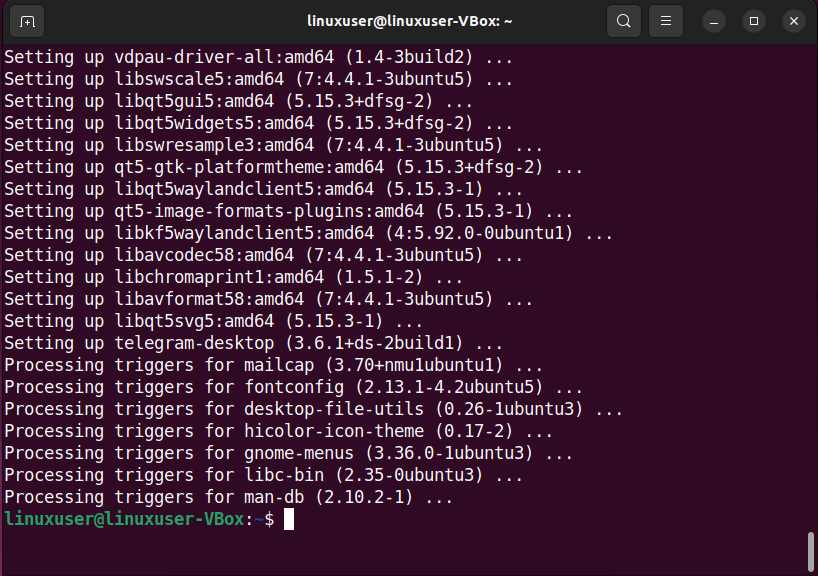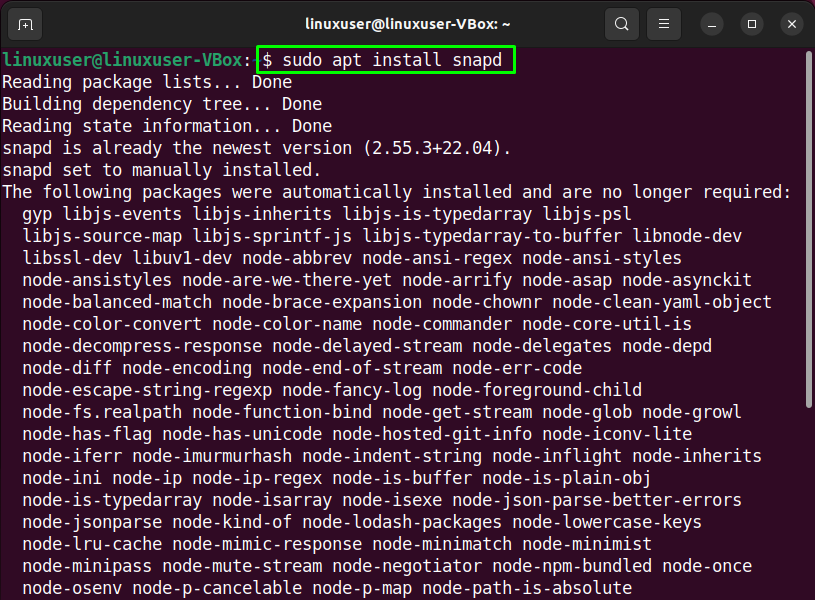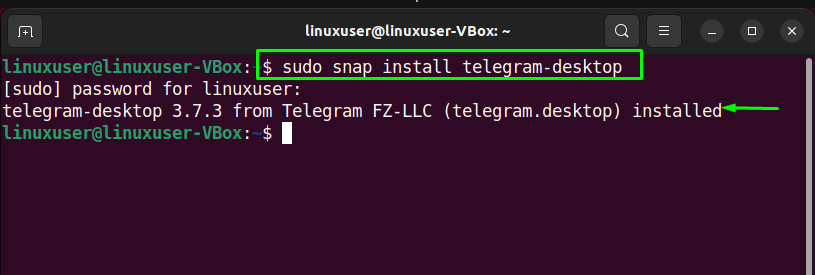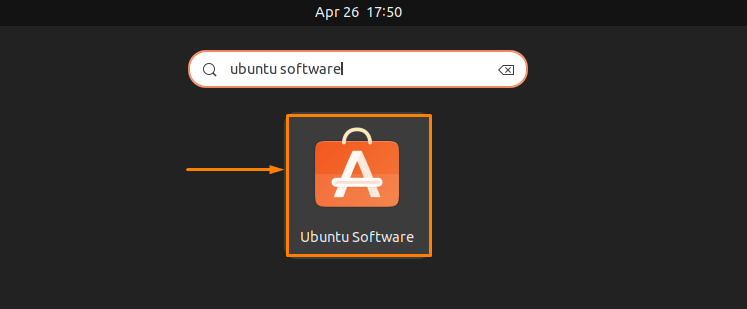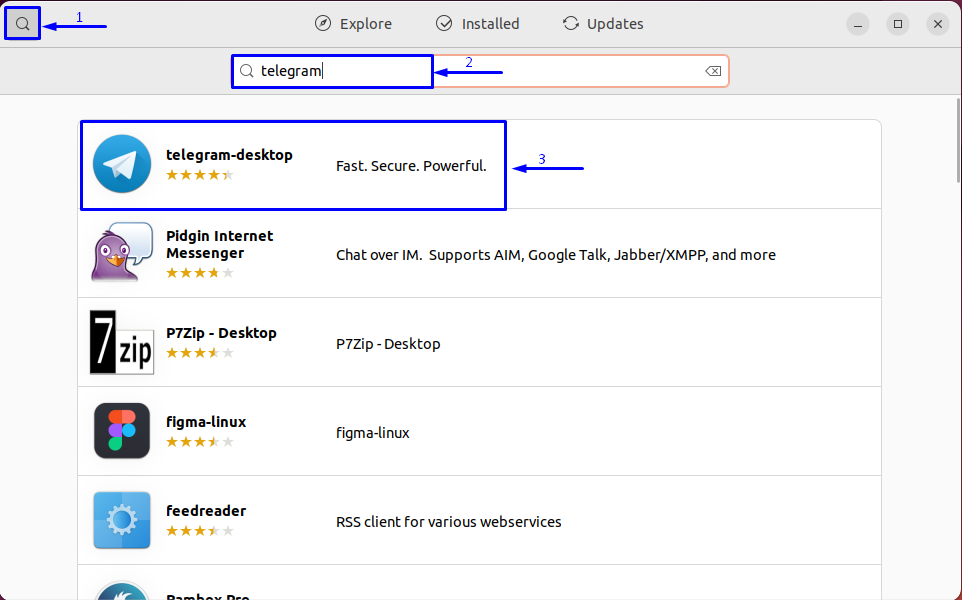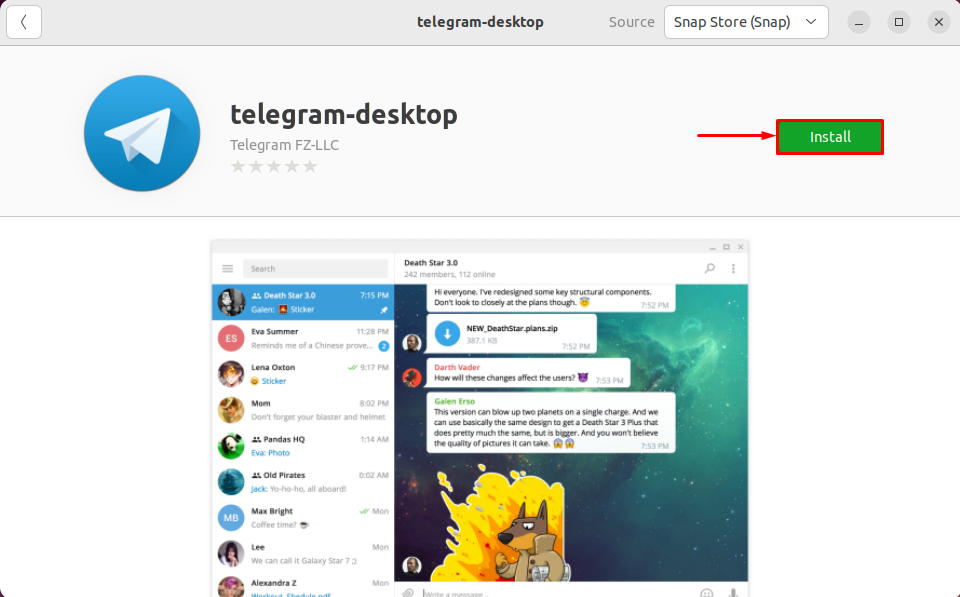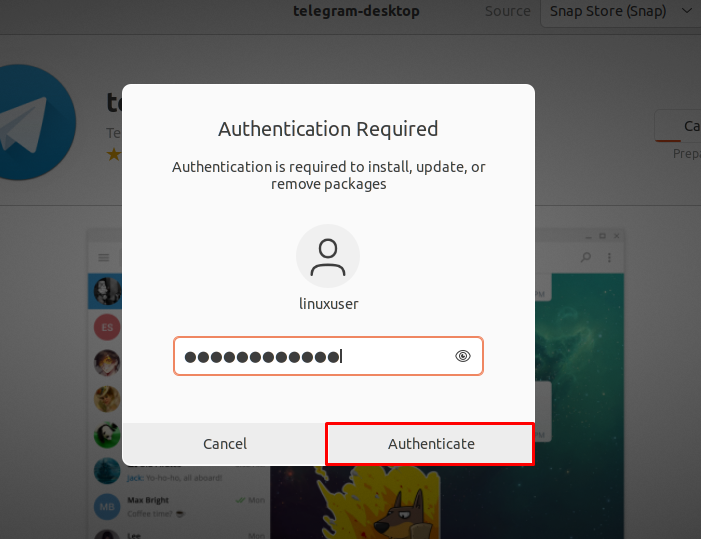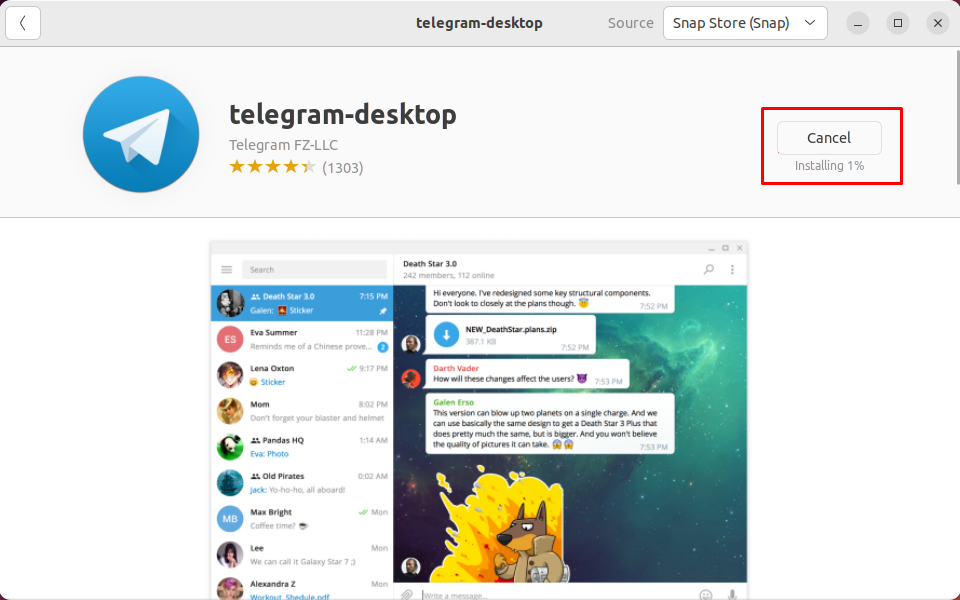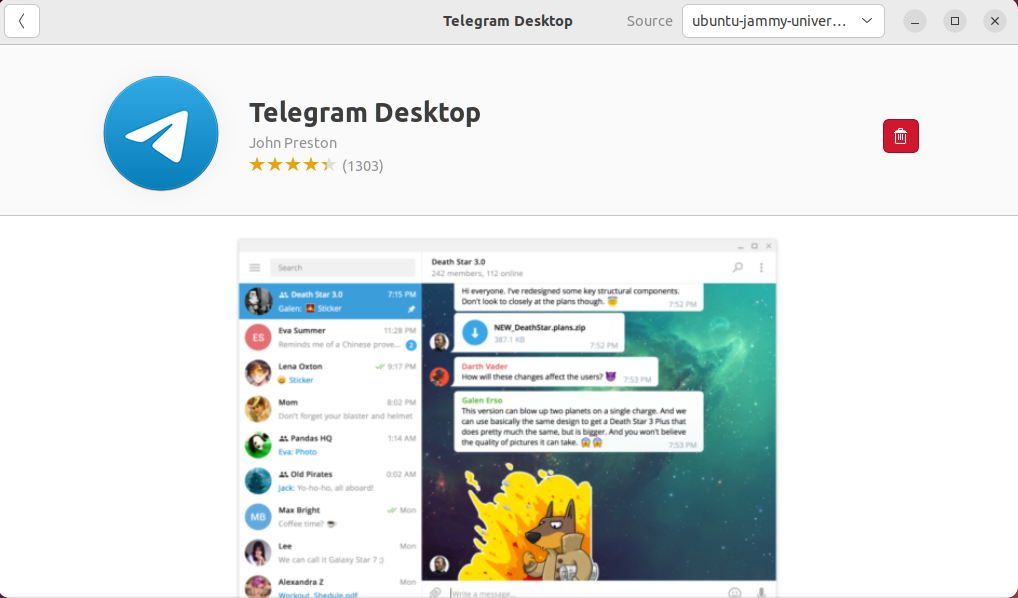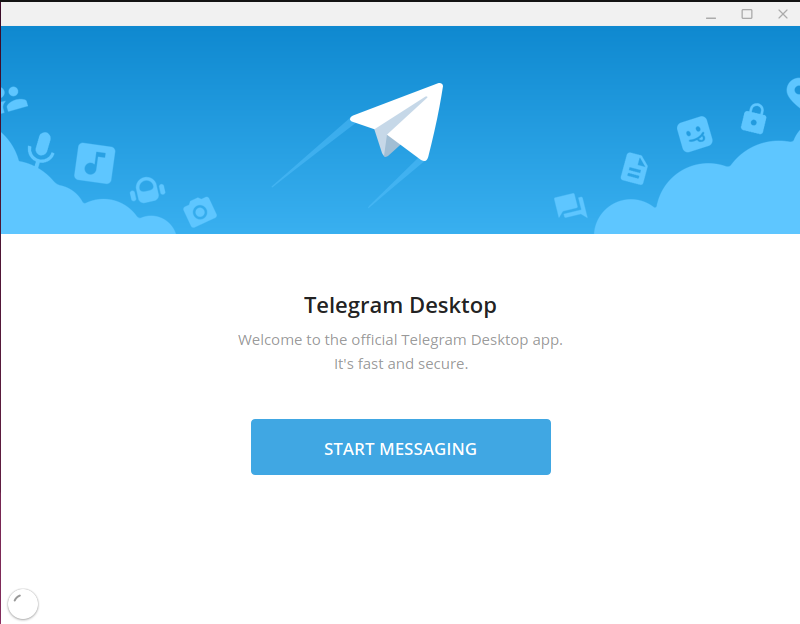This write-up will discuss the procedure to install the latest Telegram Desktop Messenger App on Ubuntu 22.04 using three different methods. So, let’s start!
How to install Latest Telegram Desktop Messenger App on Ubuntu 22.04 using APT
You must follow the below-given step-by-step instructions for installing Telegram on Ubuntu 22.04.
Step 1: Update system repositories
Press “CTRL+ALT+T” to open the terminal of your Ubuntu 22.04 and run the below-given commands to update system repositories:
Step 2: Install Telegram on Ubuntu 22.04
Next, install the Telegram Desktop Messaging App by utilizing the below-given command:
Wait for a few minutes as the installation of the Telegram app will take some time:
Enter “y” to permit the process to complete the Telegram installation on your system:
As you can see, Telegram is installed on our system. We will now demonstrate the other methods for installing Telegram on Ubuntu 22.04.
How to install Latest Telegram Desktop Messenger App on Ubuntu 22.04 using Snap Store
The second method for installing the Telegram App on Ubuntu 22.04 is through Snap Store. With Snap Store, you can easily install Telegram within a few minutes using a single command.
Step 1: Snap Installation
First of all, install Snap if it is not already installed on your system:
Step 2: Telegram Desktop Messenger App installation on Ubuntu 22.04
Run the given below command to install Telegram; once Snap has been successfully installed:
The above-given error-free output signifies that Telegram Desktop Messenger App has been successfully installed on your Ubuntu 22.04 system.
How to install Latest Telegram Desktop Messenger App on Ubuntu 22.04 using GUI
Some Linux users prefer to utilize GUI instead of the terminal for the software installation tasks. Are you one of them? If yes, then look at the below-given instructions for installing the latest Telegram Desktop Messenger App on Ubuntu 22.04 using GUI.
Step 1: Open Ubuntu Software application
First of all, search for the “Ubuntu Software” application in the “Activities” menu and open it:
Step 2: Search Telegram in Ubuntu Software
Now, click on the “search” icon that is present at the left corner of the opened window and then search for the “telegram” application in the search box. After doing so, you will see the “telegram-desktop” application in the search result:
Select the required “telegram-desktop” application from the search result and click on the “Install” button:
Step 3: Enter password for authentication
Then, enter your password in the opened dialog box and click on the “Authenticate” button:
Step 4: Install Telegram on Ubuntu 22.04
After authentication, the installation of the Telegram Desktop Messenger application will start on Ubuntu 22.04, which will complete in some time:
Step 5: Open the Telegram Desktop Messenger App
After completing the installation, search for the “telegram” in the “Activities” menu and open it:
Congratulations! You have successfully installed the latest version of the Telegram Desktop Messenger app on your Ubuntu 22.04 system:
We have compiled three different methods for installing Telegram on Ubuntu 22.04. Select any of them according to your requirements.
Conclusion
If you want to use APT for Telegram installation, then execute the “$ sudo apt install telegram-desktop” command, whereas the “$ sudo snap install telegram-desktop” command works for the telegram installation through Snap Store. Telegram application can also be searched and installed via Ubuntu Software Center. This write-up discussed the methods to install the latest Telegram Desktop Messenger App on Ubuntu 22.04.