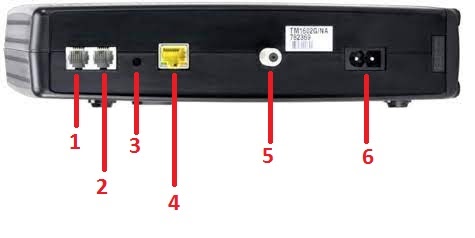Product Features
- DOCSIS 3.0 compliant with 16×4 bonded channels upgradable to 24×8 under a separate license
- Two independent telephone service lines
- Supports Ethernet connectivity
- Supports dual-stack IPv4/IPv6
- Battery pack options (for TM1602G)
- Compatible with mainstream Internet Service Providers (ISP) and US Cable Providers
- Backward compatible with DOCSIS 2.0 and 1.1
- Compatible with PacketCable and Euro-PacketCable 2.0, 1.5, or 1.0 compliant telephone service
Physical Features
Status Lights

1 – Indicates status of telephone line 2
- On – on-hook
- Flash – off-hook
- Off – disabled
2 – Indicates status of telephone line 1
- On – on-hook
- Flash – off-hook
- Off – disabled
3 – Indicates the status of Internet connection
- On – Internet connection is active
- Off – no Internet connection
4 – Indicates the status of Upstream/Downstream connectivity
- Yellow – connected to High-Speed Internet
- Green – connected to Ultra-High-Speed Internet
- Flash – no Internet connection
Note: May differ from the cable company’s configuration. Verify the light indicators of US/DS connectivity with your cable company.
5 – Indicates power status.
- On – modem is turned on
- Off – No power/modem is turned off
Note: If all the lights begin flashing for more than 10 seconds, this indicates a problem with telephone wiring. If this happens, disconnect the telephone lines and call the cable company for wiring assistance.
Interfaces
- RJ-11 jack for telephone line one
- RJ-11 jack for telephone line two
- Reset button
- RJ-45 jack for Ethernet connection
- Coaxial cable connector
- Power cord connector
General Specifications
| Operating Temperature | 32°F-104°F |
| Dimensions (H x W x D) in. | TM1602A: 7.1×1.8×7.1 |
| TM1602G: 9.1×2.2×7.0 | |
| Weight (lbs) | TM1602A: 1.11 |
| TM1602G: 1.39 | |
| Color | Black |
| Battery Type (TM1602G only) | Lithium-Ion |
| Battery Pack | 6-Hr / 8-Hr / 12-Hr / 18-Hr / 24-Hr |
RF Downstream Specifications
| Frequency Range | 108-1002 MHz |
| Bonded Channels | Up to 16 (24 with separate downstream license) |
| Input Sensitivity Level | -15 dBmV to 15 dBmV |
| Data Rate | Up to 640 Mbps (960 Mbps with 24 downstream channels) |
| Carrier Bandwidth | 6MHz |
RF Upstream Specifications
| Frequency Range | 5-42 MHz | 5-85 MHz (1602G only) |
| Bonded Channels | Up to 4 (8 with separate upstream license) |
| Data Rate | Up to 120 Mbps (240 Mbps with 8 upstream channels) |
System Requirements
Telephone Service
- Packet Cable Support from the cable company.
Computer Hardware
The Arris TM1602 Modem can work with most computers but should have the minimum specifications below to maximize the modem’s throughput.
- P4, 3GHz CPU
- 1GB of RAM
- 7200 RPM HDD
- Gigabit Ethernet (1000BaseT)
Operating Systems
Windows
- Windows Vista
- Windows 7
- Windows 8
- Windows 10
MAC
- System 7 to MAC OS 9.2
- MAC OS X
Linux/Unix
- Enable hardware drivers, TCI/IP, and DHCP in the kernel
Setting up the Modem
The Arris TM1602 Modem package includes the following items:
- Telephony Modem
- Power Cord
- Ethernet Cable (Cat 5e)
- End-User License Agreement
Contact your cable company if any of the items are missing.
Before you get started, verify that your cable company provides data and telephone service using DOCSIS technology.
CAUTION: Only qualified technicians should connect the Arris TM1602 Modem to an existing telephone wiring. If the previous telephone service is still active, disconnect it before making new connections.
Installation of the modem is usually included in the service order. If you are connecting the telephony modem by yourself, prepare the following equipment (not supplied by Arris):
- Coaxial cable
Recommended: High-quality RG-6 type cable
- Phone cable with RJ11 connector
- Coax Splitter (optional)
Connecting the Modem
Before connecting, make sure that the modem is located near a wall and power outlet. If there is no wall or power outlet to place the modem, have one installed first.
- Use the coaxial cable to connect the Arris TM1602 Modem to the wall outlet. Connect one end of the cable to the coaxial cable connector at the rear of the modem and the other end to the wall outlet or coax splitter.
Tips: For optimum performance, use a high-quality coaxial cable.
Splitters cut the signals in half. To maintain signal quality, minimize or eliminate the use of splitters.
- Connect the power cord to the modem’s power port and plug the power cord into the AC outlet. The power light on the modem should light up and flash once.
Connecting the Ethernet
The Arris TM1602 Modem supports Gigabit Ethernet. It is recommended to use an Ethernet CAT5e cable to maximize its throughput.
Connecting a Computer
- Use an Ethernet cable (CAT5e) to connect a computer to the Arris TM1602 Modem. Connect one end of the cable to the modem’s Ethernet port and the other end to the computer’s Ethernet port.
Note: If the computer does not automatically connect to the Internet after connecting the modem, you may have to configure the TCP/IP settings of the computer. Use DHCP settings for easier configuration. If the cable company suggests otherwise, you need the IP Address, subnet, gateway, and DNS settings for TCP/IP configuration. TCP/IP configuration steps differ for each operating system.
Connecting Multiple Computers/Devices
The Arris TM1602 Modem has only one Ethernet port. Separate network hardware like Ethernet hub, switch, or broadband router must be connected to the modem to connect multiple devices.
- Use an Ethernet cable (CAT5e) to connect an Ethernet hub, switch, or router to the Arris TM1602 Modem. Connect one end of the Ethernet cable to the Ethernet port of the modem and the other end to the Ethernet port of the Ethernet hub, switch, or router.
- Configure the network hub, switch, or router for Internet access if necessary. Contact the device manufacturer or refer to the device’s manual for steps on how to configure the device.
- Connect the computer or other network devices to the hub or router.
Tip: If you are having issues connecting to the Internet, perform a power cycle by pressing the reset button at the back of the modem using a pointed, non-metallic object.
Connecting the Telephone
- Connect one end of the telephone cable to one of two telephones (RJ-11) ports of the Arris TM1602 Modem and the other end to the telephone unit. Use the other telephone port for an additional telephone line.
The light indicators on the front panel should show normal operation if the Arris TM1602 Modem is set up correctly.