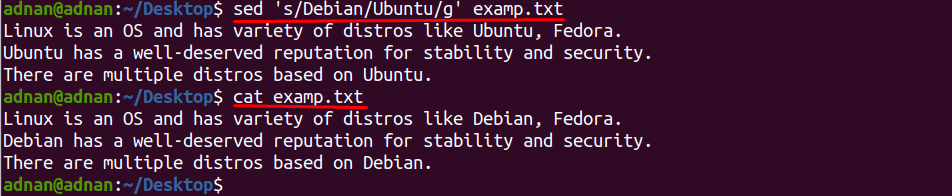Linux supports various types of command line utilities to automate the tasks which makes Linux in the leading line of OS; because of its importance and usage, it has hundreds of distributions that are based on Linux and they do support numerous commands to perform actions automatically.
There is a huge pool of commands available for Ubuntu and sed command utility is one of them; the sed command can be used to perform fundamental operations on text files like editing, deleting text inside a file.
Alongside these primary actions, sed provides long list of supported options that can be used to manipulate the output according to user requirements, inspired by this; we have compiled a guide that will demonstrate to keep the changes in the original file using sed command:
How to edit file in place using sed command
This option of sed command is used to edit file and save the changes to the original one and can be used with all operations of sed command:
The syntax for this option is described below:
Syntax
or
In the syntax given above, the “-i” option is constant (when you are making in file changes) and the “command” keyword contains the operations (substitution, deletion, appending) being performed using the sed command; and lastly, the “file name” directs to the name of file where all the actions are taken that are associated with sed command.
We have taken a text file that contains few text lines in it:
Let’s extract the content of “examp.txt” file using the command mentioned below:
Let’s start with the basic usage that if we use sed without “-i” option then it would print the result on the terminal and the original file will be unchanged (as checked using “cat” command) as shown below:
Difference between edit file in place and file edit of sed command
In the below-mentioned command; “s” is used for substitution and it will replace the word “Debian” with “Ubuntu”. Moreover, the letter “g” at the end of this command is for global action, means the replacement would be performed in the whole file:
And now use the same command with “-i” option as given below; it is noticed that with the help of “-i” the content inside the original file (“examp.txt”) is also changed now, as displayed below:
Note: You can use “–in-place” instead of “-i”; both the options have the same functionality:
How to edit a specific line of file in place using sed command
And if you want to change the content of any specific line number, then you can add numeric value with “s” letter; for instance, the command given below will replace “Ubuntu” with “Debian” only on line number “2” and once you have specified the line number the purpose of “g” letter is nullified so you can also remove it:
Moreover, you can place “$” sign with “s” keyword to only perform the changes on the last line of the file; like the command written below will put the word “Ubuntu” in place of “Linux-Mint” on last line of “examp.txt”:
How to delete a line in a file using in-place of sed command
The in-place option has an extensive use in sed command as discussed above; apart from replacing words in a line, one can delete the whole line and save the output in the parent file using “-i” option: the command mentioned below will delete line number “2” of the file “examp.txt”:
And if you want to delete the lines except line number “2” then you have to write the command like mentioned below:
Conclusion
Ubuntu supports a variety of commands that can be used to perform the primary operations on text files like head, or tail commands can be used to print the lines available at the start or end of a text file. However, there are some limitations, let’s say you cannot print only line number 2 of a text file using head command (although line number 2 comes in the head section of file). The sed command leads other commands in this regard; this command in Ubuntu helps to perform basic operations on text files, like substitution, addition, deletion etc. It is observed that if the sed command is used except the option “-i” then the result would be printed on terminal only. In this article, the in-place option of sed command is described in detail and can be adopted with all the sed operations. To get a deep insight of this option, we have tried to use it with as many commands to build up basics for novice users.