Bluestacks is an android emulator that uses virtualization technology to emulate android devices on Windows and macOS systems. It offers modern features to run modern games and applications with minimal or no compatibility issues.
Zooming in and out of Bluestacks may seem impossible, especially if you are emulating an app or game that requires a touch display.
This tutorial will show you how to zoom in and out of Bluestacks.
How to Zoom in and Out of The Bluestacks Emulator
If you have a game that requires zoom, Bluestacks gives you two ways to zoom.
Method 1 – Precision Zoom
The first way to zoom in and out of Bluestacks is precision zoom. It allows you to zoom at a particular point in the screen based on the location of your mouse pointer.
We will use Clash of Clans to show how to zoom in and out in this example. Start by launching the game.
Once the game starts, move your mouse pointer to the point you wish to zoom in. Press the CTRL key and scroll using the mouse wheel.
CTRL + Scroll Down = Zoom In
CTRL + Scroll Up = Zoom Out
The screenshots below show precision zoom in Clash of Clans
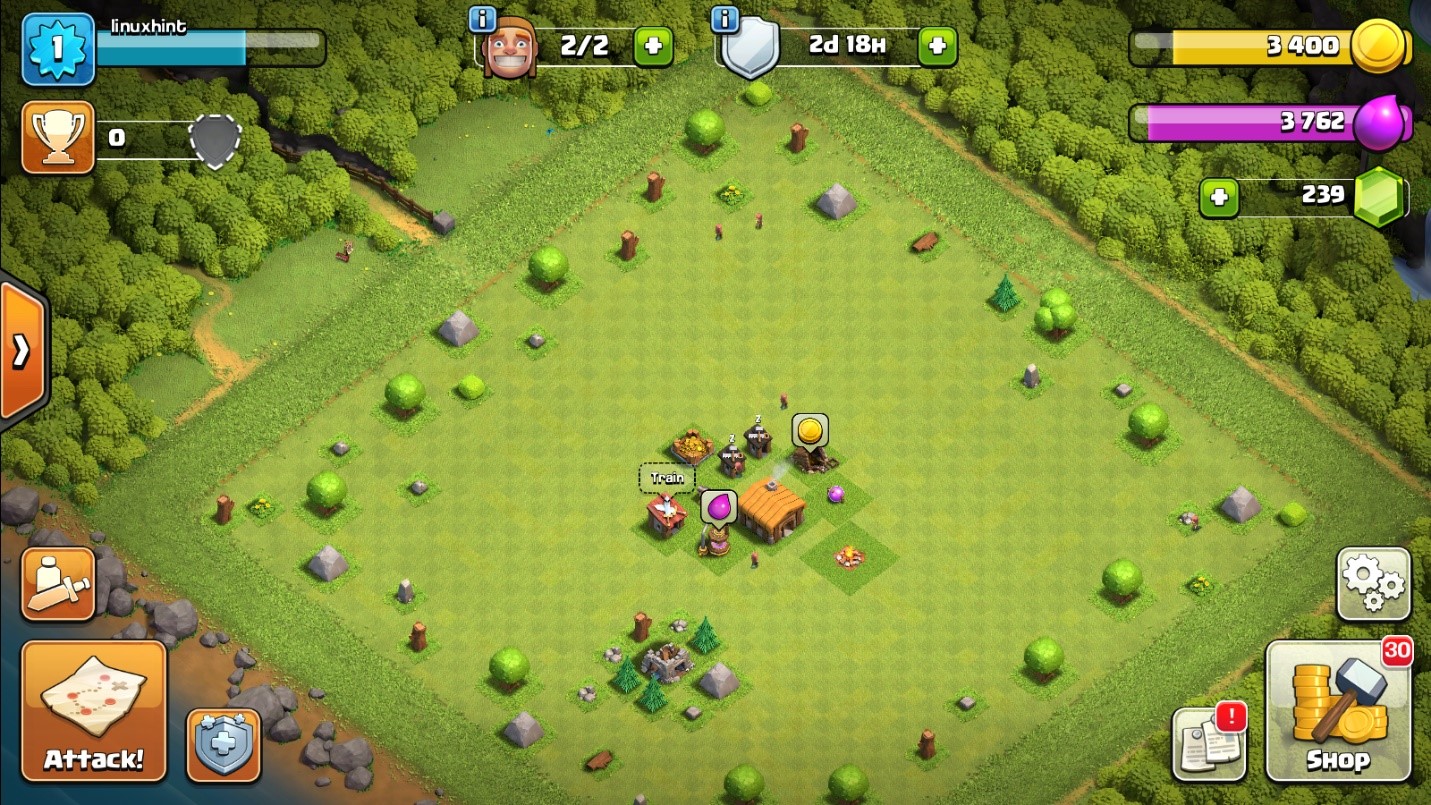
No Zoom Image
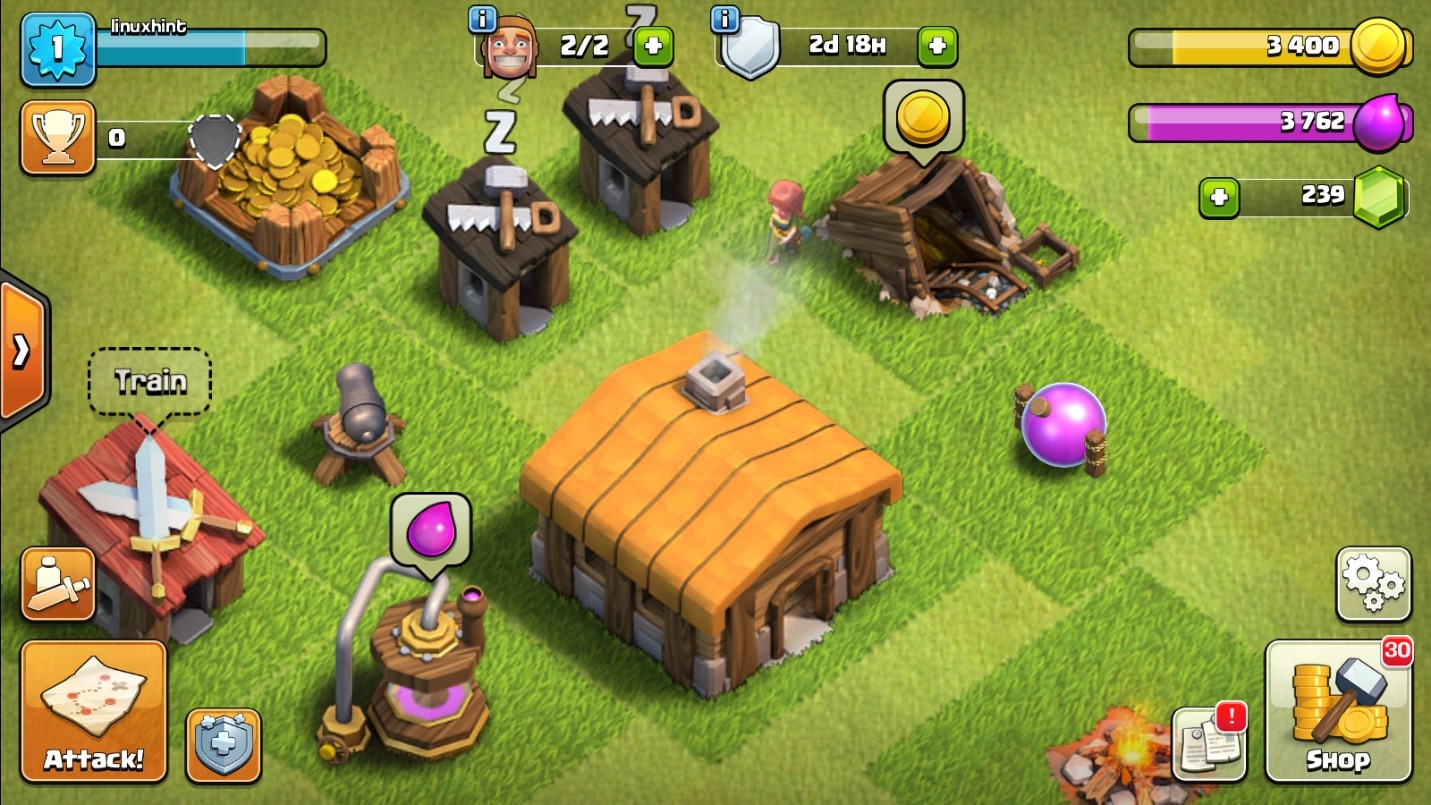
Precision Zoom Enabled
Method 2 – Zoom to Screen Center
The other type of zoom is the center screen zoom. This type of zoom zooms in and out of the application concerning the screen center. It is useful when you need to get a general view and not on specific points.
To use this type of zoom, use the:
UP key – Zoom In
Down key – Zoom Down
NOTE: Zooming in and out only works if the target game and application support it.
Closing
This guide showed you how to zoom in and out of various applications using the Bluestacks Emulator.
Check out our other Bluestacks guide to learn more.
