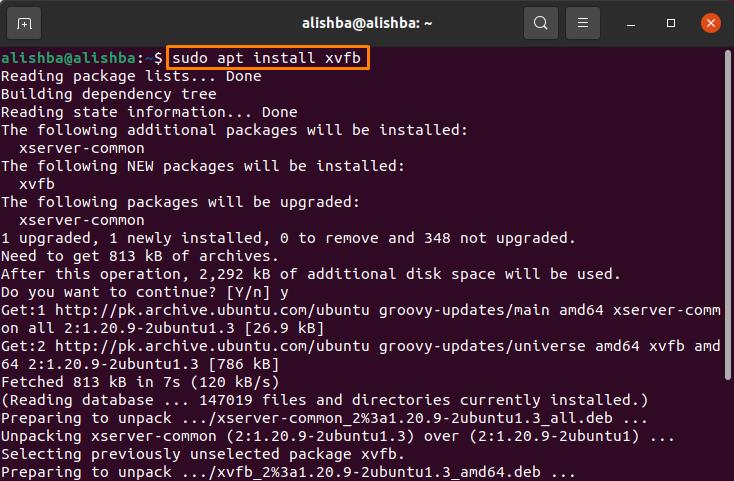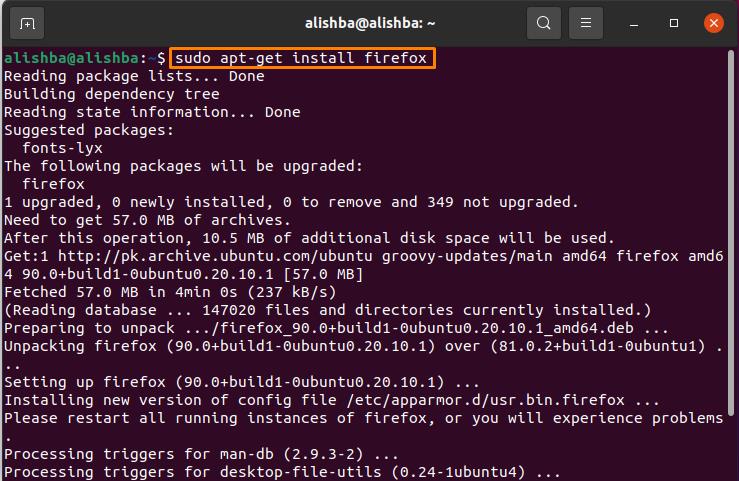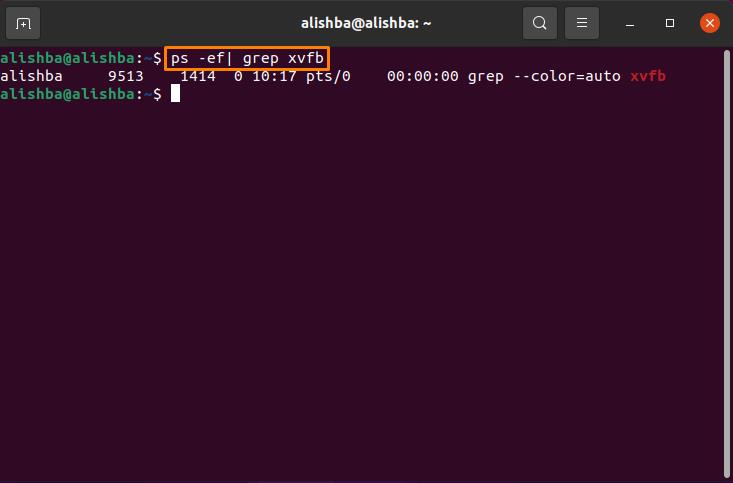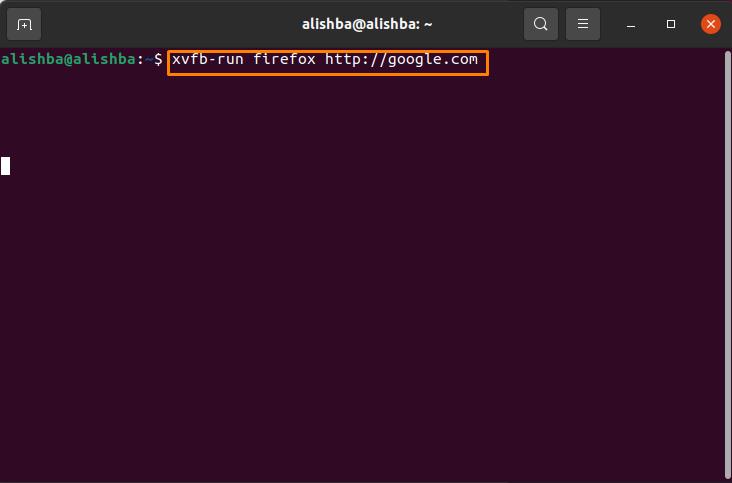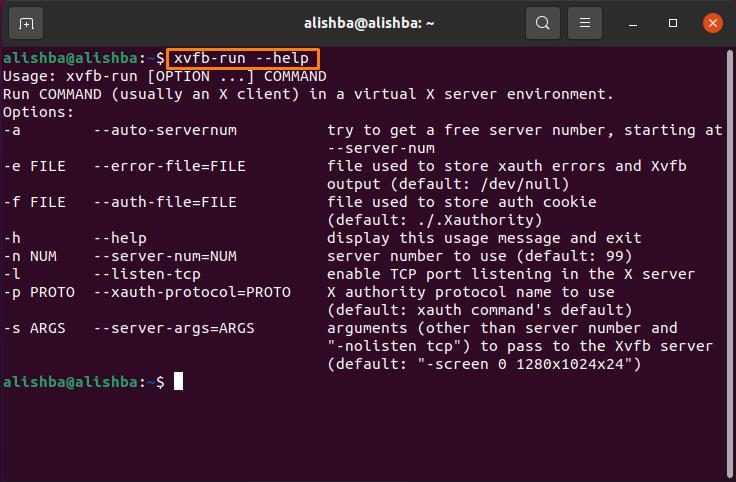It is especially designed for Linux systems and in this article, we will discuss its installation and working on Ubuntu (Linux OS). If you wanted to run your browsers headlessly then follow the procedure below:
Installation of Xvfb on Ubuntu
To get Xvfb on Ubuntu follow given below steps:
Step 1: Installation of Xvfb :First you need to install Xvfb by below mentioned command:
Step 2: Installation of Browsers : Now you need to download some browses, you can download any browser, here I will download chrome and Firefox browser on Ubuntu System:
Installation of Firefox
Now we need to install Firefox, in most of the system it is installed by default but needs to be upgraded, so the Firefox browser on my system is also installed by default it will just get upgraded. Now run the below mentioned in Ubuntu terminal command to install:
Step 4: Testing of Xvfb: To test whether xvfb is installed/working properly, run the below mentioned command to check the status of xvfb process:
So, the result shows that it is properly installed on the system, now you can use it without any problem.
Step 3: Working of Xvfb: Xvfb allows you to run browsers/tests in the background without showing their processing. Use the below mentioned syntax for running/testing programs headlessly:
For instance, below I am running Firefox using xvfb by the below mentioned command, it will open in the background and nothing will appear on screen.
To get more information about this command, you can use help command with this command, run the below mentioned command to know more about its usage:
Conclusion
Xvfb, referred to as X virtual framebuffer, allows you to run programs in background headlessly without showing actual processing. It is useful to run tests without opening an unrequited window. In this writeup I provide the procedure for installation and testing of xvfb on Ubuntu (Linux OS) and after installation I also elaborate on its working system.