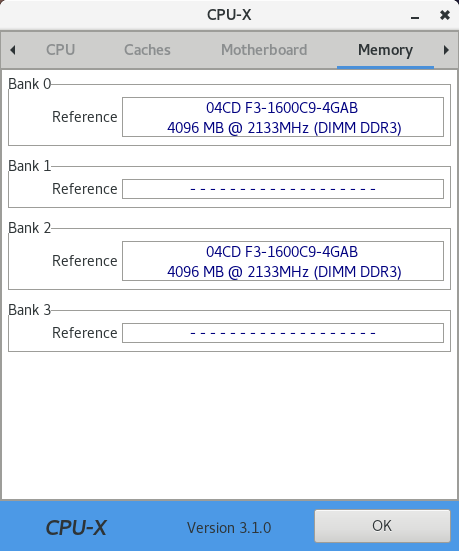Adding more memory to your PC can be one of the most rewarding upgrades you can make, resulting in an instant boost in responsiveness, decreased loading times, and the ability to keep more applications and web browser tabs open without annoying slowdowns.
But RAM sticks come in many different sizes and from many different brands. As such, you have a good reason to wonder if using a random stick of RAM that’s been sitting in your drawer for ages or buying a discounted memory kit instead of the one that’s currently on your computer is a good idea. The answer may surprise you.
TLDR: Can I Use Different Brand and Size Ram Sticks Together?
Yes, you can use different brand RAM sticks together, even if they don’t have the same size. However, using mismatched RAM modules may negatively affect the performance and stability of your computer for the reasons we describe in detail in this article.
How To Check RAM on Linux?
Before we explain how and why even relatively minor differences in RAM specifications affect performance and stability, we want to take a quick detour and explain how to check RAM on Linux so that you know what hardware you’re working with.
To check the current RAM available, you can use the “free” command with the “-h” option (to make the output more user friendly):
total used free shared buff/cache available
Mem: 7,8G 940M 5,2G 16M 1,7G 6,6G
Swap: 2,0G 0B 2,0G
To find out useful information about your actual physical RAM sticks, you can use the “dmidecode” command (make sure to specify that you’re interested only in your memory using the “—type memory” flag). Here’s a small portion of our output:
Memory Module Information
Socket Designation: RAM socket #0
Bank Connections: None
Current Speed: Unknown
Type: EDO DIMM
Installed Size: 8192 MB (Single-bank Connection)
Enabled Size: 8192 MB (Single-bank Connection)
Error Status: OK
If entering terminal commands is not your favorite activity, then you can install a graphical system information tool like CPU-X:
Understanding RAM Specifications
While you could theoretically use any RAM stick that loosely matches the specifications of your current RAM module or modules, you would most likely compromise the performance and stability of your system. That’s because there are quite a few specifications you need to pay attention to, so let’s take a closer look at them in the order of their importance.
Form Factor
Consumer-grade RAM sticks are available in two major form factors:
- DIMM (Dual In-Line Memory Module): This is the standard RAM form factor of desktop computers, and you can easily recognize it by its length (133.35 mm).
- SO-DIMM (Small Outline DIMM): This is the standard RAM form factor of laptops and other compact computers, and its length is 67.6 mm.
Because DIMM sticks are almost twice as long as SO-DIMM sticks, the two form factors are clearly not interchangeable.
Memory Generation
Even though the major RAM form factors have remained largely the same over the years, the RAM sticks themselves have evolved considerably. There have now been five RAM generations:
- DDR1 SDRAM: released in 2000
- DDR2 SDRAM: released in 2003
- DDR3 SDRAM: released in 2007
- DDR4 SDRAM: released in 2014
- DDR5 SDRAM: released in 2020
Since there’s no backward or forward compatibility between different RAM generations, you can’t use a DDR4 memory stick with, let’s say, a DDR3 memory stick. You wouldn’t even be able to insert a DDR4 memory stick into a DDR3 memory slot because they both use a different number of pins (240 versus 288).
RAM Speed
RAM speed boils down to two specifications: RAM frequency and CAS latency. Here’s a popular RAM kit from a well-known manufacturer:
HyperX Fury Black 32GB (2x16GB) DDR4 3200 CL16
RAM frequency is the second to last number (3200 MHz), while CAS latency is the last specification (CL16). But what do they mean?
Well, RAM frequency is the number of cycles a RAM module can perform each second. So, the HyperX Fury Black kit can perform 3.2 billion cycles per second. Generally, the more cycles per second a RAM module can perform, the faster it is.
CAS latency is the amount of time it takes a RAM module to respond to a command. A RAM kit with a CAS latency of 16 takes 16 cycles to respond to a command, while a RAM kit with a CAS of 8 takes just 8 cycles.
Sometimes a RAM module with a lower frequency but a very fast response time perform better than a high-frequency module with a very high CAS.
When you mix RAM modules with different speeds, your computer will most likely run just fine, but it will perform to the speed of the slower RAM module by adjusting its frequency, timing, and voltage.
What’s even worse is that you may encounter random stability issues, which are almost always extremely difficult to troubleshoot and fix without replacing the mismatched module for a matching one.
RAM Size
RAM sticks are sold with 4 GB to 32 GB of memory. You can freely mix RAM sizes, but there’s one reason why you shouldn’t: dual-channel memory configuration.
You see, your CPU doesn’t communicate with your RAM sticks directly. Instead, it passes information through the so-called memory controller, which has two 64-bit (total 128-bit) channels at least on most motherboards.
If you buy a RAM kit that consists of two identical RAM sticks, your computer will almost certainly automatically default to a dual-channel configuration, essentially doubling the memory bandwidth. If you add a mismatched RAM stick, it will run in the single-channel (asymmetric) mode, which provides single-channel bandwidth and uses the slowest supported memory timing.
RAM Brands
In theory, two or more different manufacturers could manufacture the same RAM modules and sell them in slightly different packaging, and we’re sure that this is happening to some extent.
The problem is that RAM manufacturers advertise not all RAM specifications, let alone retailers. Even if you find two RAM modules with the same size, frequency, timings, and voltage, the actual memory and controller chips could be different, and the minute differences could manifest themselves as random freezes and crashes.
That’s why we recommend you avoid mixing RAM brands and sticking with just one manufacturer. If your manufacturer no longer sells the same RAM modules you have, consider looking for used ones on eBay or Craigslist.
Conclusion
As you can see, most RAM modules that share the same form factor and belong to the same generation can be mixed and matched, but not without some potentially serious consequences. If reliability is important to you, you should use only identical RAM modules from the same manufacturer. If, on the other hand, you value price above everything else, then grabbing that heavily discounted RAM module might just turn out to be a great decision.