Screen Tearing: When the refresh rate of your monitor does not match the frame rate your GPU is outputting, you will see screen tearing. At the same time, one section of your monitor will show a frame; another section will show another frame, and so on. An example of Screen Tearing is shown in fig 1.

Figure 1: Screen tearing (source: https://en.wikipedia.org/wiki/Screen_tearing)
Screen Stuttering: You may notice screen stuttering when the frame rate of your GPU drops below the refresh rate of your monitor. When you play very graphics-intensive games (i.e., Cyberpunk 2077) or use GPUs that can’t keep up with the game you’re playing, you may see frames getting stuck on the display for a fraction of a second or so. This is called Screen Stuttering.
To see what Screen Stuttering is like, you may watch this video.
Input Lag: When you click or press a button on your keyboard, it takes a few milliseconds for it to act on your games. This time is called the input lag. You want the input lag to be as low as possible. Lower input lag will make your games more responsive to the keypress, and you will have a much better gaming experience.
To see what Input Lag is like, you may watch this video.
How G-Sync Helps
Screen tearing, stuttering, and input lag occur when the frame rate of your GPU does not match the refresh rate of your monitor. To solve this issue, the frame rate of the GPU and the refresh rate of the monitor must be kept in sync so that they always match. This is what the NVIDIA G-Sync does.
G-Sync is NVIDIA’s proprietary adaptive sync technology. G-Sync adapts the frame rate of the GPU to the refresh rate of the monitor. So, screen tearing and stuttering are eliminated. It also improves the input lag.
Problems with G-Sync
As nice as G-Sync is, it has some problems.
- GPU Dependent: G-Sync only works with NVIDIA GPUs.
- Licensing cost: For G-Sync to work, the monitor manufacturers must buy the G-Sync module from NVIDIA and install it on their monitor. There is a royalty fee for that.
- Availability: Not all monitors have G-Sync support.
- Monitor Cost: G-Sync monitors cost a lot more than monitors with similar technologies (i.e., FreeSync).
FreeSync – A G-Sync Alternative
To solve the screen tearing, stuttering, and input lag issues, AMD uses the FreeSync technology. It’s like G-Sync, but it is free for the monitor manufacturers to implement. So, it is widely available in almost all budget monitors. The cost of these monitors is not as high as the G-Sync ones as well.
FreeSync also works over HDMI as well as DisplayPort. So, you don’t have to buy expensive monitors (with DisplayPort support) to get FreeSync to work.
Using G-Sync on FreeSync Monitors with NVIDIA GPUs
If you have an AMD GPU, you will be using FreeSync. What if you have an NVIDIA GPU but not an expensive G-Sync-supported monitor? Instead, you have a FreeSync supported monitor?
Well, the good news is that NVIDIA now supports G-Sync in FreeSync monitors. NVIDIA also certified some FreeSync monitors for G-Sync. NVIDIA calls them G-Sync Compatible monitors. You can find a list of G-Sync Compatible monitors on the official website of NVIDIA.
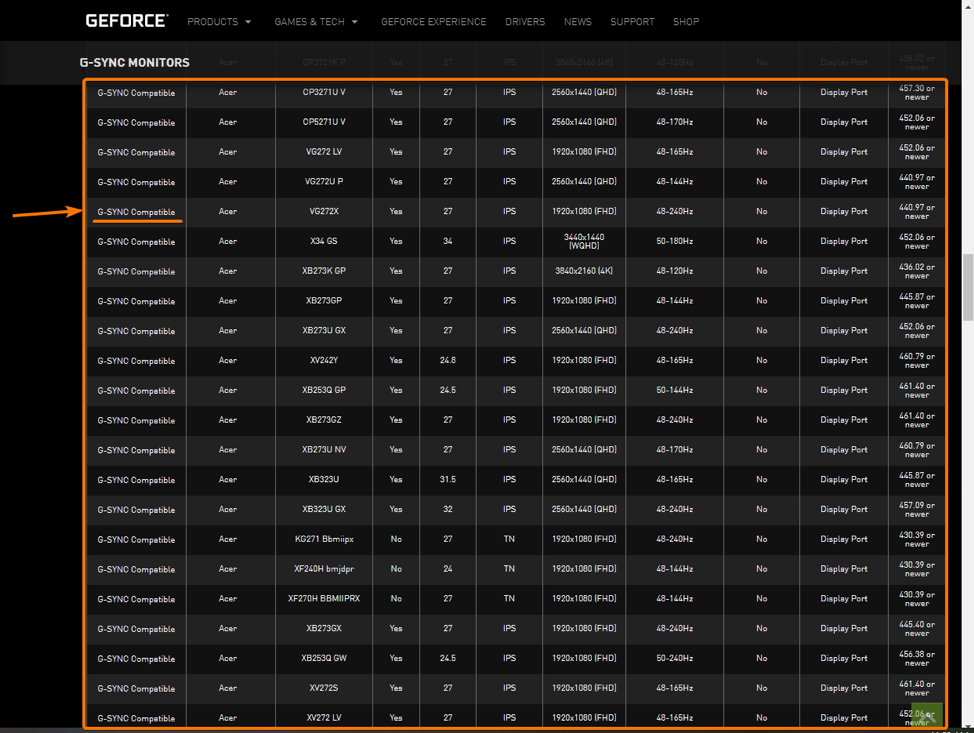
Figure 2: List of G-Sync Compatible monitors on the official website of NVIDIA.
Even if your FreeSync monitor is not listed as G-Sync Compatible on the website, it may still work with NVIDIA G-Sync if your FreeSync monitor has a DisplayPort. Just connect your FreeSync monitor to your NVIDIA GPU with a DisplayPort cable and try to enable G-Sync from the NVIDIA Control Panel app. Who knows, it may work.
Conclusion
In this article, I have talked about the problems you may face when the frame rate of your GPU is outputting does not match with the refresh rate of your monitor. I have also talked about how G-Sync solves these problems and how FreeSync solves some of the problems of G-Sync. I have talked about enabling G-Sync in FreeSync supported monitors as well.
Reference
[1] What is Stuttering and Tearing ? Superfast Tech
[2] Nvidia G-Sync – Wikipedia
[3] FreeSync – Wikipedia
[4] GeForce G-SYNC Monitors: Manufacturers & Specs
