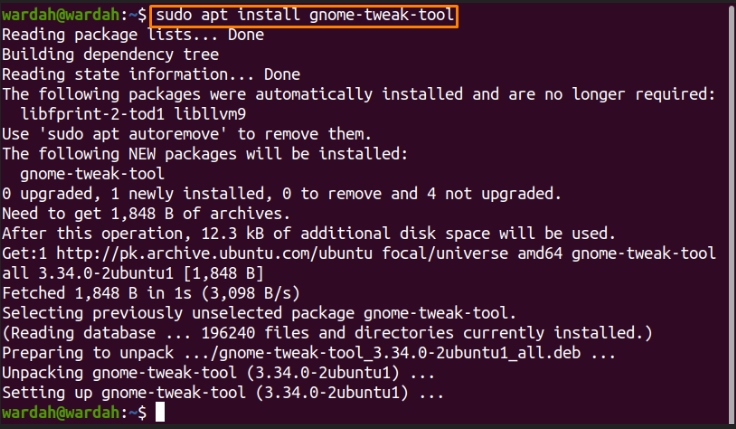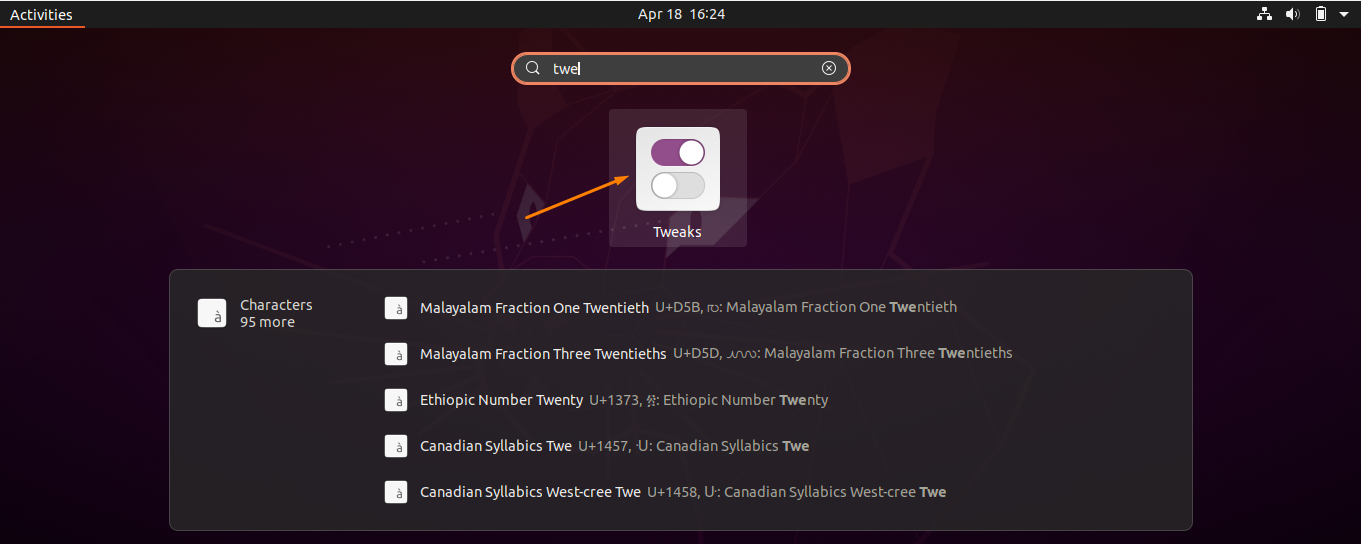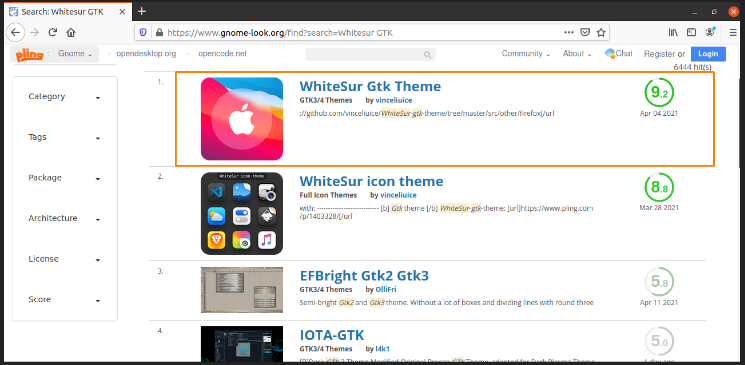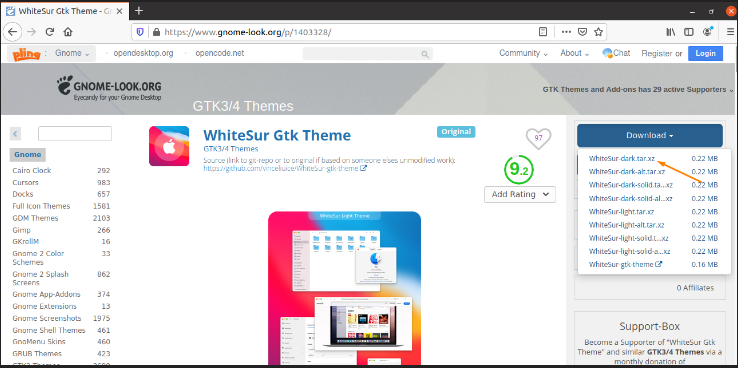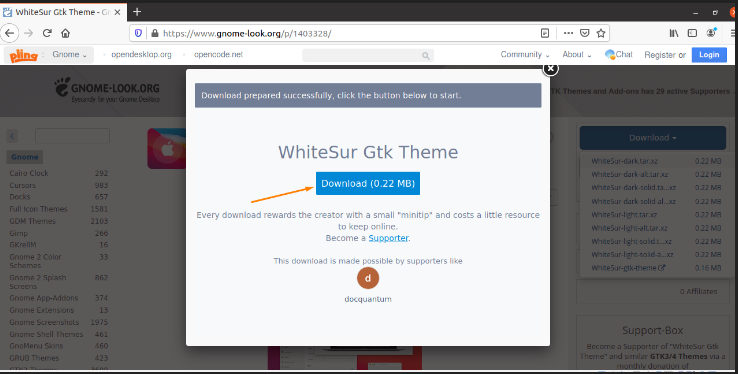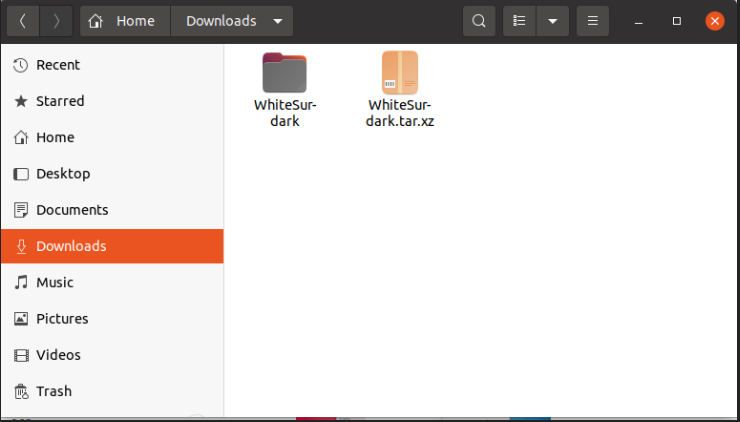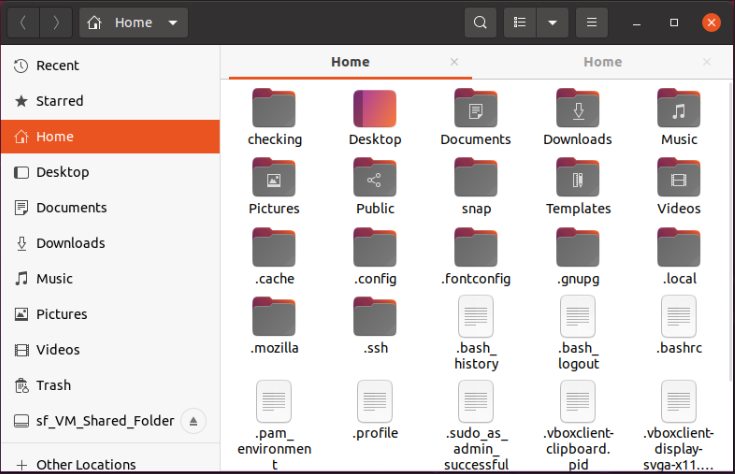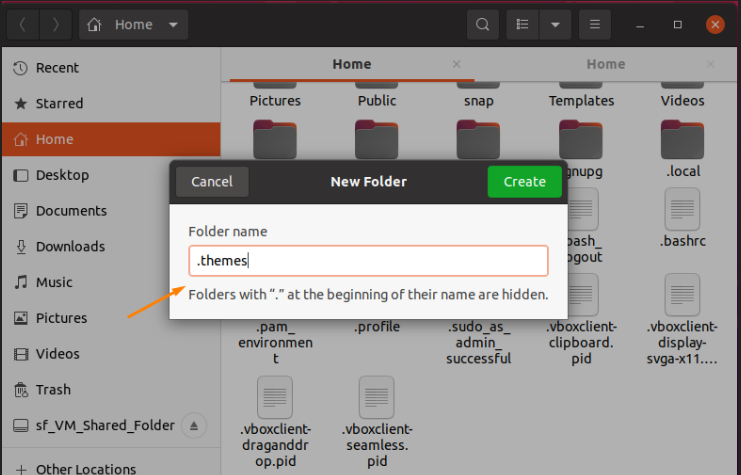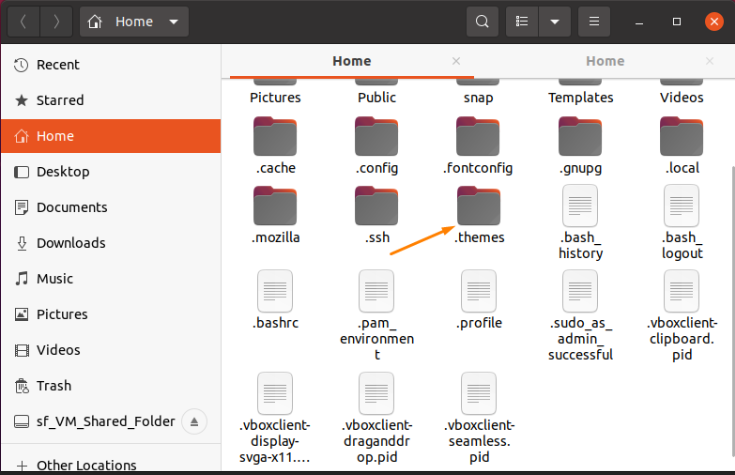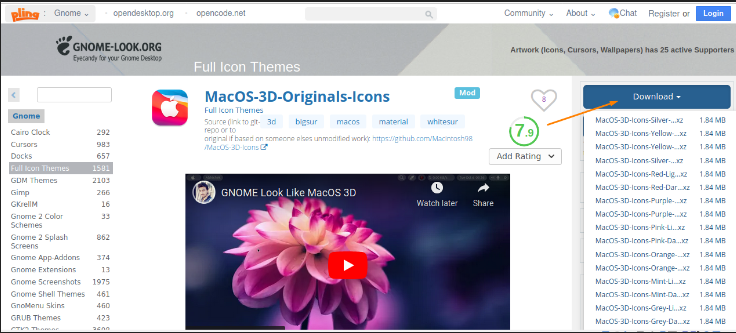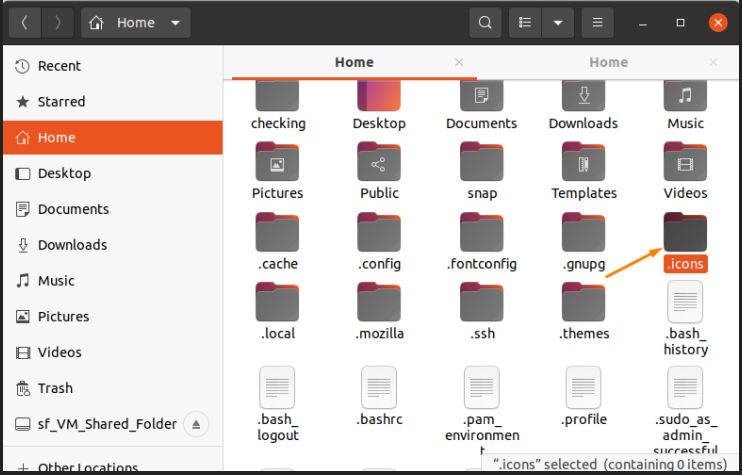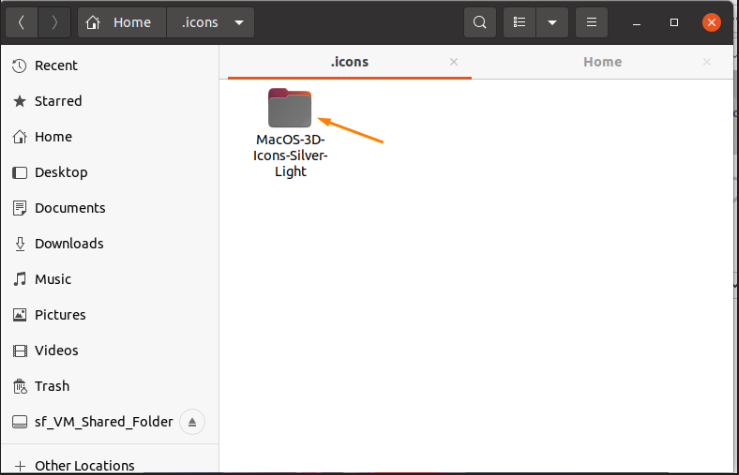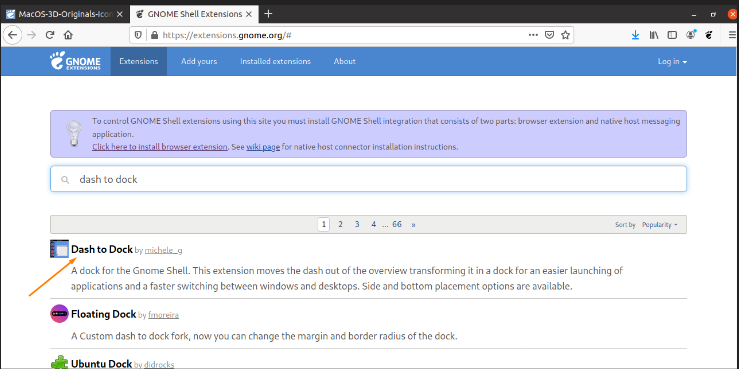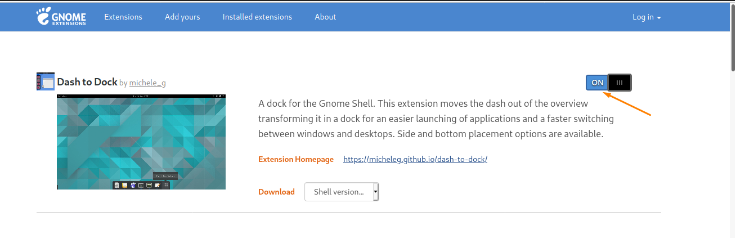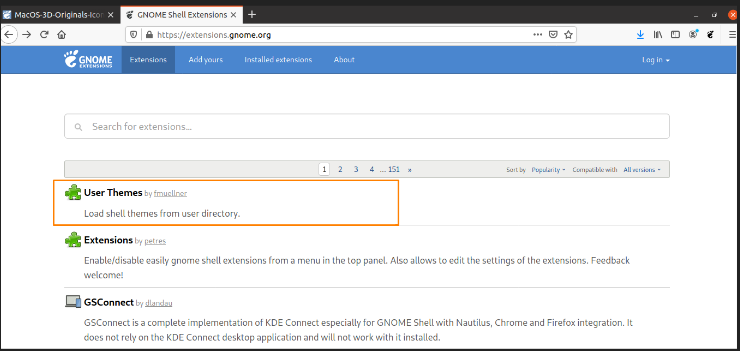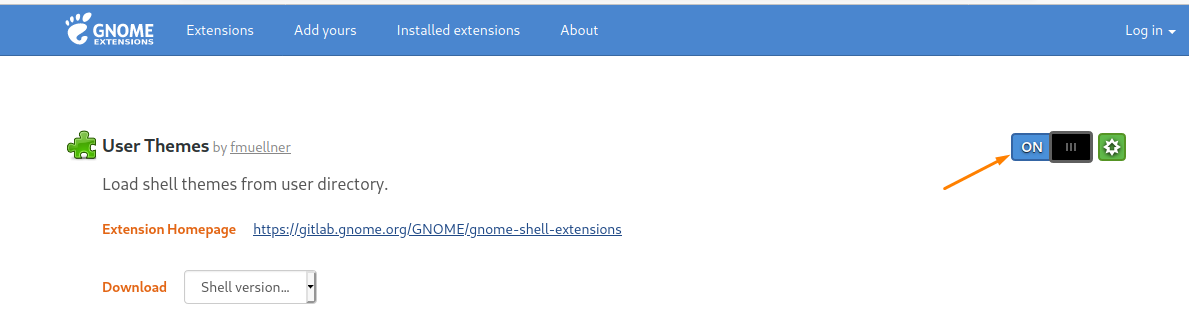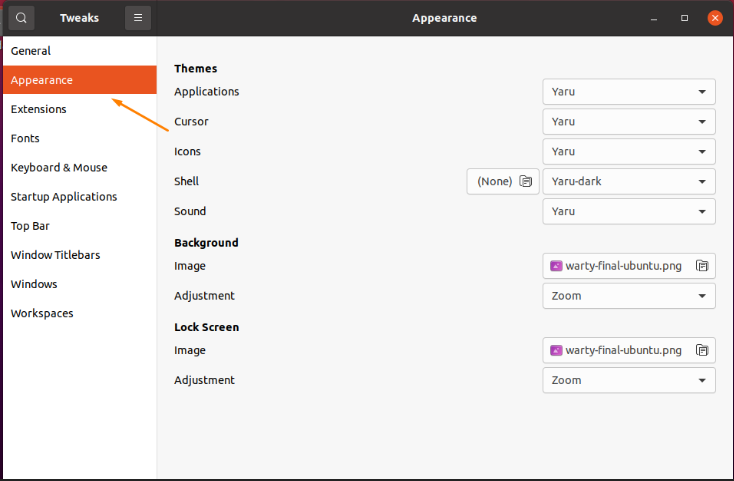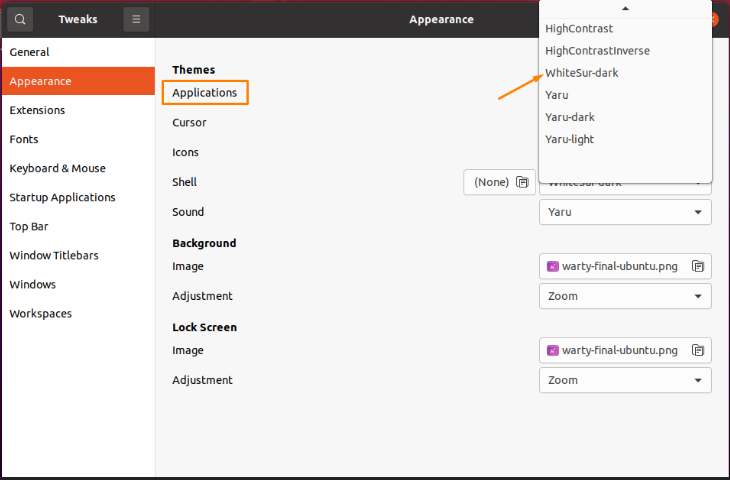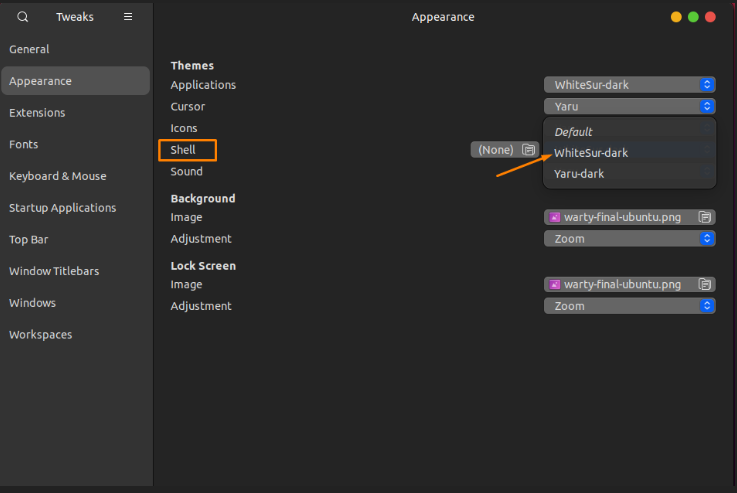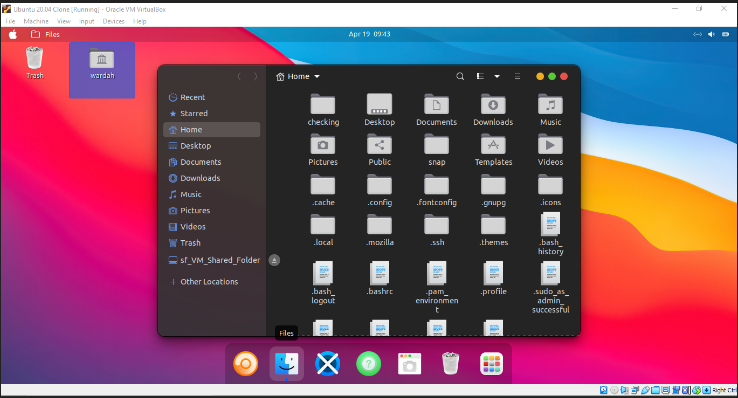The interesting thing about Linux distributions is you can change the whole machine environment by altering the themes anytime. It does not only give a new look to the operating system but also provides a distinct experience.
The macOS theme is undeniably the cleanest looking theme that any operating system has. How about getting the same theme on your Ubuntu? A collection of macOS themes is available on different online sources, pick any popular site and download your favorite theme from there.
To get macOS theme on your Ubuntu environment, you need to remodel the following four features of the operating system:
- Theme
- Icons
- Dock position and appearance
- Shell appearance
First, we need to download the “Gnome Tweak Tool”.
The “Gnome Tweak Tool” is the Gnome shell extension that is used to make changes in the environment’s interface. With the help of this tool, you can modify the whole look of the Ubuntu system.
Download the “Gnome Tweak Tool” using the command (if you don’t have it already):
You can get it from the following applications:
Let’s start with the installation of the theme.
1. Installing macOS Theme on Ubuntu 20.04
There are several sources to get the macOS themes for Linux operating system. One of the popular sites to get the replica of the macOS theme on the Ubuntu system is “http://www.gnome-look.org/”. Open the link and a variety of themes will be listed in the browser.
Search for the macOS themes here, and you will get plenty of them. I will go with the “WhiteSur-Gtk-Theme”. You can select any of your choices and follow the same procedure.
Select the theme version you want to download.
(I am selecting the “dark” theme)
Click on it to start downloading.
After downloading, go to the “Download” folder, and the “.zip” file will be shown there. Extract the downloaded folder.
After unzipping the file, go to the “Home” folder and press “Ctrl+H” to unhide all the hidden folders in the home directory.
(Note that all the folders having “.” before the name are considered as “Hidden Folders”)
Search for the “.themes” folder in the hidden folders. If you haven’t found it, then make a new one with the name “.themes”:
Click on the “Create” button.
Now, move the extracted theme folder to the “.themes” folder.
2. Installing macOS Icons Set on Ubuntu 20.04
Visit the “www.gnome-look.org” site again, search for the macOS icons set and pick any of them.
The installation process of the icons set would be the same as we have done above to install the macOS theme. Select the icons set and download it.
Unzip the “.zip” file and search for the “.icons” folder in the “Home” directory. If it doesn’t exist, then make a new one and name it “.icons”.
Copy the icons set extracted folder in the “.icons” folder.
3. Installing the Dock Extension:
The next step after getting the theme and icon sets is to add the dock. For this, visit the Gnome Shell Extension site, “https://extensions.gnome.org/”, and install the browser extension as mentioned in the image.
Once you clicked, a dialogue box will appear to ask for permission. Select “ok” to proceed.
Now, search the “dash to dock” on the search bar for an extension.
Open it and enable it by clicking on the toggle button.
4. Enabling Gnome Shell
The next step is enabling the gnome shell. In the “Gnome Tweak Tool”, the shell option is disabled by default. We need to change the shell appearance as well to get the complete macOS look on Ubuntu machine. So, open the site “https://extensions.gnome.org/”, and select the “User Themes” option.
Click and enable it by clicking on the toggle button.
Setting MacOS Theme Using Tweak Tool
So, the final setting would be done using the Tweak tool. Open it and go to the “Appearance” category in the sidebar.
Navigate to the “Applications” from the “Appearance” tab and select the “WhiteSur-dark” theme option.
You will see that the theme has been changed into a dark one.
Similarly, go to the “icons” category and choose the “WhiteSur-Dark” theme for icons.
Now move towards the “shell” option and change it as well.
That’s it! The MacOS theme has been applied to the Ubuntu machine.
Conclusion:
Linux distributions are known for their flexibility when it comes to change the appearance of the operating system. In this write-up, we have seen how to get a MacOS theme on Ubuntu 20.04.
There are few steps to follow to change the theme, icons set, dock, and shell. If you’re using the right approach (as mentioned above), then it won’t take more than few minutes.